Connection
Teamviewer on Hire2Retire uses OAuth2.0 authentication.
Please refer to the link to set up OAuth client on Teamviewer. Integrate our provided redirect URI into your application to enable seamless access token retrieval on your behalf. The designated redirect URI is: https://pod3.robomq.io/hire2retire/api/auth/callback/Teamviewer.
We at RoboMQ pay utmost attention to keep your account secure. See our Security and Privacy Policies to learn more about how RoboMQ handles your account access.
How to enable OAuth settings on Teamviewer¶
Teamviewer application on Hire2Retire uses OAuth authorization. By linking your Teamviewer account with Hire2Retire, you can authorize RoboMQ to have a delegated access on your behalf.
In Teamviewer OAuth settings, you need to register an application in the Management console in order to authenticate against Teamviewer APIs, Click the "Create new App" button and select an application type. Fill out the general details and enter the redirect URI. to complete the setup.
Link Teamviewer account on Hire2Retire¶
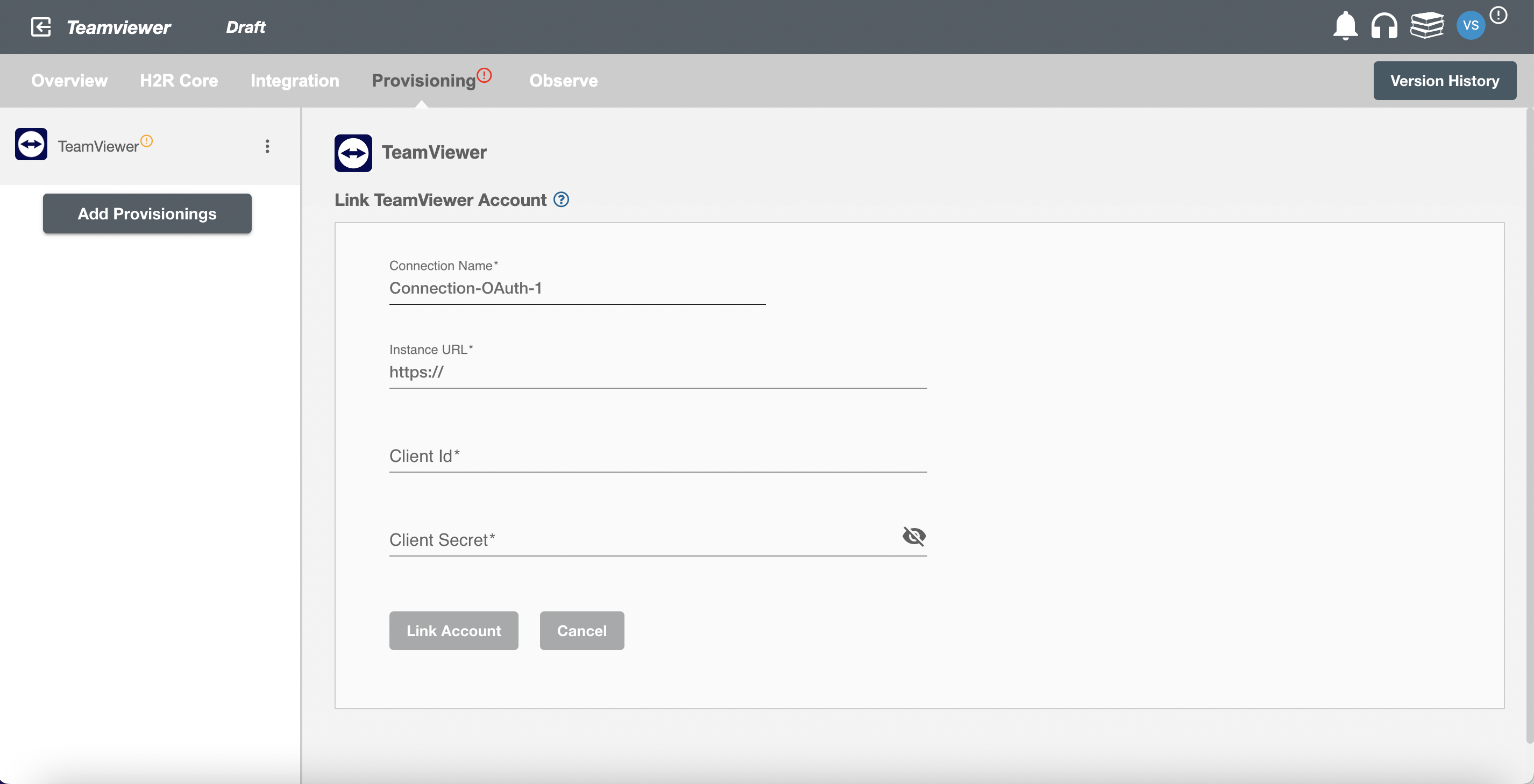
Enter the account details to use the Teamviewer SCIM implementation for this flow.
Once the connection is established successfully, then you can define the roles and mapping on Hire2Retire Provisioning.