Connection
DocuSign on Hire2Retire uses OAuth2.0 authentication.
Please refer to the link to set up OAuth client on DocuSign. Integrate our provided redirect URI into your application to enable seamless access token retrieval on your behalf. The designated redirect URI is: https://hire2retire.robomq.io/api/auth/callback/DocuSign.
We at RoboMQ pay utmost attention to keep your account secure. See our Security and Privacy Policies to learn more about how RoboMQ handles your account access.
Steps to Create Application in DocuSign¶
- Login or From here create a new developer account on DocuSign.
- Navigate to the “Setting” tab and then navigate to “Apps and Keys” section from the sidebar.
- Click on “Add App And Integration Key” button.
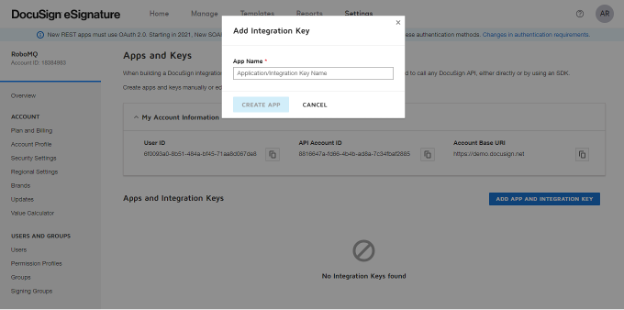
-
Provide a name for the application you will be creating. The following page will contain general information about the app such as name, integration key, authentication settings (select Authorization Code Grant) and additional settings such as Redirect URIs to configure.
-
Choose “Yes” in “User Application” section to choose Authorization Code Grant for the application.
- Click on “ADD SECRET KEY” button to generate a secret key for the app and copy the value of secret key because it will only be visible while creating it and not there after. Also configure other things like RSA, Redirect URIs, select All HTTP methods then click on save.
Link DocuSign account on Hire2Retire¶
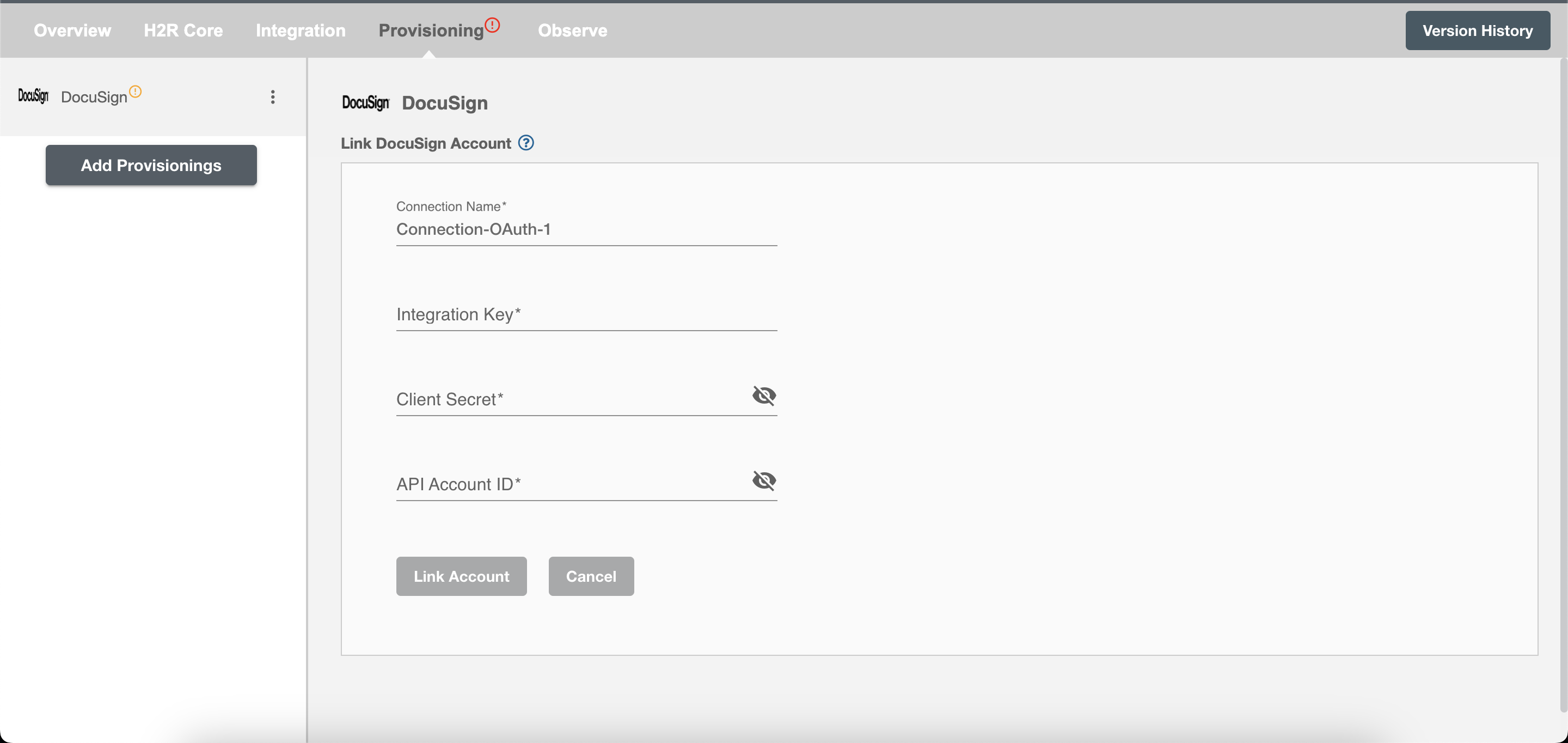
To establish a conneciton to the DocuSign on Hire2Retire Provisioning, you need to provide the following OAuth information:
-
Integration key - In DocuSign, the Integration key is a unique identifier assigned to your application when you register it as a client with the DocuSign platform.It's a fundamental part of DocuSign's authentication and authorization mechanisms for integrating your application with the DocuSign platform.
-
Client Secret - The client secret/Secret key is a confidential and unique identifier associated with your application when you register it as a client with the Docusign. To add Secret key Select ADD SECRET KEY, which creates a new, automatically generated GUID value that represents a secret key, as shown here:
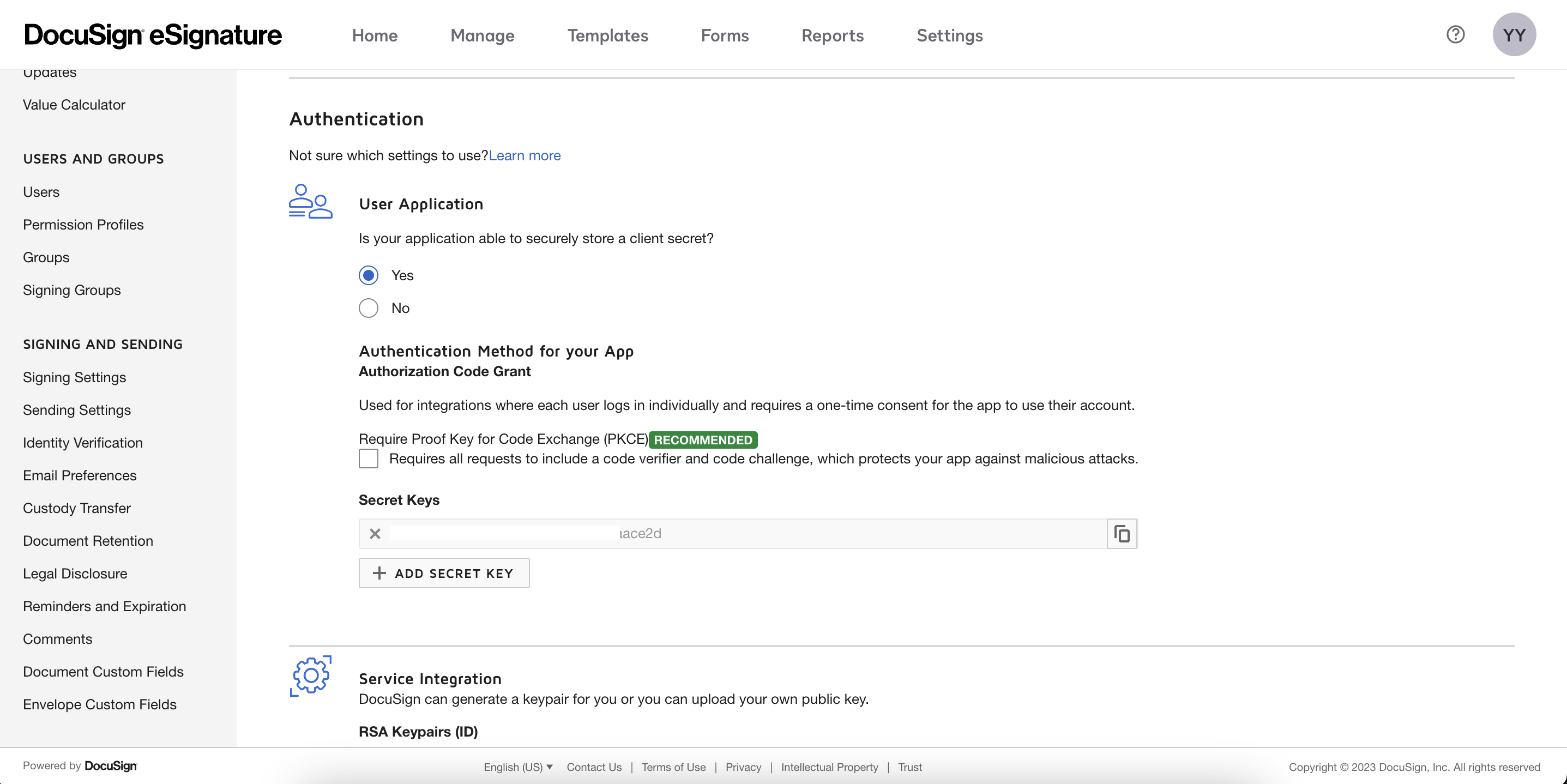
- Account ID - Account ID is a GUID which identifies your account. Most DocuSign API calls include this value (also called account ID) as the accountId parameter in the call’s path. This value is automatically set when you create your account and cannot be changed later.
Once the connection is established successfully, then only you can define the roles and mapping on Hire2Retire Provisioning.