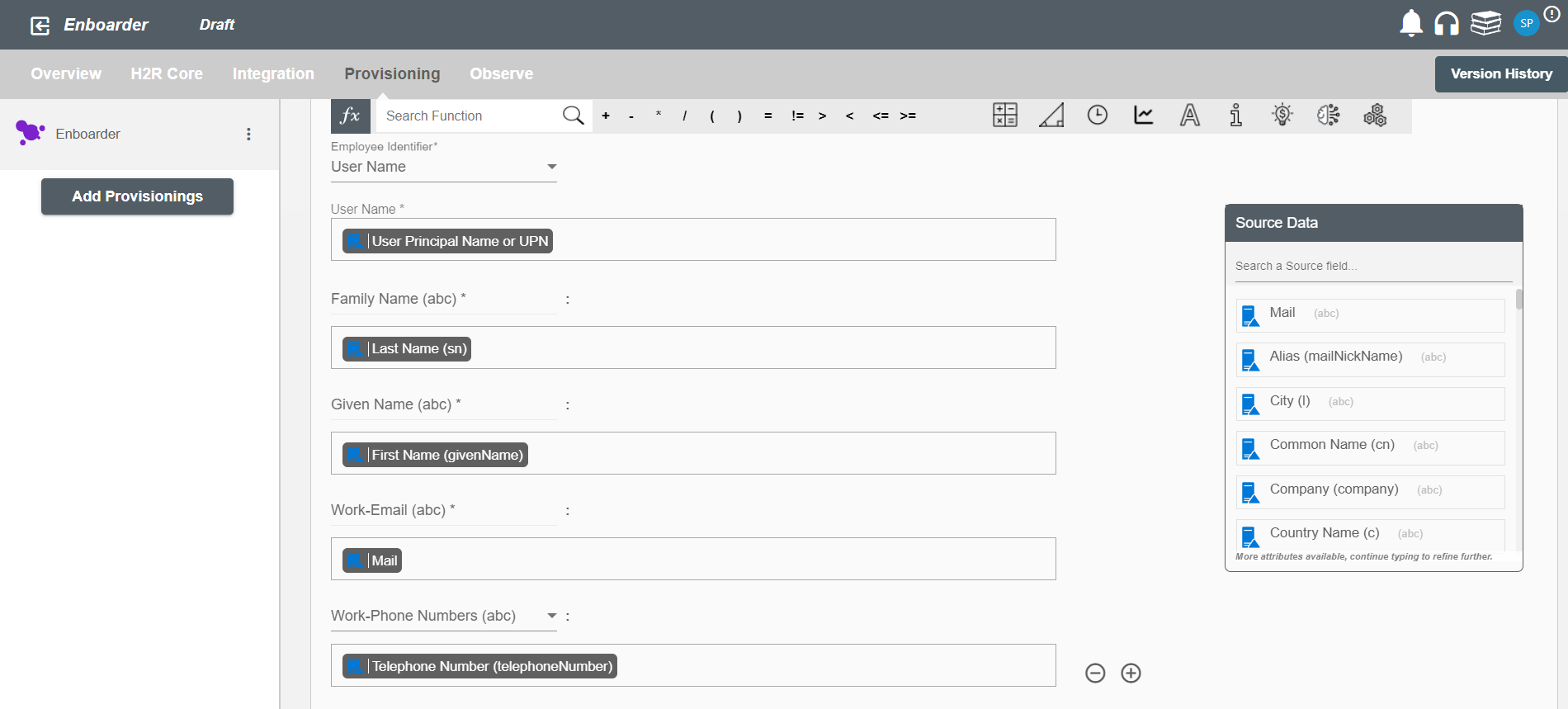Overview
Using the Provisioning on Hire2Retire you can provision and deprovision users on Enboarder.
Read the official documentation of Enboarder here.
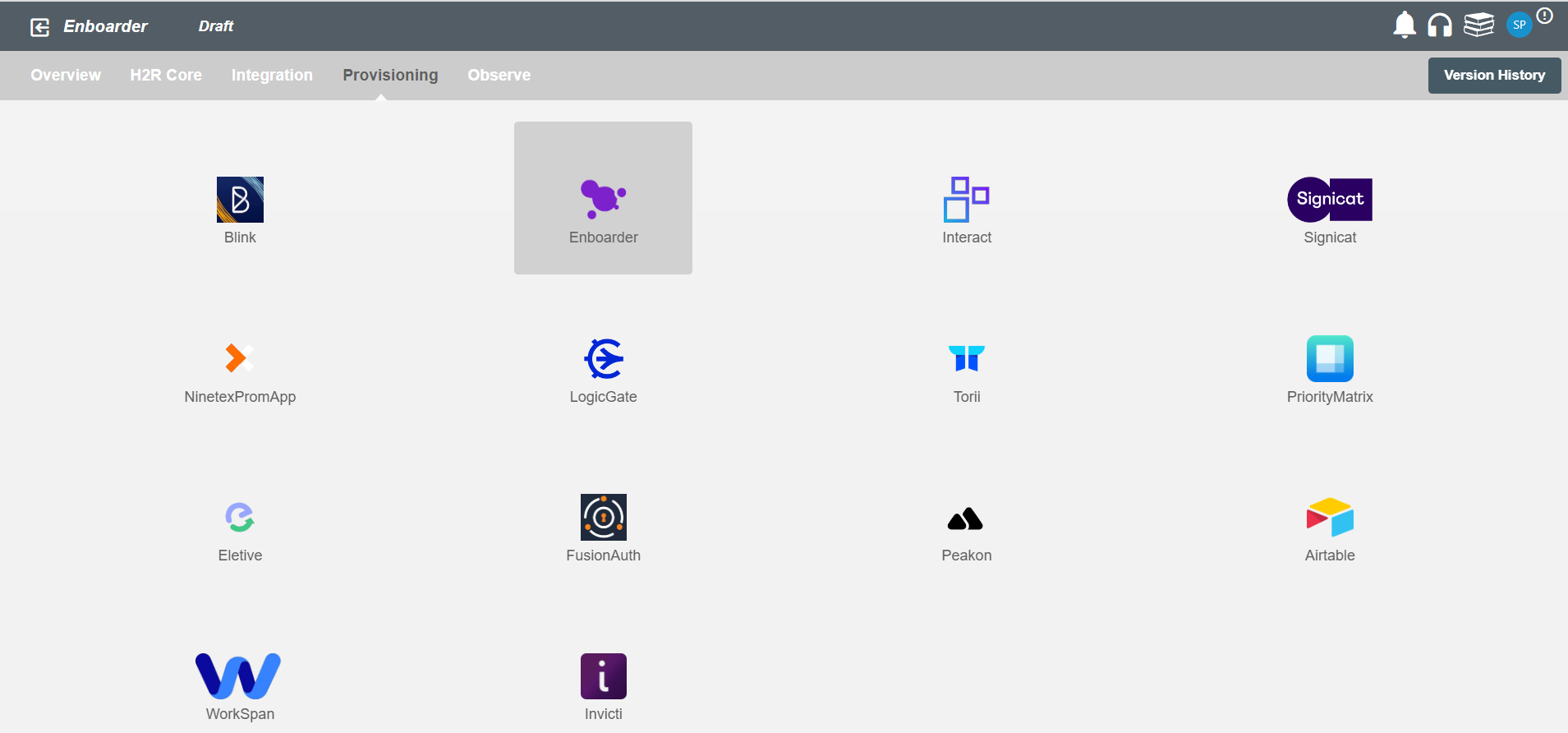
Define Role Definition¶
Provisioning Type¶
Define Role(s)¶
You can assign a Role to any user based on their AD attributes. You can define complex conditions using AND and OR logic. You can also use thee Group memberships in AD to define Roles. For example:In Figure 2, user(s) with Department "Product" or Title "Manager" will get provisioned. Only users who get a Role assigned based on the conditions, will be provisioned. If the user is unassigned from a role based on their updated profile in AD, and you have selected to deprovision using Hire2Retire, user will be deprovisioned from Enboarder.
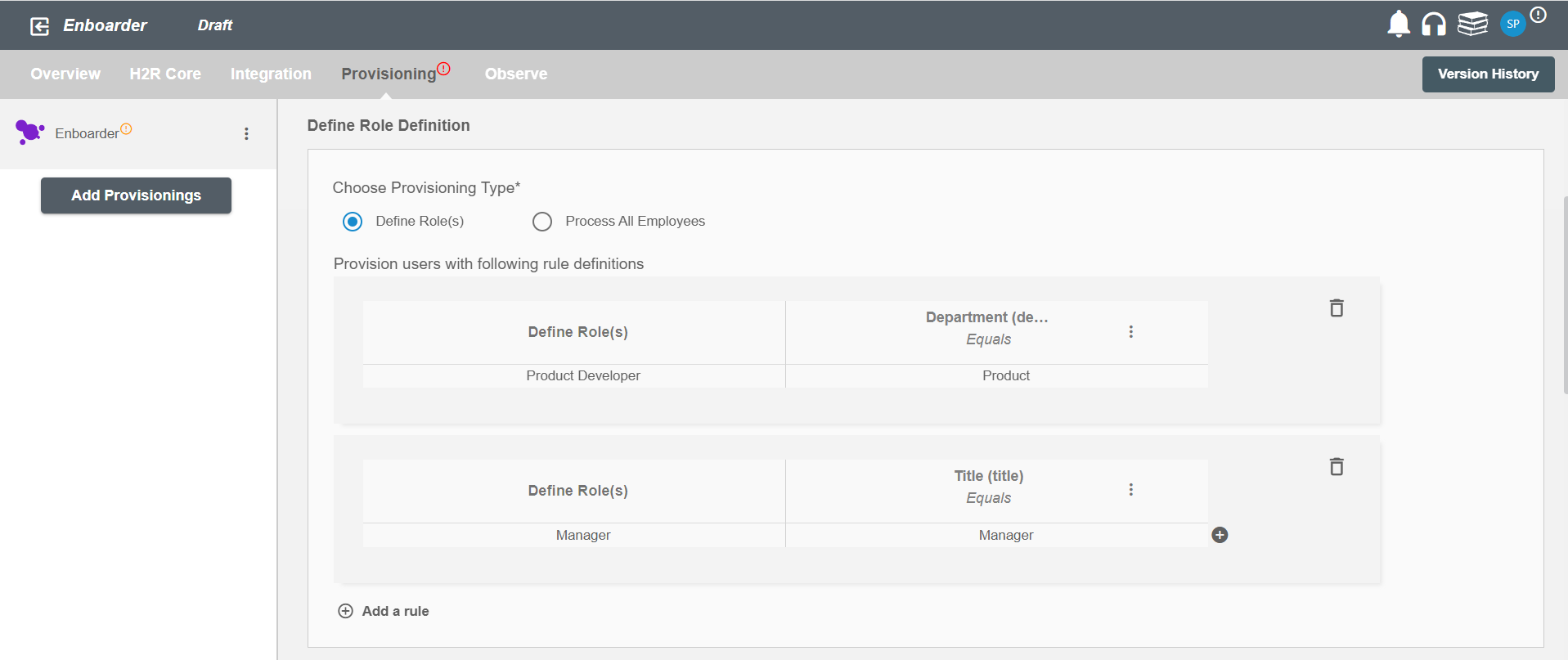
Process All Employees¶
All user(s) will be provisioned on Enboarder.
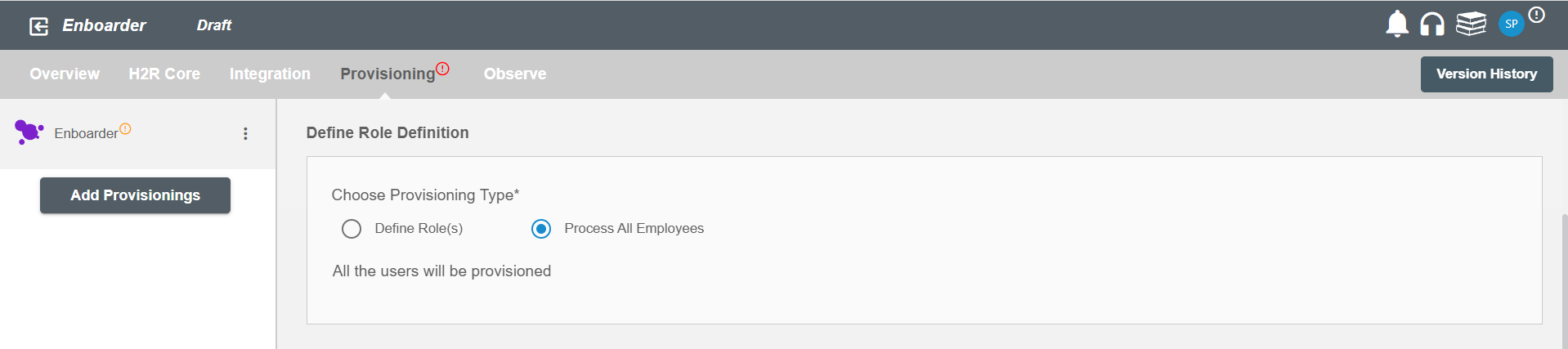
Provision User¶
Configuring Operations to be performed on Enboarder¶
By default, both Provisioning and Deprovisioning checkboxes are selected.
Provision User¶
You can decide to either provision or deprovision using Provisioning.
You can provision one or more user(s) according to the requirement. User(s) can be created, updated or reactivated in provisioning operation. You can deprovision one or more user(s) according to the requirement. User(s) can be terminated in deprovisioning operation.
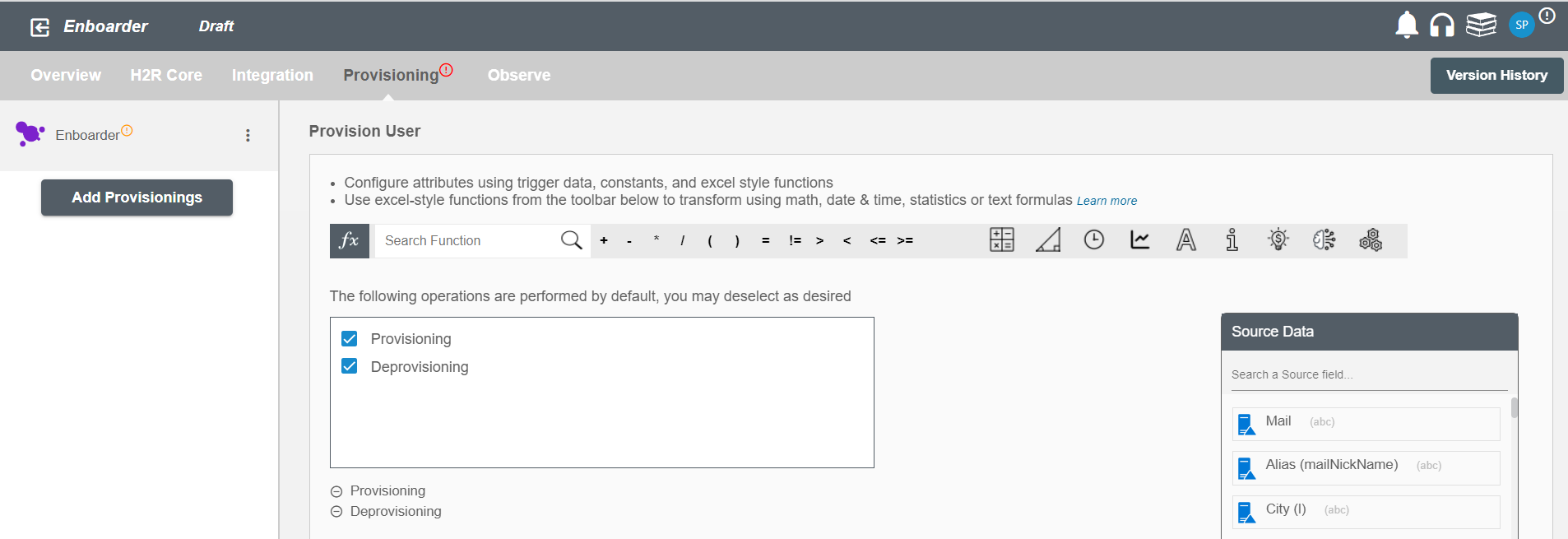
Map attributes on Enboarder¶
You can populate a user's profile in Enboarder by mapping attributes incoming from the AD. You can also use Hire2Retire's powerful data transformation capabilities using Excel Style functions.