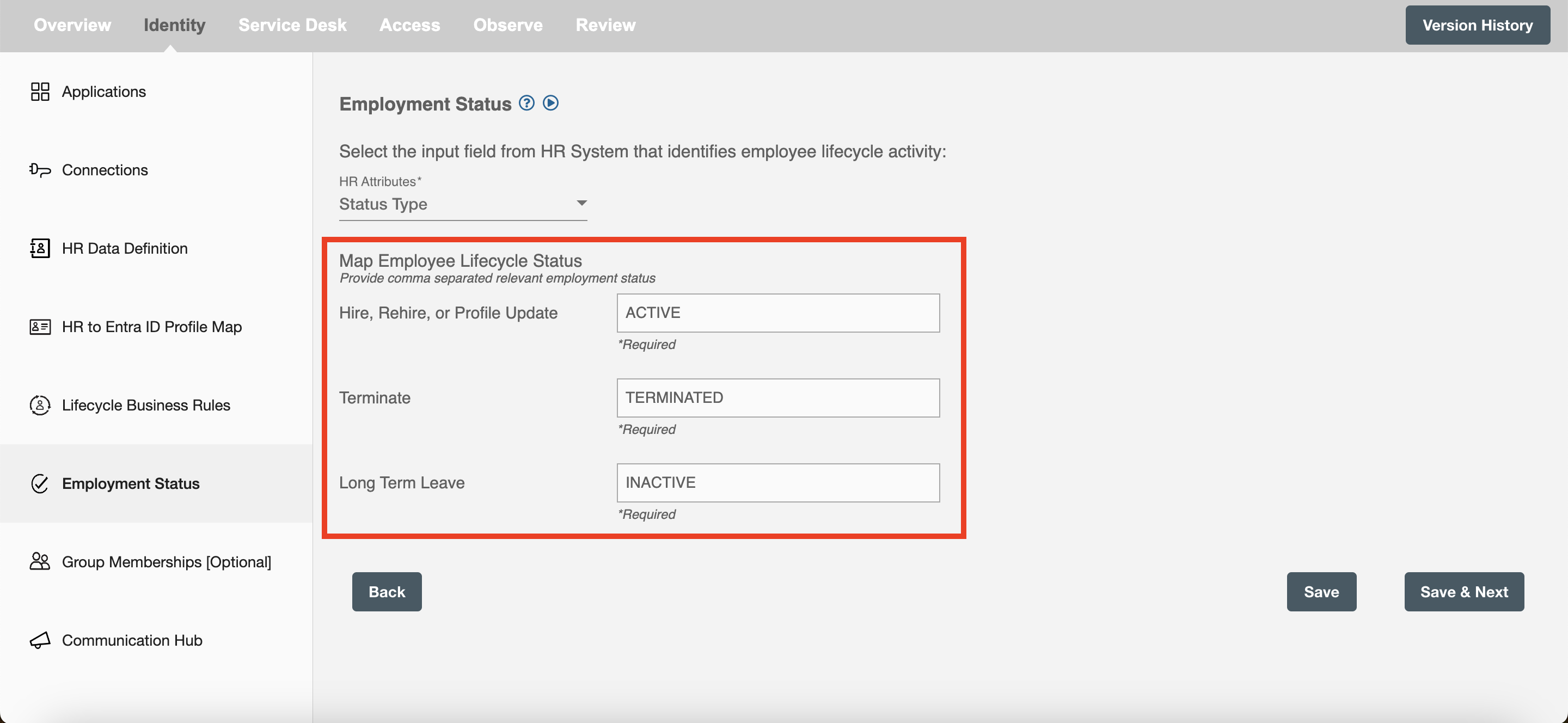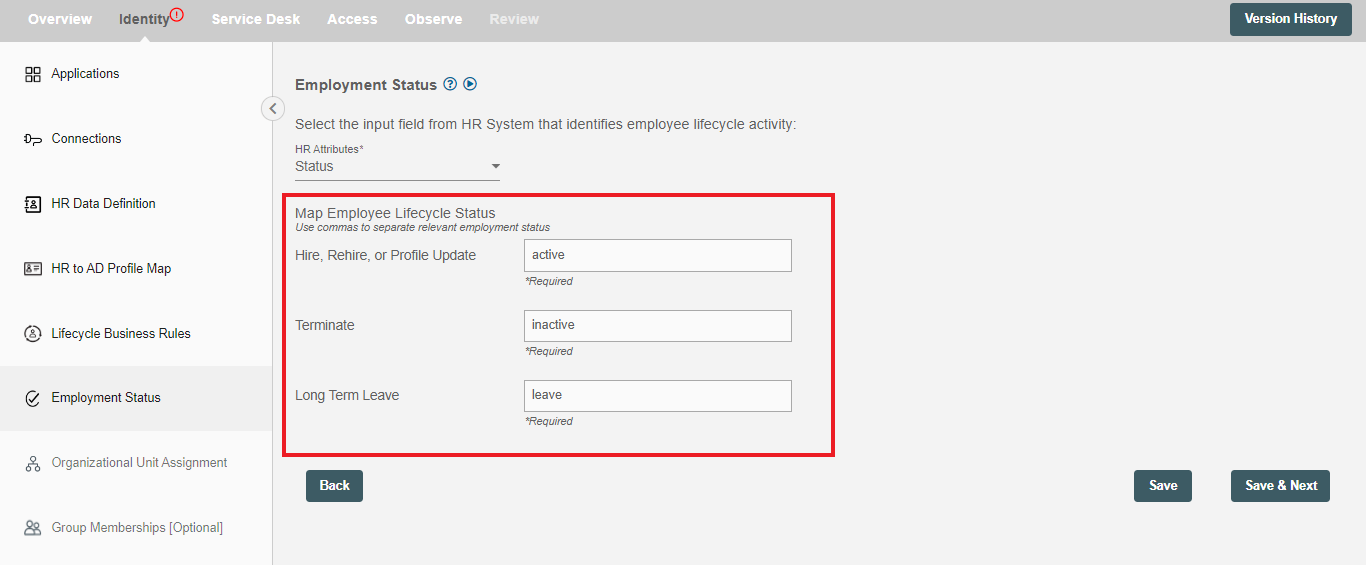Employment Status
HR data will provide position status and you can map its value to different employee lifecycle. At the run time, the workflow will check the status mapping and decide which lifecycle to perform for the employee record.
Employment Status¶
Select the attributes that represent the start date and last day worked of an employee in your HR system. The attributes need to be defined in the "HR Data Definition" step.
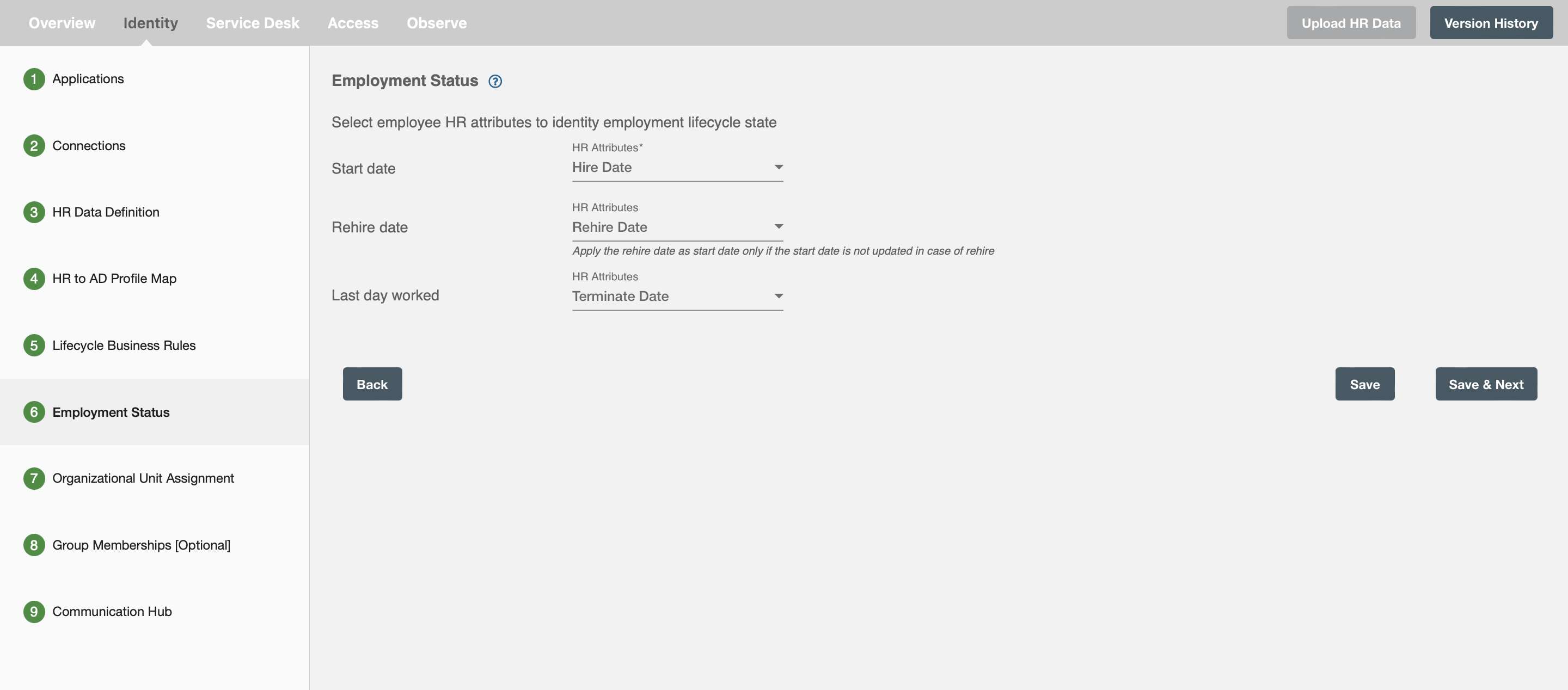
If your HR system supports both Hire Date and Rehire Date options, you can select from their respective dropdown. Otherwise, if your HR system only offers a Start Date option, the Rehire Date is set to 'None' bydefault.
When you choose the type of leave in the 'Lifecycle Business Rules' section, you'll see options related to that specific leave type. From there, you'll pick an attribute that reflects the employee's position status. You'll need to assign values for various 'Leave status' categories.
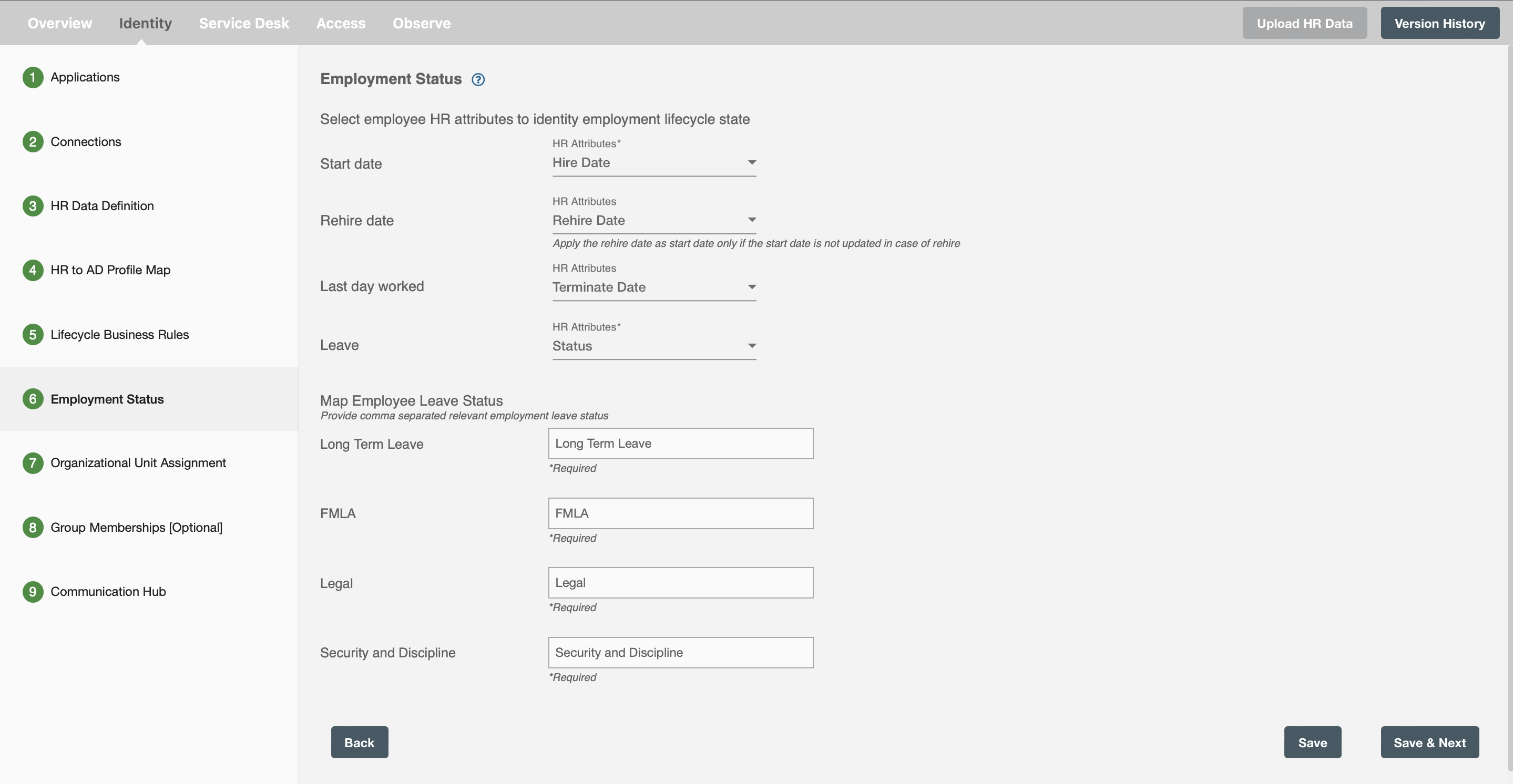
And, if you have unchecked the 'Future Hire, Rehire and Termination' option then the option will be provided as below
Select the attribute that represents position status in your HR system. The attribute needs to be defined in the "HR Data Definition" step.
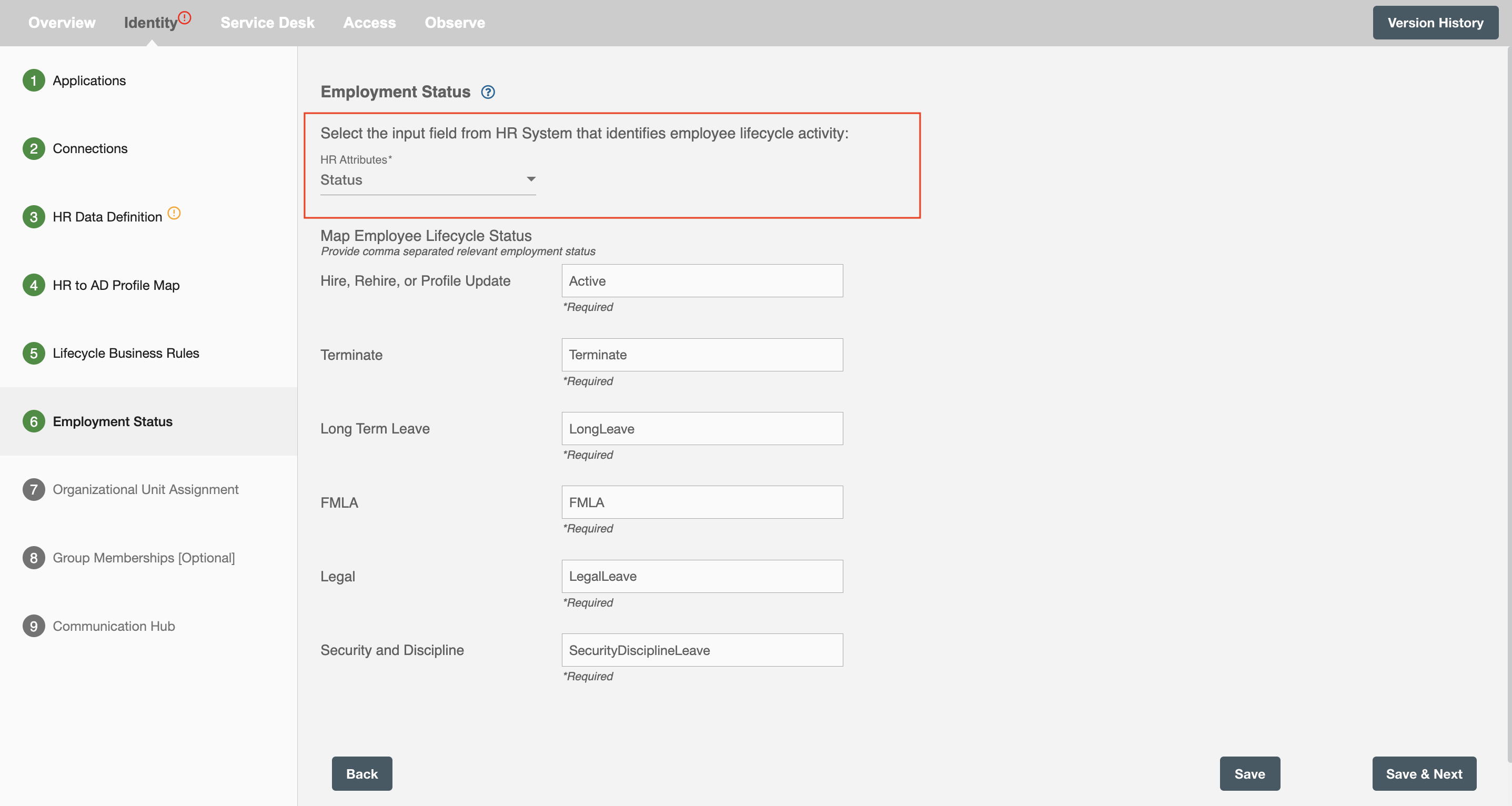
Map Employee Lifecycle Status¶
Based on the operation you chose in the "Lifecycle Business Rules" step, you will see one or multiple options for status groups:
- Hire, Rehire, or Profile Update
- Long Term Leave
- FMLA
- Legal Leave
- Security and Discipline Leave
- Terminate
You need to map the value of "Position Status" to those groups. As shown in the image below:
Provide the position status of an employee that would be used to determine its employment lifecycle.
- When the position status from HR data is active, the workflow will perform a hire, rehire or profile update operation
- When the position status from HR data is leave, the workflow will perform a leave operation
- When position status from HR data is terminated, the workflow will perform a termination operation.
If you have multiple values in the HR system, you can also map multiple values to a status group using a comma. For example, "Active, A, Hire" for Hire, Rehire or Profile Update; "LongLeave, LL" for Long Term Leave, "FMLA" for FMLA Leave, "LegalLeave, L" for Legal Leave, "SecurityDisciplineLeave, SD" for Security and Discipline Leave, and "Terminated, T" for "Terminate".
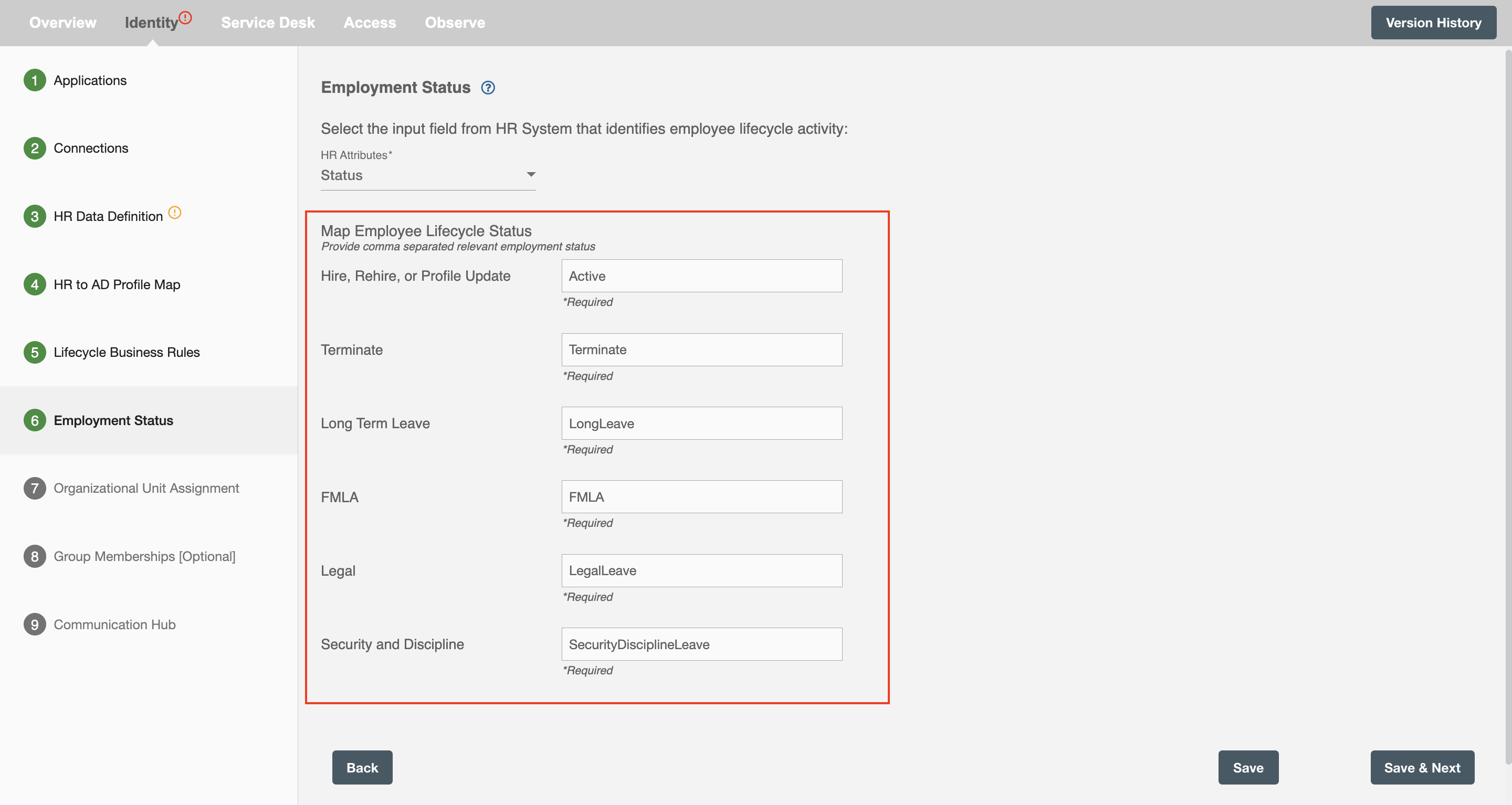
HR data will provide some attributes that can be used to identify lifecycle business status.
Map Employee Lifecycle Status for Paycom¶
To gain insights into the mapping of Employee Lifecycle status within Paycom, please refer to the following section:
Paycom's API accepts only a predefined set of status values. Paycom recognizes the following values for the specified status:
| Accepted Value | Description |
|---|---|
| A | Active |
| I | Inactive |
| T | Terminated |
| D | Deceased |
| R | Retired |
| V | On Leave |
| P | Prehire W-2 |
| N | Not Hired |
Based on the operation you chose in the "Lifecycle Business Rules" step, you will see one or multiple options for status groups:
- Hire, Rehire, or Profile Update
- Long Term Leave
- FMLA
- Legal Leave
- Security and Discipline Leave
- Terminate
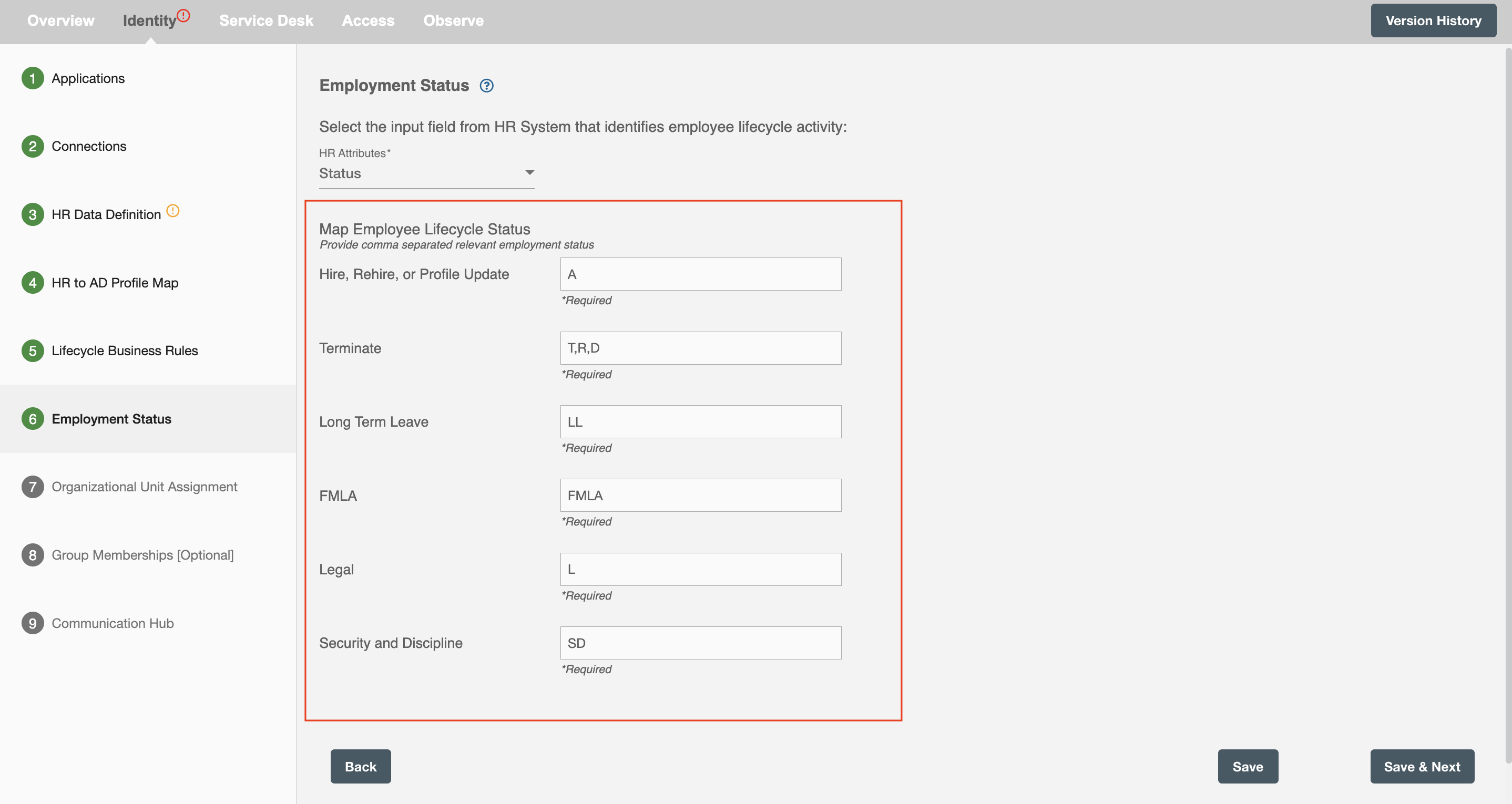
Map Employee Lifecycle Status for Paycom Onboarding¶
To gain insights into the mapping of Employee Lifecycle status within Paycom Onboarding, please refer to the following section:
Paycom Onboarding API accepts only a predefined set of status values. Paycom recognizes the following values for the specified status:
| Accepted Value | Description |
|---|---|
| Pending New Hire | Pending New Hires, employee is still in the on-boarding step and not yet officially hired. |
| Deleted New Hire | Deleted New Hires, employee was never officially hired. |
Based on the operation you chose in the "Lifecycle Business Rules" step, you will see one or multiple options for status groups:
- Hire, Rehire, or Profile Update
- Terminate
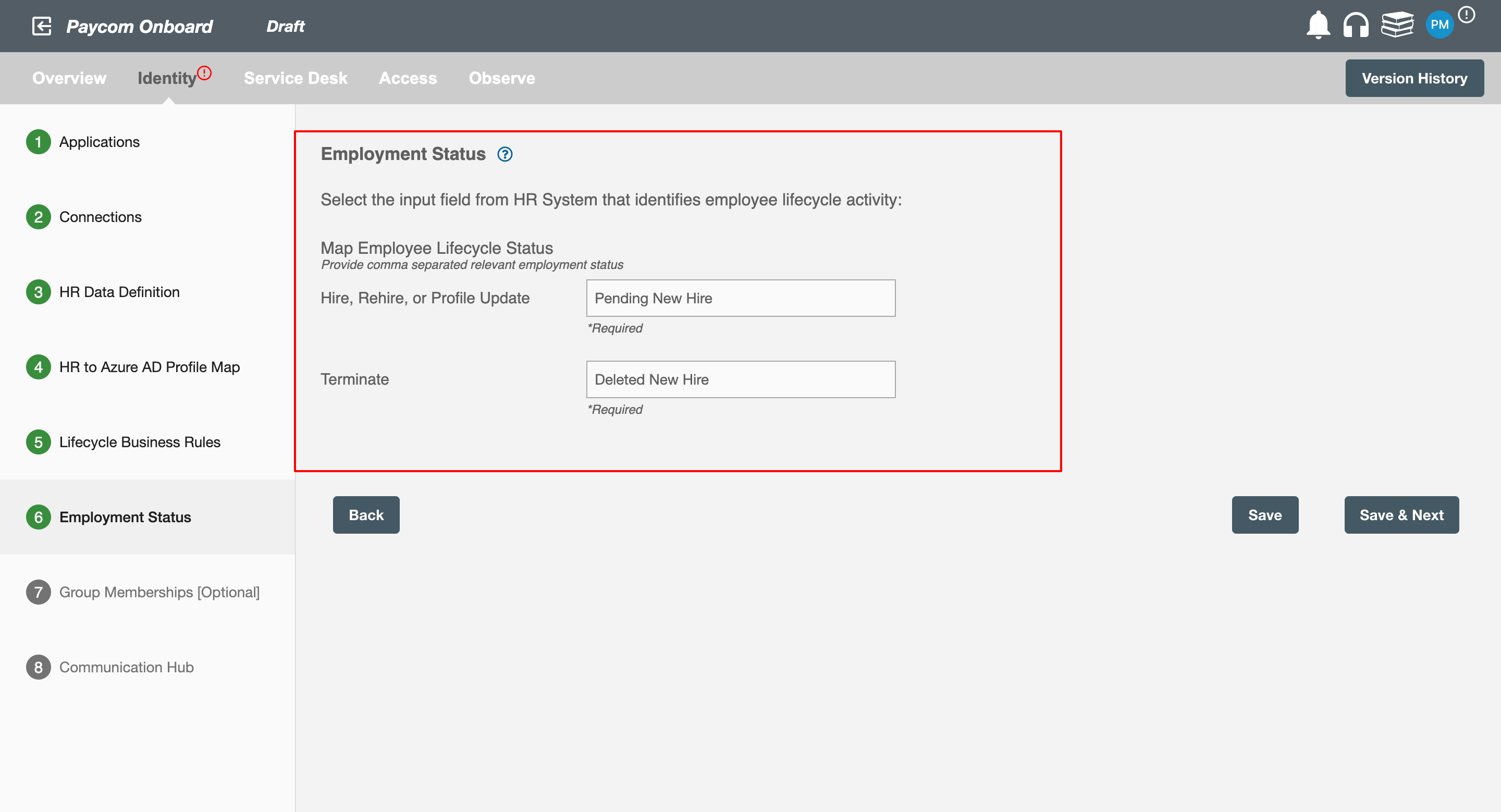
Map Employee Lifecycle Status for Rippling¶
To gain insights into the mapping of Employee Lifecycle status within Rippling, please refer to the following section:
Rippling's API accepts only a predefined set of status values which are as follows:
| Accepted Value | Description |
|---|---|
| INIT | An initial record of an individual. An offer has not been made and they have not started working. |
| HIRED | An offer has been made but they have not accepted or started yet. |
| ACCEPTED | An offer has been made and they have accepted, but they have not started yet. |
| ACTIVE | The employee currently works at the company and their start date is today or in the past. |
| TERMINATED | The employee is no longer active. |
Based on the operation you chose in the "Employment Lifecycle Sync" step, you will see one or multiple options for status groups:
- Hire, Rehire, or Profile Update
- Terminate
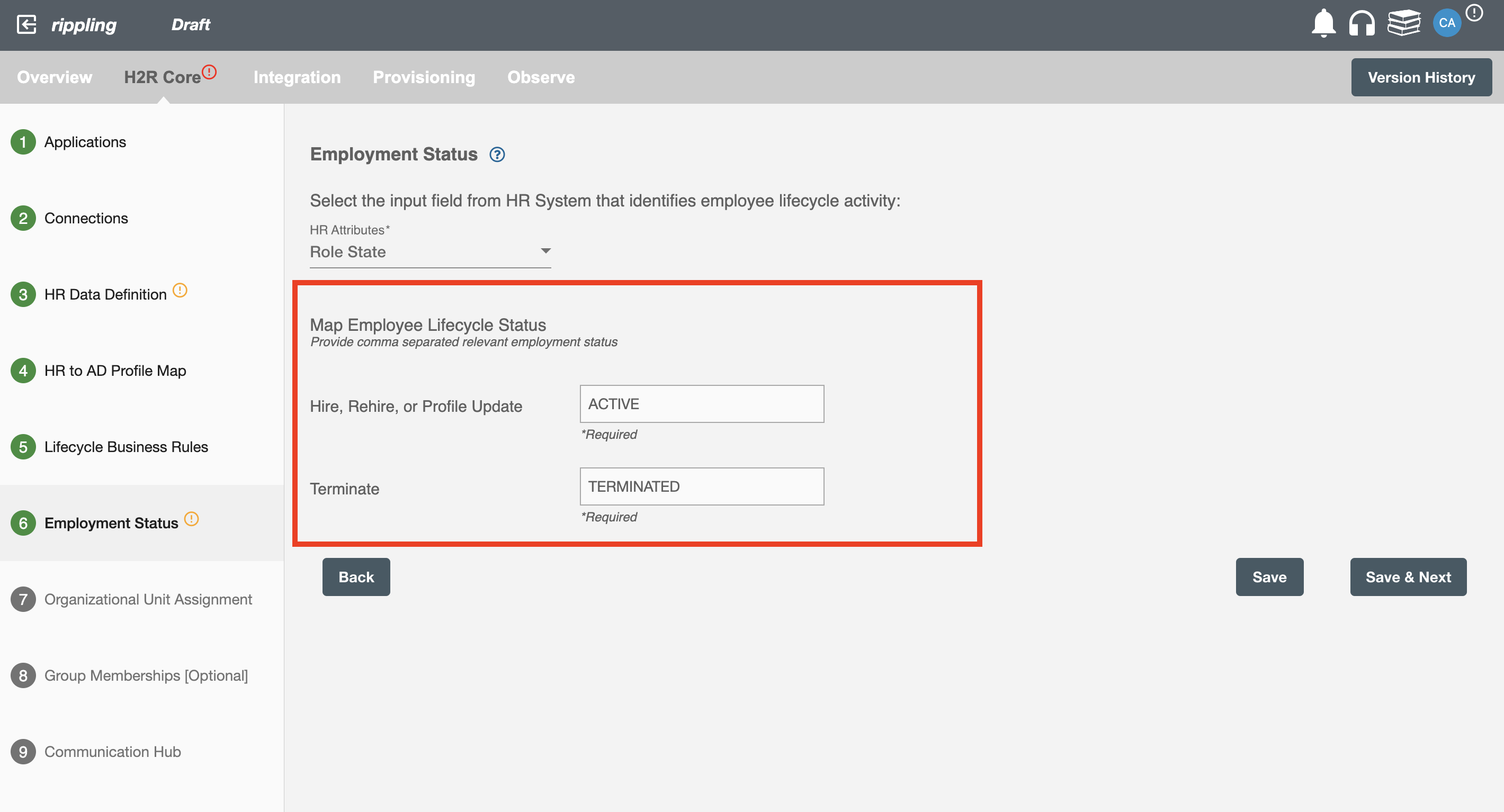
Map Employee Lifecycle Status for Paychex¶
To gain insights into the mapping of Employee Lifecycle status within Paychex, please refer to the following section:
Paychex's API accepts only a predefined set of status values which are as follows:
| Accepted Value | Description |
|---|---|
| ACTIVE | The employee is currently employed with the company, and their start date is today or in the past. |
| TERMINATED | The employee has been terminated. |
| INACTIVE | The employee is currently not active. |
| IN_PROGRESS | The employee profile is in the process of being created but is not yet completed. |
Map Employee Lifecycle Status for Personio¶
To gain insights into the mapping of Employee Lifecycle status within Personio, please refer to the following section:
Personio's API accepts only a predefined set of status values which are as follows:
| Accepted Value | Description |
|---|---|
| active | Active |
| inactive | Terminated |
| leave | Leave |
There is only one category of leave on Personio. Therefore, when selecting any type of leave from the "Lifecycle Business Rules" section, you will need to map the value "leave" to all those leave types.
Based on the operation you chose in the "Employment Lifecycle Sync" step, you will see one or multiple options for status groups:
- Hire, Rehire, or Profile Update
- Terminate
- Long Term Leave/FMLA/Legal Leave/Security and Discipline Leave