Active Directory On-Premise Agent¶
Your application, database, or identity server deployed within your data center cannot be accessed directly. Hire2Retire's “On-premise agent” provides a secure way to access the identity management server located behind your firewall without the need to open ports in the firewall or establish a VPN tunnel. On-Premise agent can be installed easily behind the firewall after which it can communicate with the workflow deployed in secure and encrypted manner.
Active Directory On-Premise Service Connection¶
Hire2Retire requires the following details to create a OnPremise Service Connection
- Connection Name - A user defined nomenclature for your connection. By default, the connection name is "Connection-OnPremise Service", you can change the name as per your preferences.
- Host - The host name is the IP address of your Active Directory Server. If you are configuring a connection with multi-domain controller setup, you can provide host values for each domain controller. You can also provide comma separated list of IP/host addresses for each domain controller.
- Port - The TCP/IP port on which the Active Directory server is listening. Hire2Retire will only establish the LDAP connection with the SSL port. (The default is 636)
- Base DN - It is a collection of objects that Hire2Retire will access within an Active Directory network.
- Public key of RSA key pair - RSA public key which will be used to encrypt the config file. To know the detailed steps to generate RSA key pair, click here.
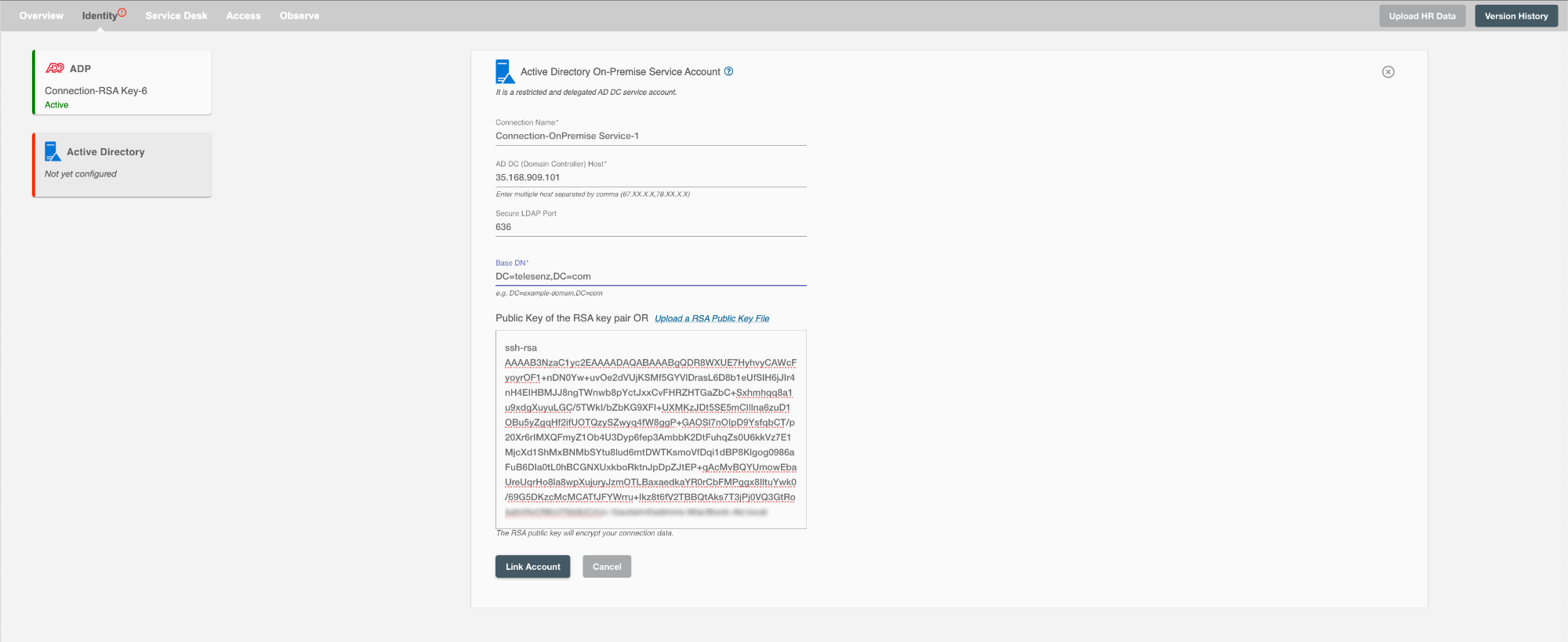
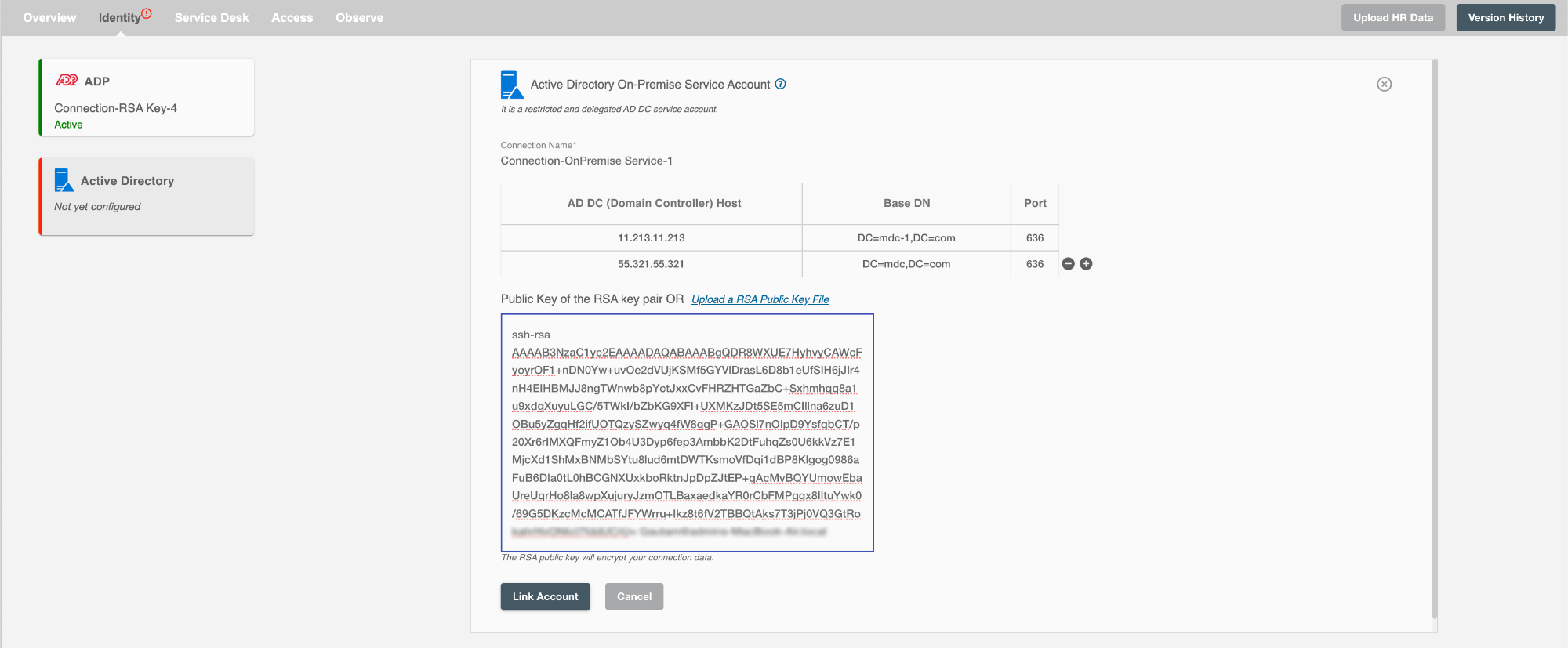
After filling in the credentials you need to clicks on the "link account" button.
After account is successfully linked, follow the Instructions given below to setup Active Directory On-Prem Agent.
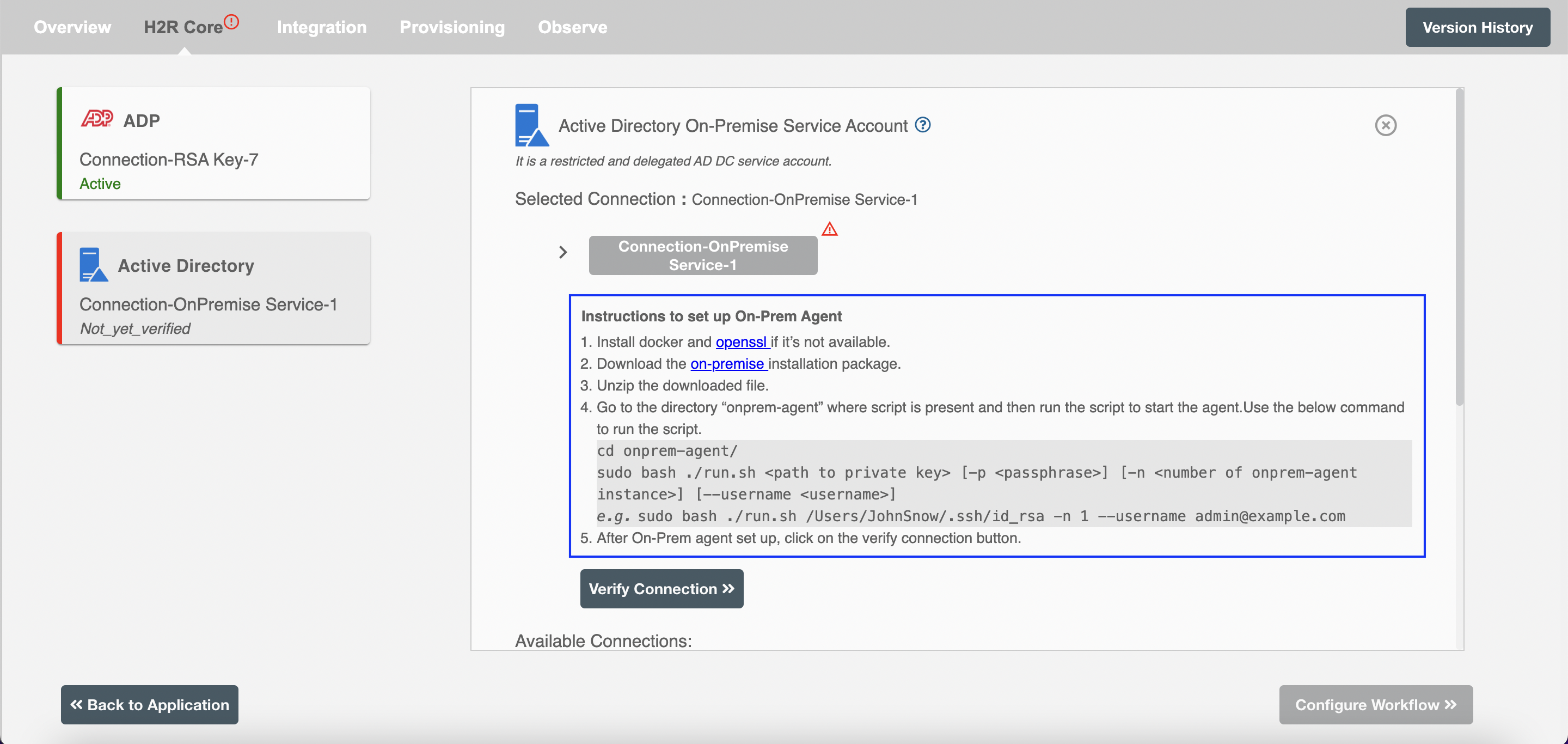
OnPremise Agent Setup Guide¶
To know how to setup Hire2Retire OnPremise Agent on your server, read OnPrem Setup Guide.
How to stop the running On-Premise agent docker container¶
When the flow is paused or deleted, user can to stop the docker container using command given below
$ docker ps

$ docker container stop CONTAINER ID [CONTAINER...]
Example: docker stop 733e33bfe48b
Set up the delegated control on Active Directory¶
You can set up the delegated controls (manage user or group) under a specific OU for the service account.
Set up the delegated control on Active Directory