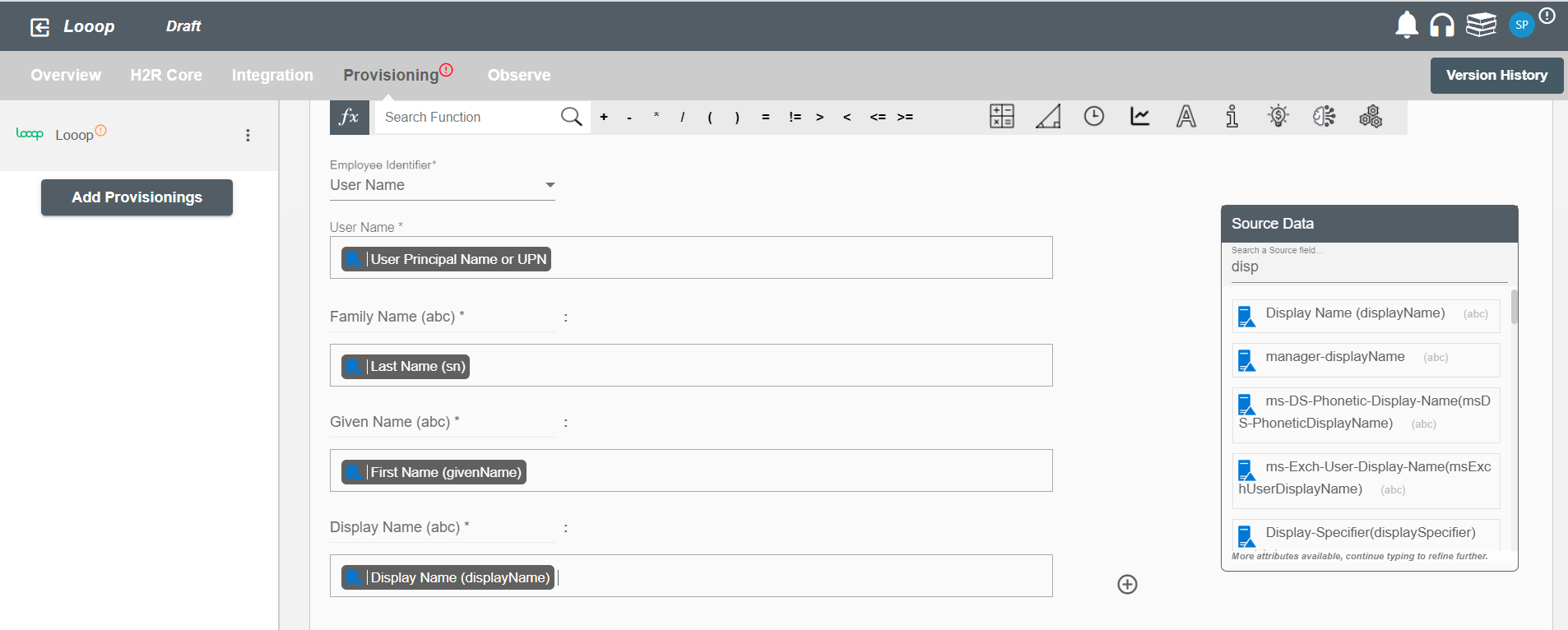Overview
Using the Access on Hire2Retire you can provision and deprovision users on Looop.
Read the official documentation of Looop here.
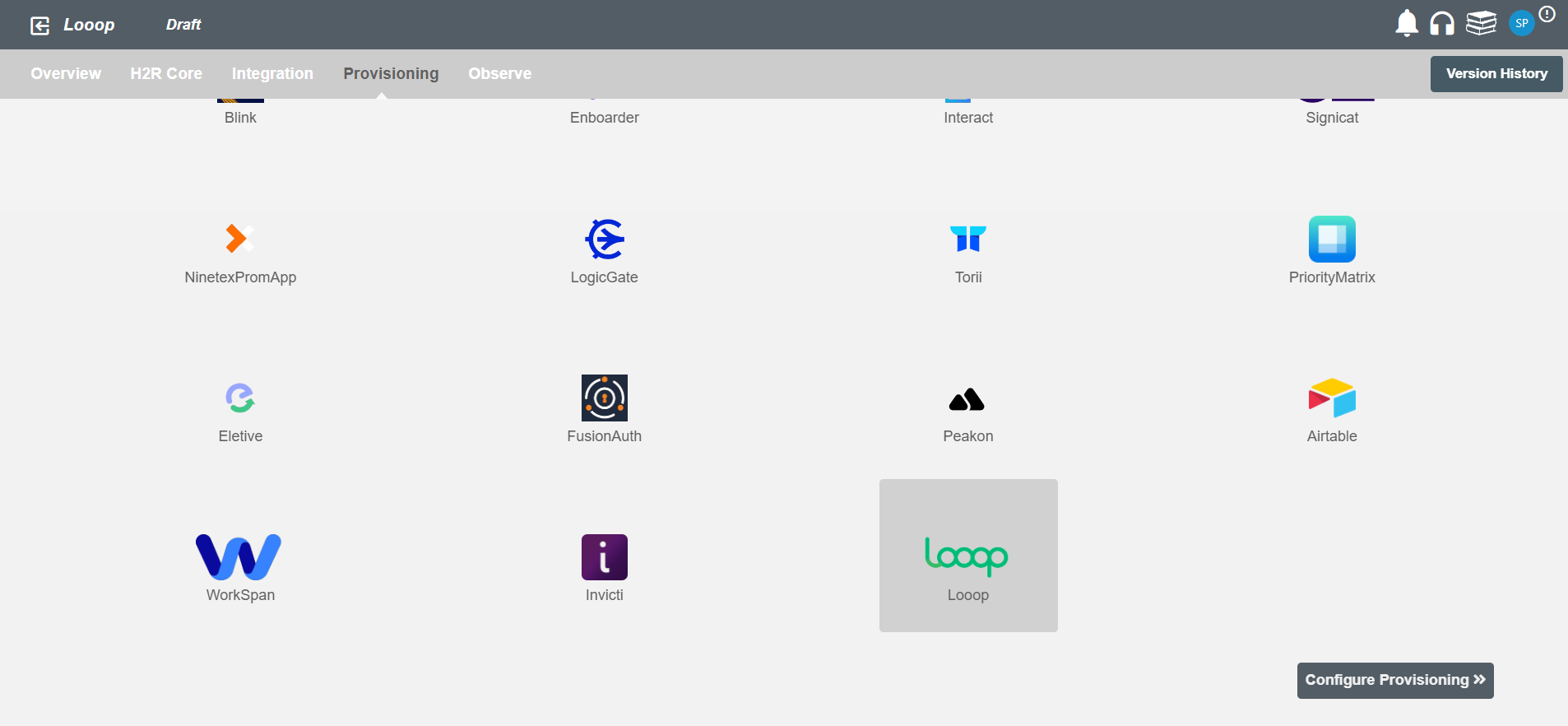
Define Role Definition¶
Provisioning Type¶
Define Role(s)¶
You can assign a Role to any user based on their AD attributes. You can define complex conditions using AND and OR logic. You can also use thee Group memberships in AD to define Roles. For example:In Figure 2, user(s) with Department "Product" and Title "Manager" will get provisioned. Only users who get a Role assigned based on the conditions, will be provisioned. If the user is unassigned from a role based on their updated profile in AD, and you have selected to deprovision using Hire2Retire, user will be deprovisioned from Looop.
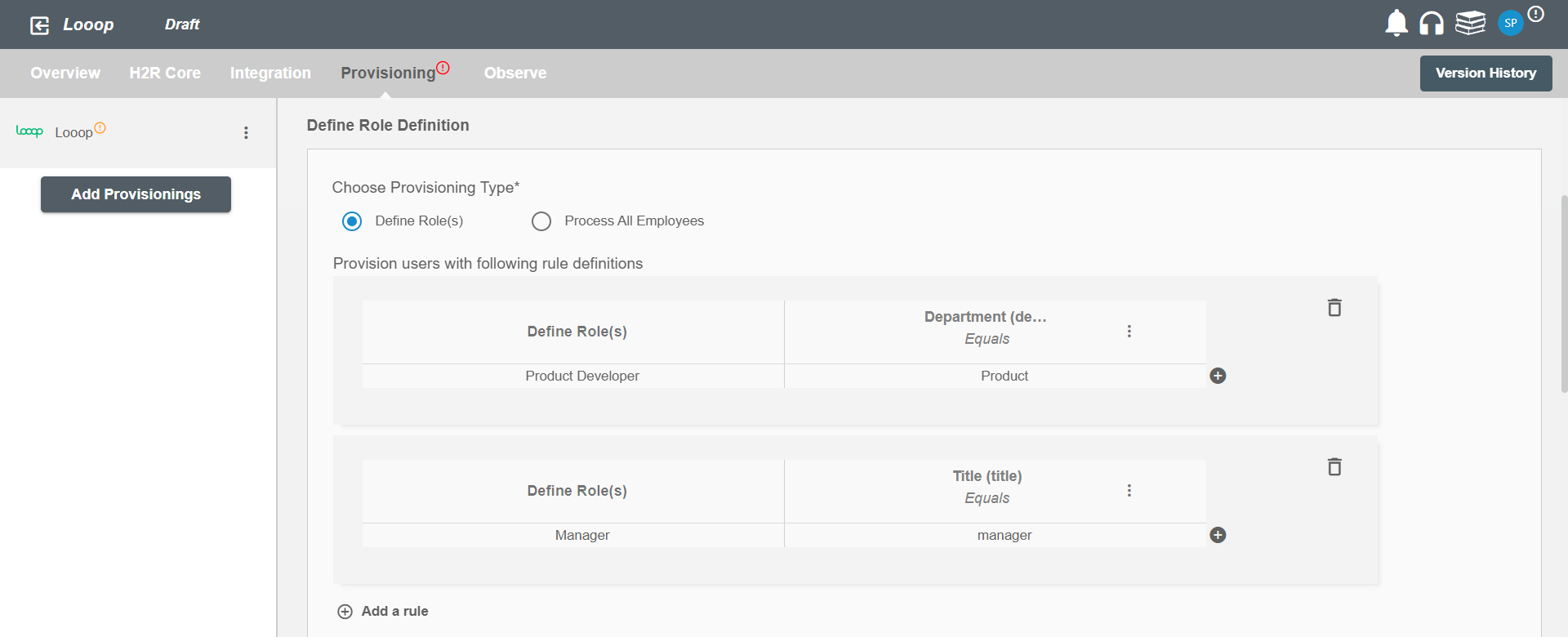
You can enable the "Do not deprovision upon change of role" checkbox to prevent users from being deprovisioned on Looop due to a role mismatch.
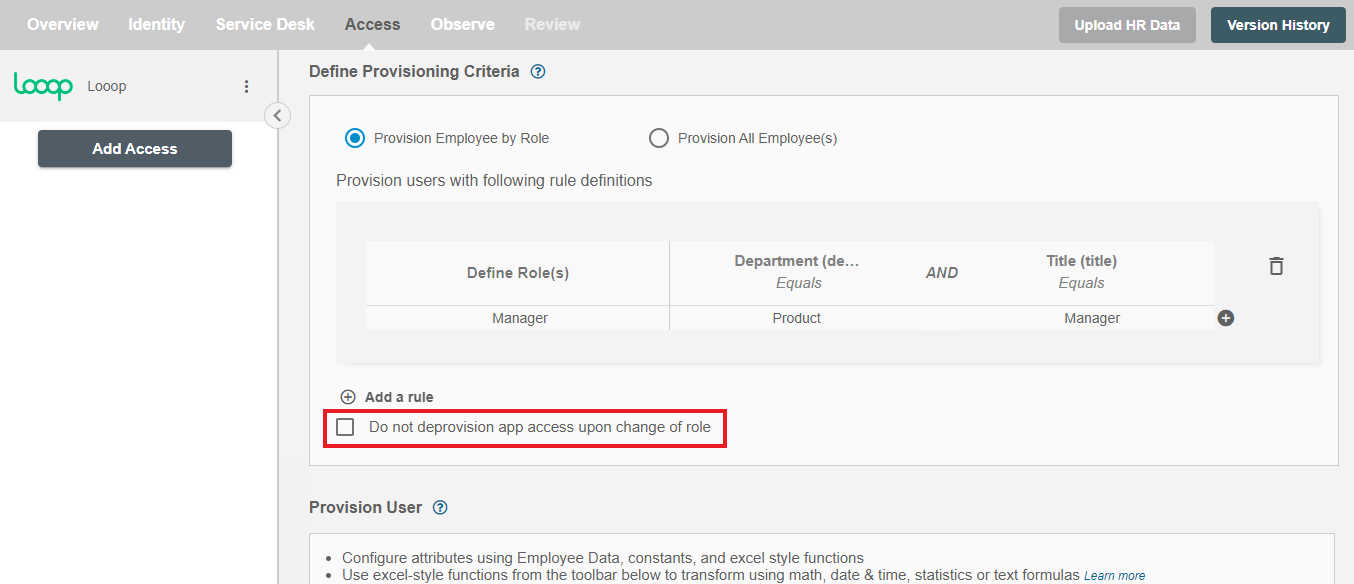
Provision All Employees¶
All user(s) will be provisioned on Looop.
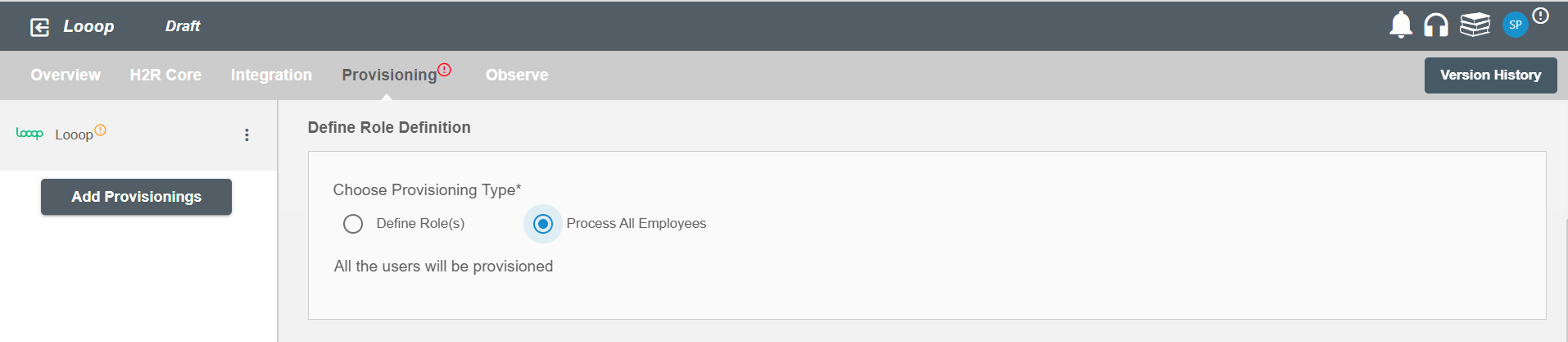
Provision User¶
You can decide to either provision or deprovision using Provisioning.
-
Provisioning - You can provision one or more user(s) to the Looop according to the requirement. User(s) can be created, updated or reactivated in provisioning operation.
-
Deprovisioning - You can deprovision one or more user(s) according to the requirement. User accounts will be deleted from Looop upon deprovisioning.
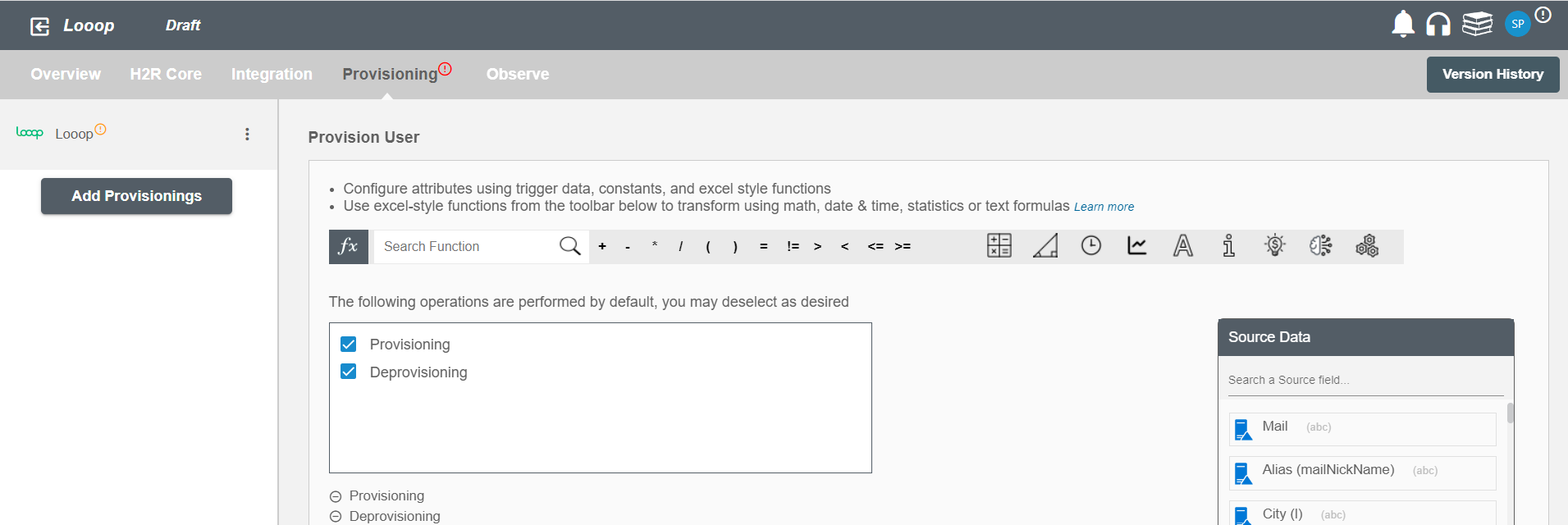
Map attributes on Looop¶
You can populate a user's profile in Looop by mapping attributes incoming from the AD. You can also use Hire2Retire's powerful data transformation capabilities using Excel Style functions.