Convert User Mailbox into Shared Mailbox
When an employee is terminated, you can setup your Hire2Retire workflow to convert the mailbox of the terminated employee to a Shared Mailbox. A Shared Mailbox is a mailbox that multiple users can use to read and send email messages. Setting up a shared mailbox upon an employee’s termination serves as a strategic measure to ensure a smooth transition and maintain uninterrupted communication within the organization. When an employee leaves, their email account typically becomes inactive or is eventually deleted. By setting up a shared mailbox, other team members and/or managers can continue accessing and managing the departing employee’s emails, ensuring that important client or customer communications are not lost. After termination, the regular user mailbox is transformed into a shared mailbox and then Group Memberships are assigned.
Convert User Mailbox into Shared Mailbox¶
While configuring termination on Hire2Retire workflow, you can tick the checkbox Convert user mailbox into shared mailbox to use this functionality.
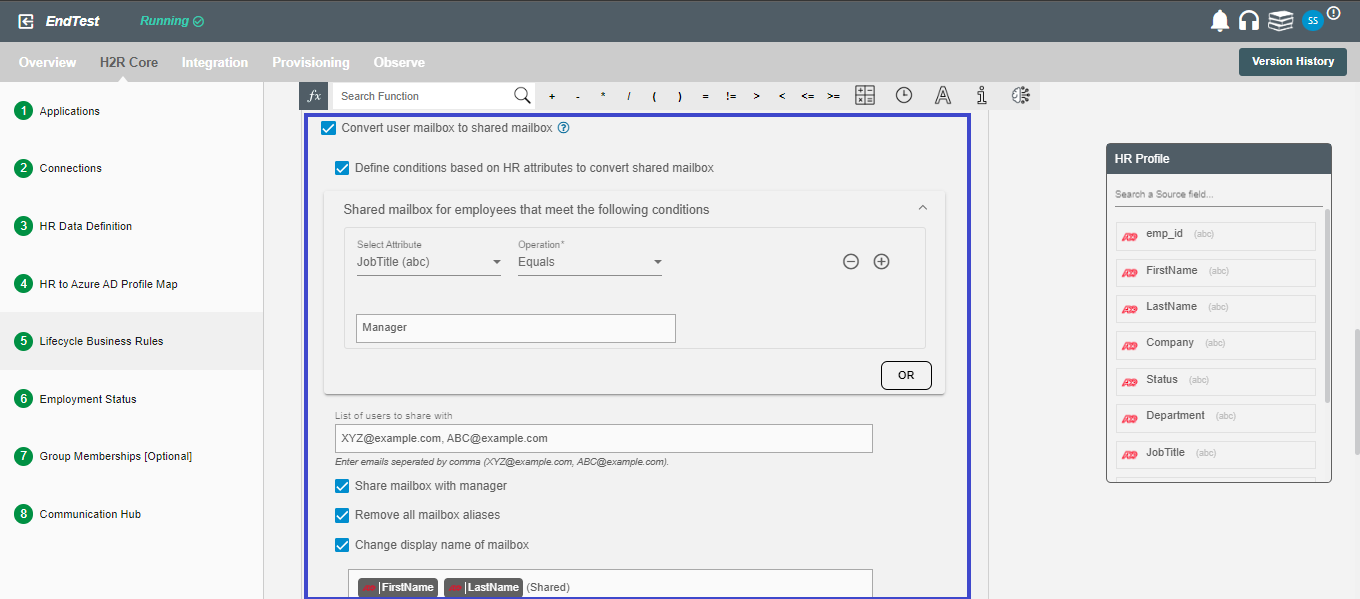
Configuring the Convert to Share Mailbox Feature¶
- Define conditions based on HR attributes to convert shared mailbox - Based on the provided conditions, only selective employee's mailbox will be converted to shared mailbox.
- List of users to share with - Comma separated list of user email with which employee's mailbox will be shared.
- Share mailbox with Manager - Check this for sharing mailbox with the manager of the employee.
- Remove all mailbox aliases - Check this to remove all mail aliases linked with the employee's account.
- Change display name - For changing the display name of the employee after terminating it.
- Setup automatic replies - For setting automatic replies on that mailbox. The reply specified here will be used for emails originating inside the organization and from outside the organization.
If you want to configure a different automatic reply for email originating outside the organization, you can checkCreate a separate message for sender outside the organization.