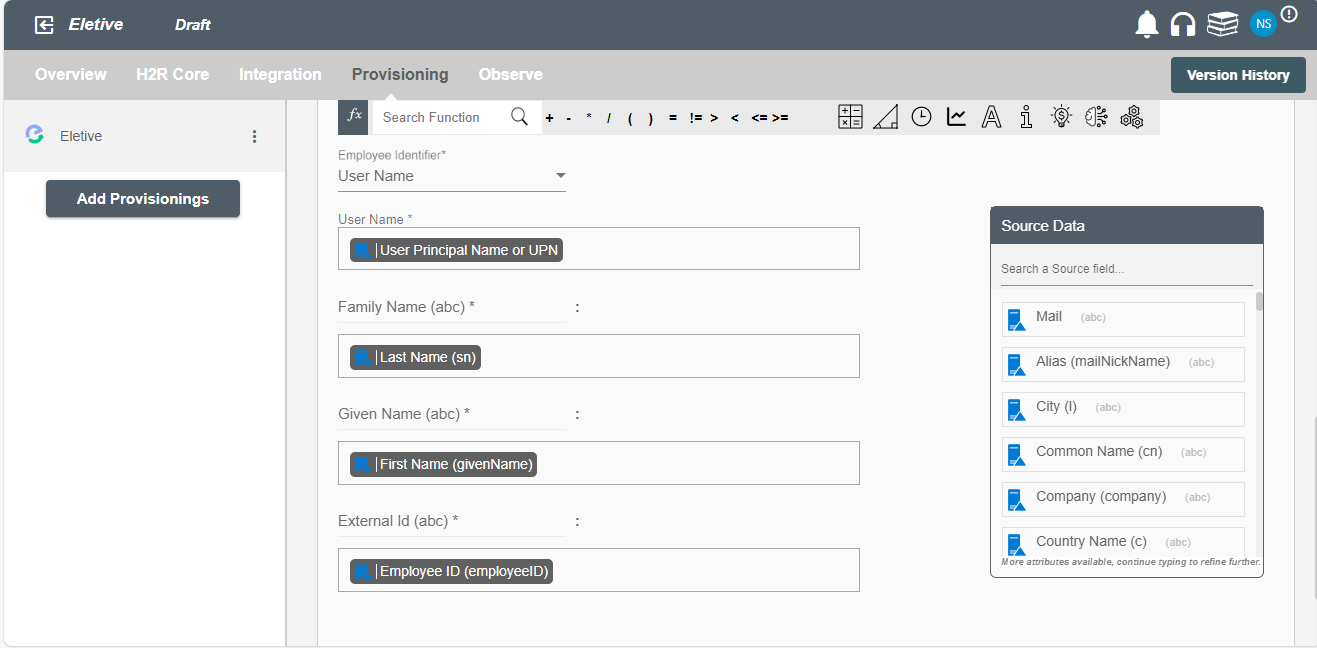Overview
Using the Provisioning on Hire2Retire you can provision and deprovision users on Eletive.
Read the official documentation of Eletive here.
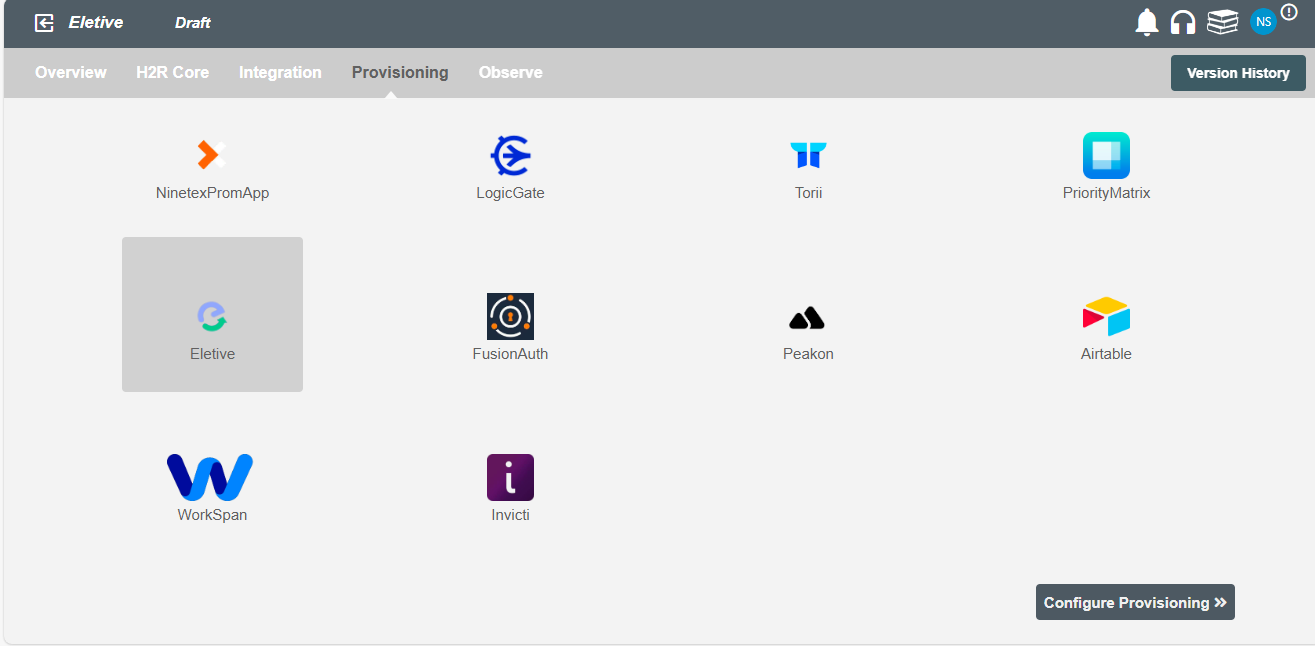
Define Role Definition¶
Provisioning Type¶
Define Role(s)¶
You can assign a Role to any user based on their AD attributes. You can define complex conditions using AND and OR logic. You can also use the Group memberships in AD to define Roles. The Roles are used to assign specific priviliges and licenses in Eletive. For Example: In Figure 2, the rules are defined on the basis of department (Equals). If the rules are passed then only user(s) will get provisioned. If no rule passes and the user(s) is present in Eletive then deprovisioning is performed for the user(s).
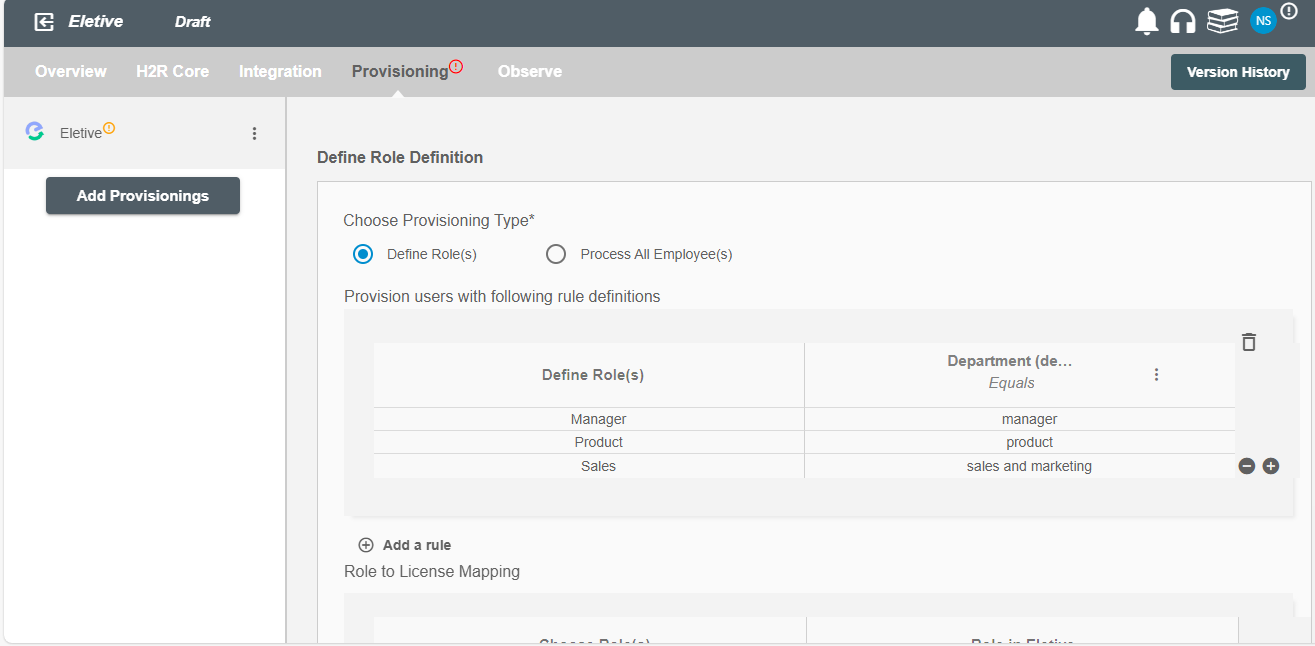
Map the rules defined in first table with the Roles and provided by Eletive.
- Roles in Eletive are a way to group together users who have similar responsibilities. One can only select a single Role for a user in Eletive. Read the official documentation for roles provided by Eletive.
You can also select default roles in Eletive. For if and only if 'Developer' Role is passed and it is not mapped in the second table then the selected default Role in Eletive will be assigned to the user(s).
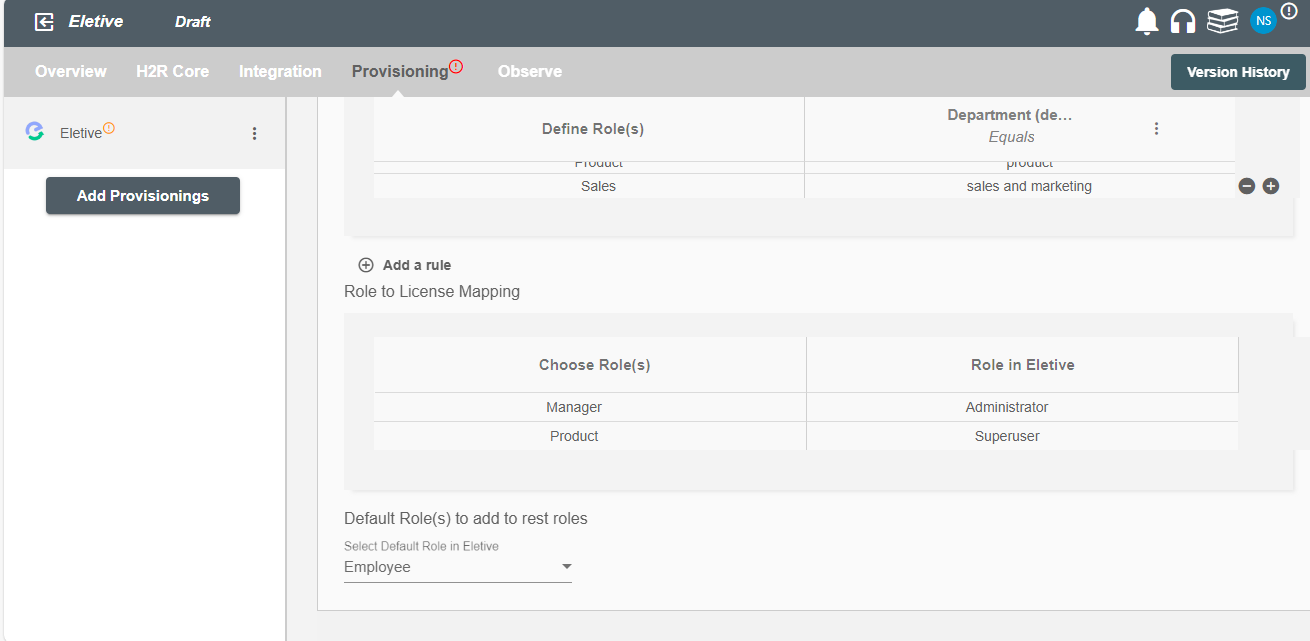
Process All Employees¶
All user(s) will be provisioned on Eletive.
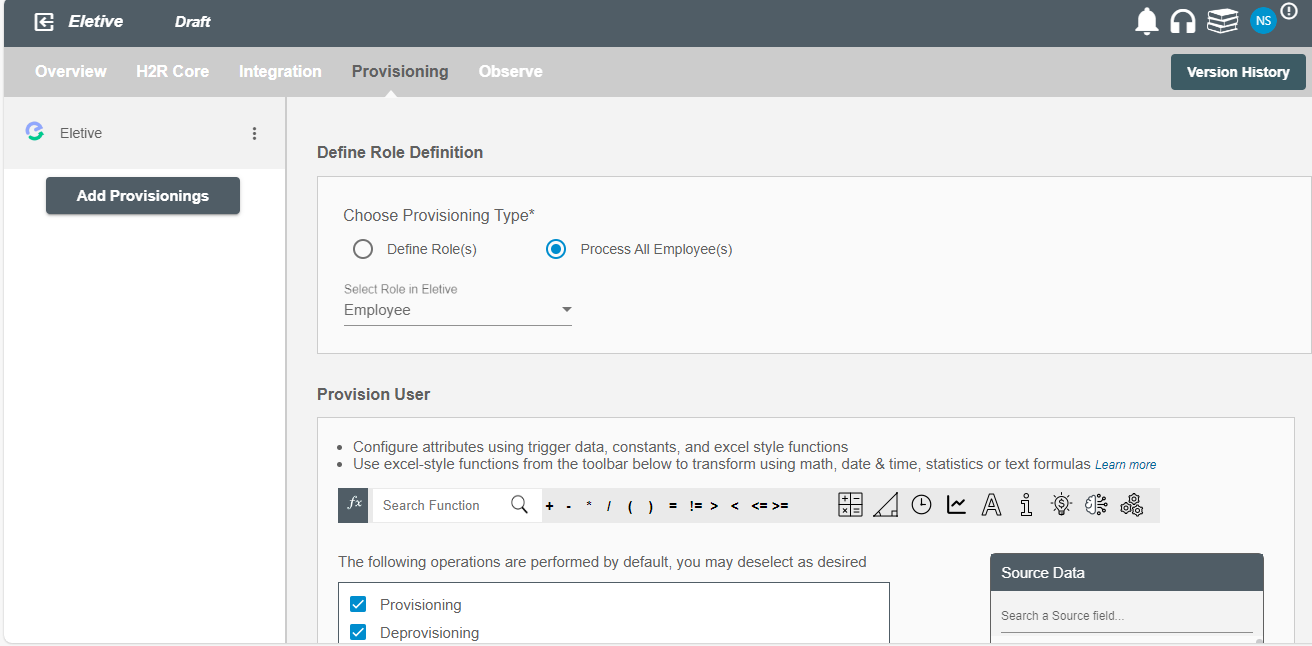
Provision User¶
You can decide to either provison or deprovision using Provisioning.
You can provision one or more user(s) according to the requirement. User(s) can be created, updated or reactivated in provisioning operation. You can deprovision one or more user(s) according to the requirement. User(s) can be terminated in deprovisioning operation.
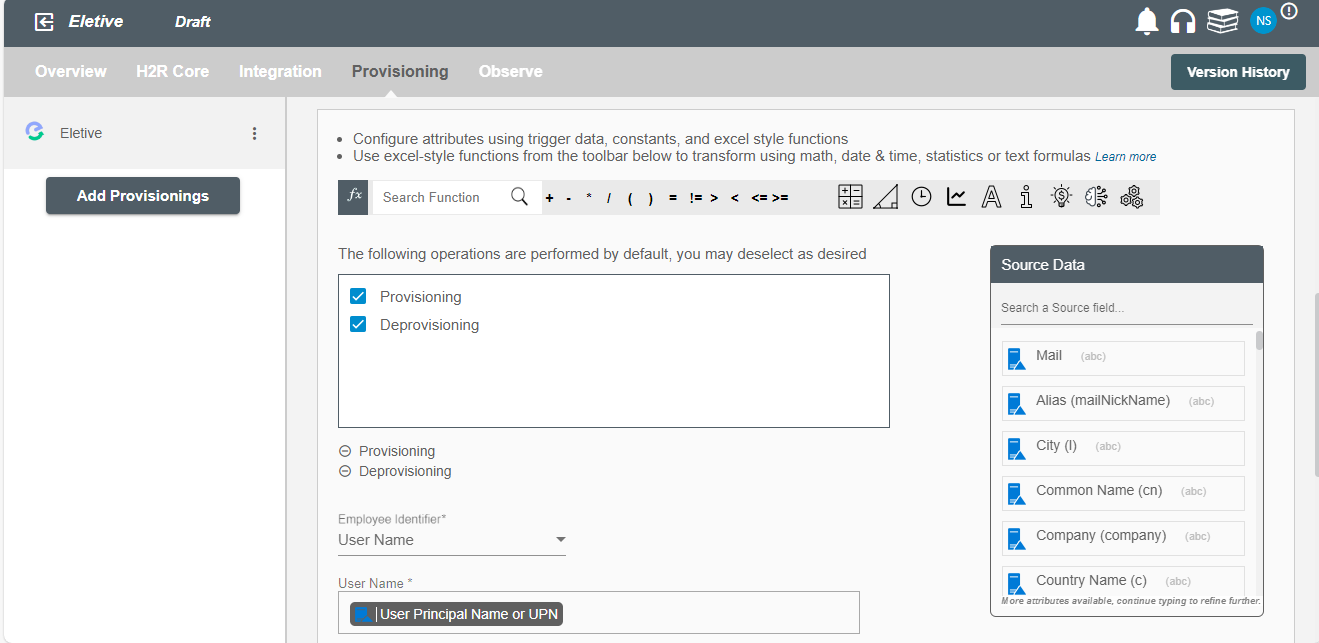
Map attributes on Eletive¶
You can select the attributes provided by Eletive that you want to populate. You can map values from AD/Entra ID/Hybrid to populate these attributes. You can also use Hire2Retire's powerful data transformation capabilities using Excel Style functions.