Connection
Genesys on Hire2Retire uses OAuth2.0 authentication.
Please refer to the link to set up OAuth Clinet on Genesys. Integrate our provided redirect URI into your application to enable seamless access token retrieval on your behalf. The designated redirect URI is: https://hire2retire.robomq.io/hire2retire/api/auth/callback/Genesys.
We at RoboMQ pay utmost attention to keep your account secure. See our Security and Privacy Policies to learn more about how RoboMQ handles your account access.
How to enable OAuth settings on Genesys¶
Genesys application on Hire2Retire uses OAuth authorization. By linking your Genesys account with Hire2Retire, you can authorize RoboMQ to have a delegated access on your behalf.
Link Genesys account on Hire2Retire¶
Enter the client creds and scopes that you have received by creating an OAuth Integration as mentioned above.
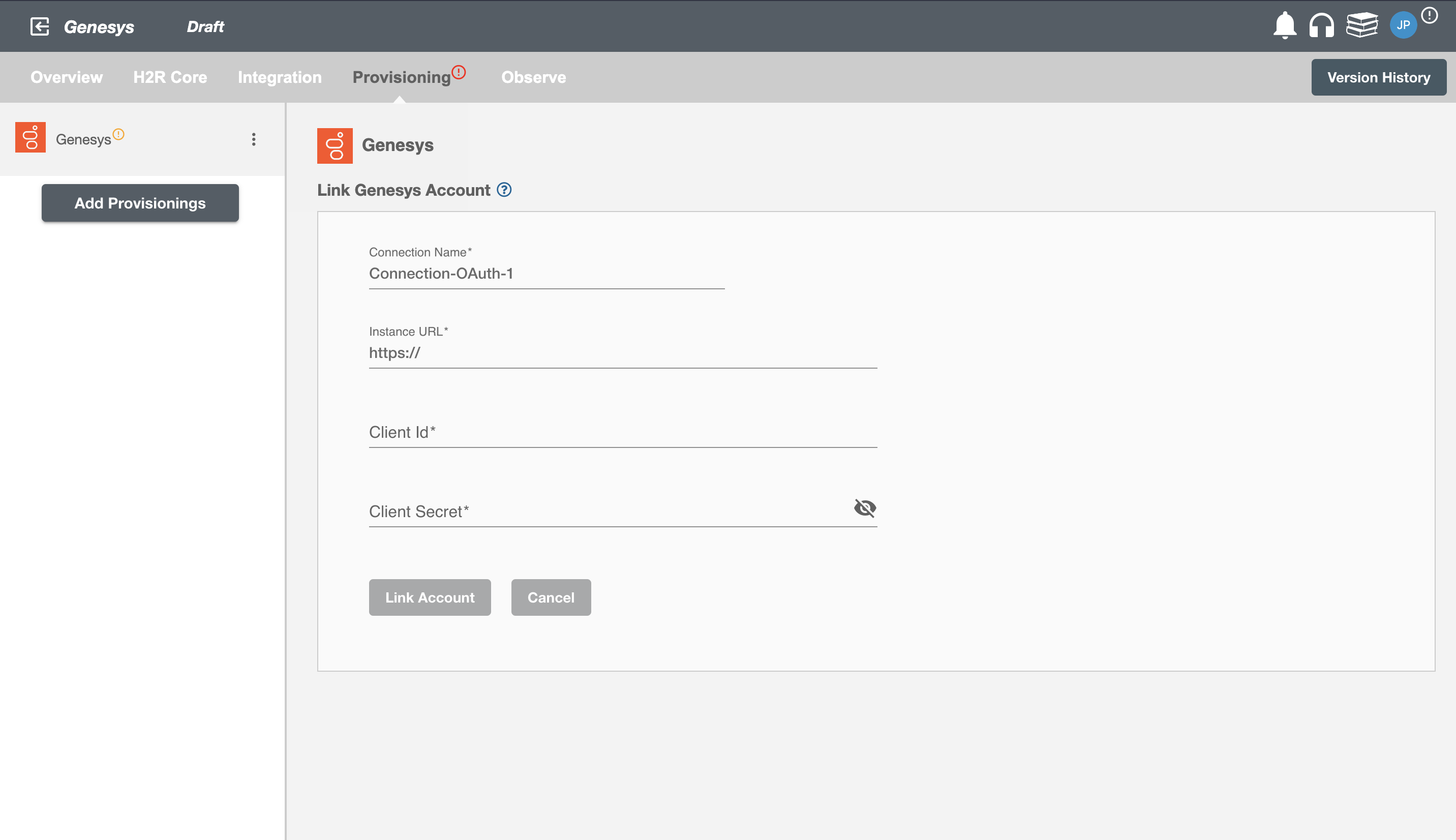
On clicking the 'Link Account' button, you will be redirected to Genesys Account Authorization screen.
Enter the account details to use the Genesys SCIM implementation for this flow.
Once the connection is established successfully, then you can define the roles and mapping on Hire2Retire Provisioning.