Impersonate Users
Hire2Retire provides the functionality to impersonate other users in your company as a Company Admin User. The Company Admin can manage and track the workflows created by other users in their company.
Impersonating other users of your organization¶
-
If you are a Company Admin of your company account, you will see the
Impersonatebutton under the profile menu. Click on this button to enter theImpersonation mode.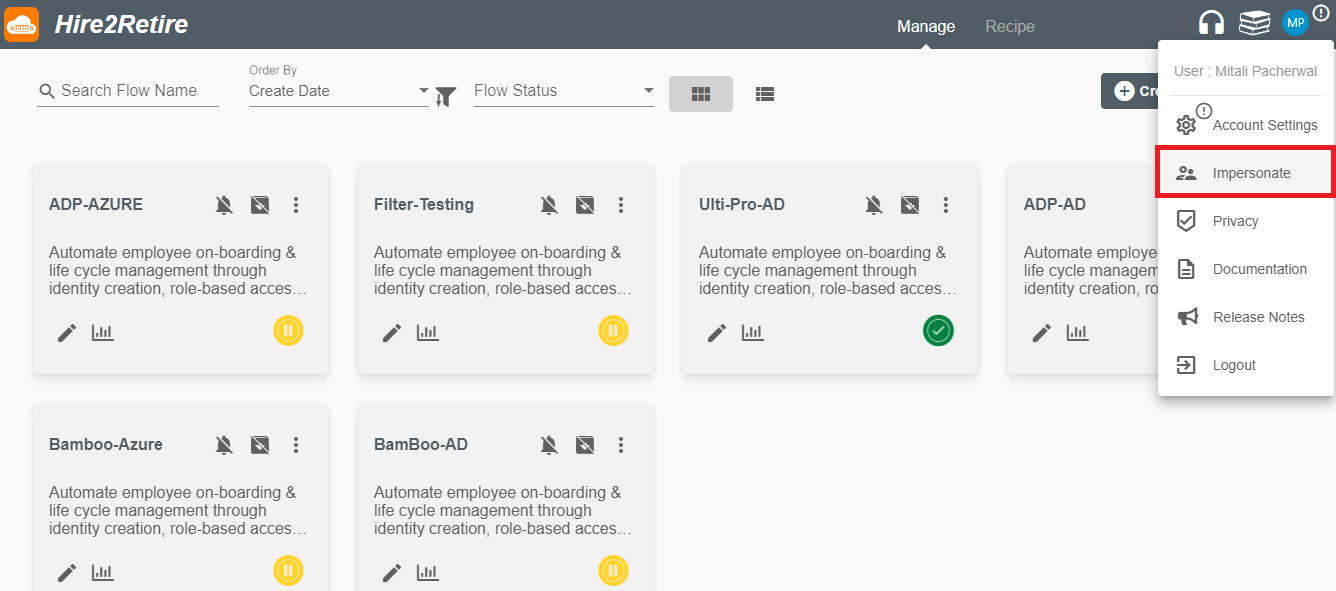 Fig 1. 'Impersonate' button under the profile menu
Fig 1. 'Impersonate' button under the profile menu -
An orange bar at the top indicates that you are in
Impersonation mode.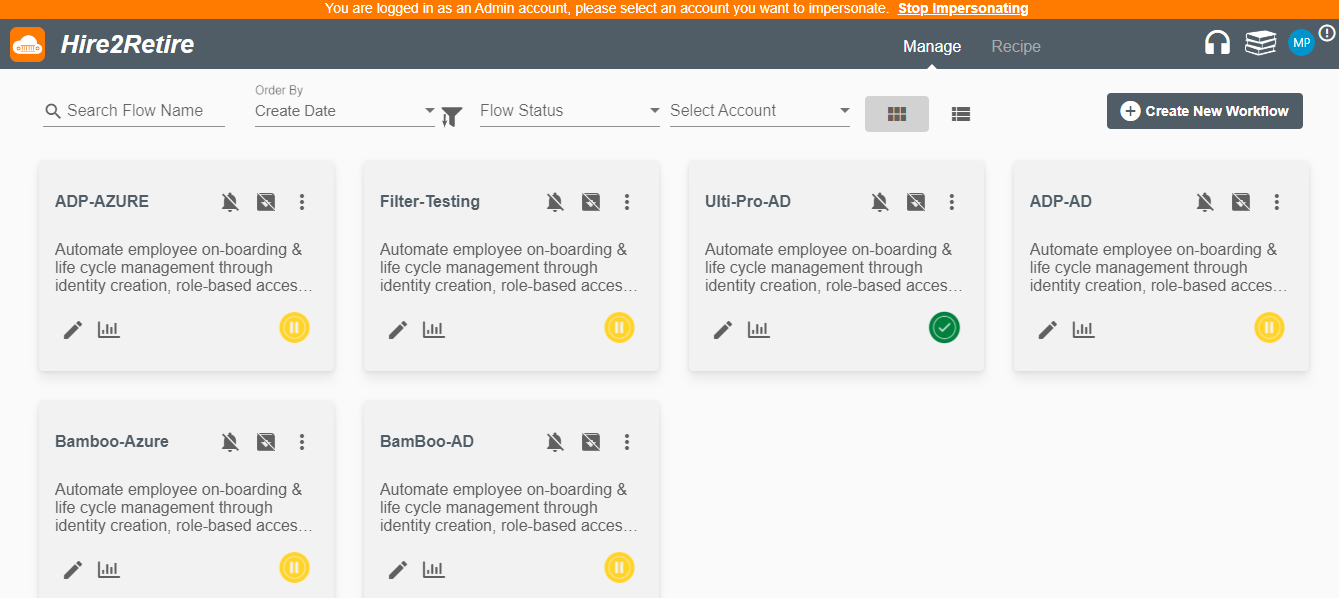 Fig 2. Impersonation mode
Fig 2. Impersonation mode -
Chose the user from your organization to impersonate from the
Select Accountdropdown on the Manage Page.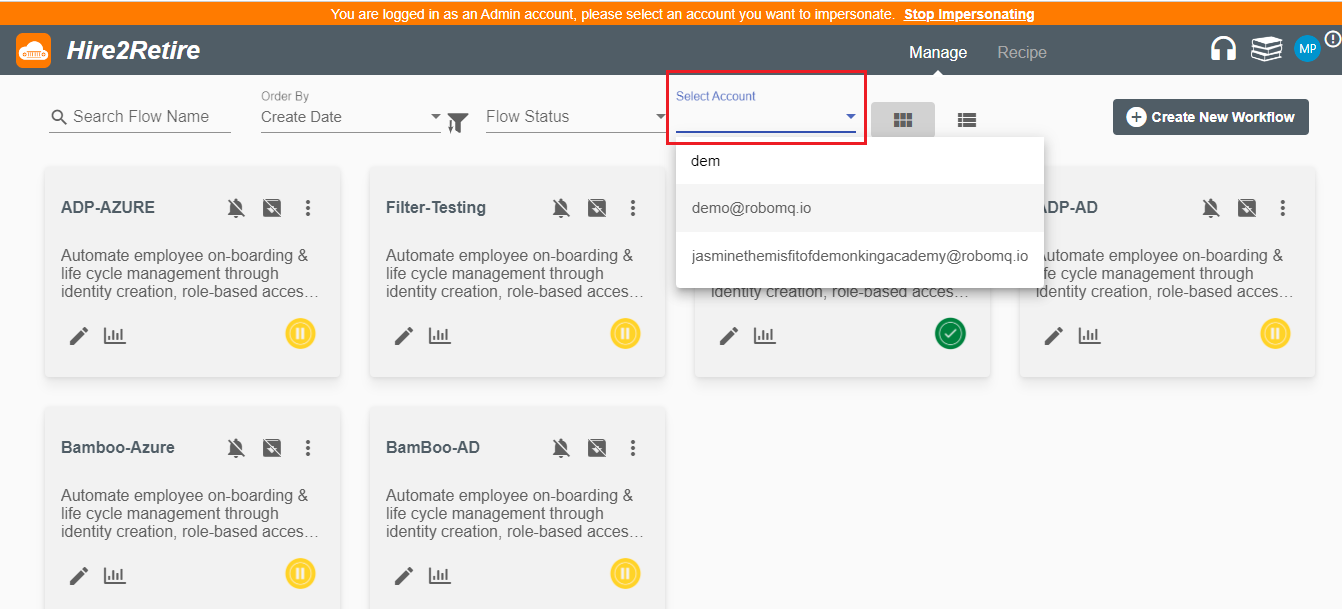 Fig 3. 'Select Account' to view flows/profile
Fig 3. 'Select Account' to view flows/profile -
As a Company Admin, you can easily view, edit, delete, pause, resume, save as a recipe, or, deploy the flows created by any other user in your organization.
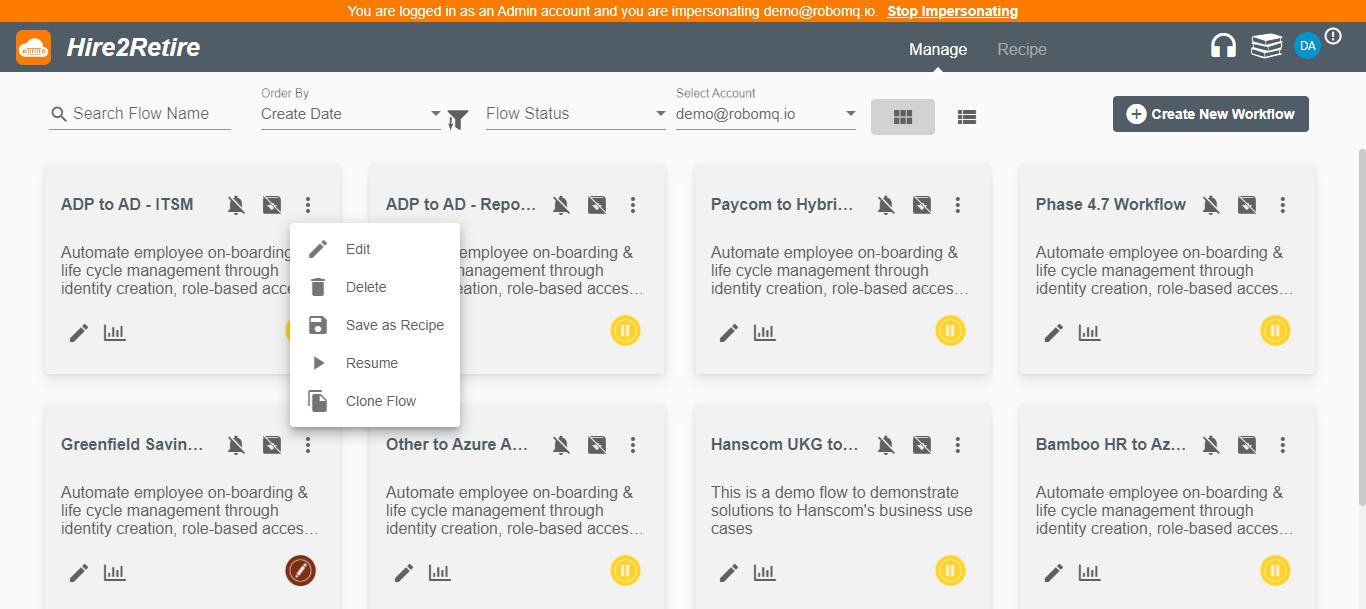 Fig 4. Edit other user's workflows
Fig 4. Edit other user's workflows -
The Company Admin can also view or edit the profile of the user.
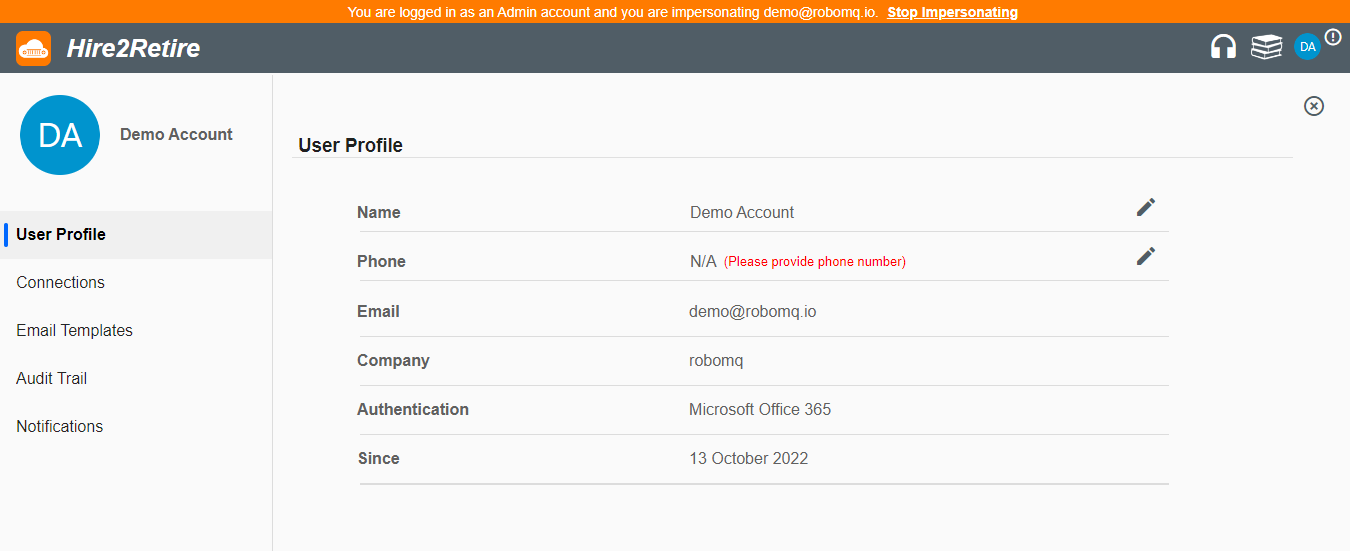 Fig 5. Edit other user's profile
Fig 5. Edit other user's profile -
In order to stop impersonating, you can either simply click on
Stop Impersonatingon the top orange bar or choose theStop Impersonatingtab under the profile menu.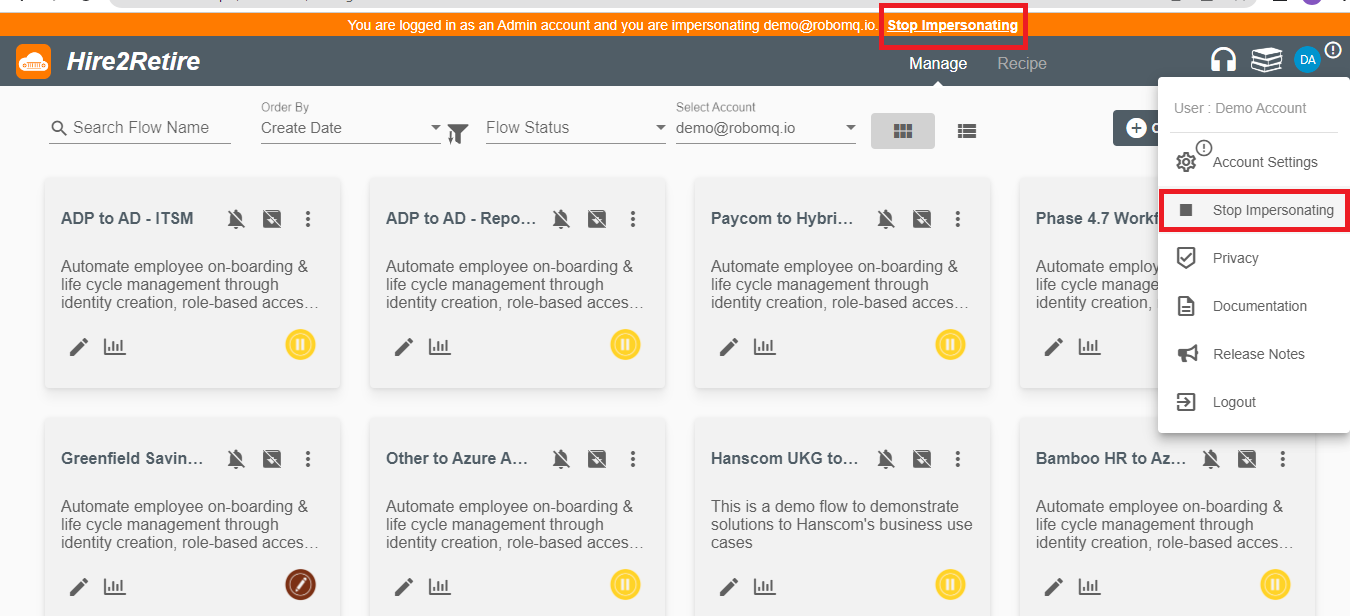 Fig 6. Stop impersonating the user.
Fig 6. Stop impersonating the user.
How to become a Company Admin of your company?¶
This feature allows the organization to have one or multiple users as the Company Admin. If you are the owner of the company account, reach out to our support team or mail us at support@robomq.io to start using this feature.