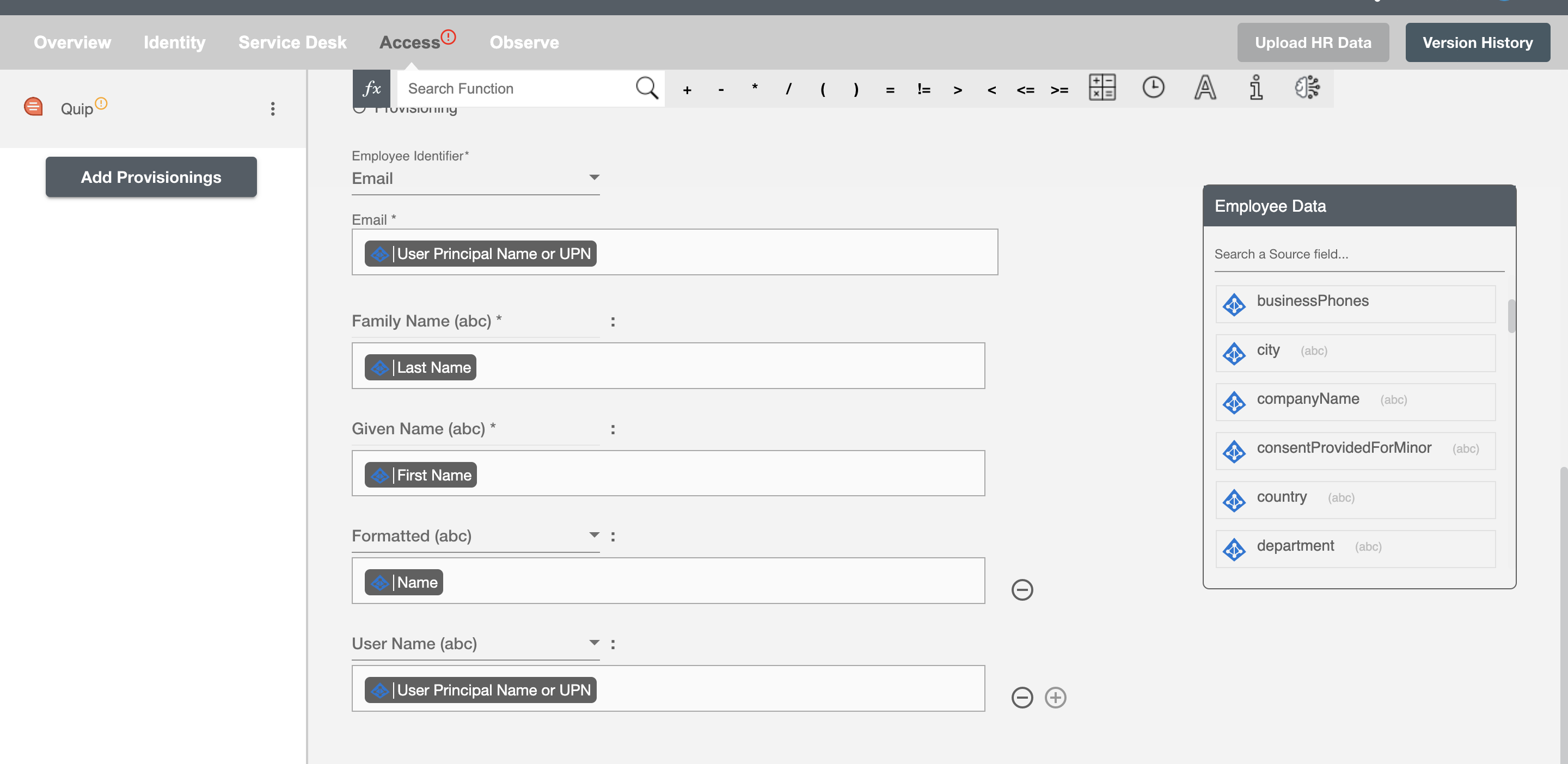Overview
Using the Provisioning on Hire2Retire you can provision and deprovision users on Quip.
Read the official documentation of Quip here.
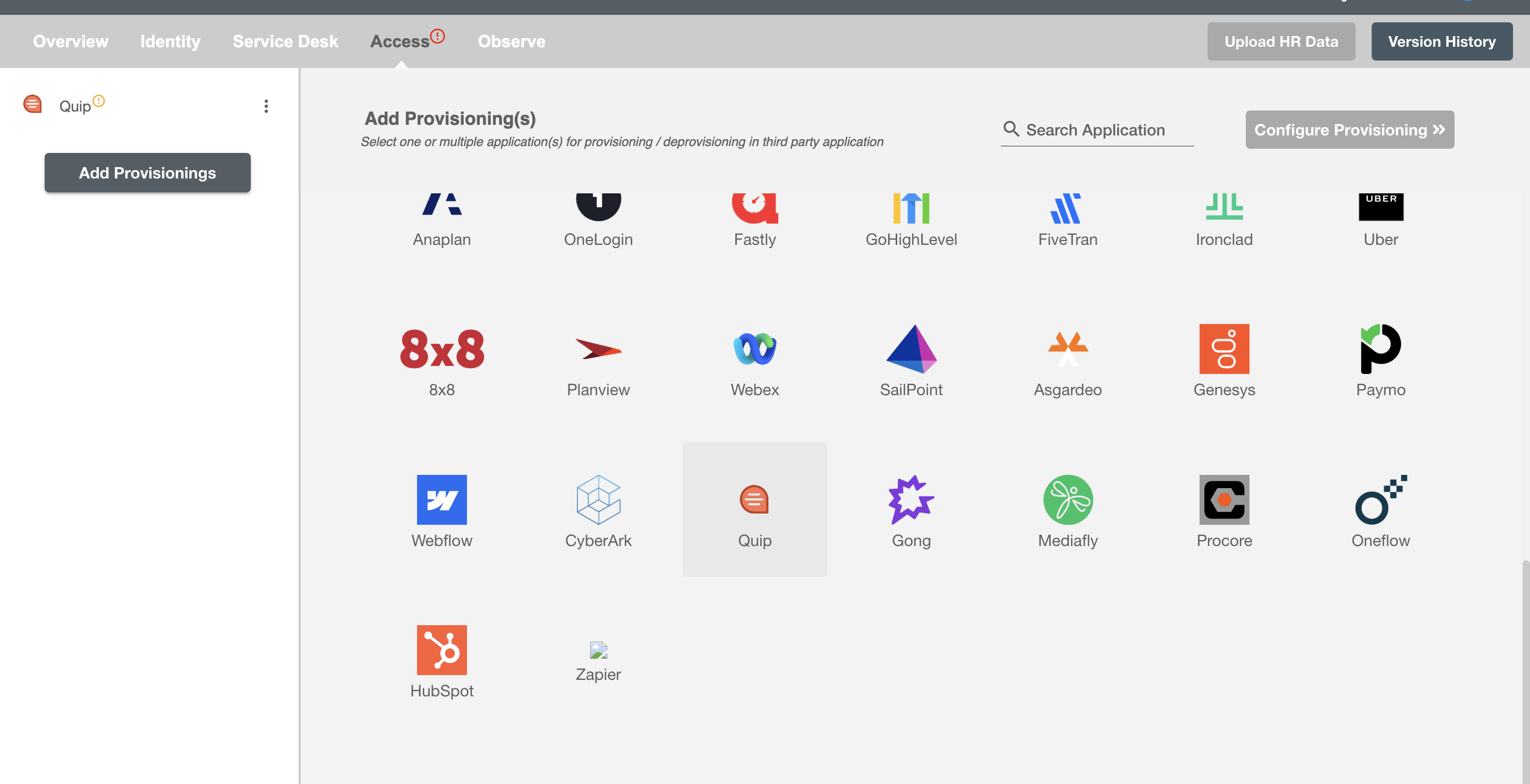
Define Role Definition¶
Provisioning Type¶
Define Role(s)¶
You can assign a Role to any user based on their AD attributes. You can define complex conditions using AND and OR logic. You can also use the Group memberships in AD to define Roles. For example, In Figure 2 the rules are defined on the basis of Department (Contains). If the rules are passed then only user(s) will get provisioned. If no rule passes and the user(s) is present in Quip then deprovisioning is performed for the user(s).
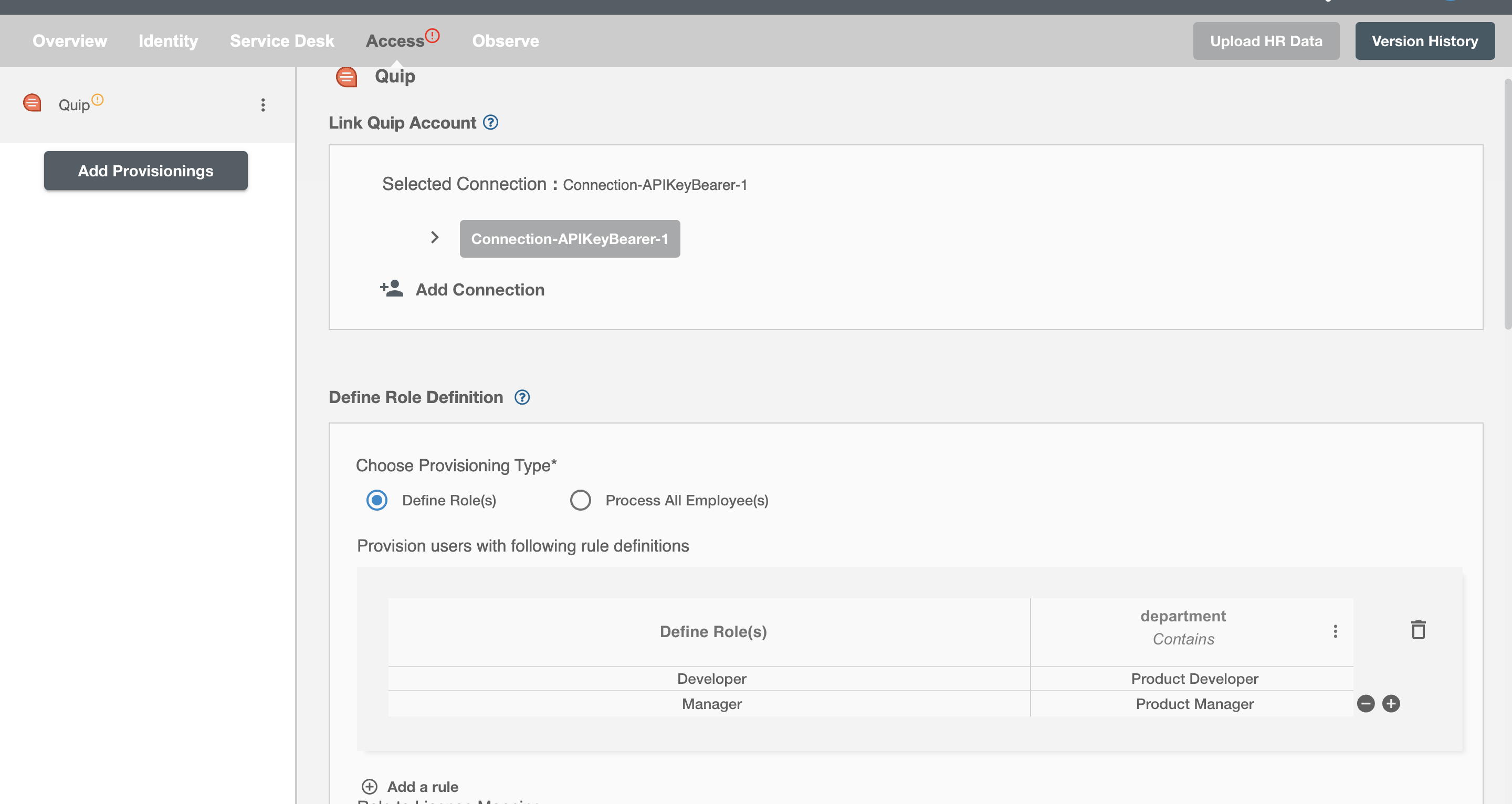
Map the rules defined in first table with the Roles provided by Quip.
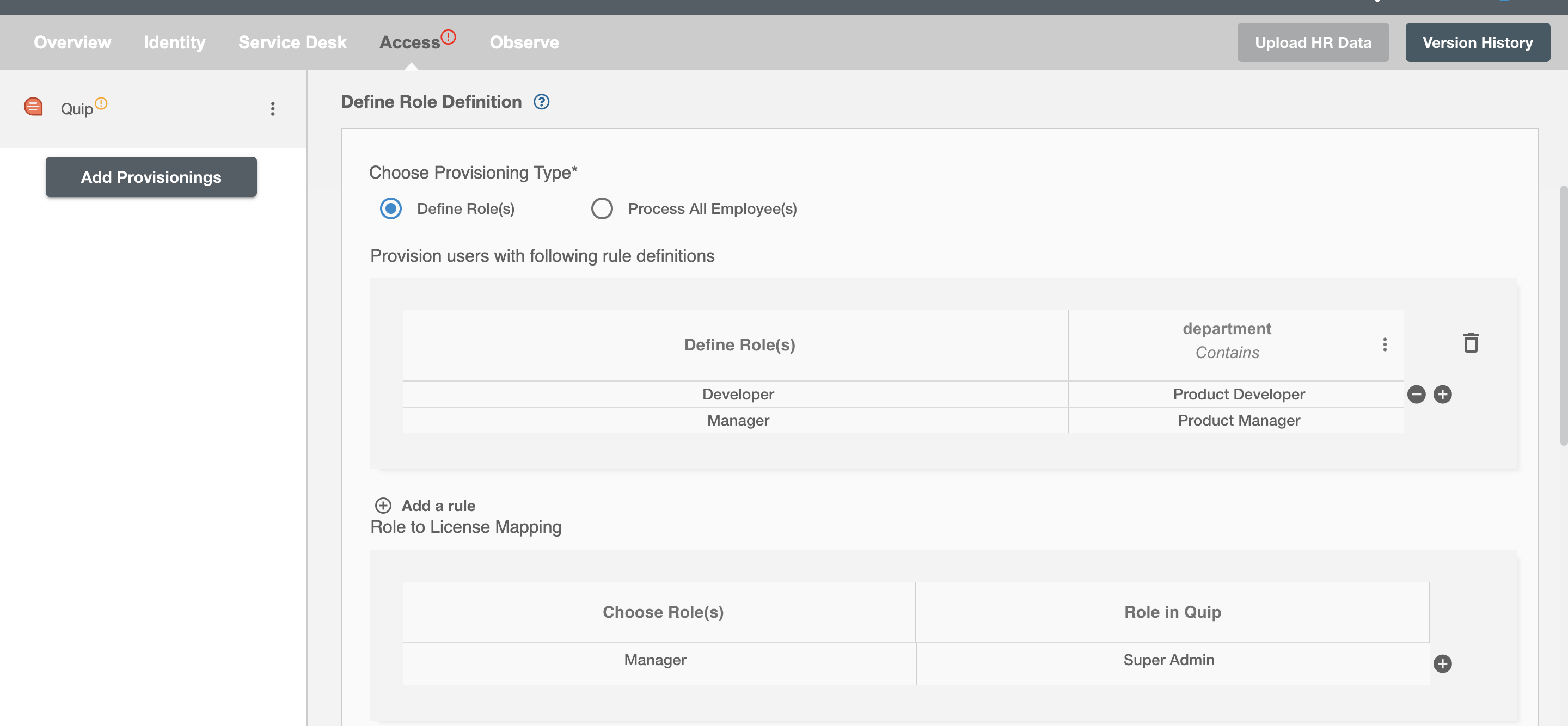
You can also select default roles in Quip. For if and only if 'Developer' Role is passed and it is not mapped in the second table then the selected default Quip Roles will be assigned to the user(s).
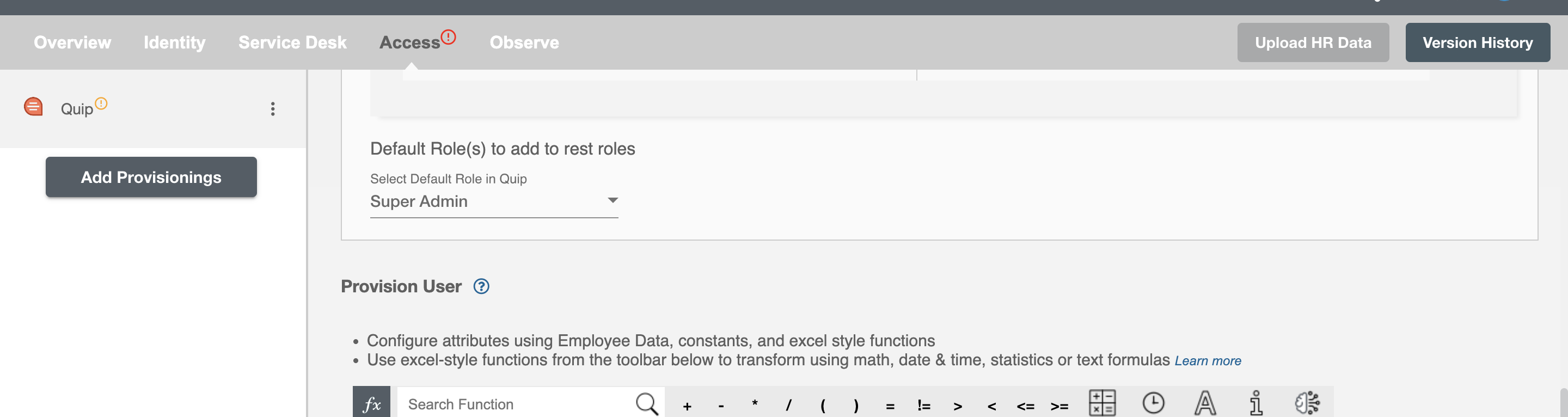
Process All Employees¶
All user(s) will be provisioned on Quip.
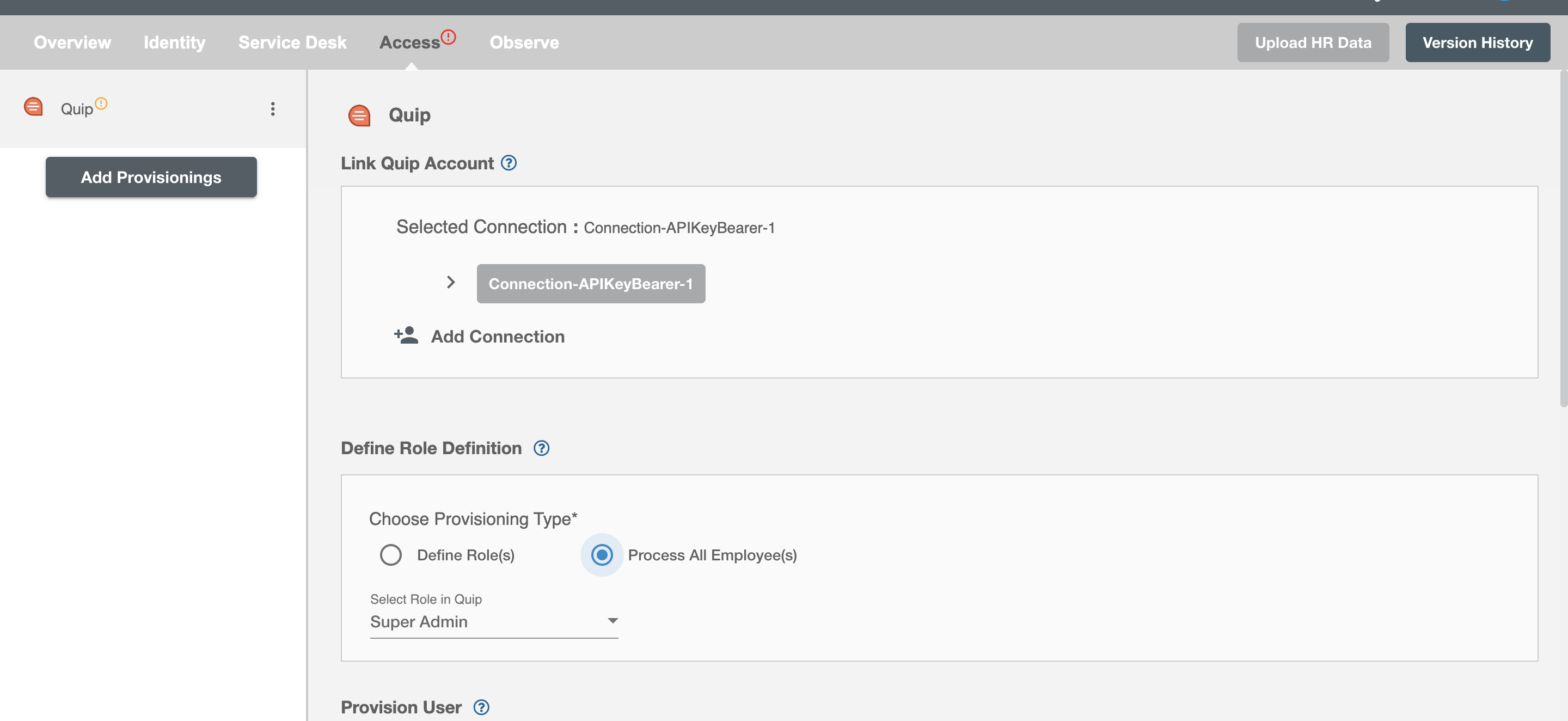
Provision User¶
You can decide to either provision or deprovision user(s) using Provisioning.
You can provision one or more user(s) according to the requirement. User(s) can be created, updated or reactivated in provisioning operation. You can deprovision one or more user(s) according to the requirement. User(s) can be terminated in deprovisioning operation.
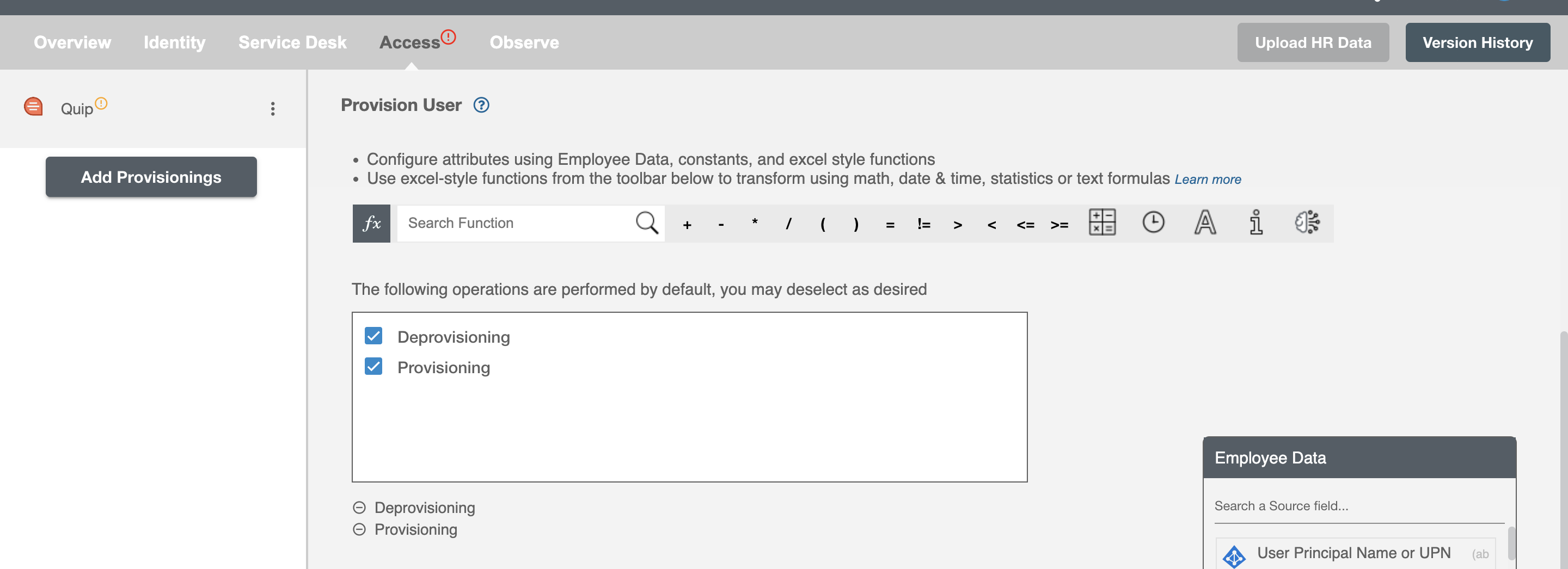
Map attributes on Quip¶
You can populate a user's profile in Quip by mapping attributes incoming from the AD. You can also use Hire2Retire's powerful data transformation capabilities using Excel Style functions.