Connection
Jira Service Management on Hire2Retire uses Basic Authentication.
Please refer to the document Basic auth for rest APIs to know more about Basic Authentication in Jira Service Management.
We at RoboMQ pay utmost attention to keep your account secure. See our Security and Privacy Policies to learn more about how RoboMQ handles your account access.
| Permission | Description |
|---|---|
| ASSIGNABLE USER | Ability to assigned to issues |
| ASSIGN ISSUES | Ability to assign issues to other people |
| CREATE ISSUES | Ability to create issues |
| MODIFY REPORTER | Ability to modify the reporter when creating or editing the issue |
Learn here about all permissions required to use Jira Service Management on Hire2Retire.
Link Jira Service Management account on Hire2Retire¶
Step 1. Specify your Jira Site URL. When you open your Jira Service Management account on the browser, you can find the Jira Site URL as https://myDomainName.atlassian.net.

Step 2 Enter your Jira Service Management Username which is generally your email Id.
Step 3 Enter your Jira Service Management Auth Token.
How to get Auth Token?¶
-
Login to your Jira Service Management Console.
-
Click
Create API token.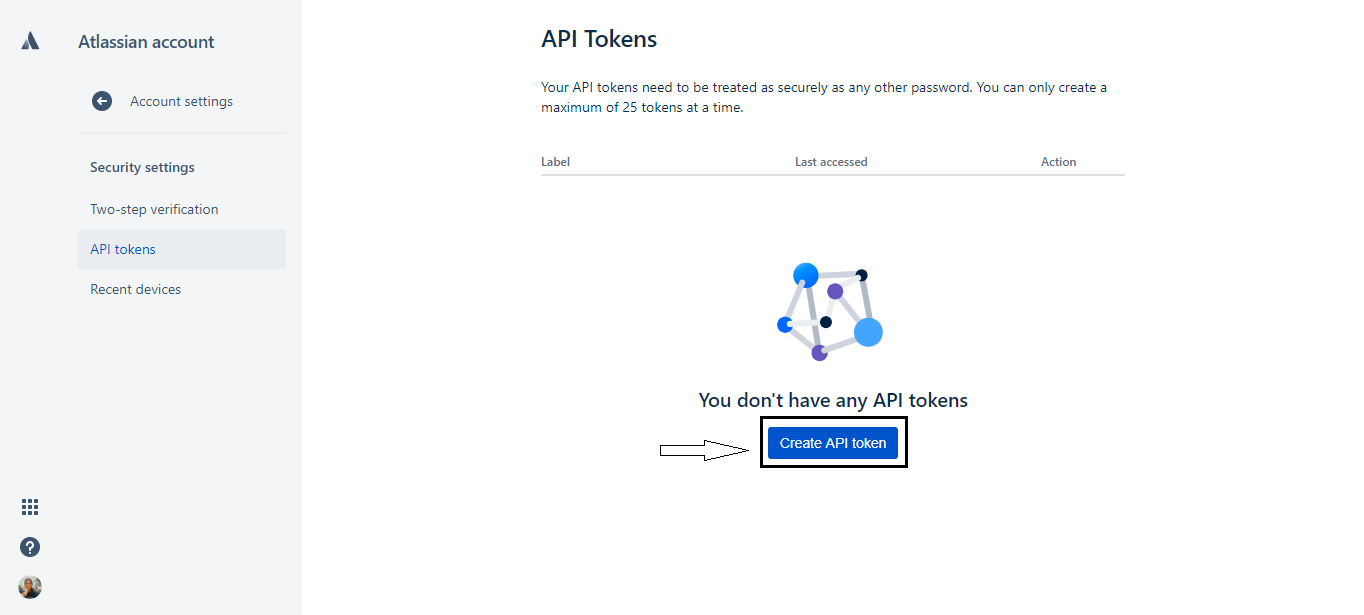 Figure 2. API Token generation for Jira Service Management
Figure 2. API Token generation for Jira Service Management -
From the dialog that appears, enter Label which can be any name you want to give for your token, and click
Create. -
Click Copy, then paste the token on Hire2Retire.
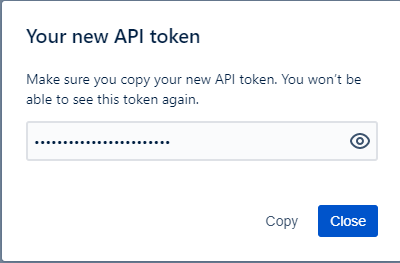 Figure 3. API Token for Jira Service Management
Figure 3. API Token for Jira Service Management