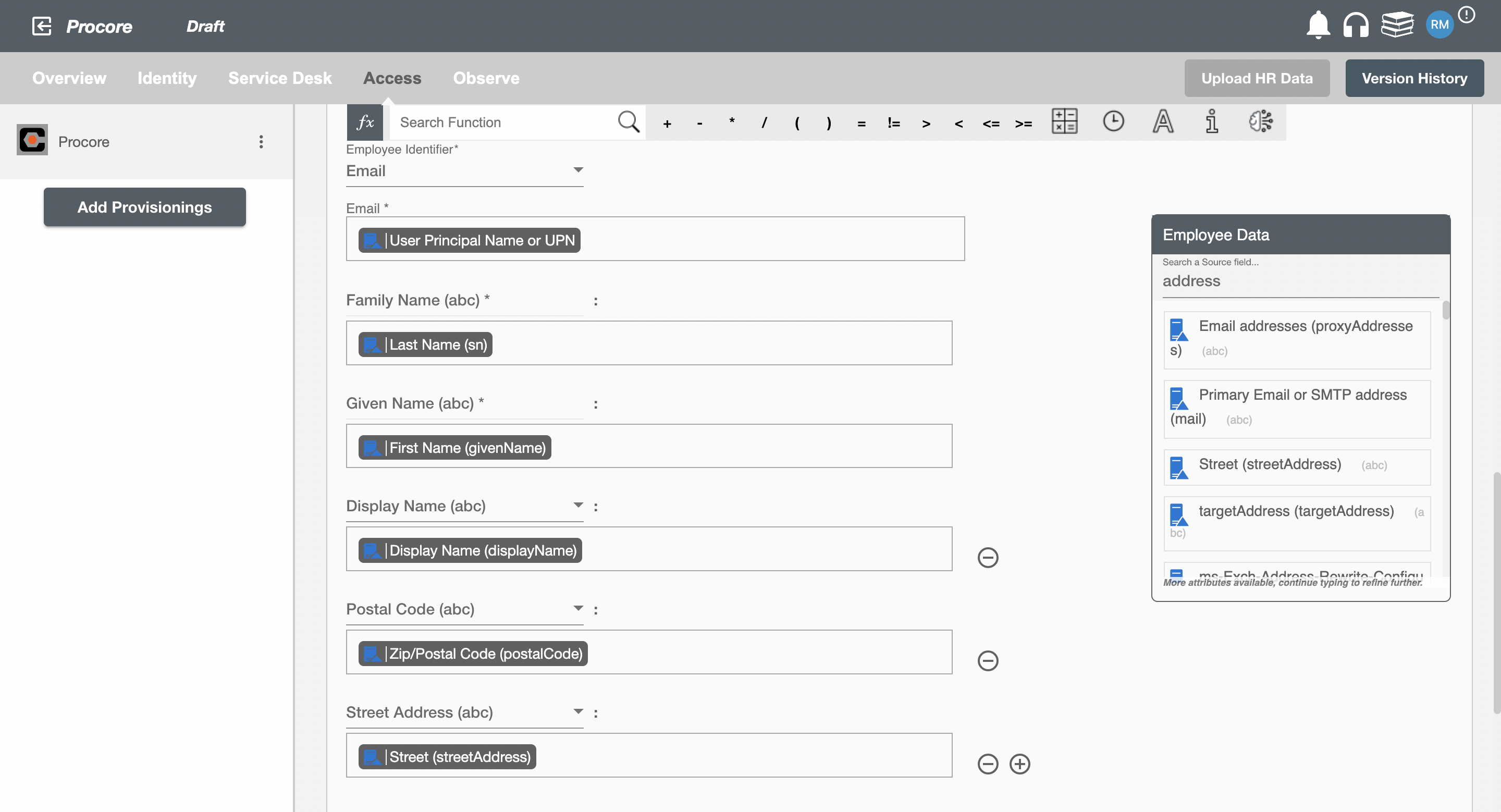Overview
Using the Provisioning on Hire2Retire you can provision and deprovision users on Procore.
Read the official documentation of Procore here.
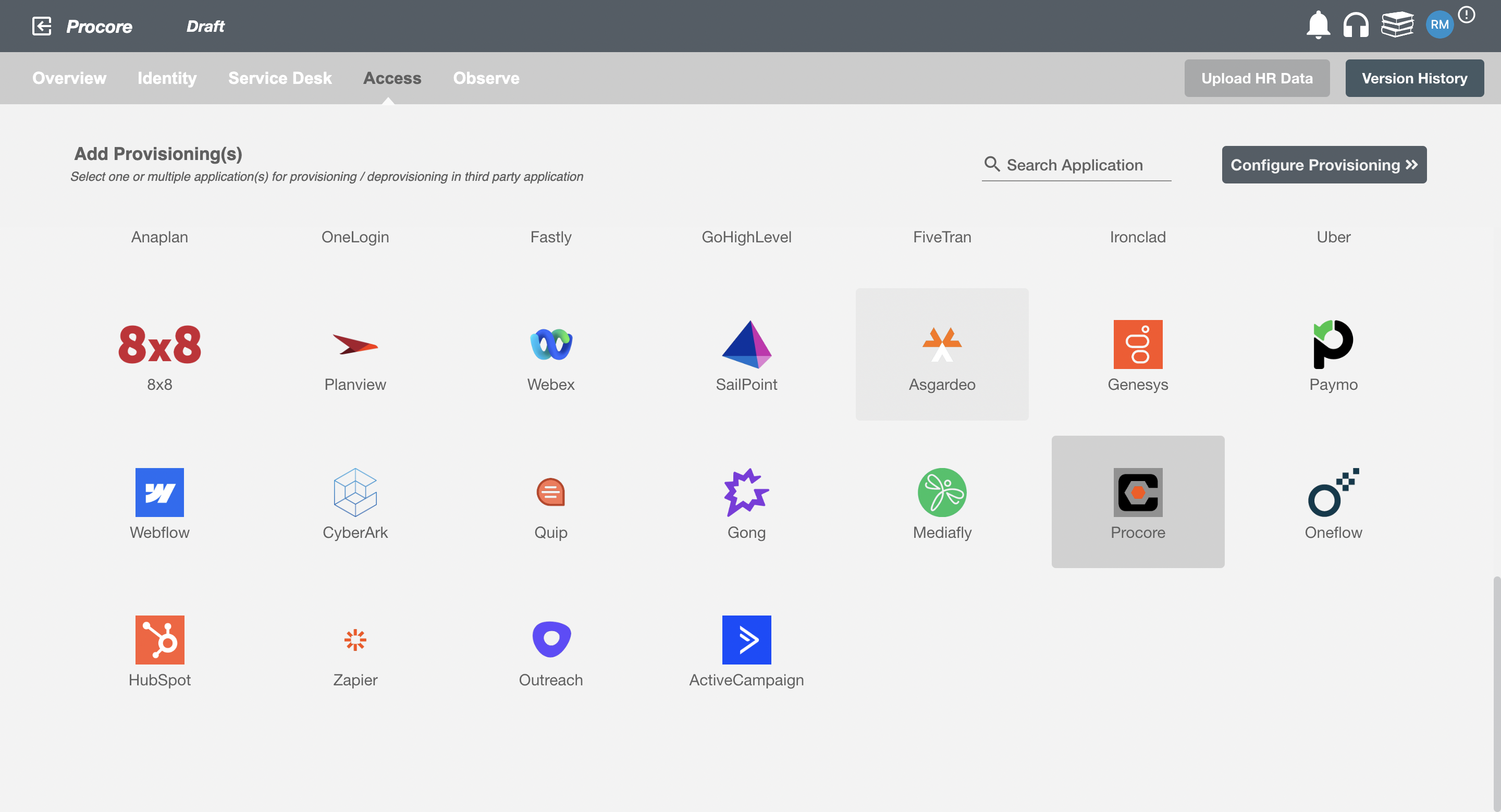
Define Role Definition¶
Provisioning Type¶
Define Role(s)¶
You can assign a Role to any user based on their AD attributes. You can define complex conditions using AND and OR logic. You can also use the Group memberships in AD to define Roles. If the rules are passed then only user(s) will get provisioned. If no rule passes and the user(s) is present in Procore then deprovisioning is performed for the user(s).
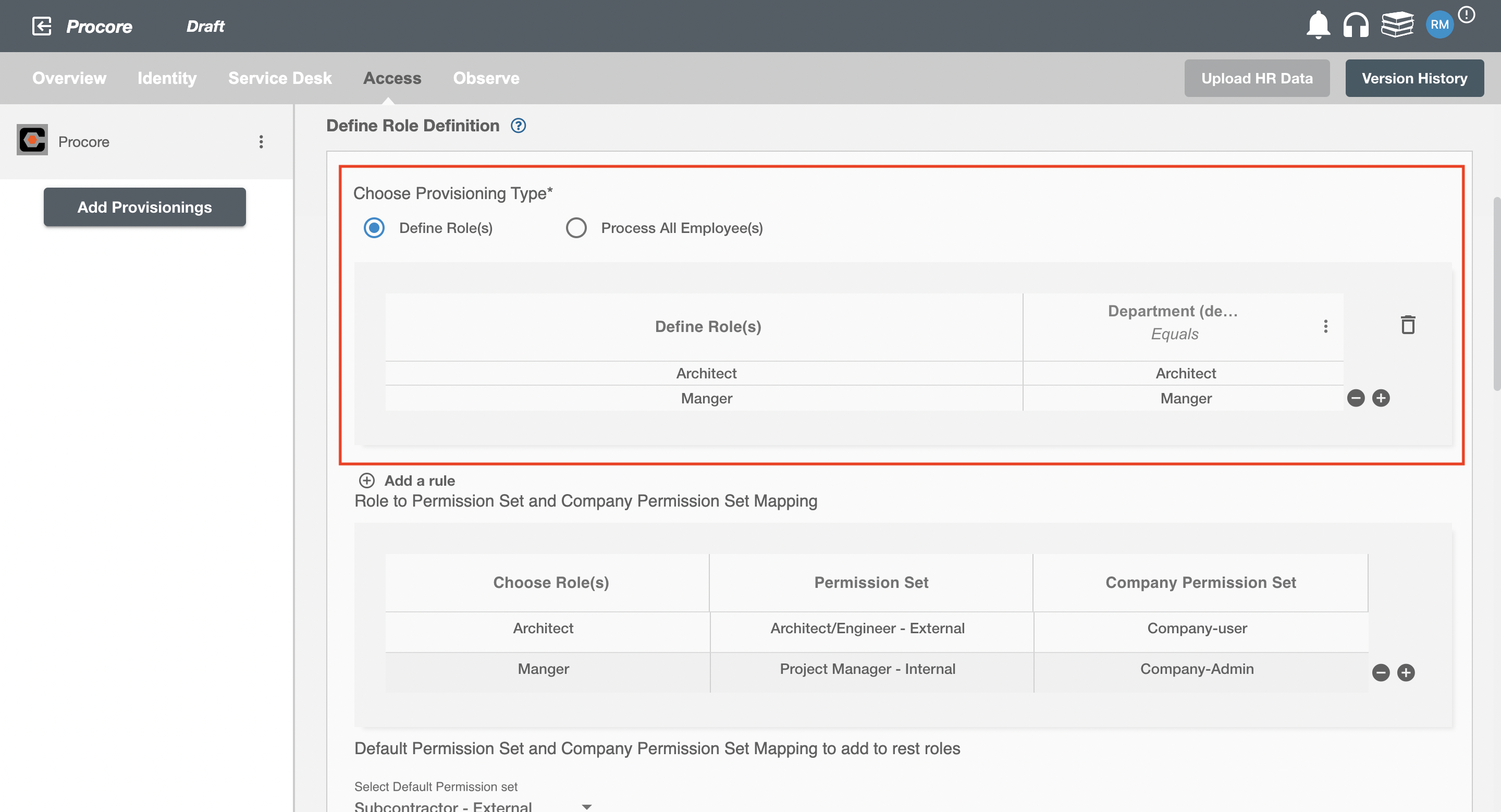
Map the rules defined in first table with the Permission set(s) provided by Procore.
-
Permission sets in Procore are a way to grant users project permissions to access and modify data in Procore.
-
Company Permission sets in Procore are a way to grant users comapny level permissions in procore.
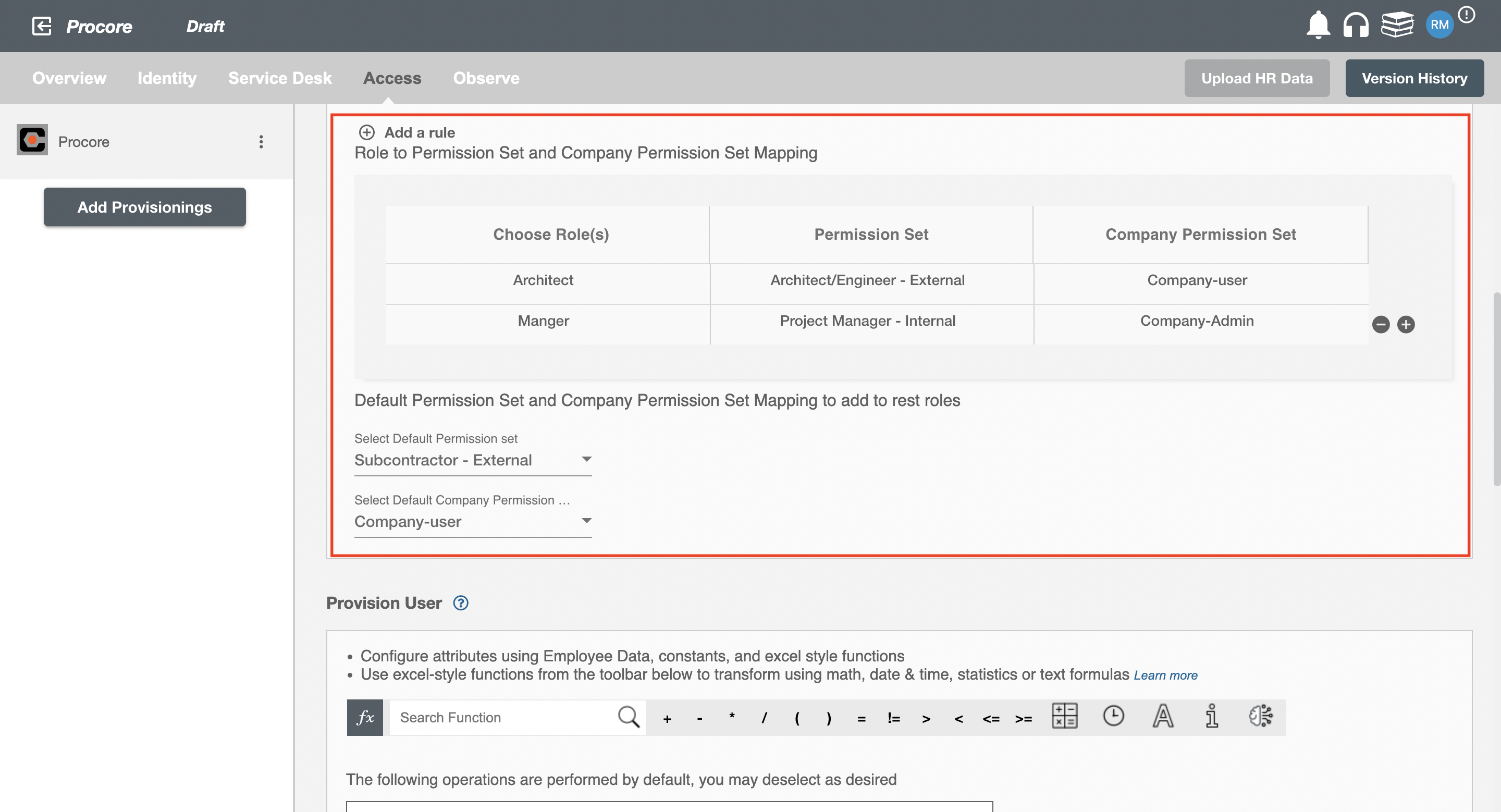
Process All Employees¶
All user(s) will be provisioned on Procore.
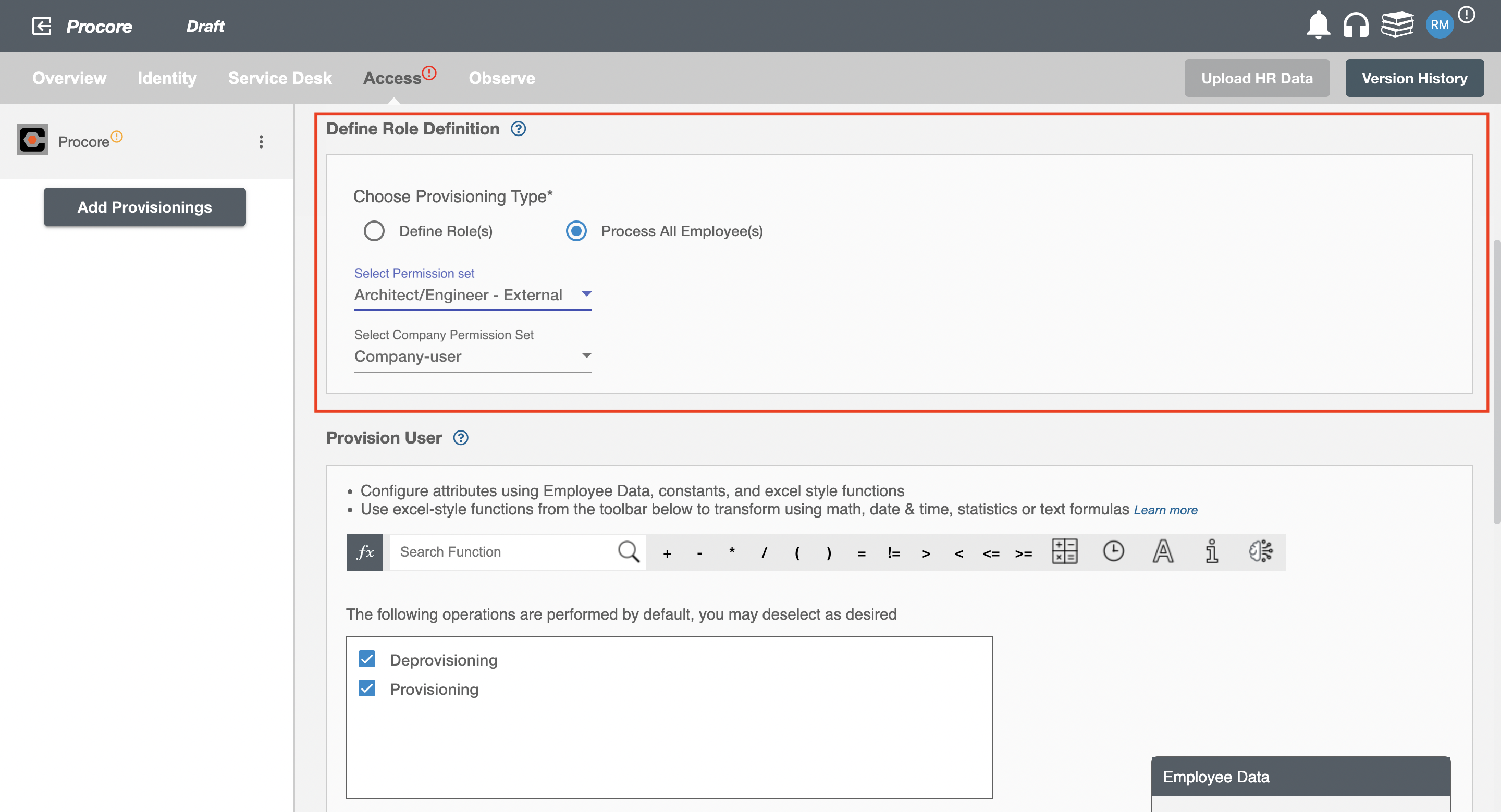
Provision User¶
You can decide to either provision or deprovision using Provisioning.
You can provision one or more user(s) according to the requirement. User(s) can be created, updated or reactivated in provisioning operation. You can deprovision one or more user(s) according to the requirement. User(s) can be terminated in deprovisioning operation.
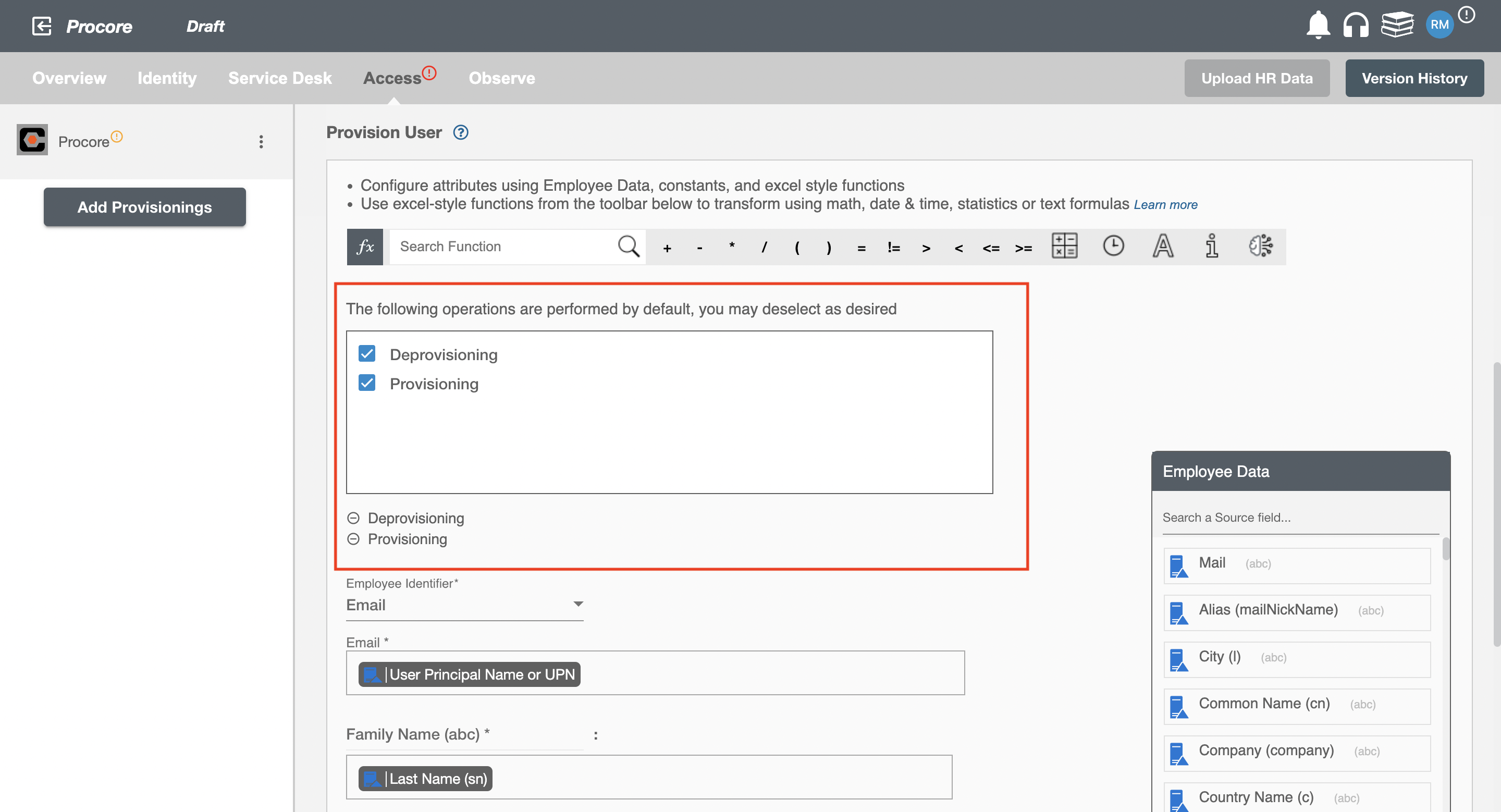
Map attributes on Procore¶
You can select the attributes provided by Procore that you want to populate. You can map values from AD/AzureAD/Hybrid to populate these attributes. You can also use Hire2Retire's powerful data transformation capabilities using Excel Style functions.