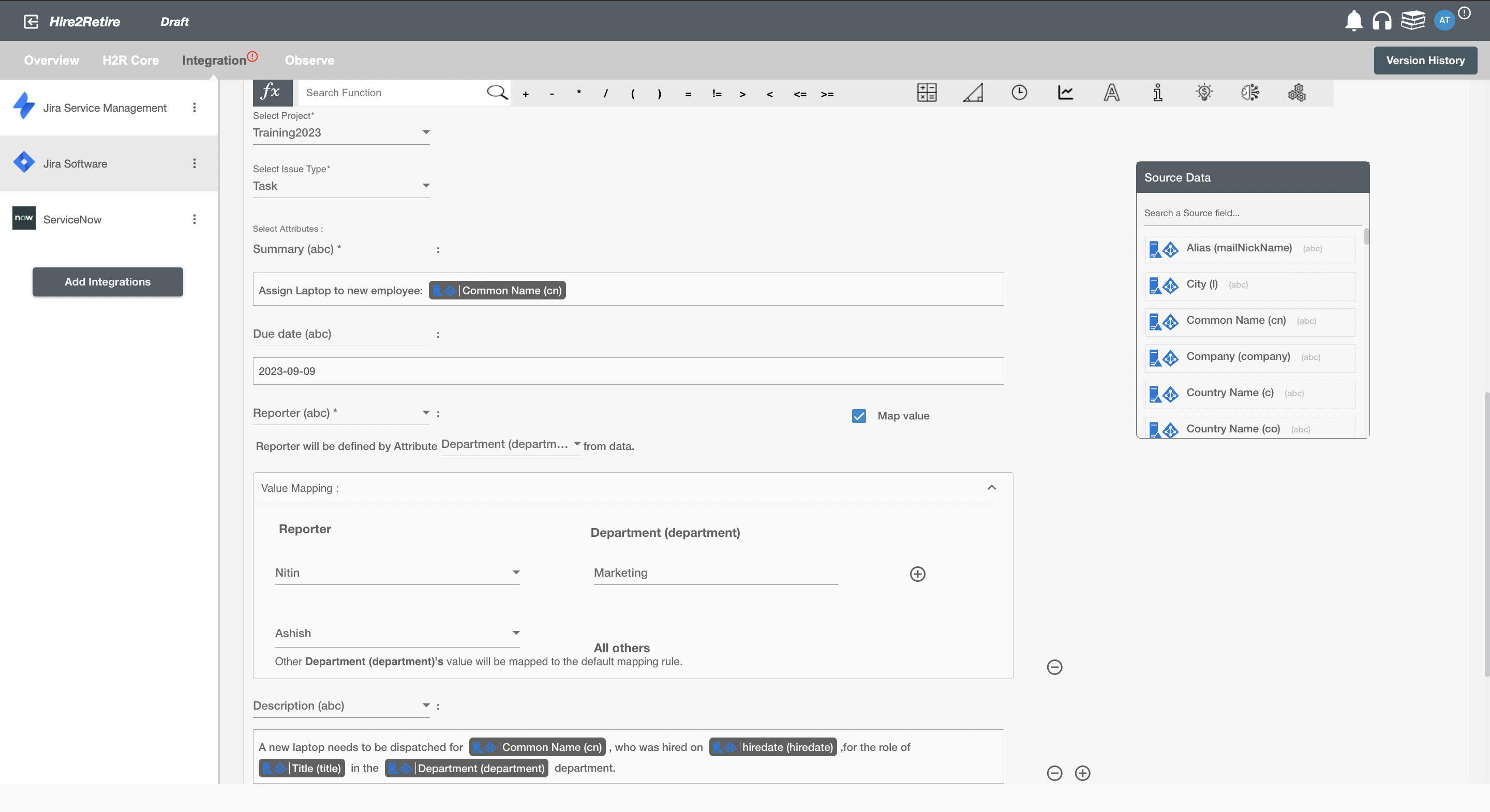Overview
Using the Integration capabilities on Hire2Retire you can create Issues on
Jira Software for various employee lifecycle changes.
Read the official documentation of Jira Software here.
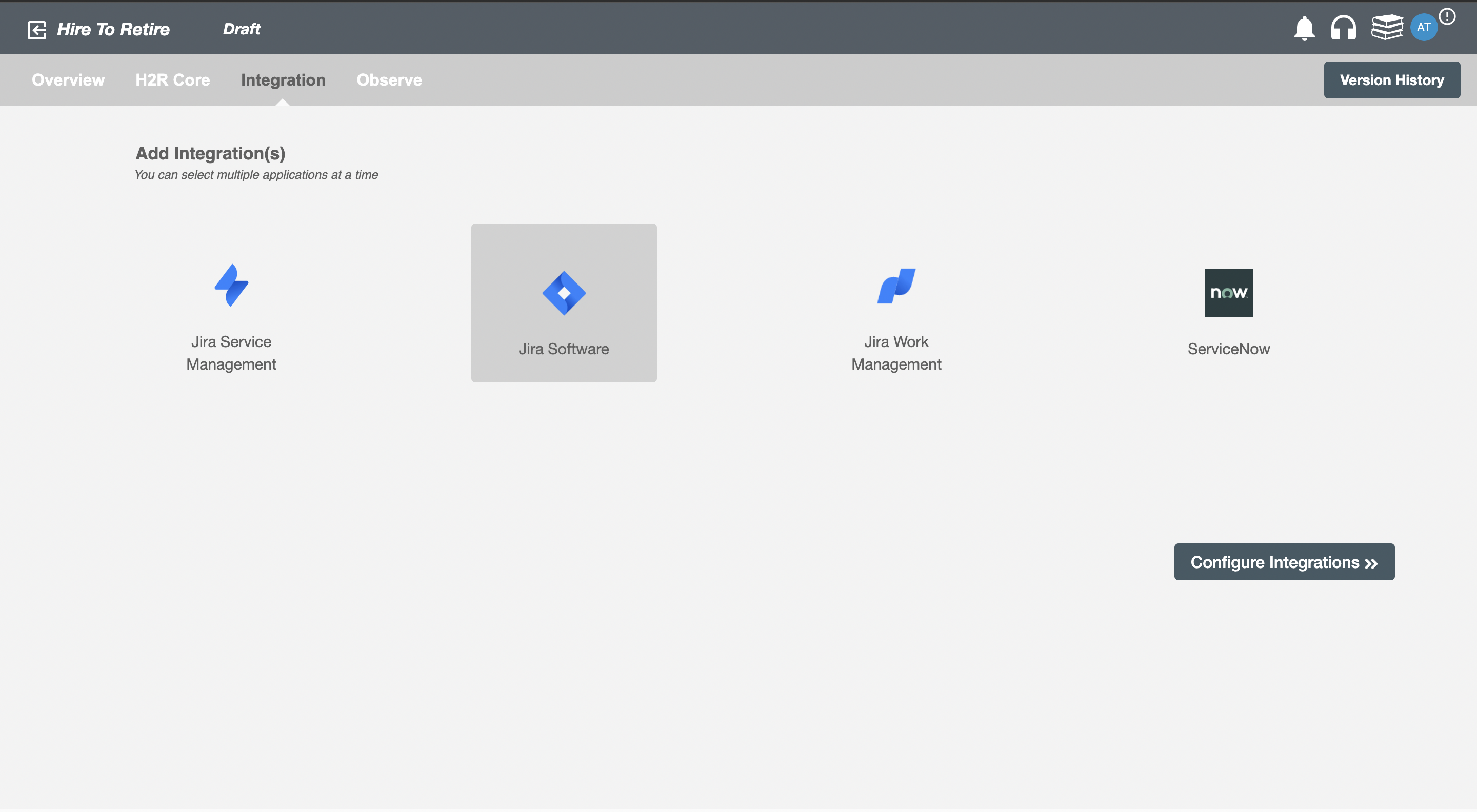
Configuring Issues to be created on Jira Software¶
Create Issue(s)¶
You can create one or more issue(s) according to the requirement. The selected operation(s) and summary will be reflected in the defined table, also you can edit and delete the issue(s) as per the need.
Conditional ITSM¶
You can give specific condition(s) based on attribute(s) and group(s) membership to process integration. The ticket(s) will be processed if the user has been added or removed from the specified group(s) or if certain attribute(s) matches the given condition(s).
For example, if the employee is promoted to the position of senior software developer, then the integration ticket can be made to assign them a new MacBook Pro.
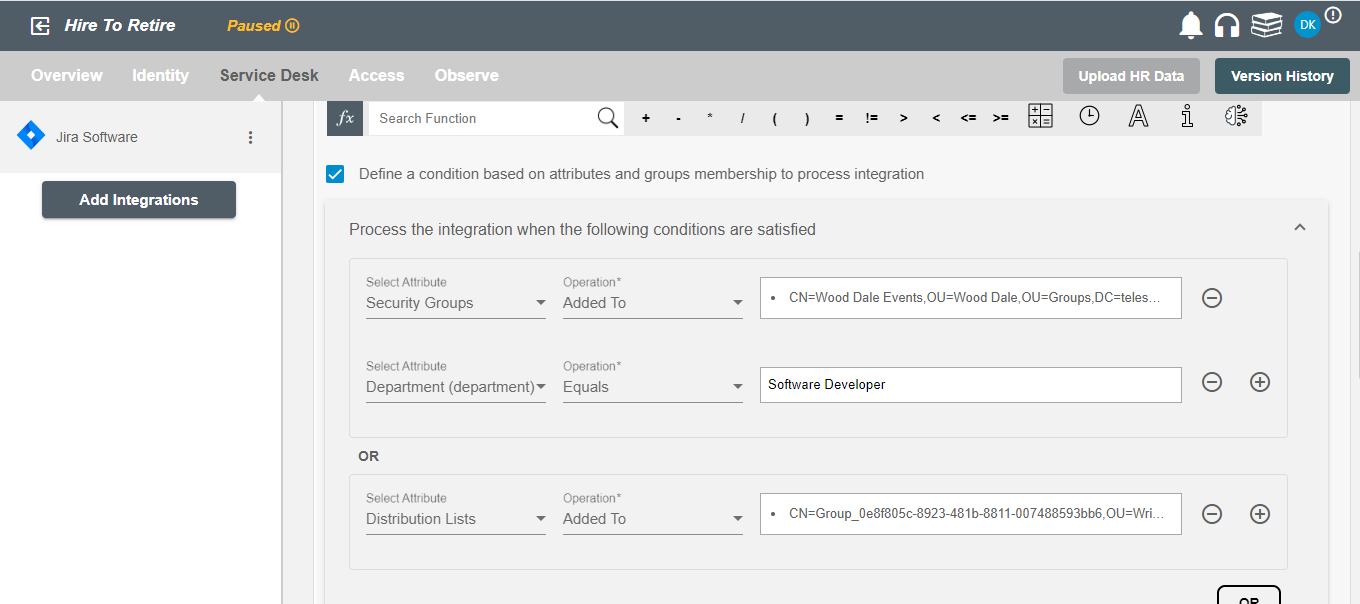
Choose Operation(s)¶
You can choose the operation(s) on which the specific Issue(s) are created in the Jira Software. Following are the lifecycle operations for issues that can be created on Jira Software:
- New Hire/Rehire Onboard
- New Hire/Rehire Preboard
- Update
- Termination
- Schedule Termination
- Termination: Account Deletion
- All type of Leaves ( Long Term, FMLA, Security Discipline, Legal )
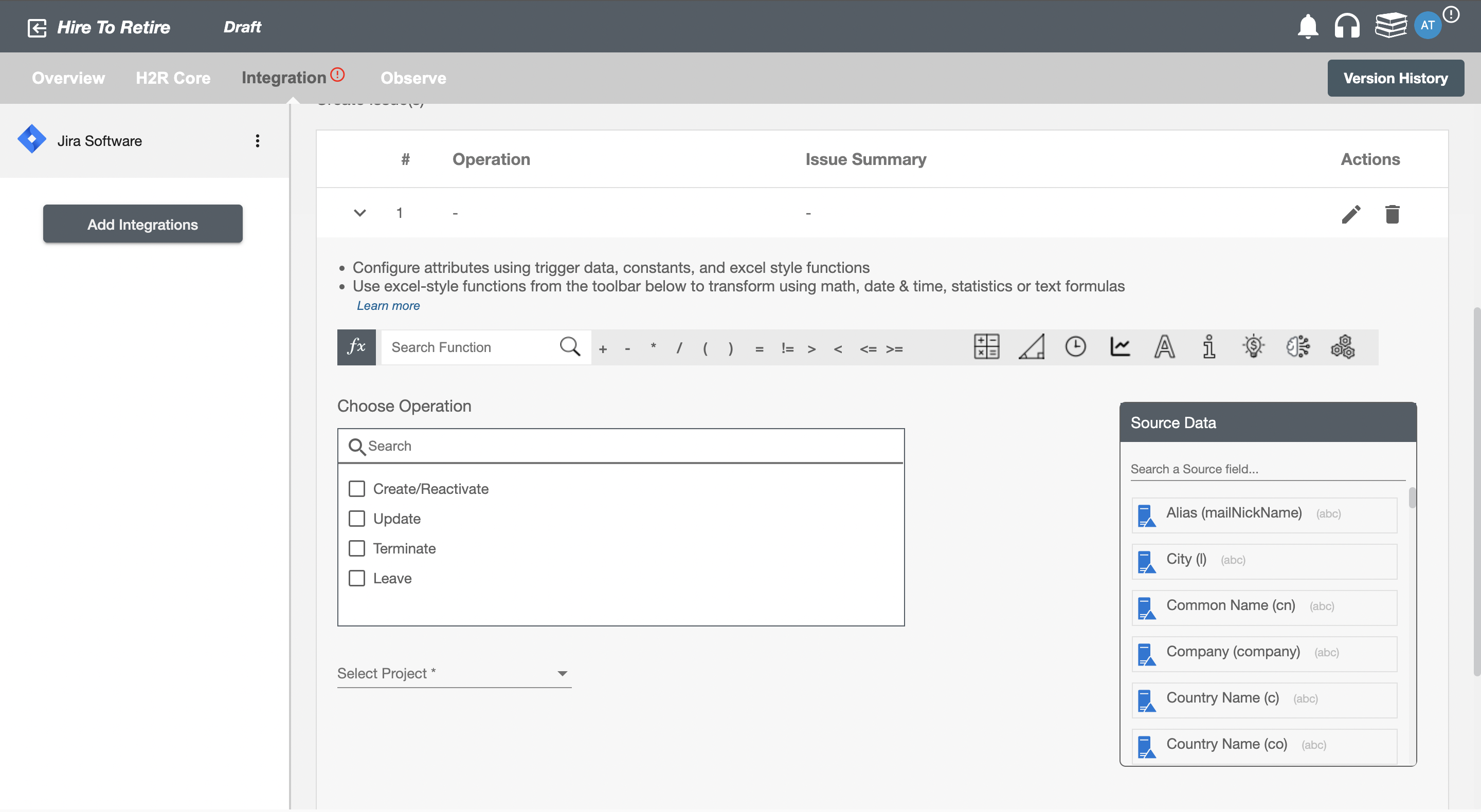
Select Project¶
You can select the project from the dropdown list. The list contains all the Jira Software projects of your organization.
Select Issue Type¶
The list contains all the Issue types in the selected project.
Select Attributes¶
You can select the attributes of the Jira Software issue that you want to populate. You can map values from the AD to populate these attributes. You can also use Hire2Retire's powerful data transformation capabilities using Excel Style functions.