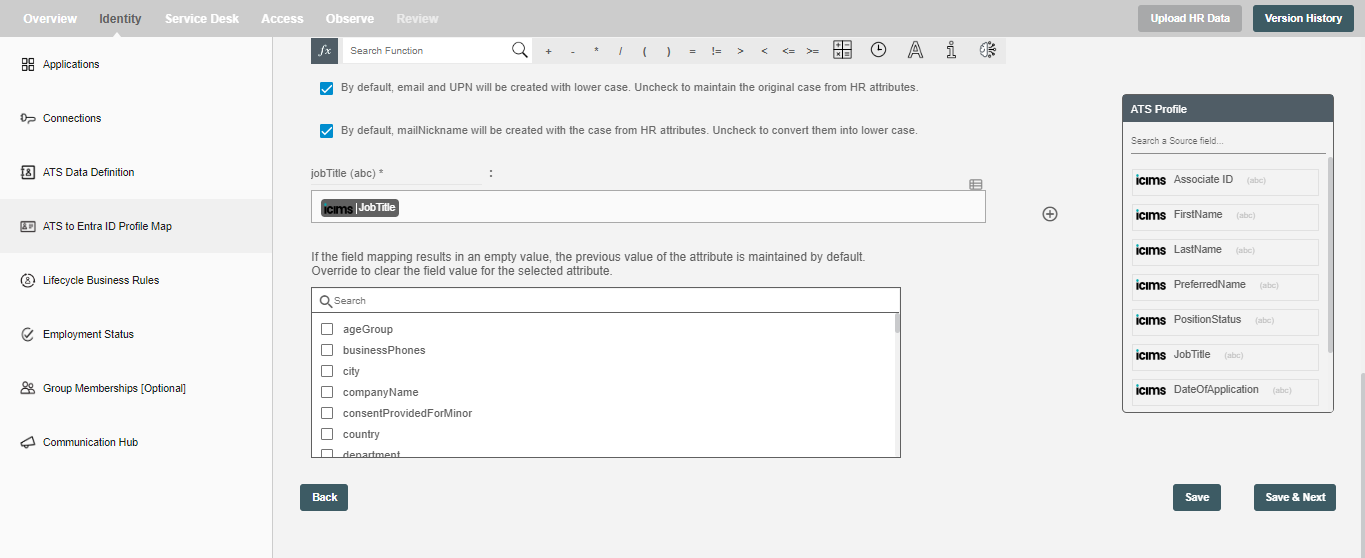ATS to Entra ID Profile Map
You can define ATS attributes to Entra ID profile mapping on this step. Simply type text or drag drop ATS attributes and map to each attribute.
Data Mapping and Transformation¶
Data mapping and transformation are at the heart of the workflow design. Data transformation allows you to map and transform data elements from the incoming ATS data to the outgoing Entra ID that makes an API call or performs an operation.
As you see in the picture below, there are two sections highlighted by red and green color:
-
The area highlighted in red is the "Trigger data" available for you to drag and drop to your conditionals. These are the ATS attributes you defined in "ATS Data Definition" step.
-
The area highlighted in green has the Entra ID attribute fields to which data needs to be mapped. It also has the data "Mapping and Transformation" capabilities to manipulate trigger data as well as your own input data to generate the final value for the corresponding Entra ID attributes.
-
Hire2Retire being targeted at business users or citizen integrators provides hundreds of "Excel Style Functions" for data mapping and transformations on the toolbar starting with "fx".
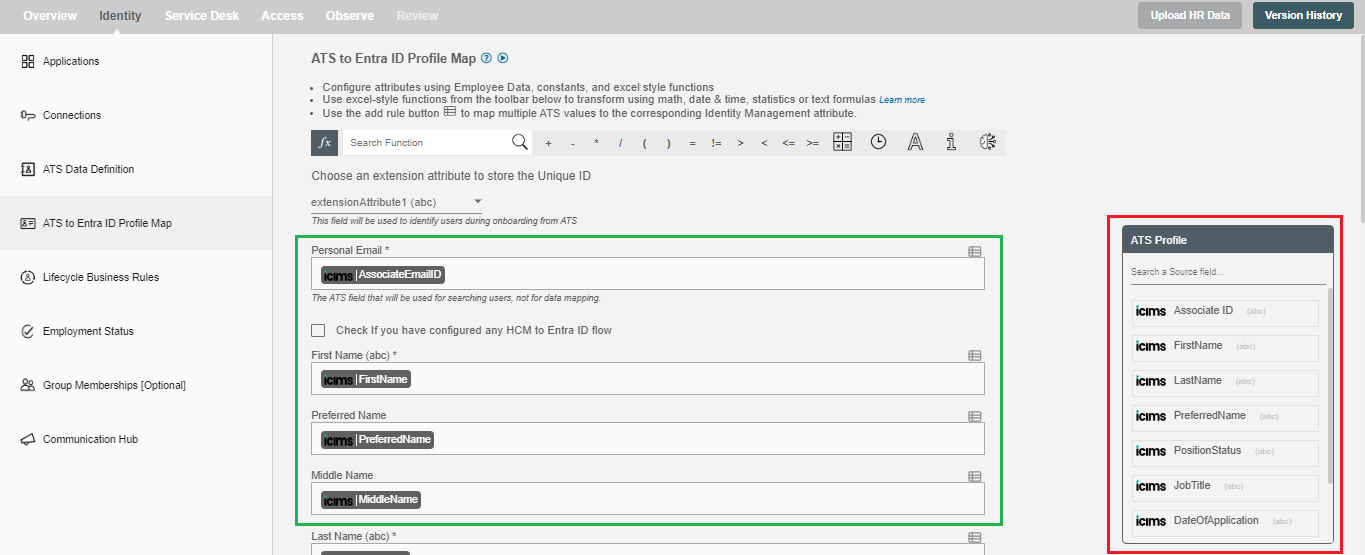
Choose the extention attribute from the dropdown "Choose the extension attribute to store the Unique ID" to store the hash of the personal email. This hash is used as the identifier to determine the user profile created by the ATS flow. If any applicant applies for multiple roles, the system combines the hashed value with the job title attribute as an identifier, which helps in storing multiple applications from a single applicant.
Note - Hire2Retire auto-generates mail, UPN and mail nickname using UPN prefix and UPN suffix. As mail nickname is a required attribute of an employee profile in Entra ID, By default mail nickname is auto-generated using UPN prefix by Hire2Retire. If user provides mapping in mail nickname field, then Hire2Retire will take the user-provided value and map to employee profile.
| # | AttributeName | Description |
|---|---|---|
| 1 | First Name | The naming attribute for attribute schema objects is the First Name (givenName). |
| 2 | Last Name | The naming attribute for attribute schema objects is the Last Name (sn). |
| 3 | Display name (displayName) | Display name of the user |
| 4 | UPN prefix or user name (upn_prefix) | The part before @ in UPN is upn prefix. |
| 5 | UPN suffix or domain name (upn_suffix) | The part after @ in UPN is upn prefix. |
| 6 | Job title (jobTitle) | The jobTitle attribute is used for mapping the Job title of the Applicant in the Entra ID. |
Choose an extension attribute to store the Unique ID¶
The selected extension attribute will store the hash value of the candidate's personal email, serving as an identifier for managing the employee lifecycle operations of the candidate.
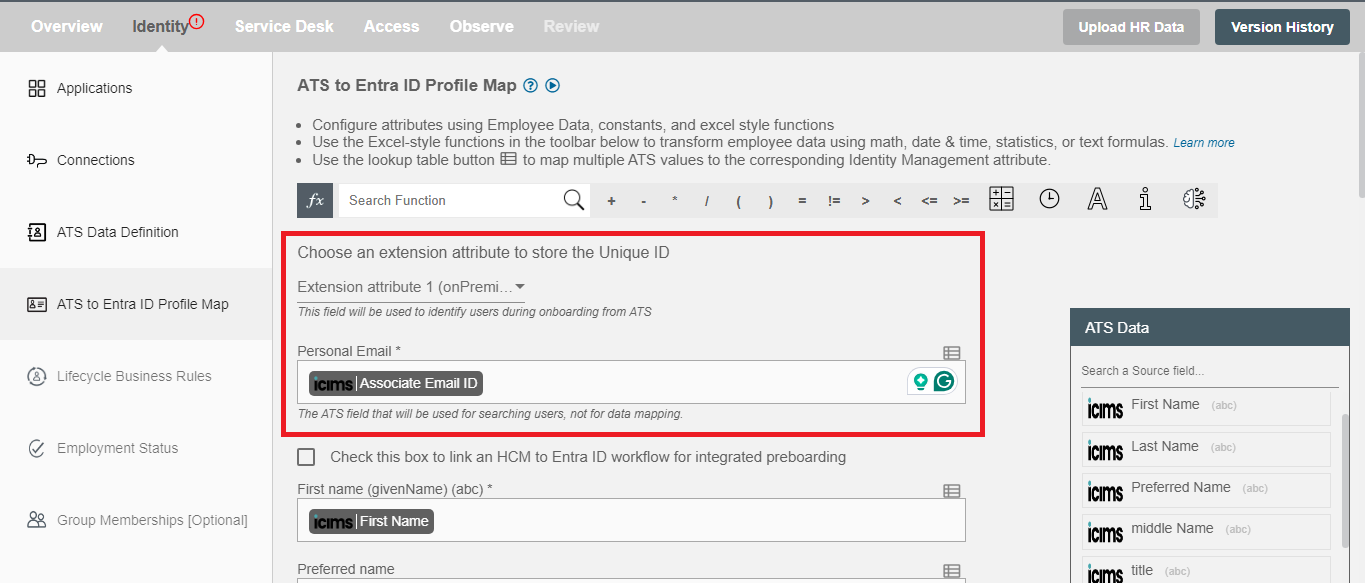
Manage HCM to Entra ID flow in Hire2Retire¶
Enable this checkbox "Check if you have configured any HCM to Entra ID flow" if you have configured any HCM to GD flow in Hire2Retire. This helps Hire2Retire in checking if the user is already created before through ATS flow in the Entra ID using the hash value stored in the extension attribute. If so, then the HCM workflow will update that employee profile created from ATS flow after employee gets onboarded.
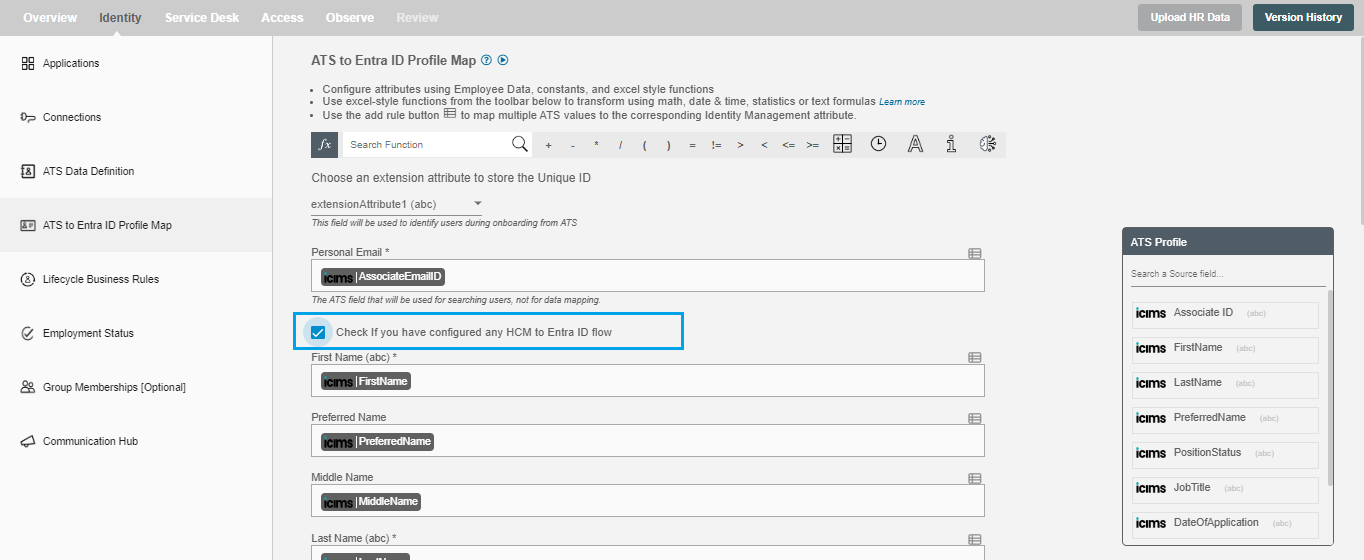
Other Entra ID Attributes¶
| # | Attribute Name | Description |
|---|---|---|
| 1 | Age group (ageGroup) | The user's age group. Possible values: null, Undefined, Minor, Adult, NotAdult. |
| 2 | Business phone (businessPhones) | The list of business phone numbers. |
| 3 | Company name (companyName) | The name of the company in which the user works. |
| 4 | Consent provided for minor (consentProvidedForMinor) | Whether the consent has been provided for a minor. Allowed values: null, granted, denied, or notRequired. |
| 5 | Country or region (country) | The name of the country or region in which the user resides. |
| 6 | Department (department) | It contains the name for the department in which the user works. |
| 7 | Employee hire date (employeeHireDate) | Date on which employee was hired. |
| 8 | Employee type (employeeType) | This attribute specifies the employee's job category. |
| 9 | Fax number (faxNumber) | The fax number of the user. |
| 10 | First name (givenName) | First name of the user |
| 11 | Is resource account (isResourceAccount) | It is of boolean type and reserved for future use. |
| 12 | Job title (jobTitle) | The user's job title. |
| 13 | Legal age group classification (legalAgeGroupClassification) | It is calculated based on ageGroup and consentProvidedForMinor properties. Allowed values: null, minorWithOutParentalConsent, minorWithParentalConsent, minorNoParentalConsentRequired, notAdult, and adult. |
| 14 | Mobile phone (mobilePhone) | The primary mobile phone number. |
| 15 | Office location (officeLocation) | The user's office location. |
| 16 | Other emails (otherMails) | A list of secondary email addresses for the user. Example: ["bob@contoso.com", "Robert@fabrikam.com"]. |
| 17 | ZIP or postal code (postalCode) | The postal code for the user's postal address. The postal code is specific to the user's country/region. |
| 18 | Preferred data location (preferredDataLocation) | The preferred data location for the group. |
| 19 | Preferred language (preferredLanguage) | Language preferred by the user |
| 20 | Preferred name | Name preferred by the user. |
| 21 | Street address (streetAddress) | An address description with street name and house number/description |
| 22 | Last name (surname) | Last name of the user |
| 23 | Usage location (usageLocation) | Required for users assigned licenses, as it checks for service availability in their country/region. A two-letter country/region code (ISO 3166). Examples: "US", "JP", "GB". |
| 24 | User type (userType) | A string value that classifies user types in your directory. Values can be Member or Guest. |
Other than the attributes mentioned above, we have 15 "extensionAttributes". Each object in the Entra ID has Extension attributes that are ready to be used for whatever purposes admins might come up with, such as storing additional information on user accounts during automated processing.
Clear the field value for the selected attribute(s).¶
You can clear the values of attribute(s) from the Entra Active Directory by selecting them in the multi-select as shown below. If you provide empty values for selected attributes in the mapped data, those attributes will be cleared. The values of unselected attribute(s) will be preserved as it is.