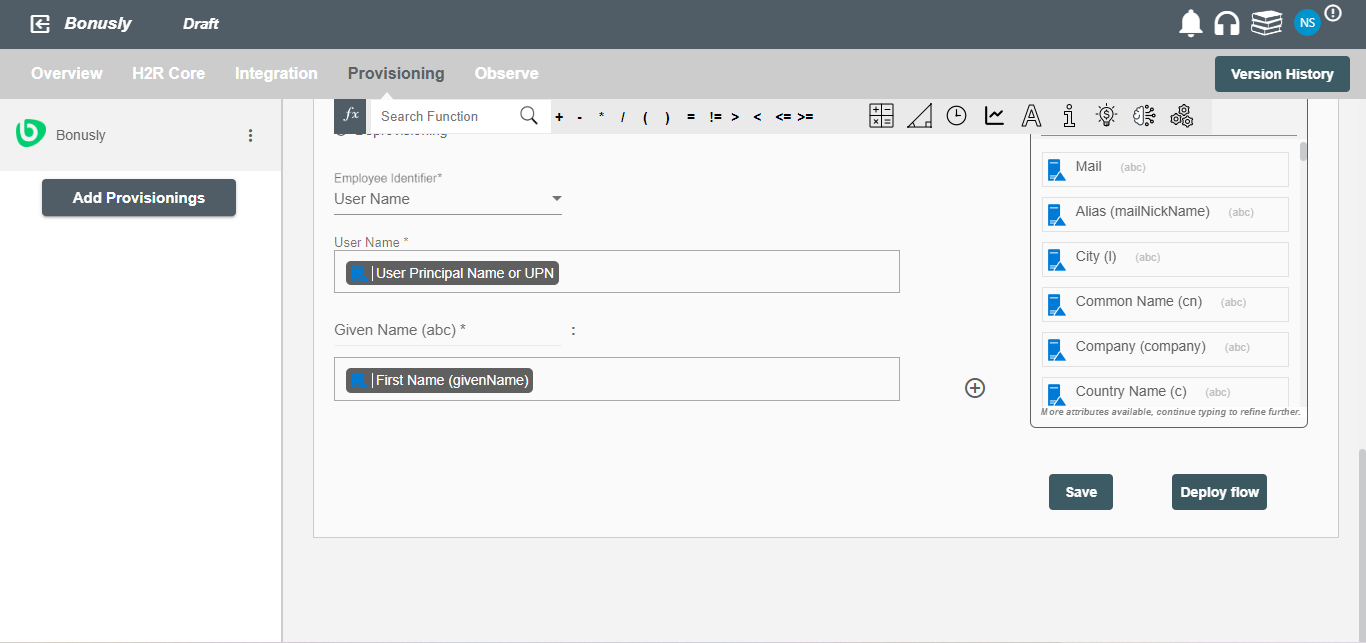Overview
Using the Provisioning on Hire2Retire you can provision and deprovision users on Bonusly.
Read the official documentation of Bonusly here.
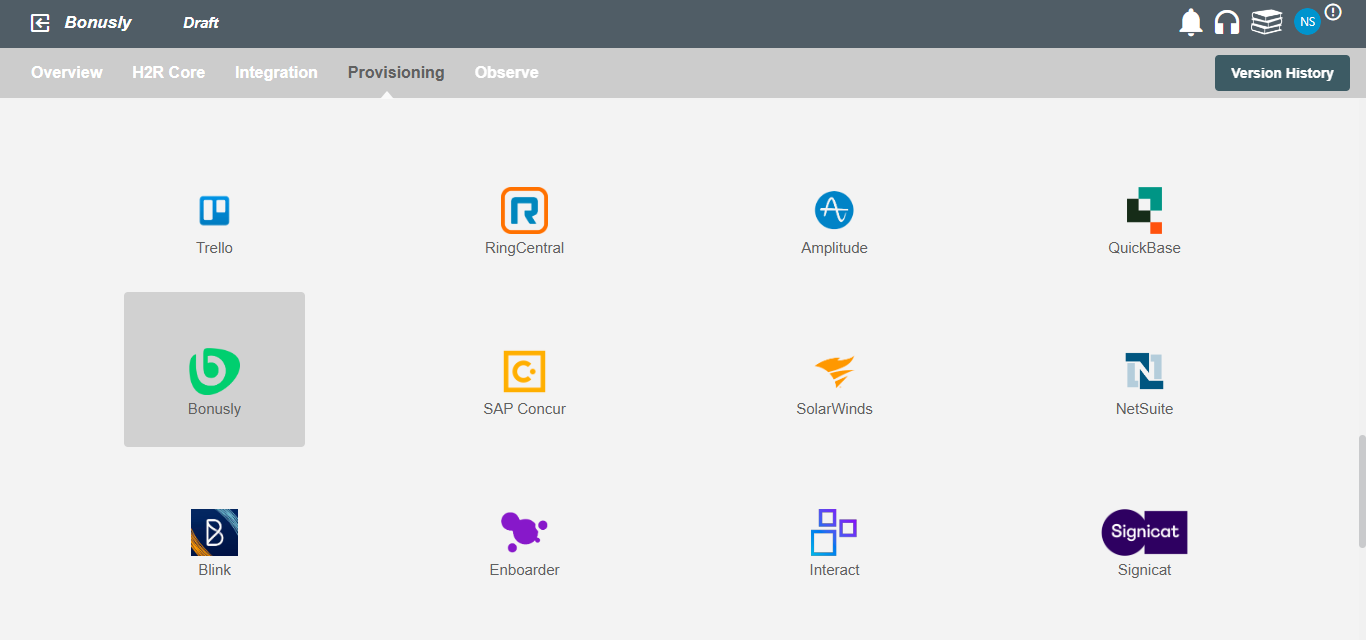
Define Role Definition¶
Provisioning Type¶
Define Role(s)¶
You can assign a Role to any user based on their AD attributes. You can define complex conditions using AND and OR logic. You can also use the Group memberships in AD to define Roles. The Roles are used to assign specific privileges and licenses in Bonusly. For Example: In Figure 2, the rules are defined on the basis of department (Equals). If the rules are passed then only user(s) will get provisioned. If no rule passes and the user(s) is present in Bonusly then deprovisioning is performed for the user(s).
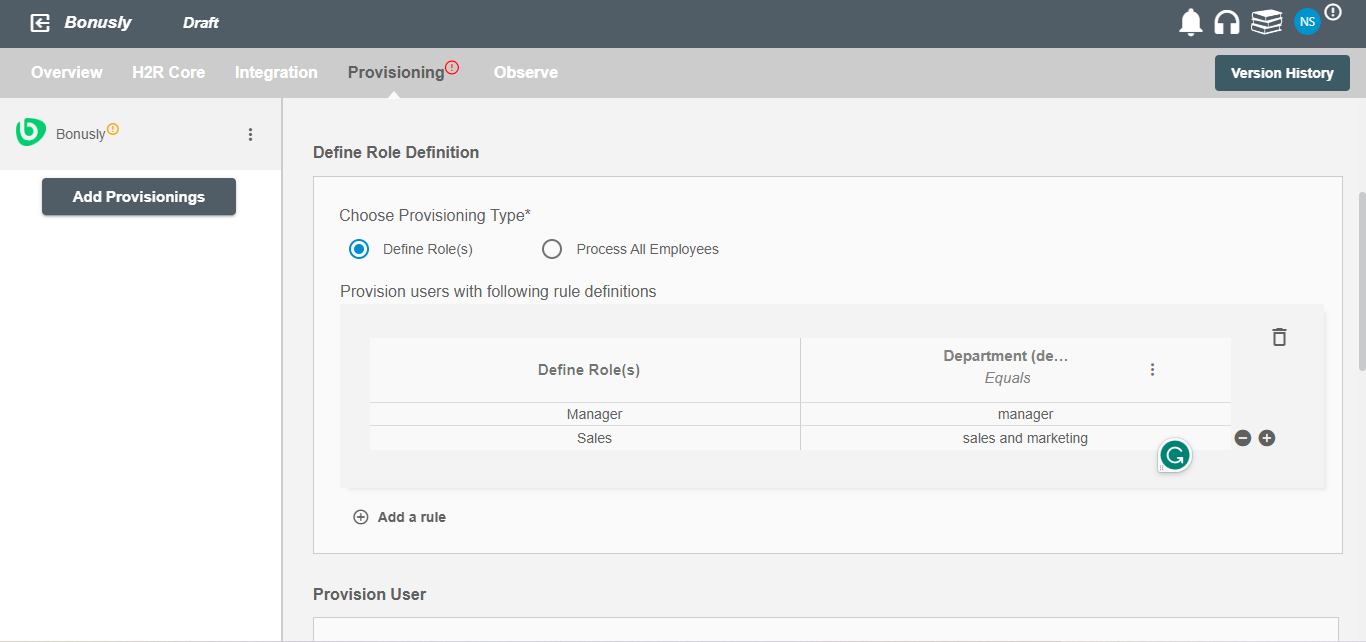
Process All Employees¶
All user(s) will be provisioned on Bonusly.
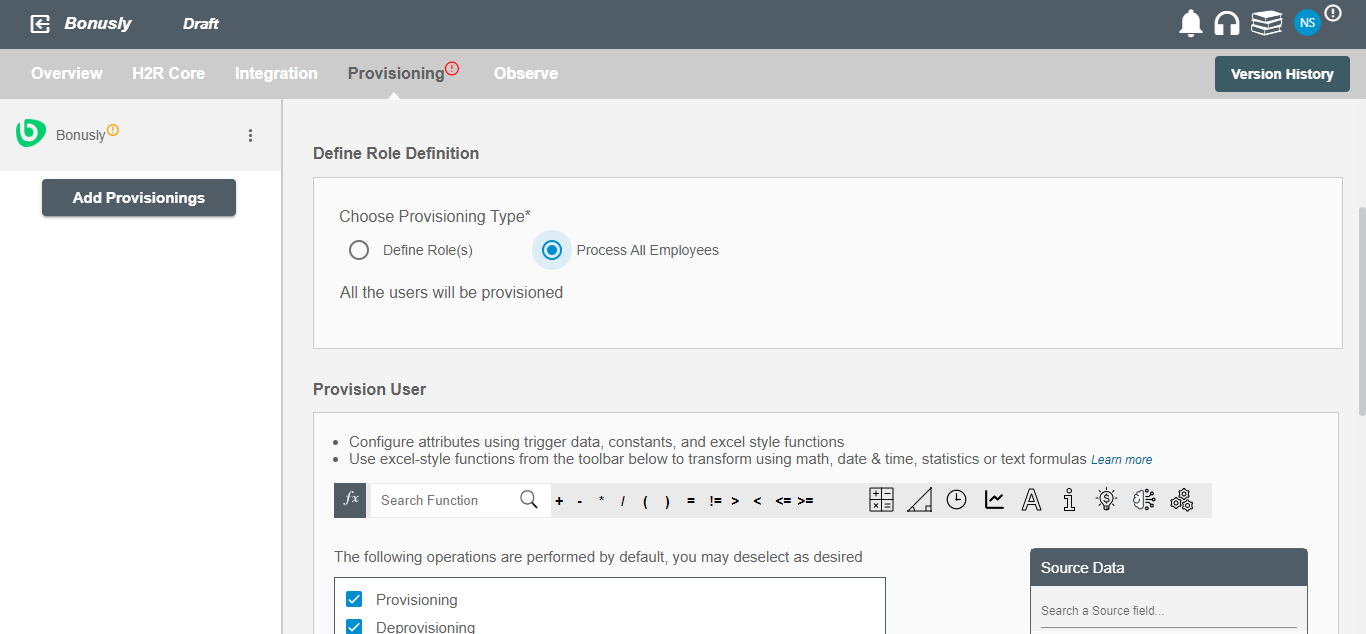
Provision User¶
You can decide to either provision or deprovision using Provisioning.
You can provision one or more user(s) according to the requirement. User(s) can be created, updated or reactivated in provisioning operation. You can deprovision one or more user(s) according to the requirement. User(s) can be terminated in deprovisioning operation.
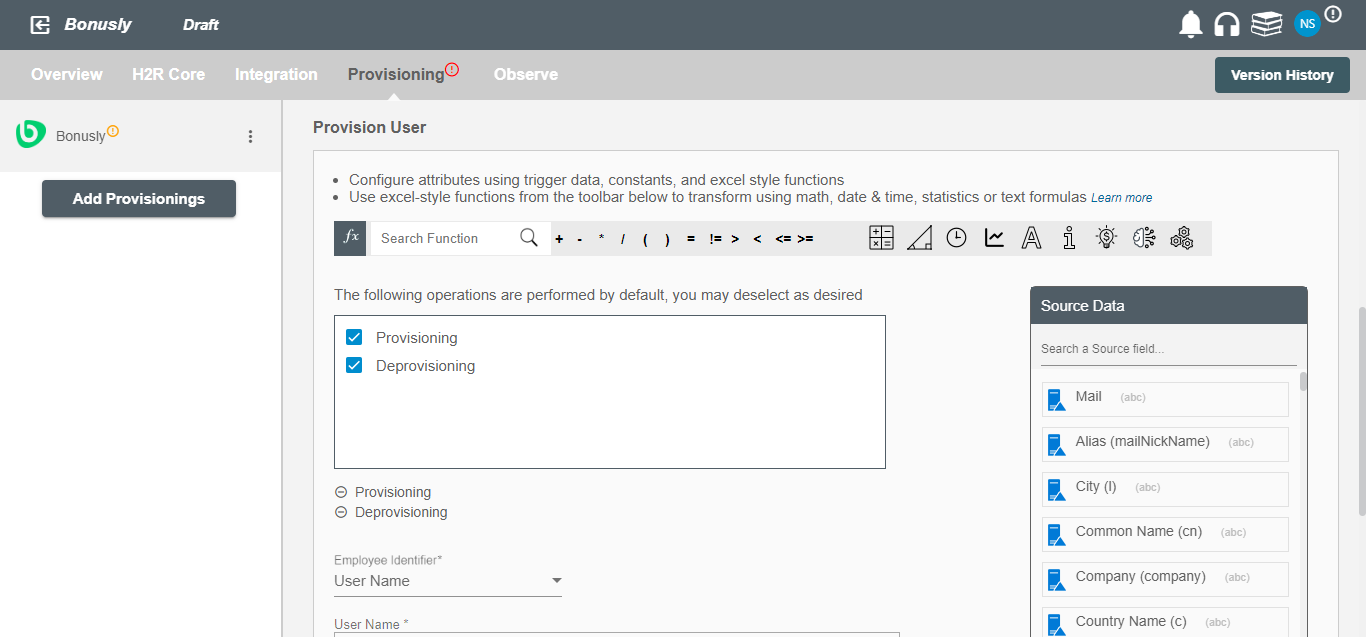
Map attributes on Bonusly¶
You can select the attributes provided by Bonusly that you want to populate. You can map values from AD/AzureAD/Hybrid to populate these attributes. You can also use Hire2Retire's powerful data transformation capabilities using Excel Style functions.