Connection
HubSpot on Hire2Retire uses OAuth2.0 authentication.
Please refer to the link to set up OAuth client on HubSpot.
We at RoboMQ pay utmost attention to keep your account secure. See our Security and Privacy Policies to learn more about how RoboMQ handles your account access.
How to enable OAuth settings on HubSpot¶
HubSpot application on Hire2Retire uses OAuth authorization. By linking your HubSpot account with Hire2Retire, you can authorize RoboMQ to have a delegated access on your behalf.
Steps to create Client Id and Client secret in HubSpot:¶
-
Create a developer account by visiting this link and click on create App developer account.
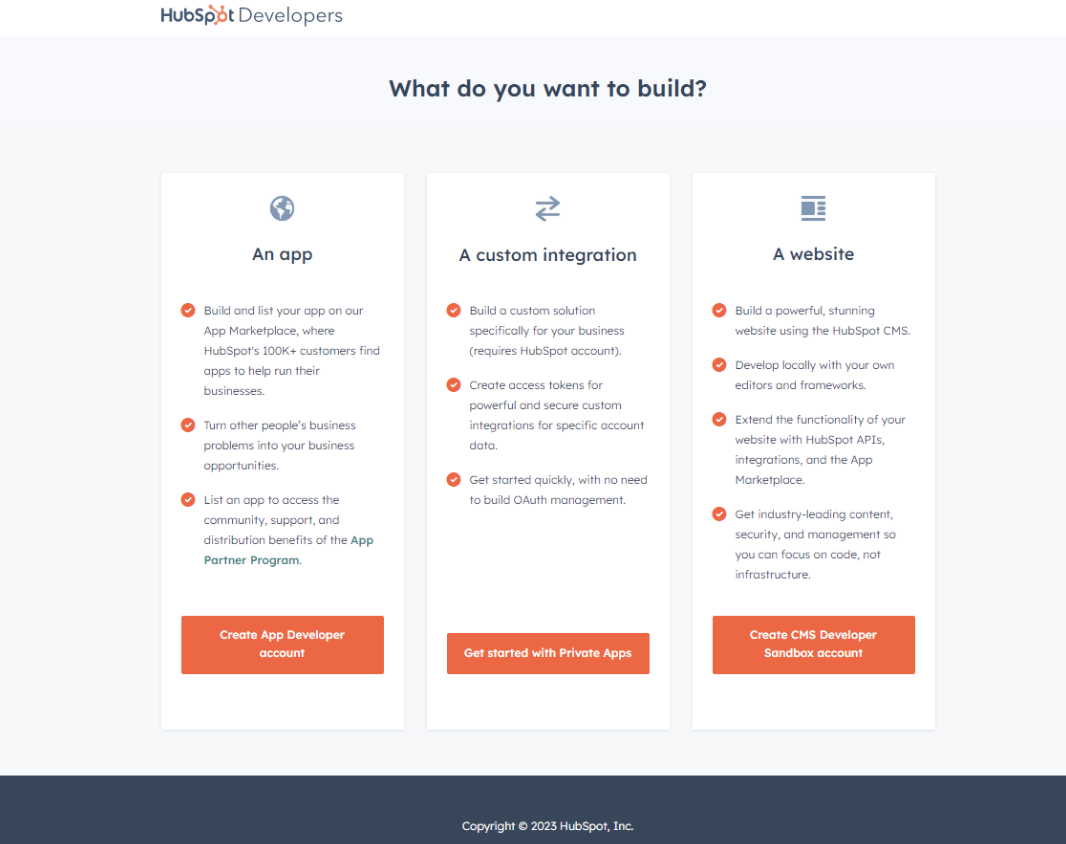 Figure 1.1 Creating developer account
Figure 1.1 Creating developer account -
Create a test account by clicking on "Manage test accounts/create test account" on the newly opened page.
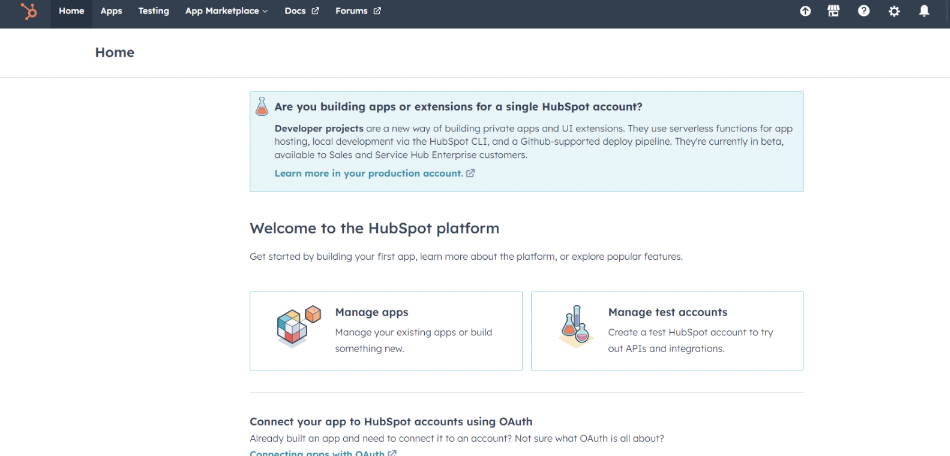 Figure 1.2 Creating test account
Figure 1.2 Creating test account -
Click on Create developer test account.
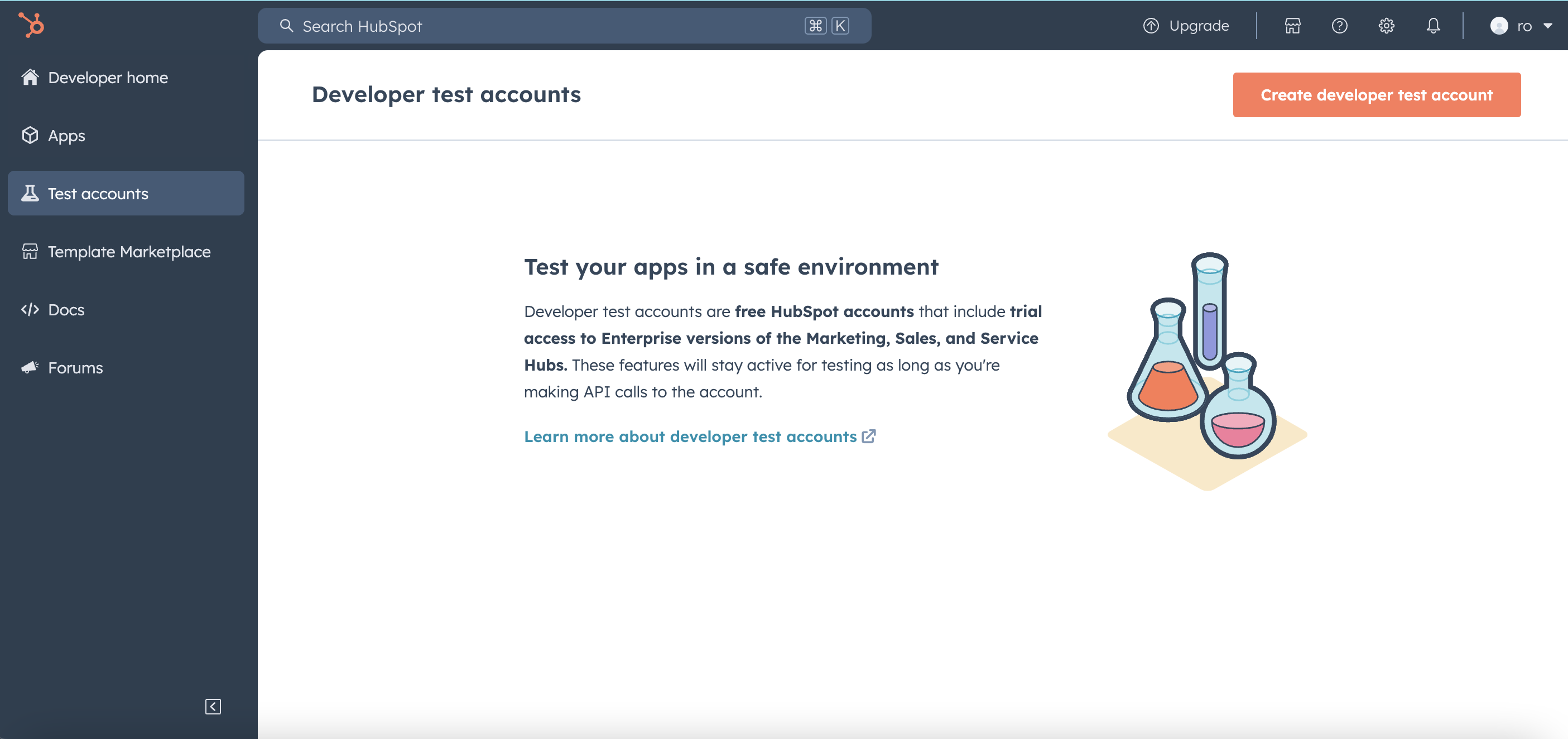 Figure 1.3 Creating test account
Figure 1.3 Creating test account -
New pop-up window will open ,fill the account name and click on create button.
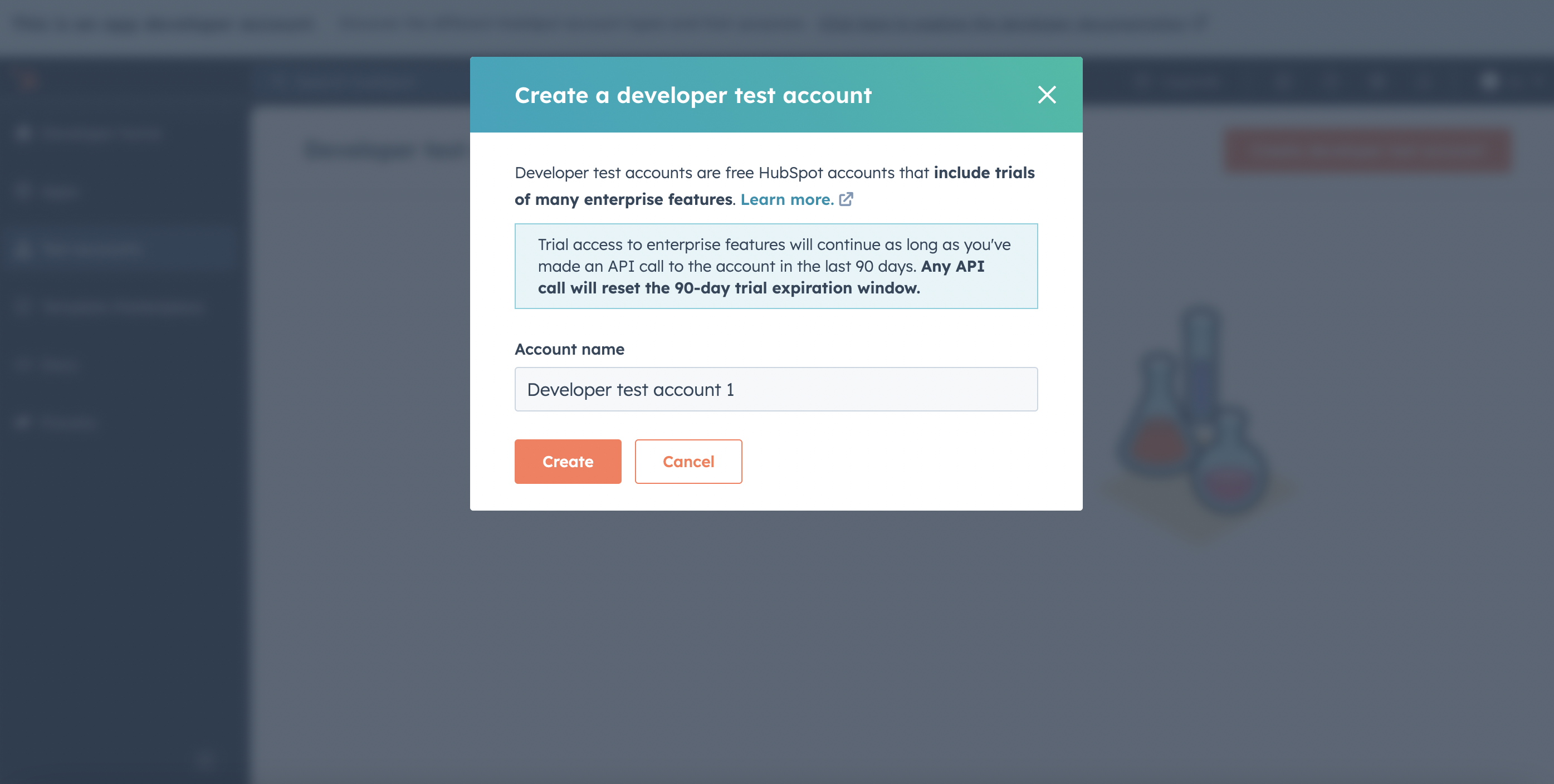 Figure 1.4 Enter the name of test account
Figure 1.4 Enter the name of test account -
Now go to the home screen of developer account by clicking the Home button on top left of navigation bar and click on "Manage apps/Create app".
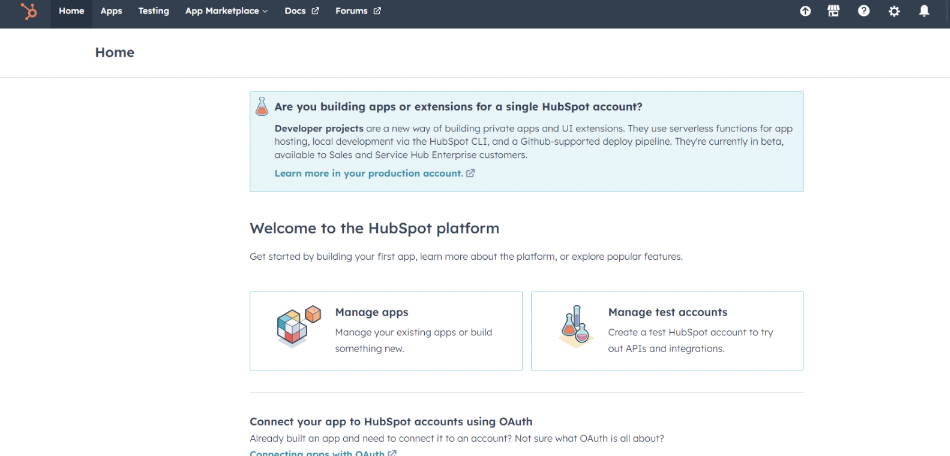 Figure 1.5 Creating new App
Figure 1.5 Creating new App -
Now click on the create app button.
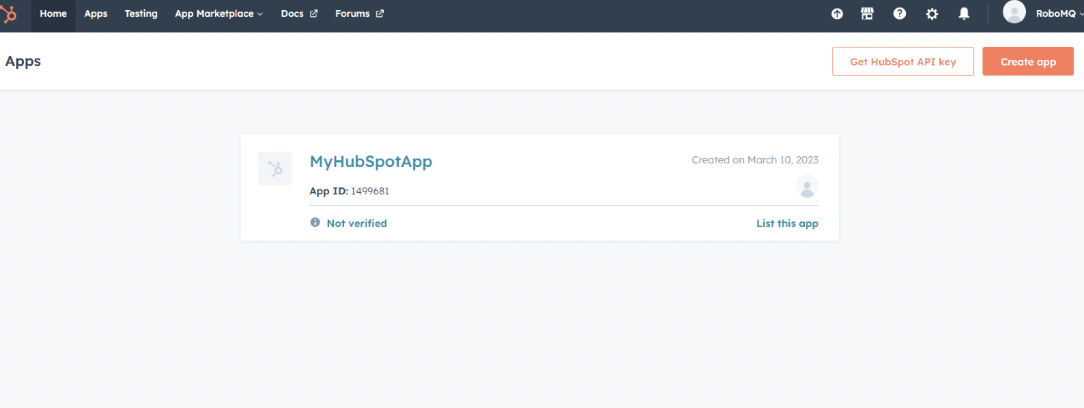 Figure 1.6 Creating new App
Figure 1.6 Creating new App -
Enter the name for your App and click on Auth tab.
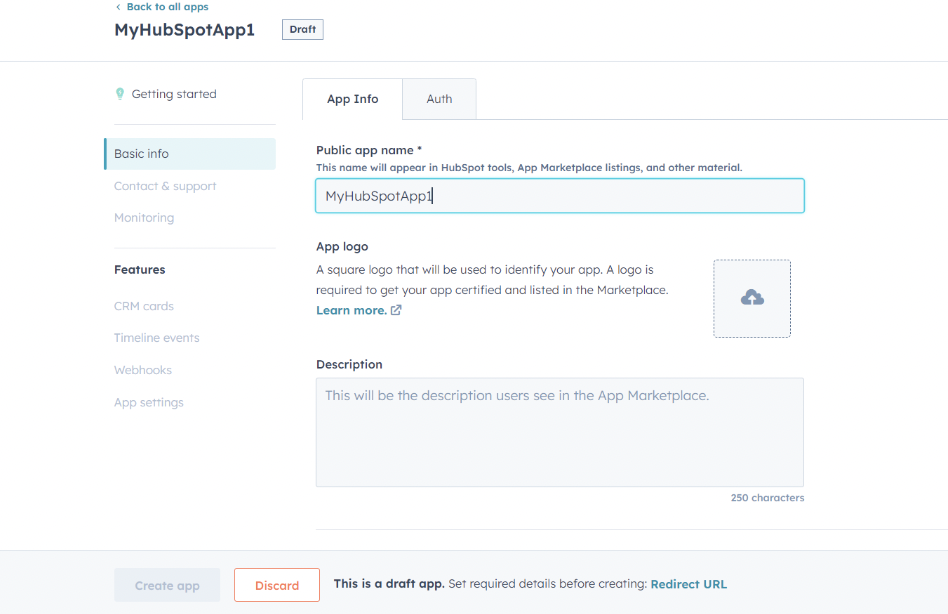 Figure 1.7 Enter the name for new app
Figure 1.7 Enter the name for new app -
Scroll down and select the required Scopes for the App and provide the redirect URL.Integrate our provided redirect URI into your application to enable seamless access token retrieval on your behalf. The designated redirect URI is: https://hire2retire.robomq.io/api/auth/callback/HubSpot.
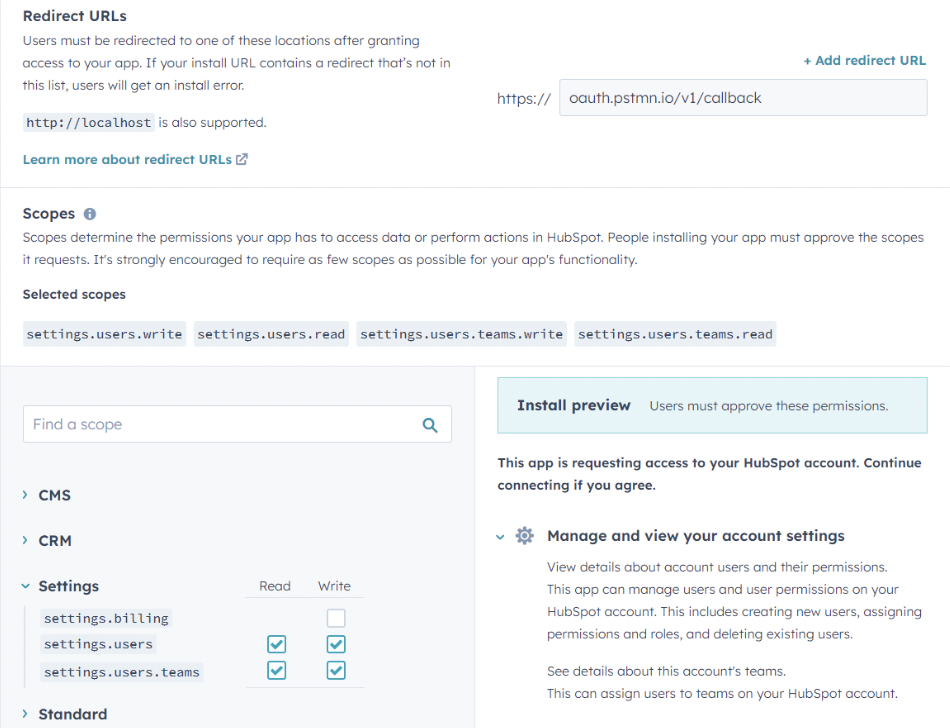 Figure 1.8 Adding required scopes
Figure 1.8 Adding required scopesScopes¶
Scopes Explanation setting.users.read View details about account users and their permissions. setting.users.write Includes creating new users, assigning permissions and roles, and deleting existing users. settings.users.teams.read See details about the account's teams. settings.users.team.write Assign users to teams on your HubSpot account. -
Install URL, Client Id and Client secret will be generated.Copy the scopes, client id, client secret to make the connection for HubSpot on RoboMQ Hire2Retire.
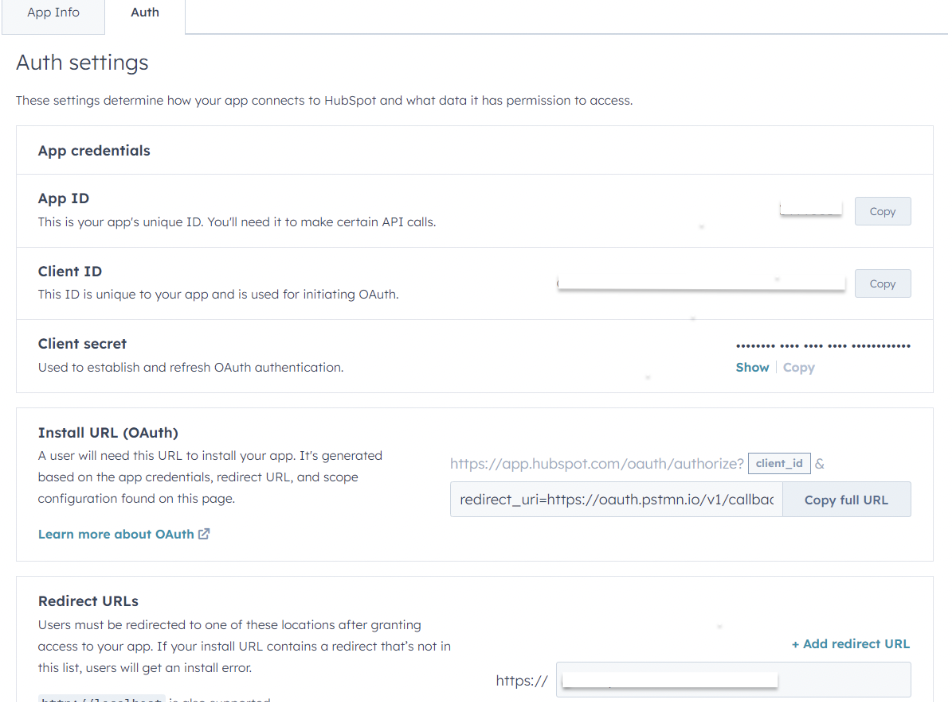 Figure 1.9 Client Id and Client secret are created
Figure 1.9 Client Id and Client secret are created
Link HubSpot account on Hire2Retire¶
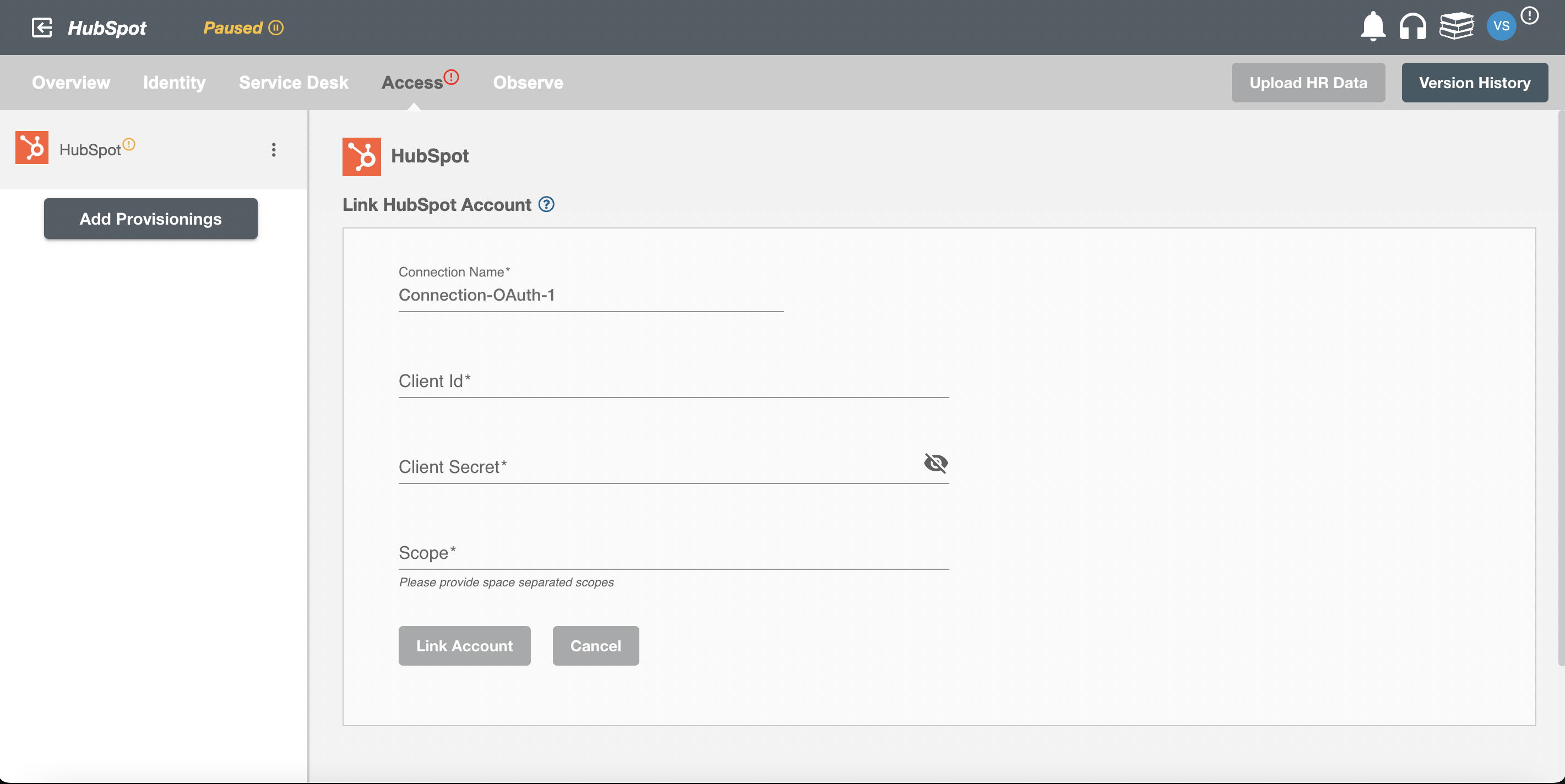
Enter the account details to use the HubSpot SCIM implementation for this flow.
Once the connection is established successfully, then you can define the roles and mapping on Hire2Retire Provisioning.