Connection
Freshservice on Hire2Retire uses API Key Authentication. Please refer to the document Freshservice API documentation to know more about API Key Authentication in Freshservice.
We at RoboMQ pay atmost attention to keep your account secure. See our Security and Privacy Policies to learn more about how RoboMQ handles your account access.
Link Freshservice account on Hire2Retire¶
Step 1. Specify your Freshservice Domain Name. When you open your Freshservice account on the browser, you can find the Freshservice Site URL as https://DomainName.freshservice.com.
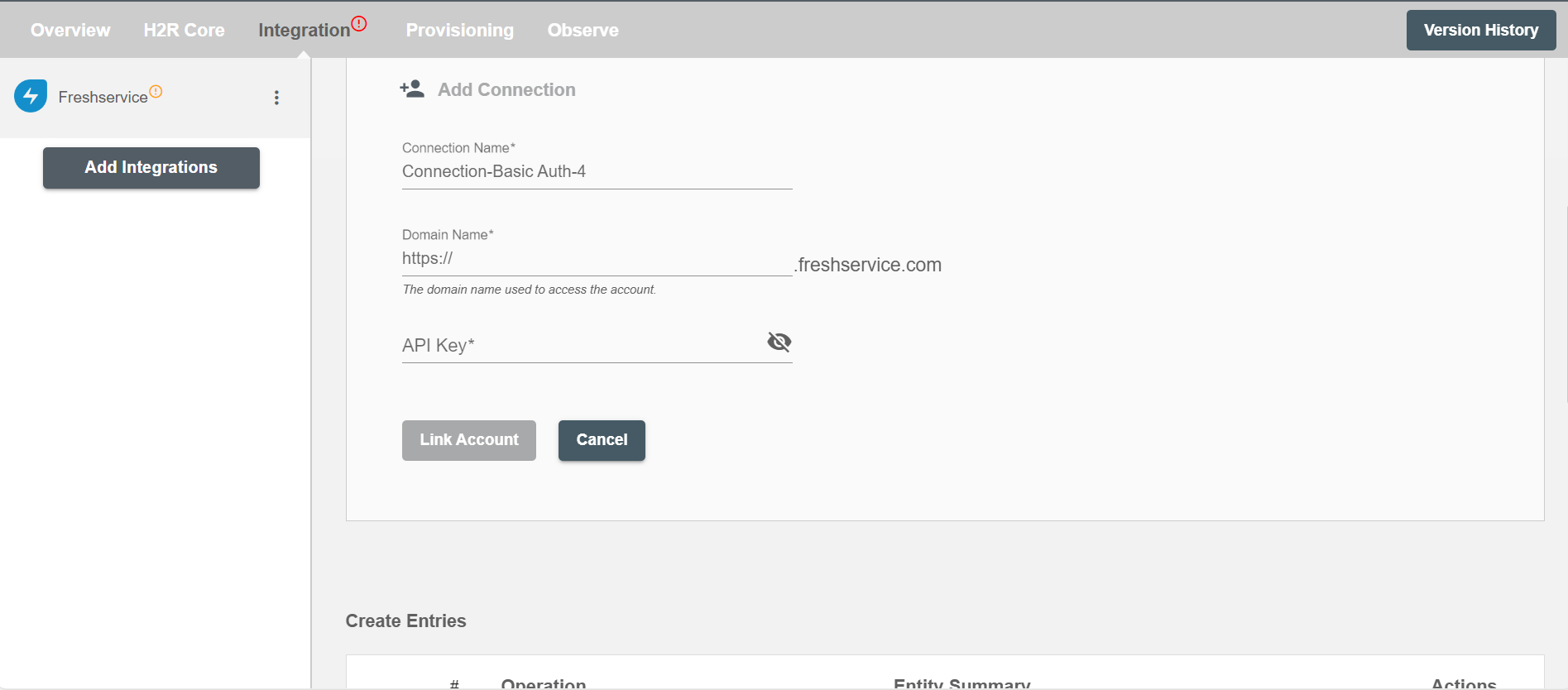
Step 2. Enter your Freshservice API Key.
How to get API key?¶
-
Login to your Freshservice Console
-
Click on your
profile pictureon the top right corner of your portal and go to theProfile Settingspage.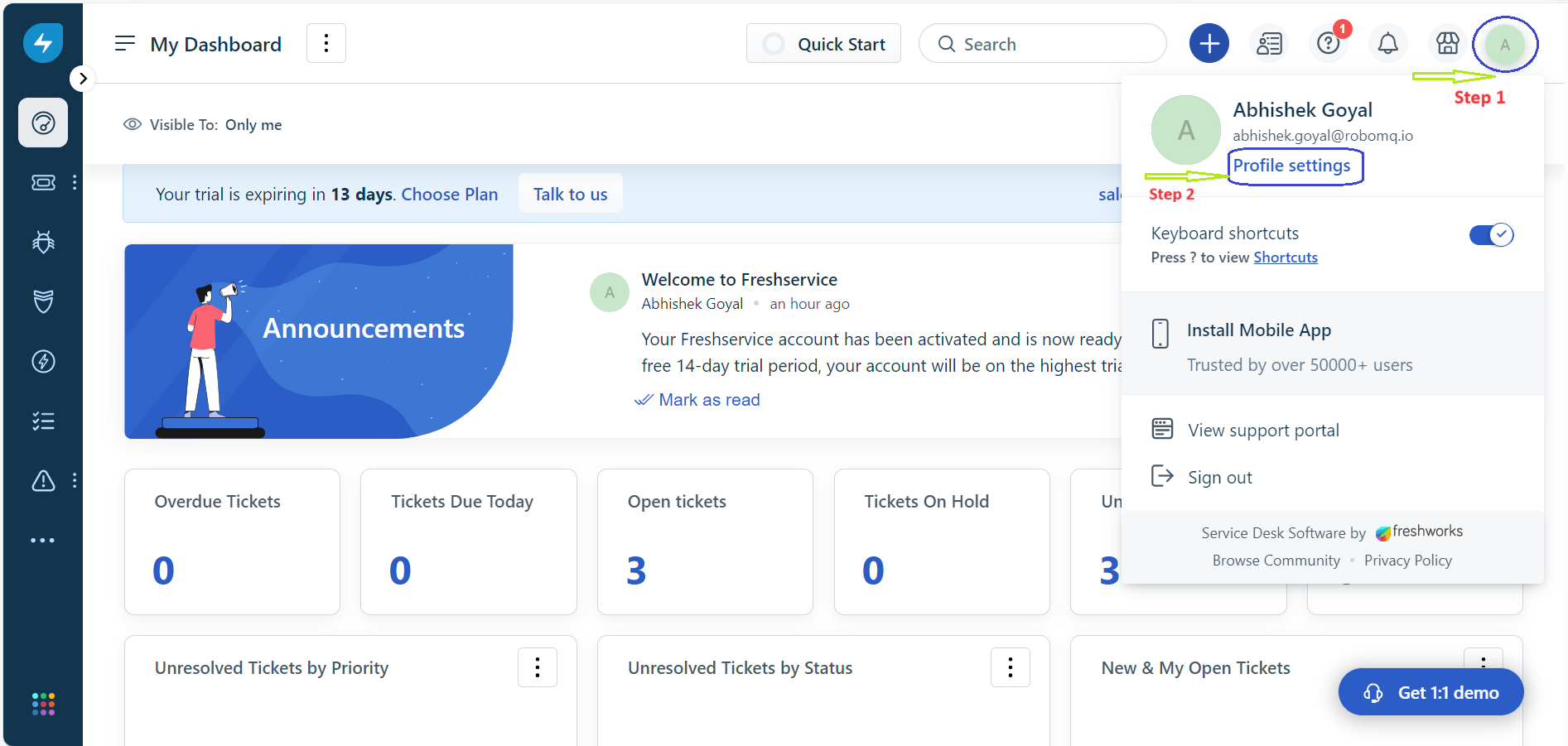 Figure 2. API key generation for Freshservice
Figure 2. API key generation for Freshservice
-
Click on the
I'm not a robotcheckbox in theDelegate Approvalssection.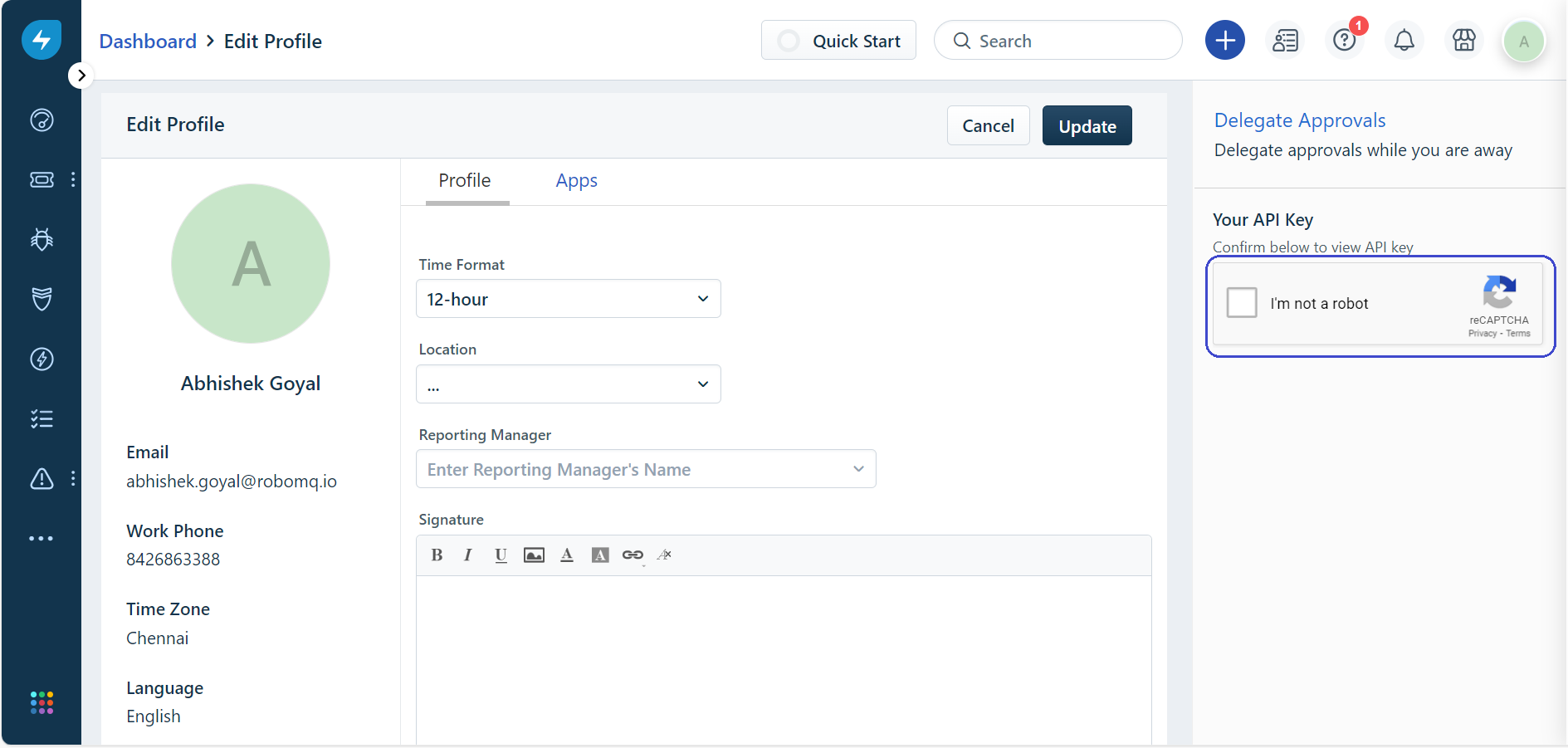 Figure 3. API key generation for Freshservice
Figure 3. API key generation for Freshservice
-
Click Copy, then paste the API key on Hire2Retire. If the
Reset API keyis clicked, the existing connection with Hire2Retire will expire and you will need to establish a new connection with new API key.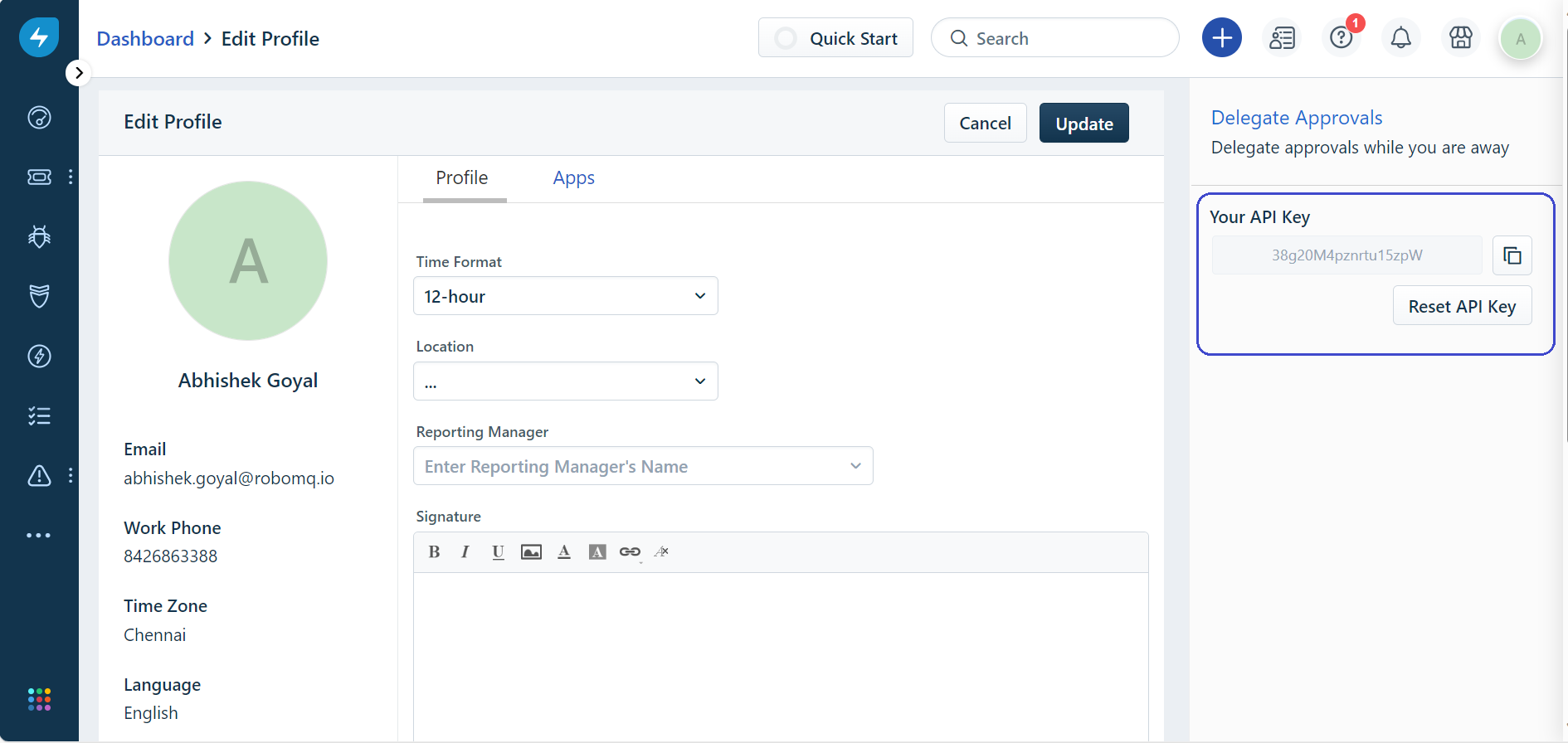 Figure 4. API key for Freshservice
Figure 4. API key for Freshservice
-
Click on the Link Account button on Hire2Retire to successfully establish the connection.
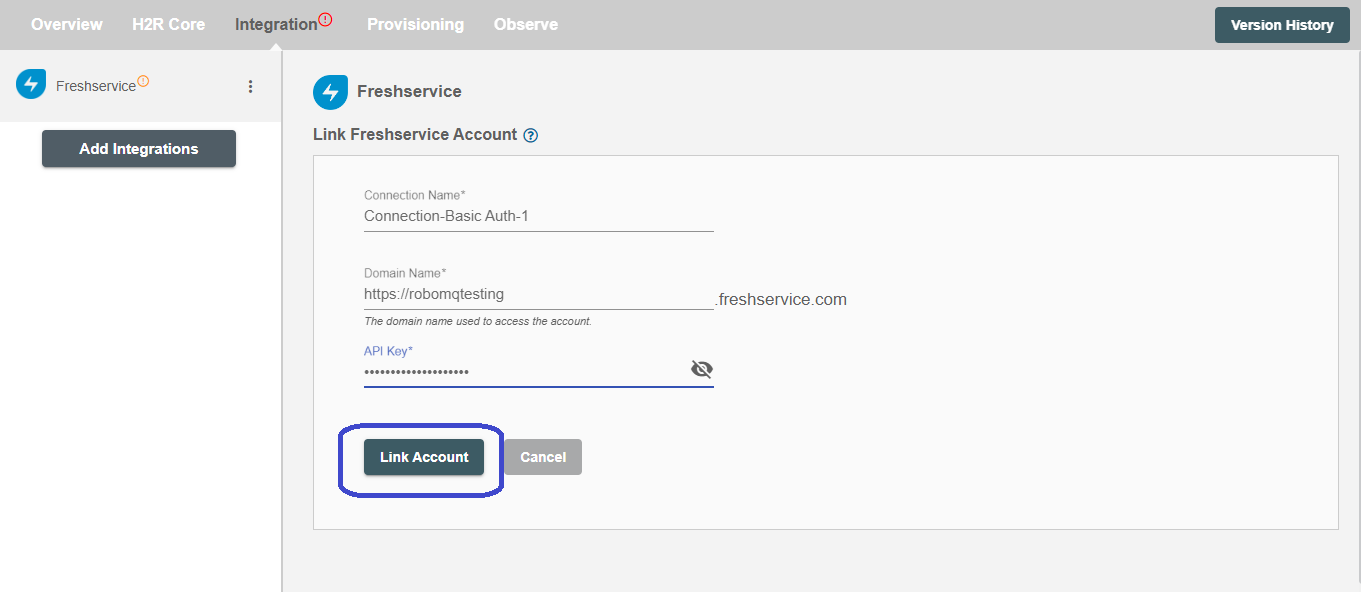 Figure 5. Establishing the Connection for Freshservice on Hire2Retire
Figure 5. Establishing the Connection for Freshservice on Hire2Retire