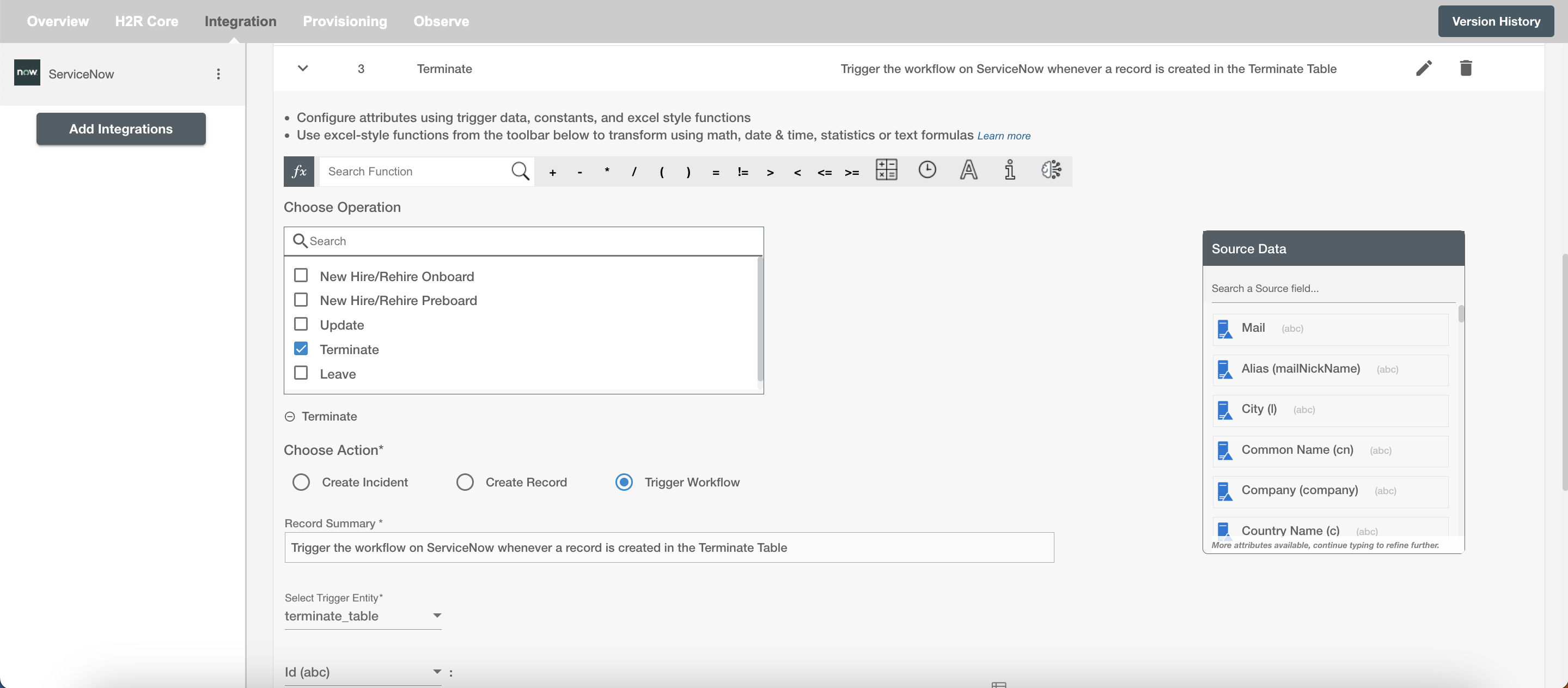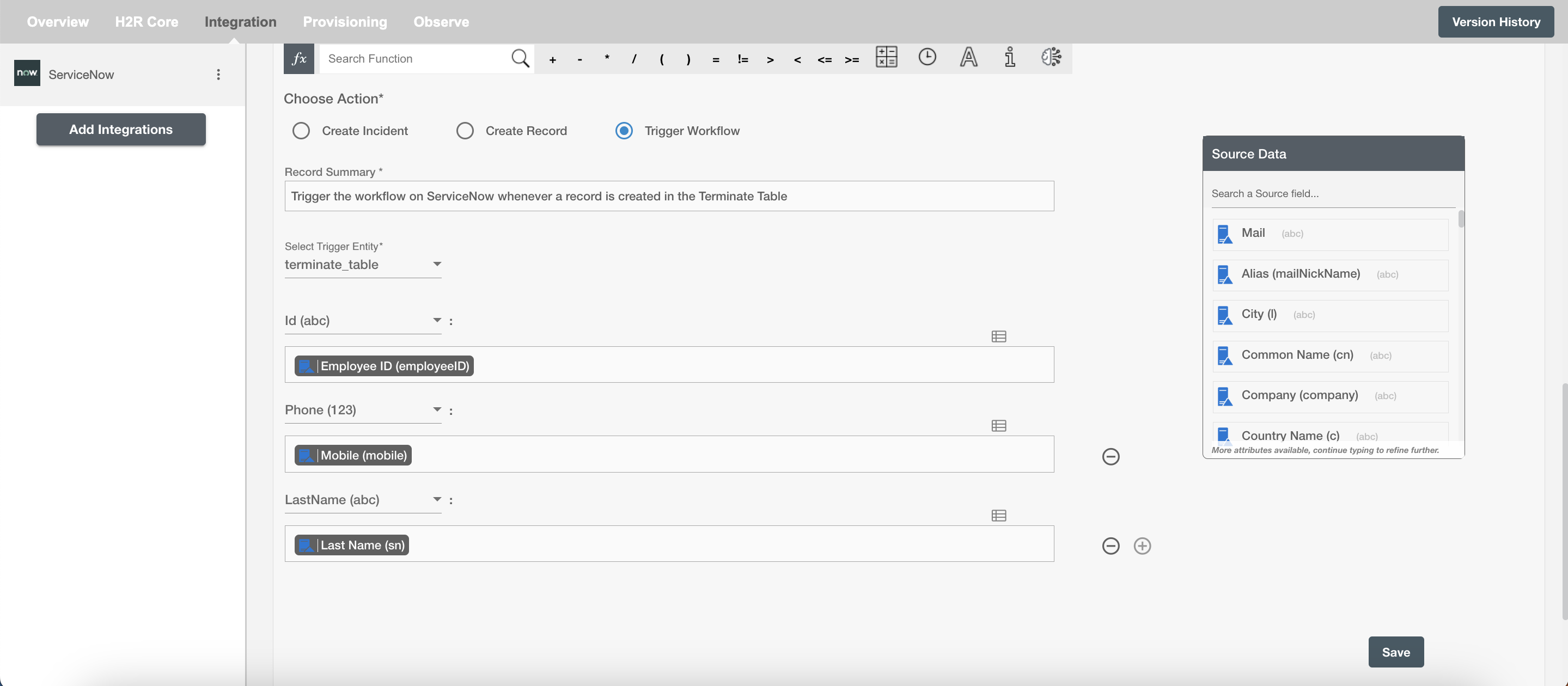Overview
Using the Integration capabilities on Hire2Retire you can create Record(s) on ServiceNow for various employee lifecycle changes.
Read the official documentation of ServiceNow here.
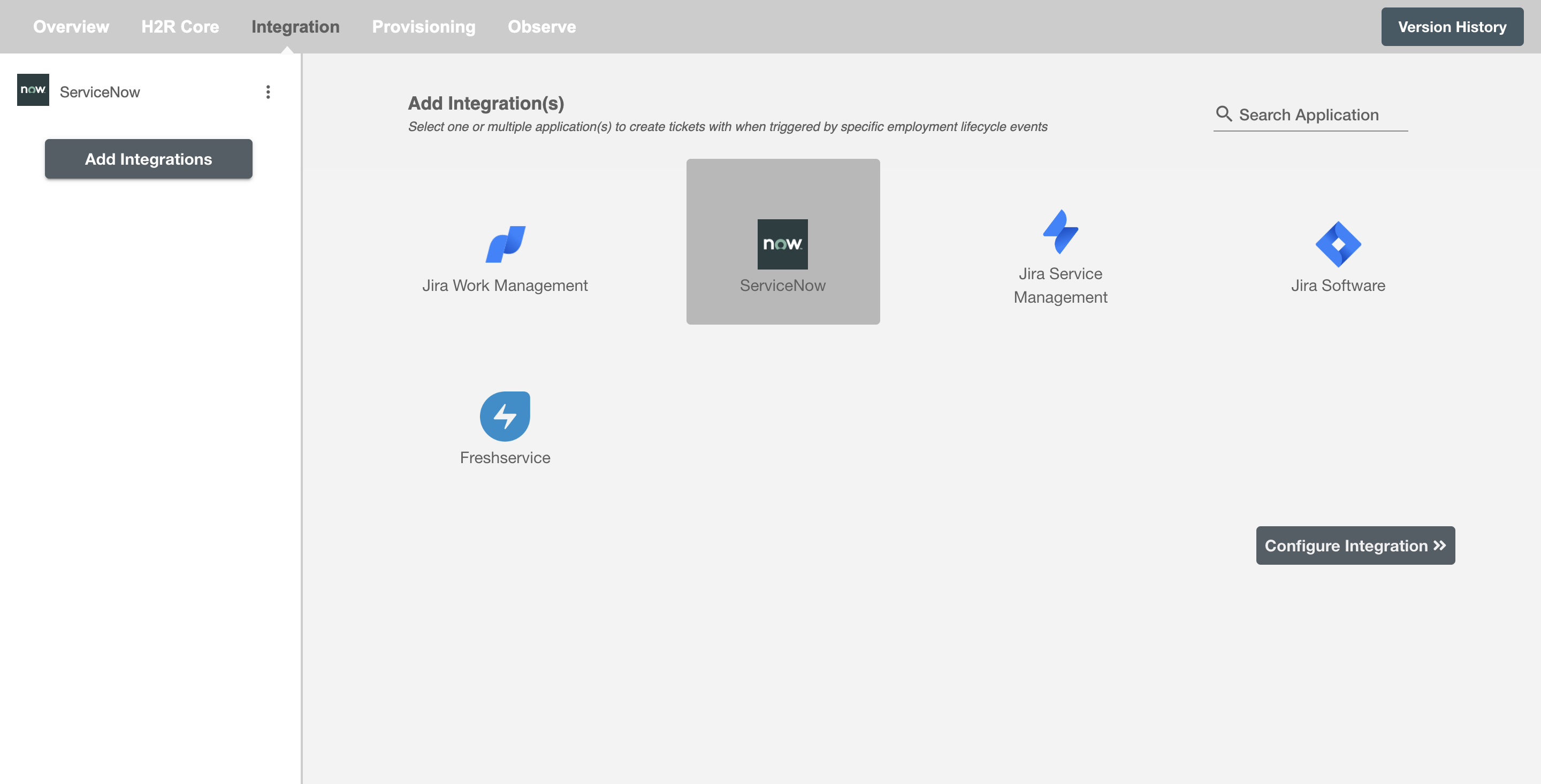
Configuring Record(s) to be created on ServiceNow¶
Create Record(s)¶
You can create one or more record on each employee lifecycle event. The record summary table will show you all the record(s) configured to be created along with the lifecycle operation for which they will be created. You can edit and delete them as per your need.
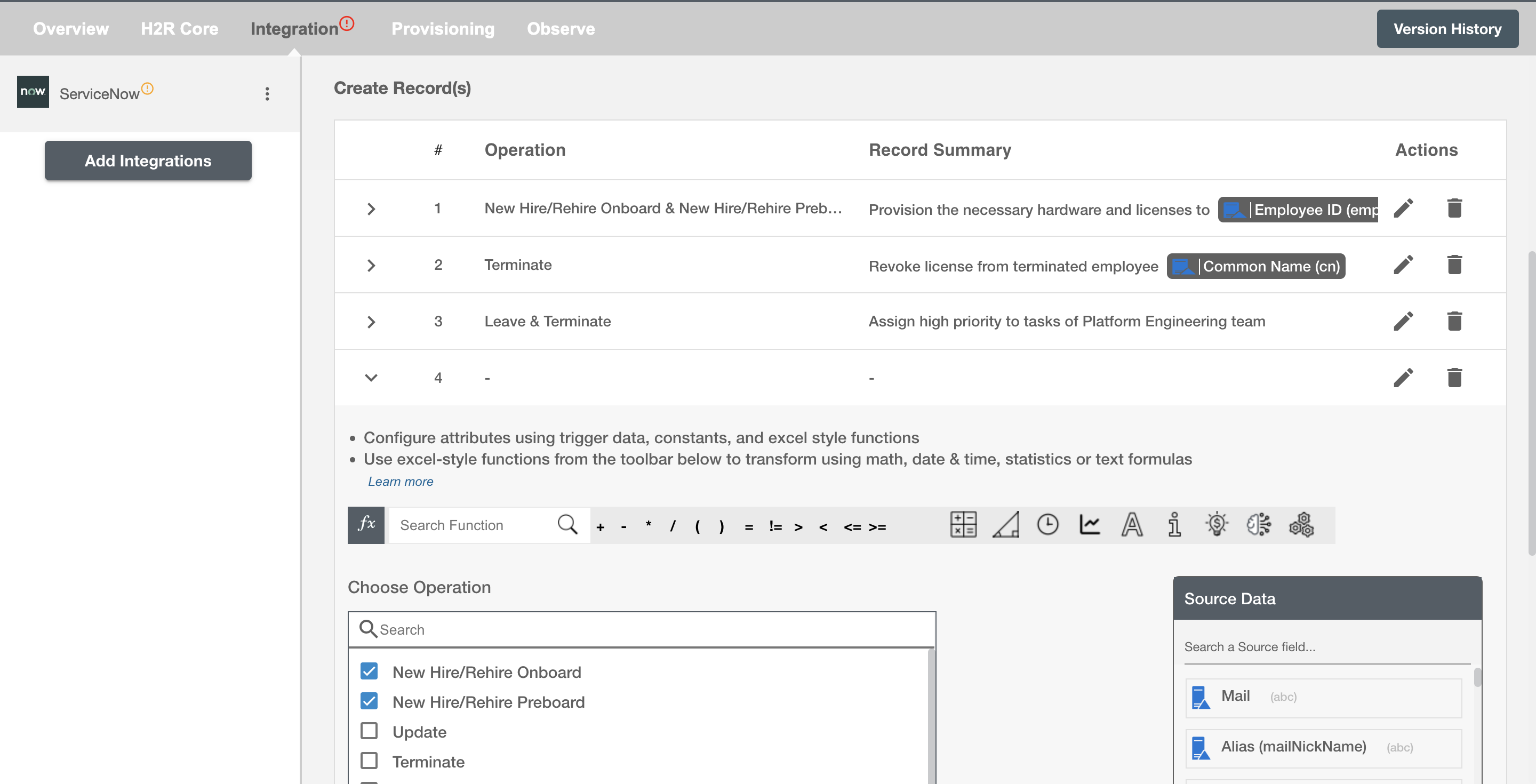
Conditional ITSM¶
You can give specific condition(s) based on attribute(s) and group(s) membership to process integration. The ticket(s) will be processed if the user has been added or removed from the specified group(s) or if certain attribute(s) matches the given condition(s).
For example, if the employee is promoted to the position of senior software developer, then the integration ticket can be made to assign them a new MacBook Pro.
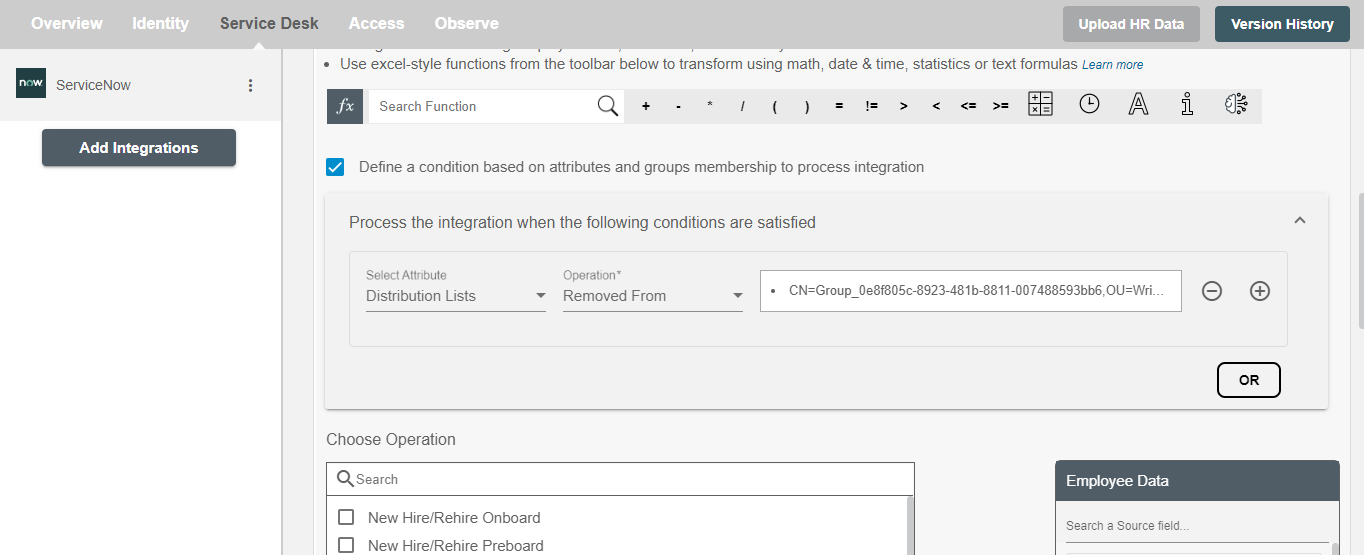
Choose Operation(s)¶
You can choose the operation(s) on which the specific record(s) are created in the ServiceNow. Following are the lifecycle operations for records that can be created on ServiceNow:
- New Hire/Rehire Onboard
- New Hire/Rehire Preboard
- Update
- Terminate
- Leave
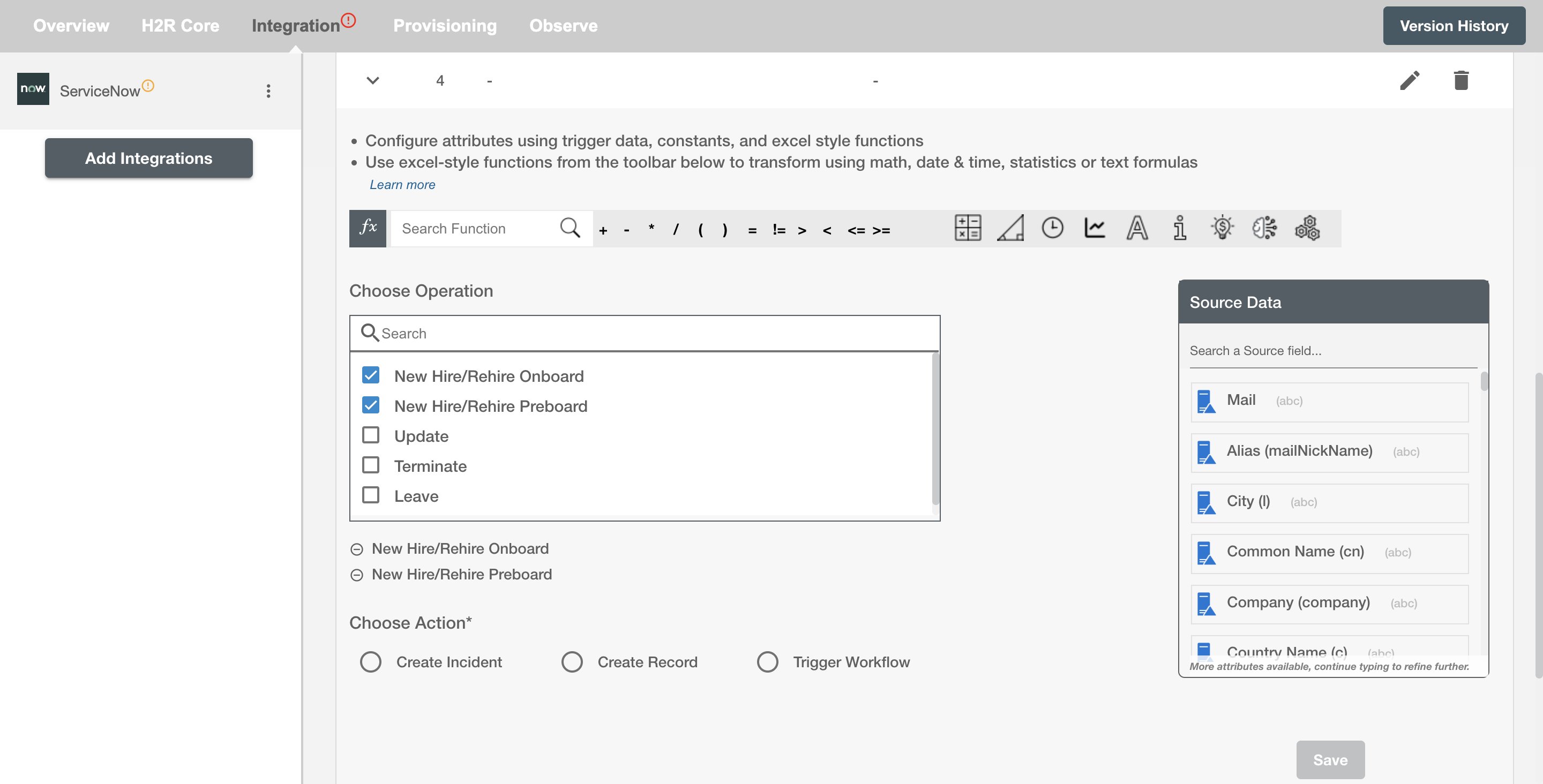
Choose Action¶
You can select the action among the following on Hire2Retire:
- Create Incident - This is used to create incidents in the incident table.
- Create Record - This is used to create records in the selected table.
- Trigger Workflow - This can be used to trigger ServiceNow workflows. Create a record or incident and it will become a trigger for the ServiceNow workflows.
Record Summary¶
Record Summary serves as the primary headline or title of the record, providing a snapshot of its content or issue. You can provide a summary for each record you are configuring, the summary will be visible along with the selected operations on the summary table. The Record Summary is not populated on ServiceNow.
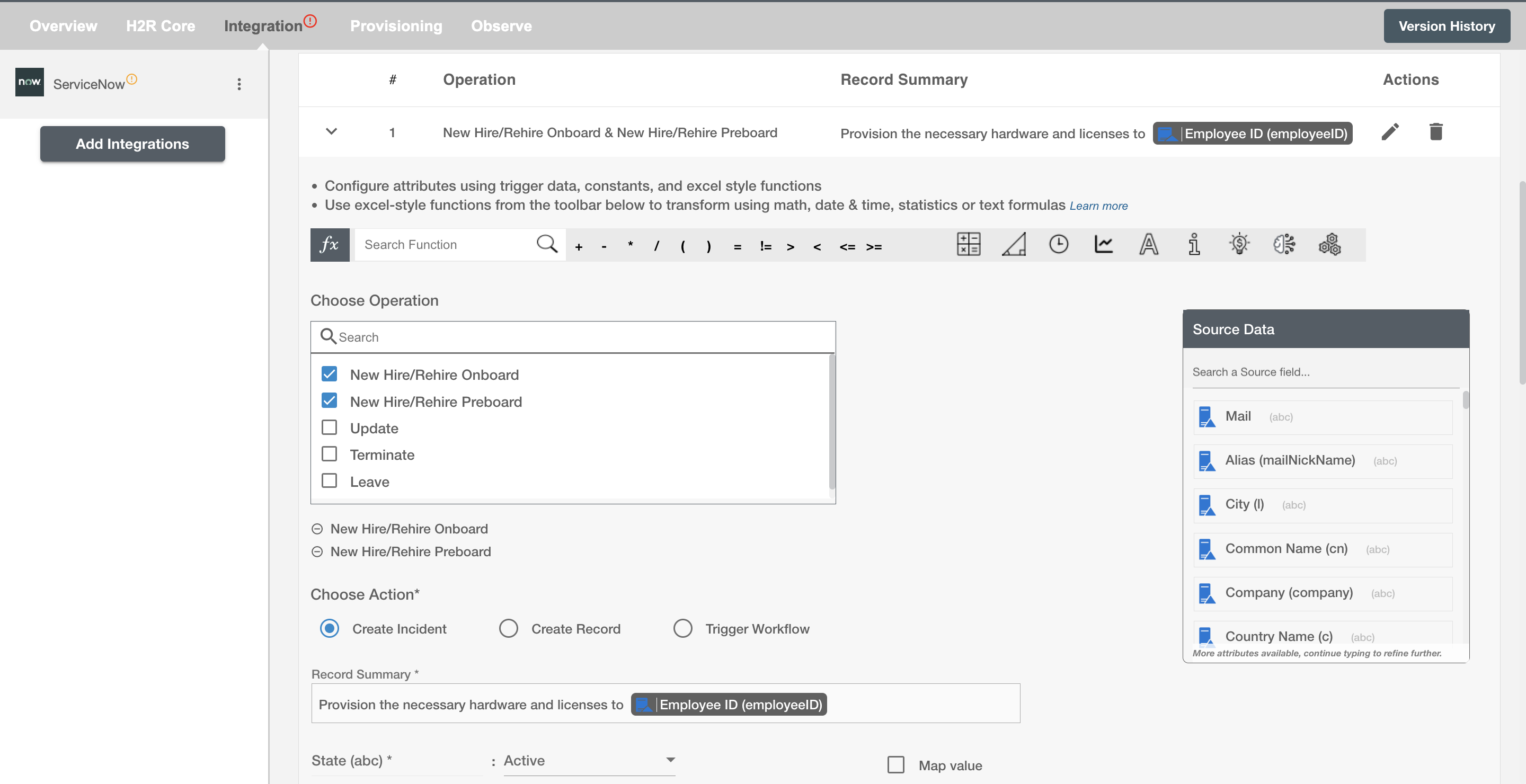
Select Attributes¶
You can select the attributes of the ServiceNow record that you want to populate. You can map values from the AD to populate these attributes. You can also use Hire2Retire's powerful data transformation capabilities using Excel Style functions.
Examples¶
Create Incident¶
Given below is an example to create incident on ServiceNow using Hire2Retire. In this example, whenever an employee is onboarded, an incident is created on ServiceNow to provision them with necessary hardware and licenses necessary to perform their job, hence the New Hire/Rehire operation is selected.
You can provide the record summary and select the available attributes. You can also map the values to populate the attributes; for example, assigning high impact for the administrator and medium impact for the others. You can also add any additional attributes apart from the default attributes using '+' sign. Refer to the example workflow images available below.
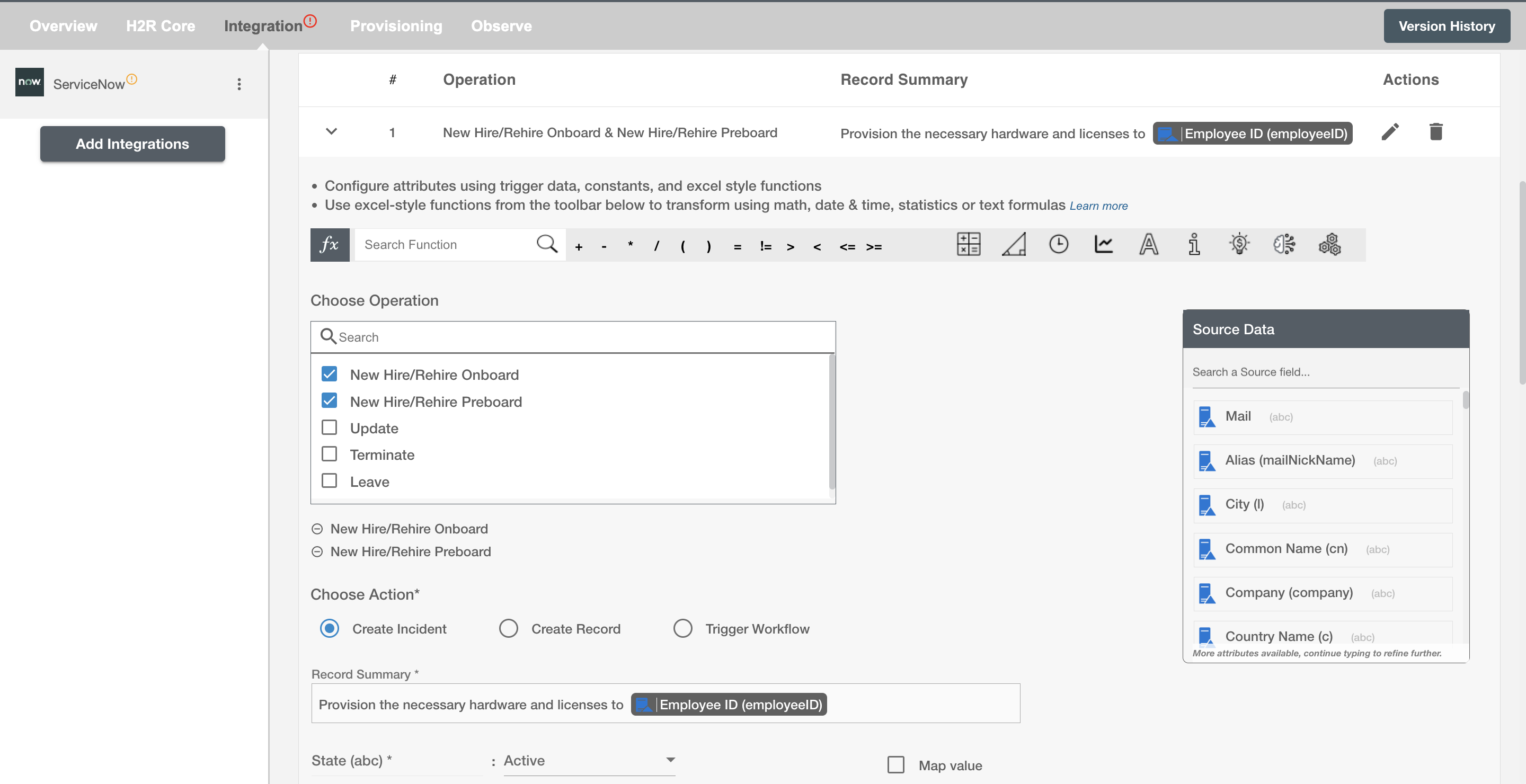
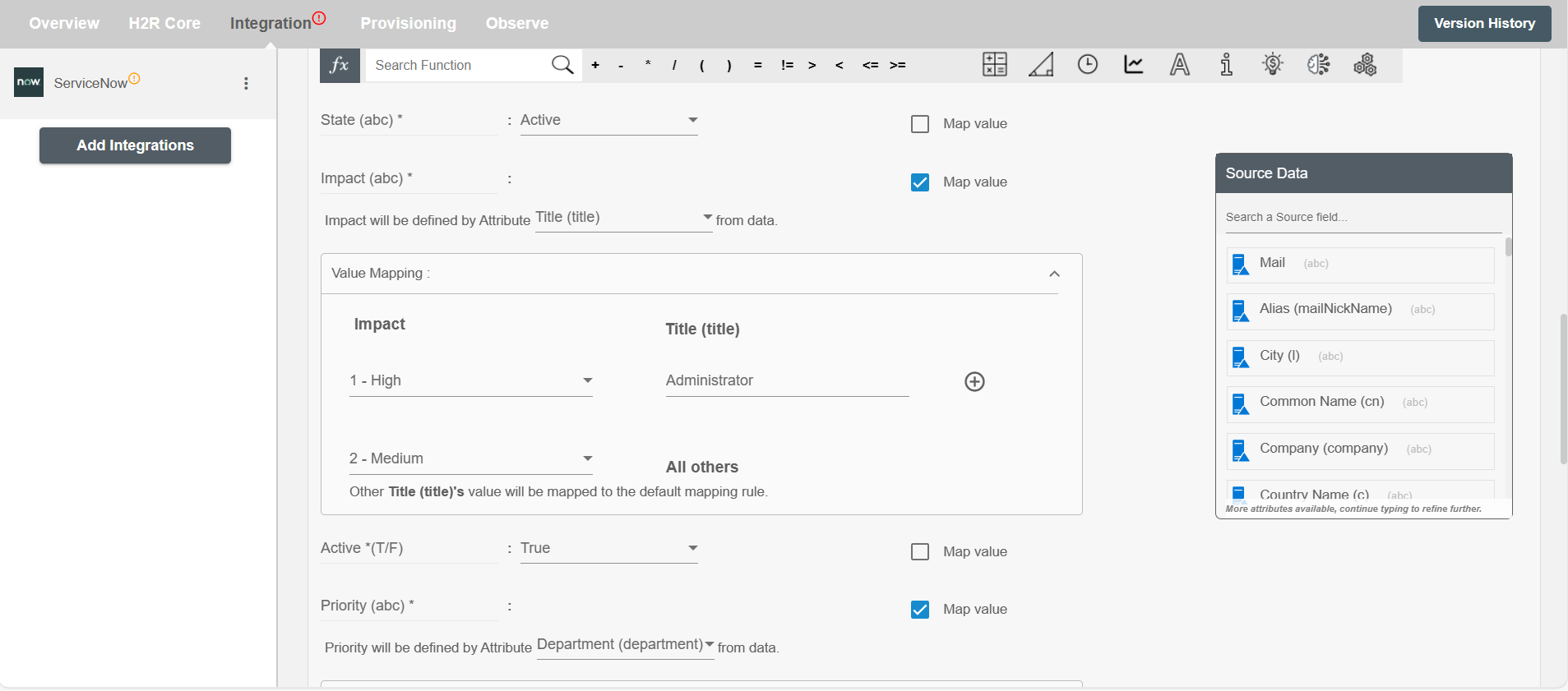
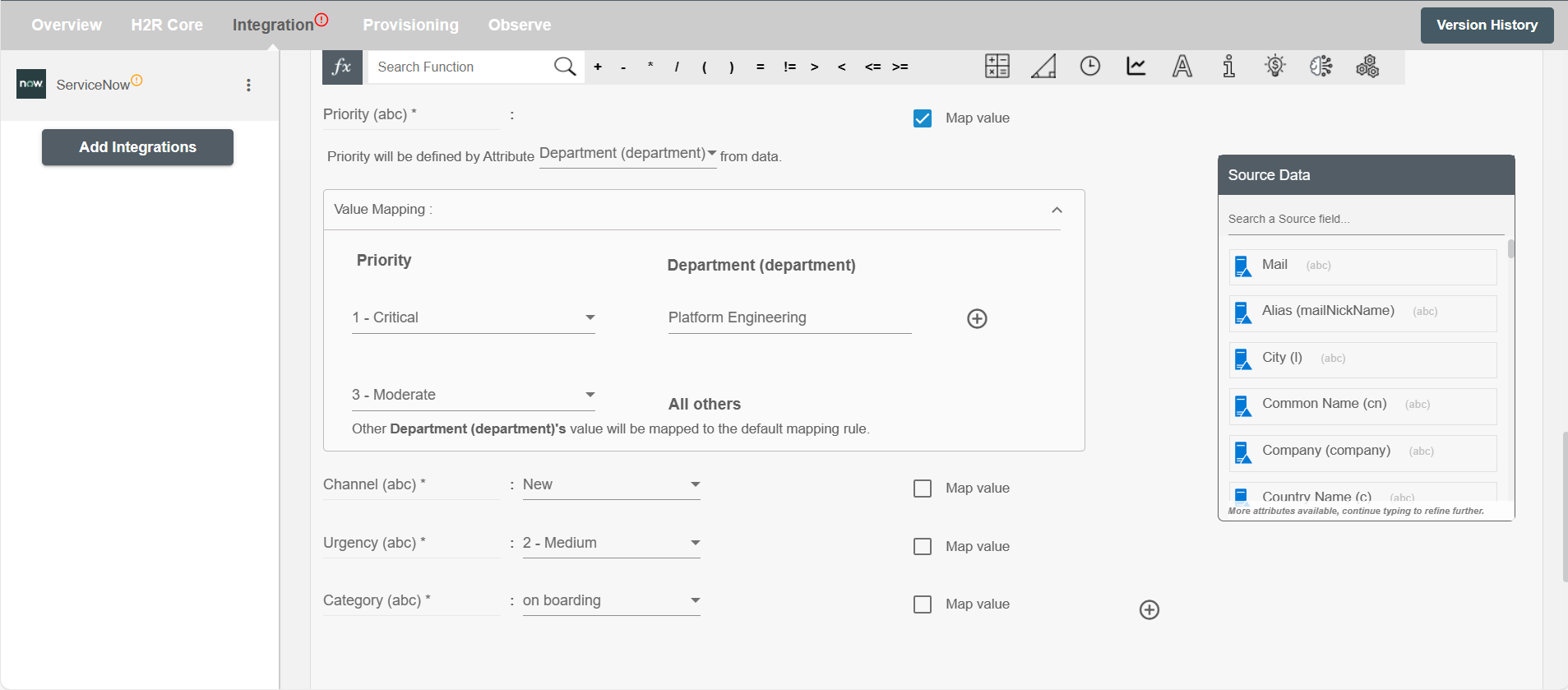
Create Record¶
Given below is an example to create record on ServiceNow using Hire2Retire. In this example, whenever an employee is terminated, a record is created in the selected table on ServiceNow to revoke their licenses, hence the Terminate operation is selected.
You can provide the record summary and select the available attributes. You can also map the values to populate the attributes; for example, assigning high priority for the administrator and medium priority for the others. You can also add any additional attributes apart from the default attributes using '+' sign. Refer to the example workflow images available below.
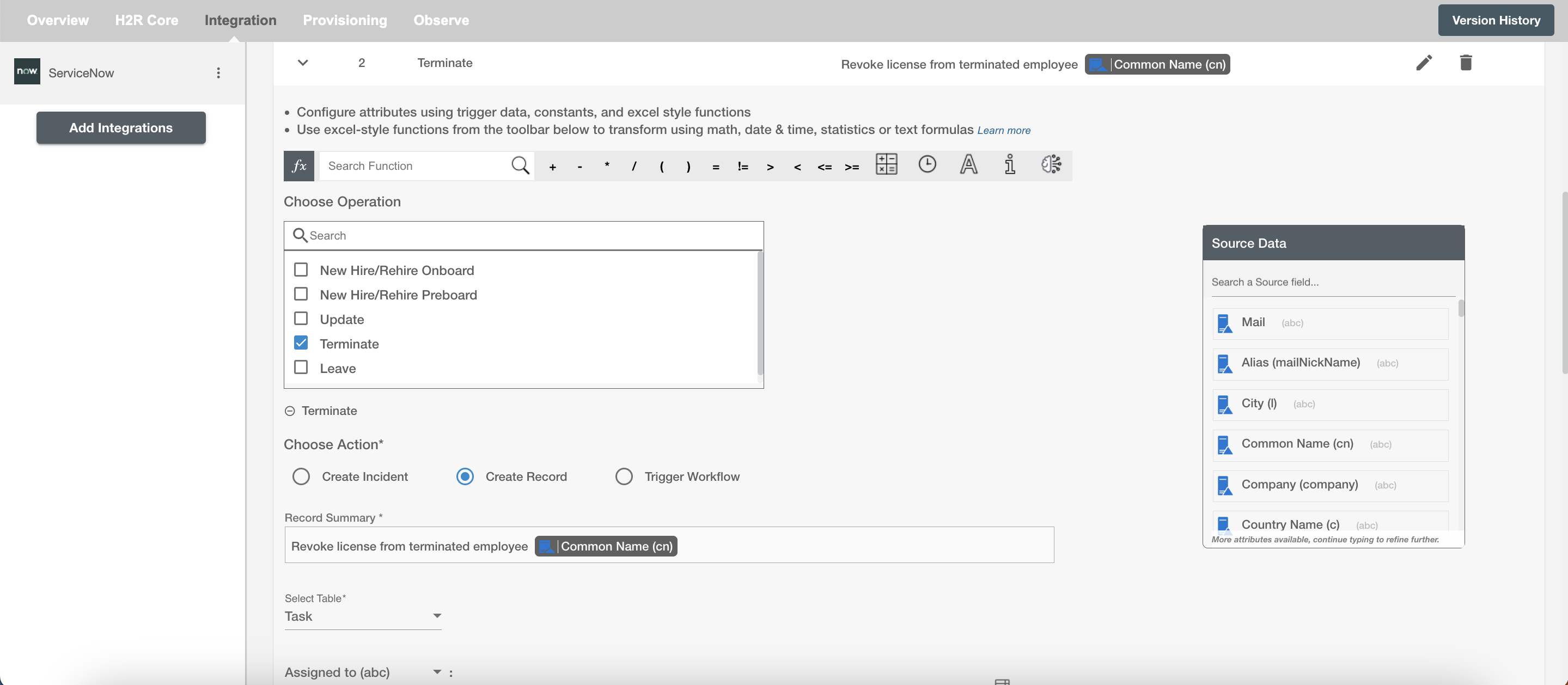
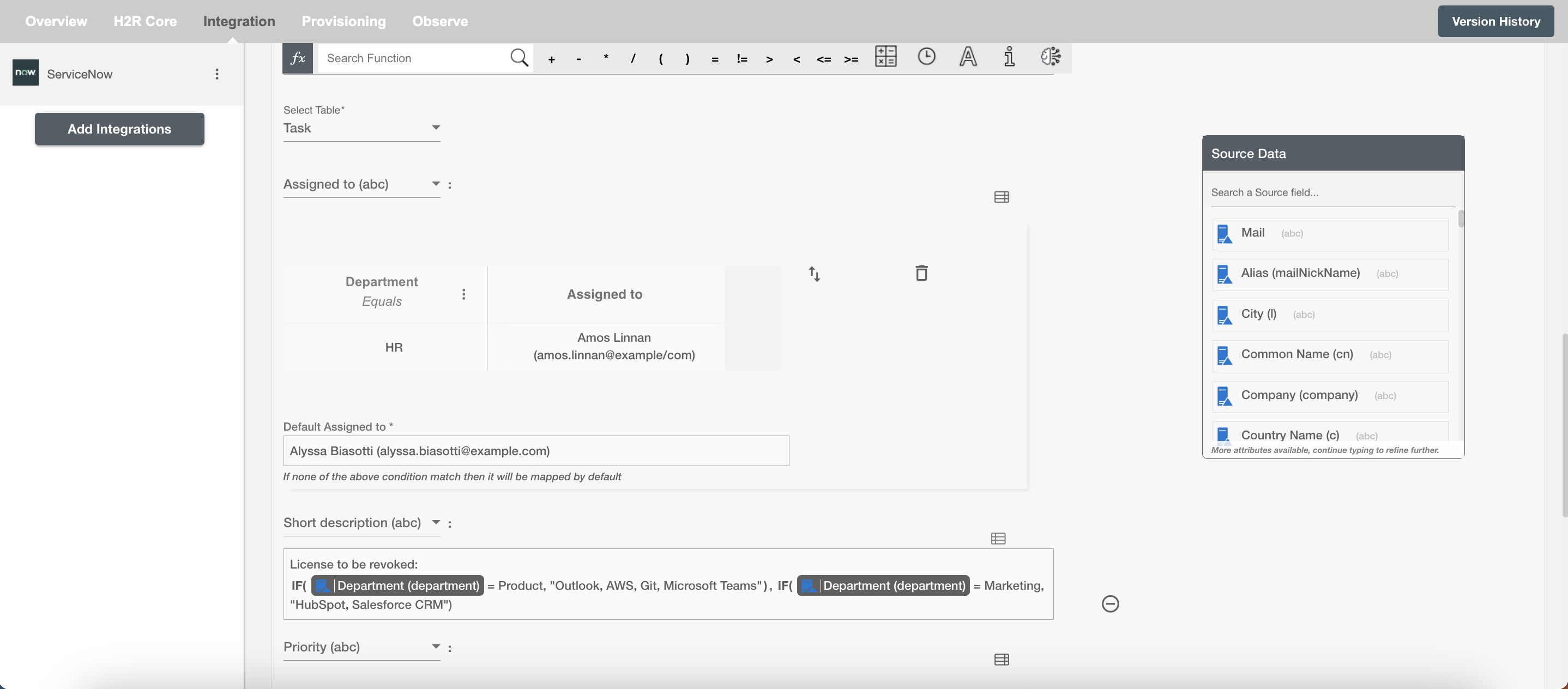
Trigger Workflow¶
Given below is an example to trigger workflow on ServiceNow using Hire2Retire. In this scenario, the Terminate operation is chosen. Whenever an employee is terminated, a record is created in the selected table on ServiceNow which triggers the existing workflow on the ServiceNow platform.
You can provide the record summary and select the available attributes. You can also map the values to populate the attributes; for example, mapping the incoming employee's ID, last name etc. You can also add any additional attributes apart from the default attributes using '+' sign. Refer to the example workflow images available below.