Paycom Server Connection¶
Paycom is attributed with being one of the first fully online payroll providers. It is a Comprehensive HCM software for all HR and payroll needs. Hire2Retire product uses SFTP (Secure File Transfer Protocol) server as the entry point to consume Employee extract files. Hire2Retire needs to set up the connection with Paycom's SFTP server to import Employee Extract files.
Getting Your HR Data¶
Paycom features various subscription products supporting either APIs or file export depending on the subscription type as explained in each section below.
File Based Extraction¶
One of the easiest ways to get your Paycom data into Hire2Retire is by using Paycom's SFTP export capability. To do this, you will first need to request SFTP Export from the Paycom Reporting tool, which will allow Hire2Retire to import files from Paycom's SFTP server.
How to connect Hire2Retire to the SFTP server to drop the HR Data¶
Once the above details are ready, you can provide them in the Paycom Connection setup form where you will fill out details to connect Hire2Retire to the SFTP server.
-
Connection Name - A user-defined nomenclature for your connection. By default, the connect name is "Connection-SFTP Password", you can change the name as per your preference.
-
Hostname - The host name to access the Paycom's SFTP server.
-
Username - The Username of the SFTP server to be connected with Hire2Retire.
-
Password - The password to access the username of SFTP server.
-
Input Folder Name - SFTP folder for the current workflow. The current Hire2Retire workflow will listen to the incoming extract files from the given folder path.
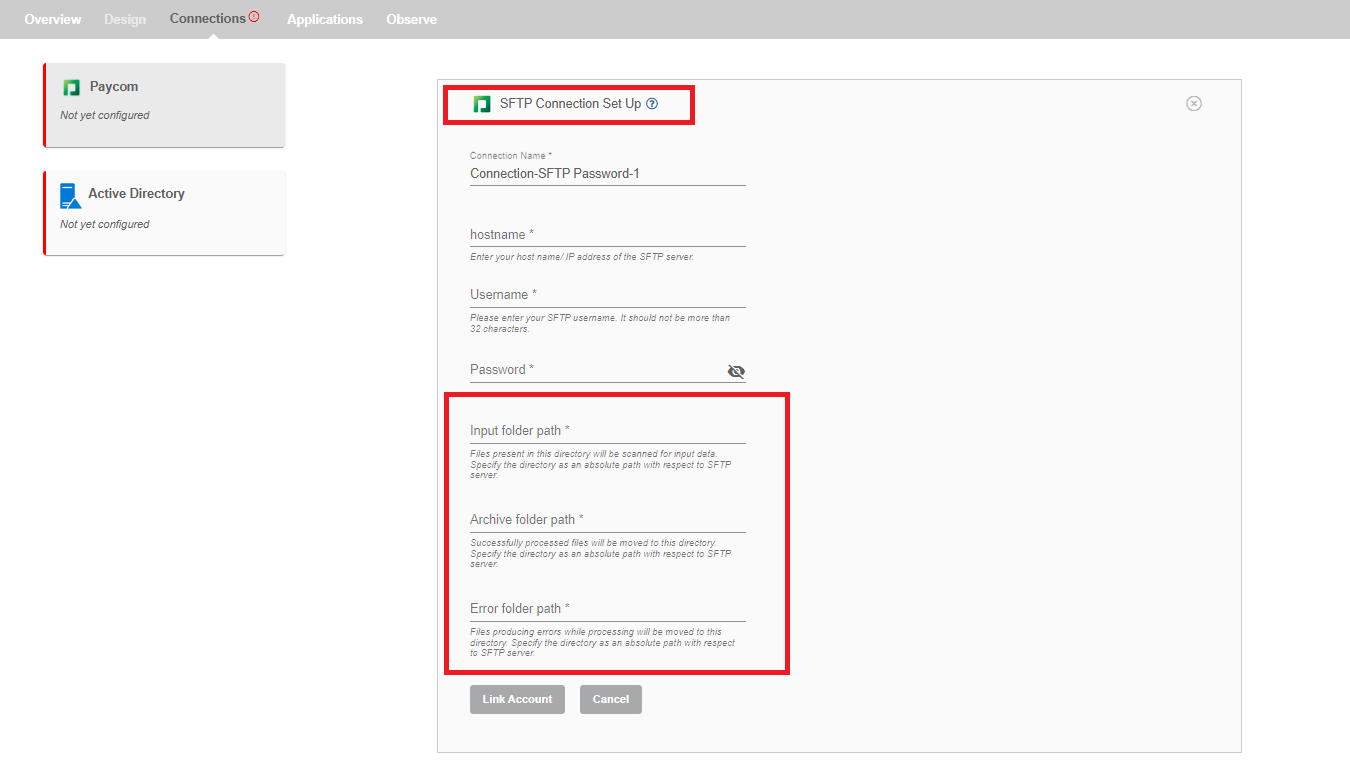
Configuration¶
Once you have successfully configured the connections, you can continue with the Design section to configure the rest of the workflow following these steps in order.
- HR Data Definition
- Lifecycle Business Rules
- Employment Status
- HR to AD Profile Map
- Organizational Unit Assignment - Only defined in on-premise Active Directory
- Security Group Assignment
- Distribution List Assignment
Deployment¶
Once your workflow has been setup, you have two optional features you can setup before deploying it.
Otherwise, you can proceed to deploy and test it on the Hire2Retire platform, see Deploy and Test Flow