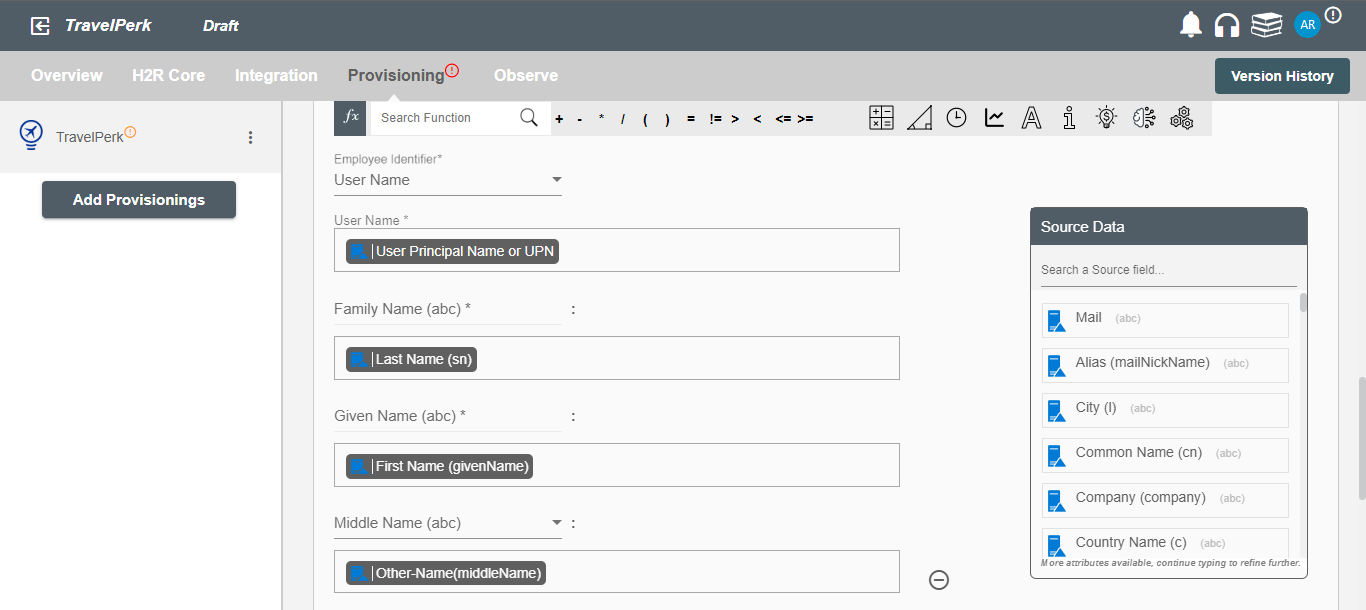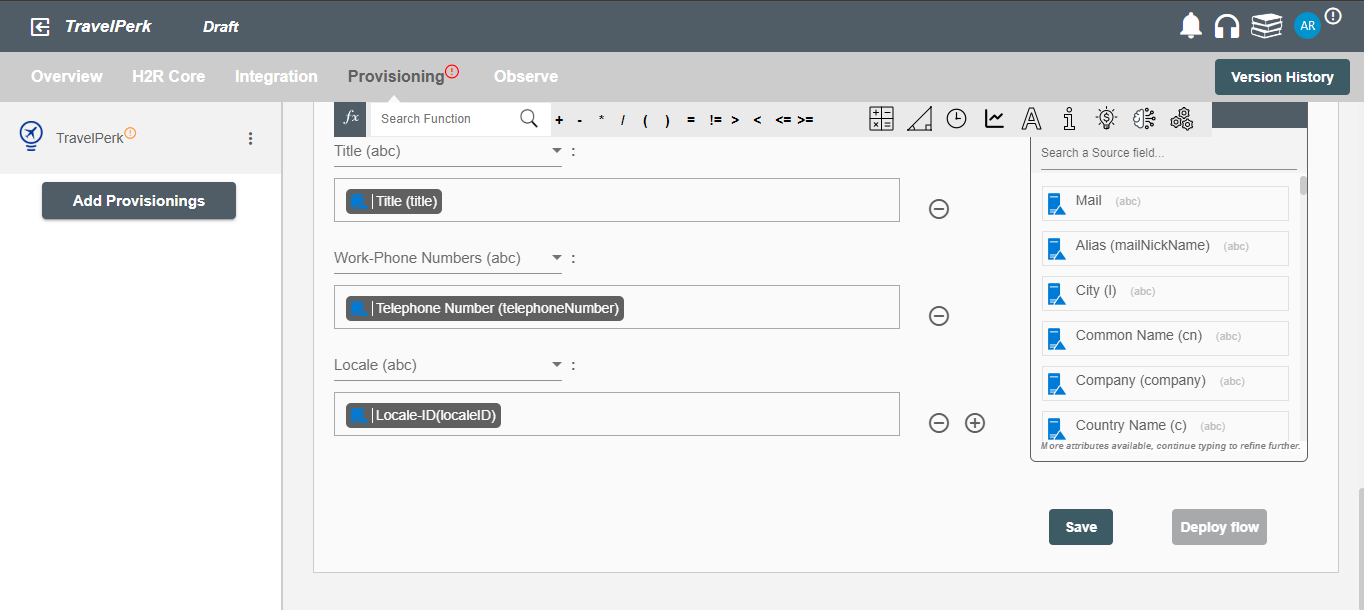Overview
Using the Provisioning on Hire2Retire you can provision and deprovision users on TravelPerk.
Read the official documentation of TravelPerk here.
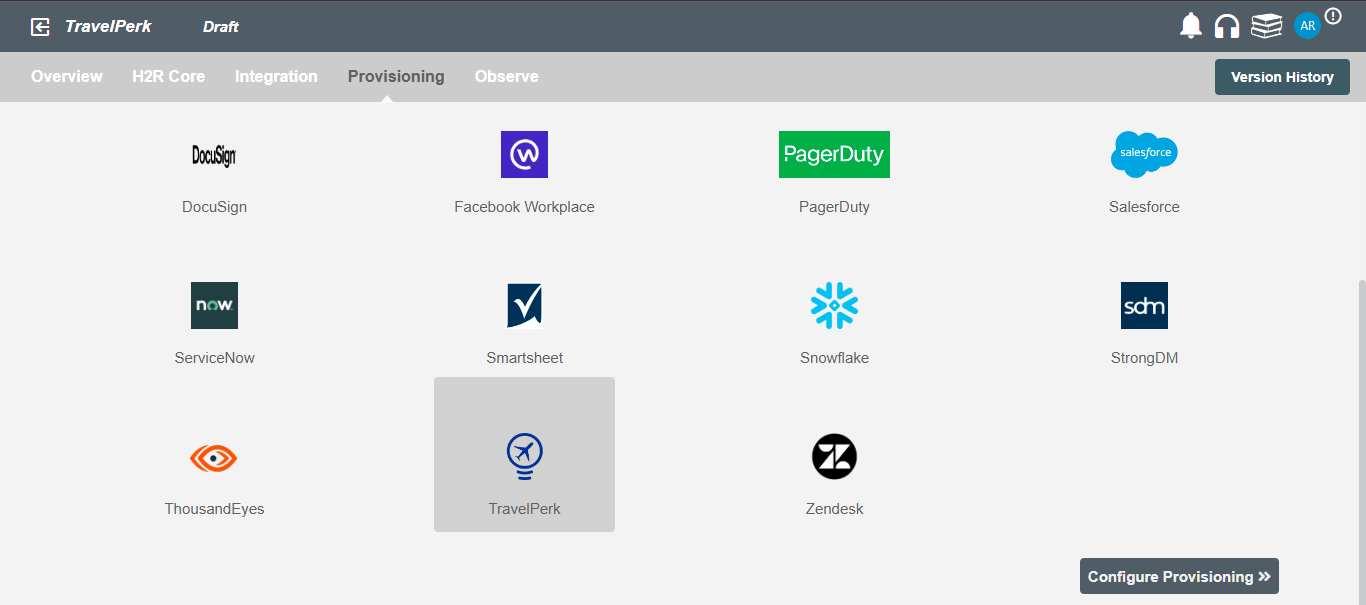
Define Role Definition¶
Provisioning Type¶
DefineRole(s)¶
You can assign a Role to any user based on their AD attributes. You can define complex conditions using AND and OR logic. You can also use thee Group memberships in AD to define Roles. For Example: In Figure 2, the rules are defined on the basis of Department (Equals). If the rules are passed then only user(s) will get provisioned. If no rule passes and the user(s) is present in TravelPerk then deprovisioning is performed for the user(s).
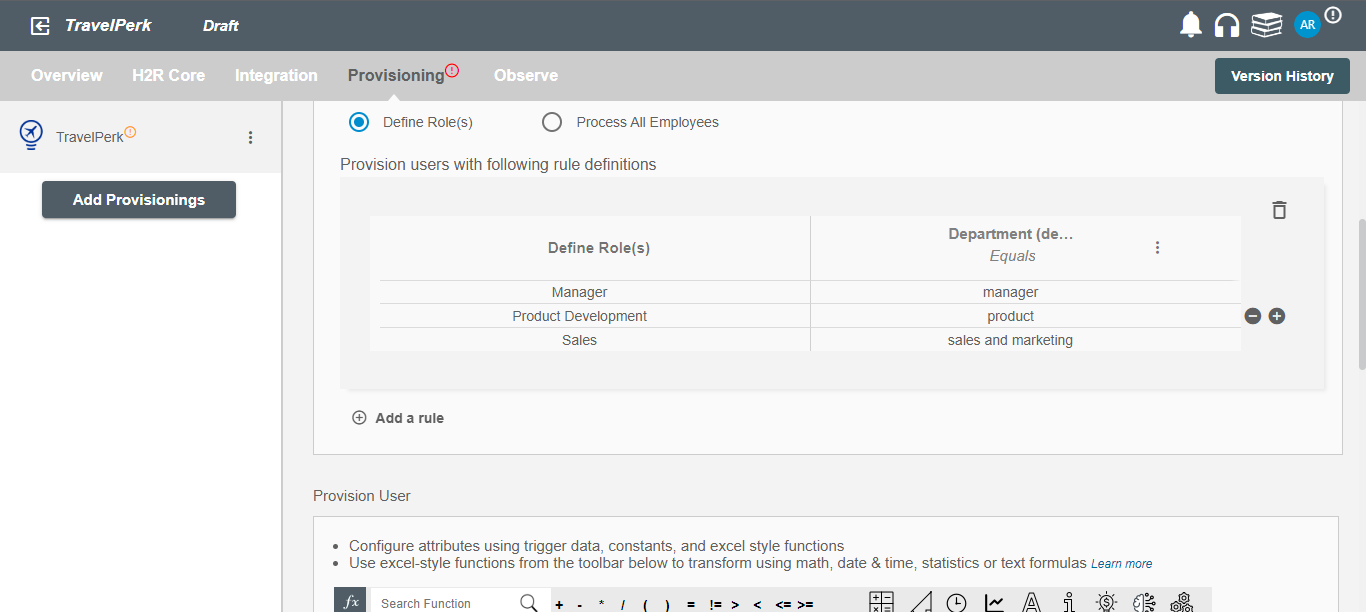
Process All Employees¶
All user(s) will be provisioned on TravelPerk.
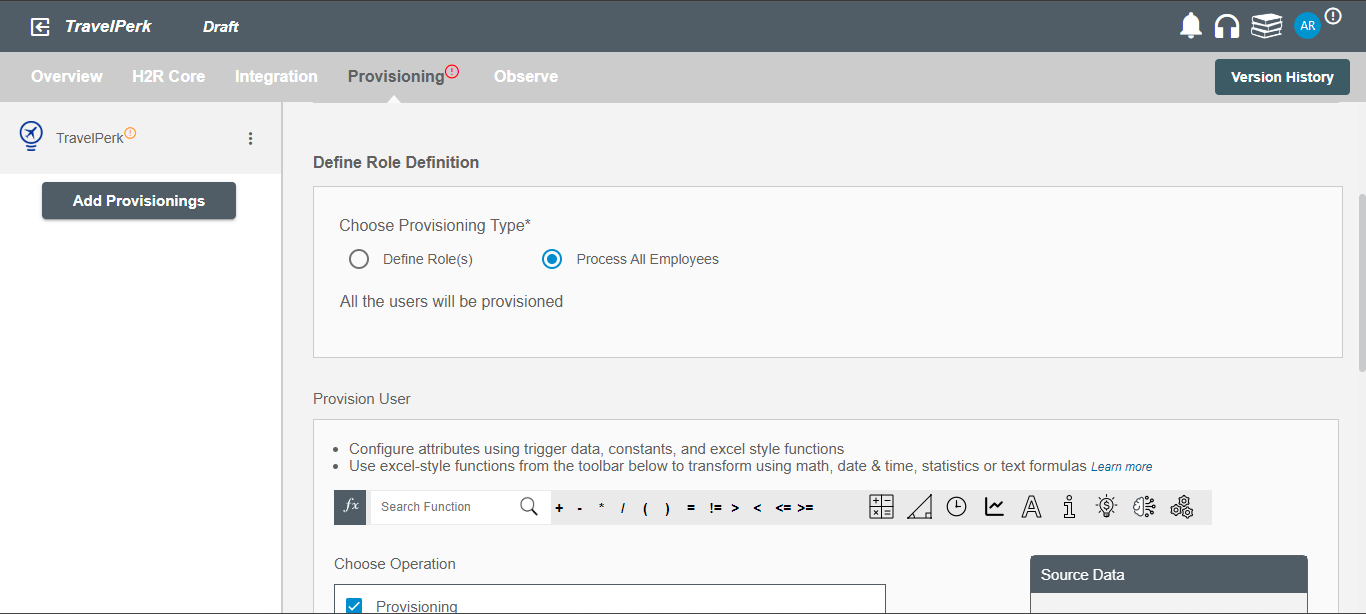
Provision User¶
You can decide to either provision or deprovision using Provisioning.
You can provision one or more user(s) according to the requirement. User(s) can be created, updated or reactivated in provisioning operation. You can deprovision one or more user(s) according to the requirement. User(s) can be terminated in deprovisioning operation.
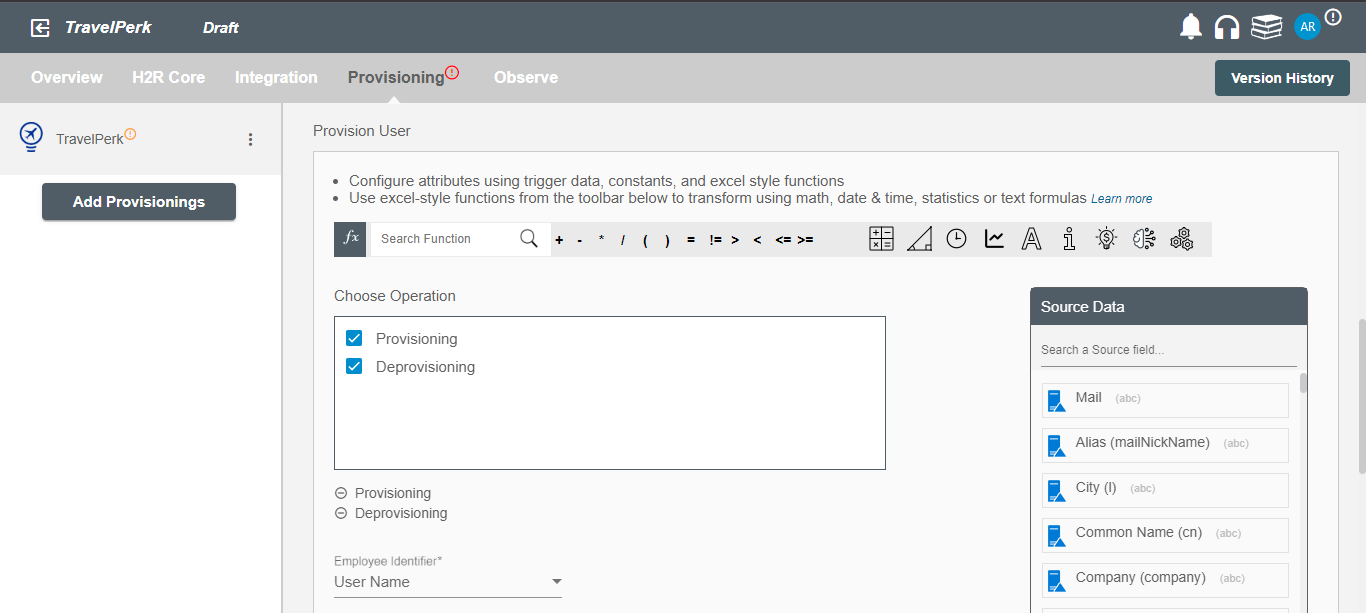
Map attributes on TravelPerk¶
You can populate a user's profile in TravelPerk by mapping attributes incoming from the AD. You can also use Hire2Retire's powerful data transformation capabilities using Excel Style functions.