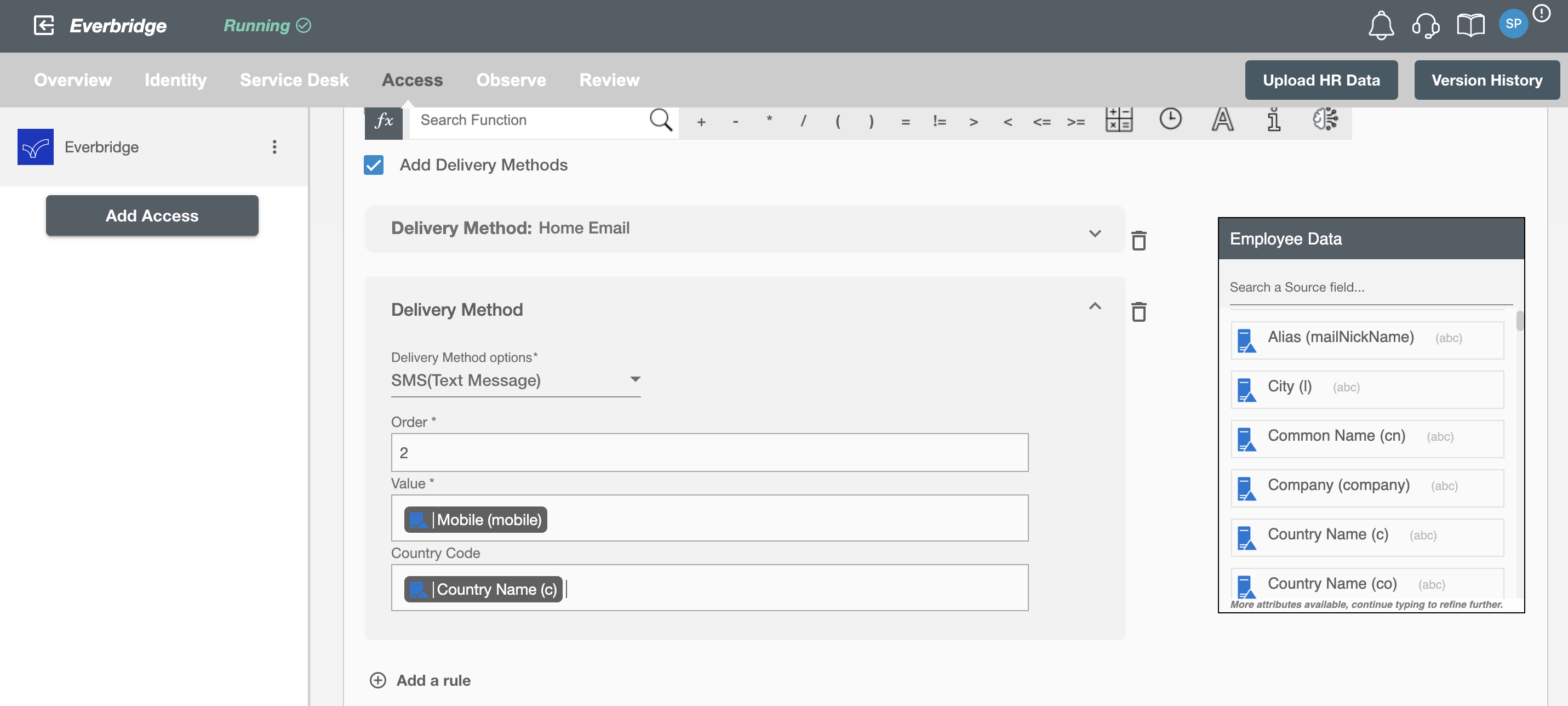Overview
Using the Provisioning on Hire2Retire you can provision and deprovision Users and Contacts on Everbridge.
Read the official documentation of Everbridge here.
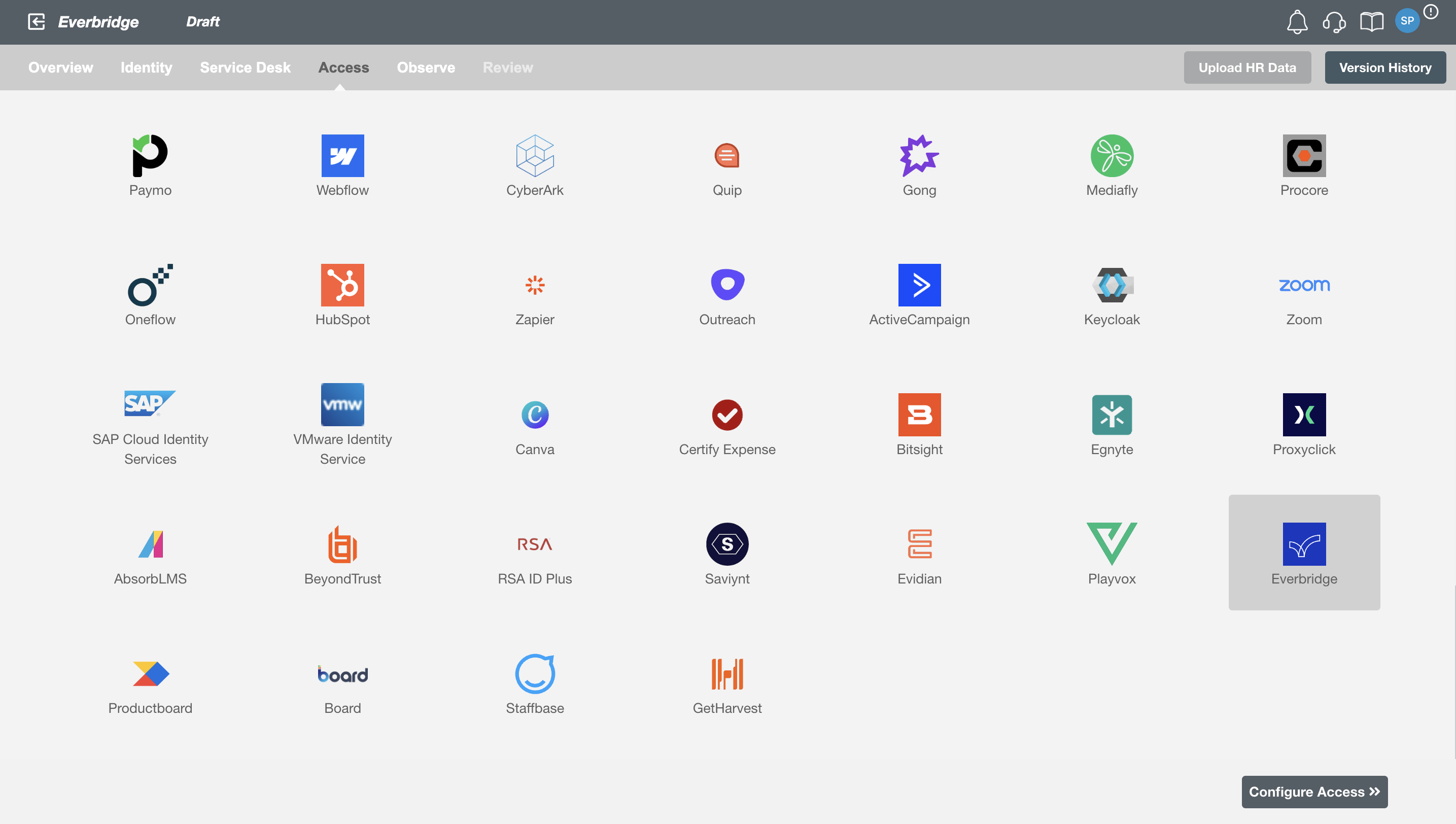
Define Role Definition¶
Provisioning Type¶
Define Role(s)¶
You can assign a Role to any user based on their AD attributes. You can define complex conditions using AND and OR logic. You can also use the Group memberships in AD to define Roles. For example:In Figure 2, user(s) with Department "HR" and "Sales" will get provisioned. Only users who get a Role assigned based on the conditions, will be provisioned. If the user is unassigned from a role-based on their updated profile in AD, and you have selected to deprovision using Hire2Retire, user will be deprovisioned from Everbridge.
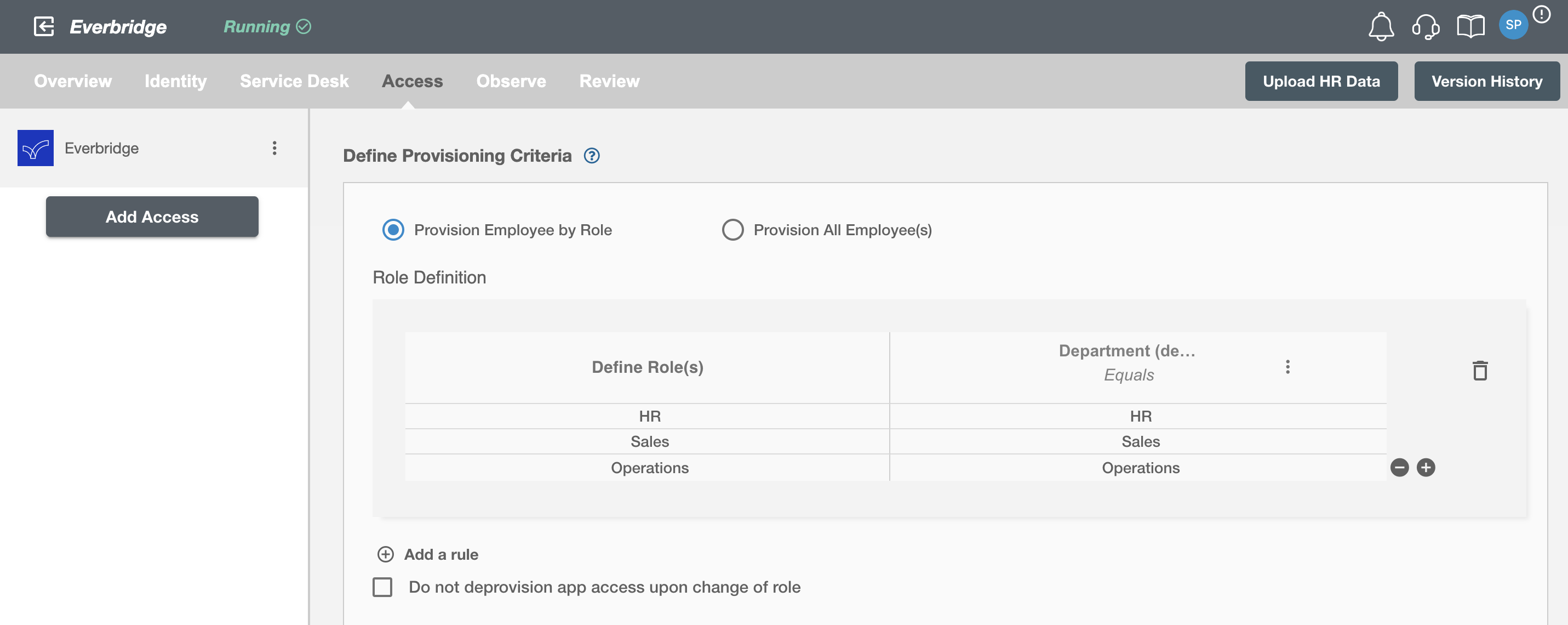
Group Mapping for Contacts¶
You can assign Groups to the Contacts in Everbridge. Roles defined above can be mapped with Groups. These groups will be assigned to the contact in Everbridge.
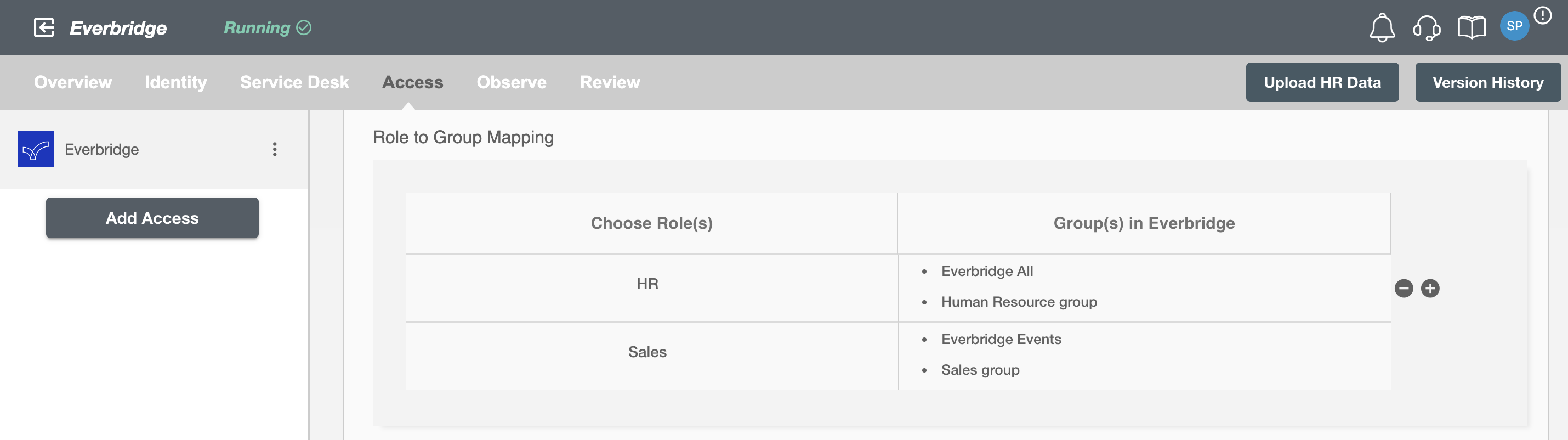
Default groups to assign to the contacts, which are not mapped in Roles to Group mapping table.
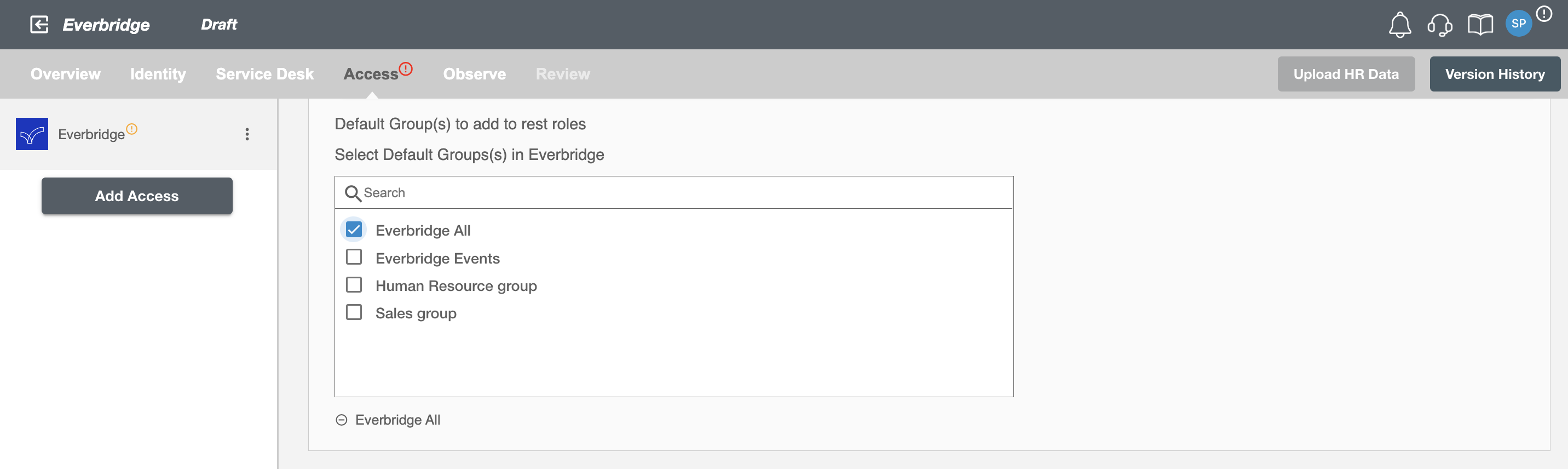
You can enable the "Do not deprovision upon change of profile or role" checkbox to prevent users from being deprovisioned on Everbridge due to a role mismatch.
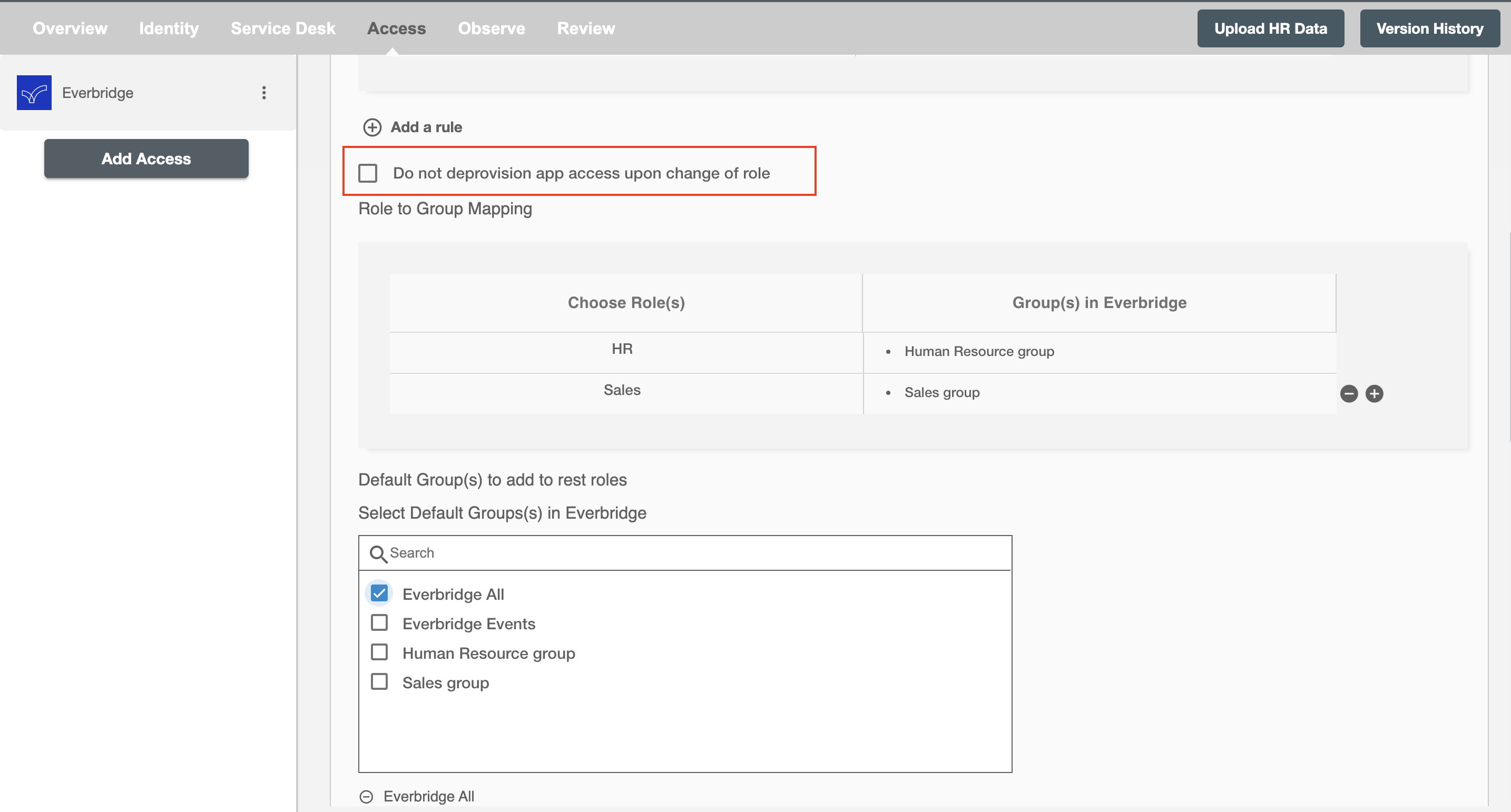
Process All Employees¶
All user(s) will be provisioned on Everbridge.
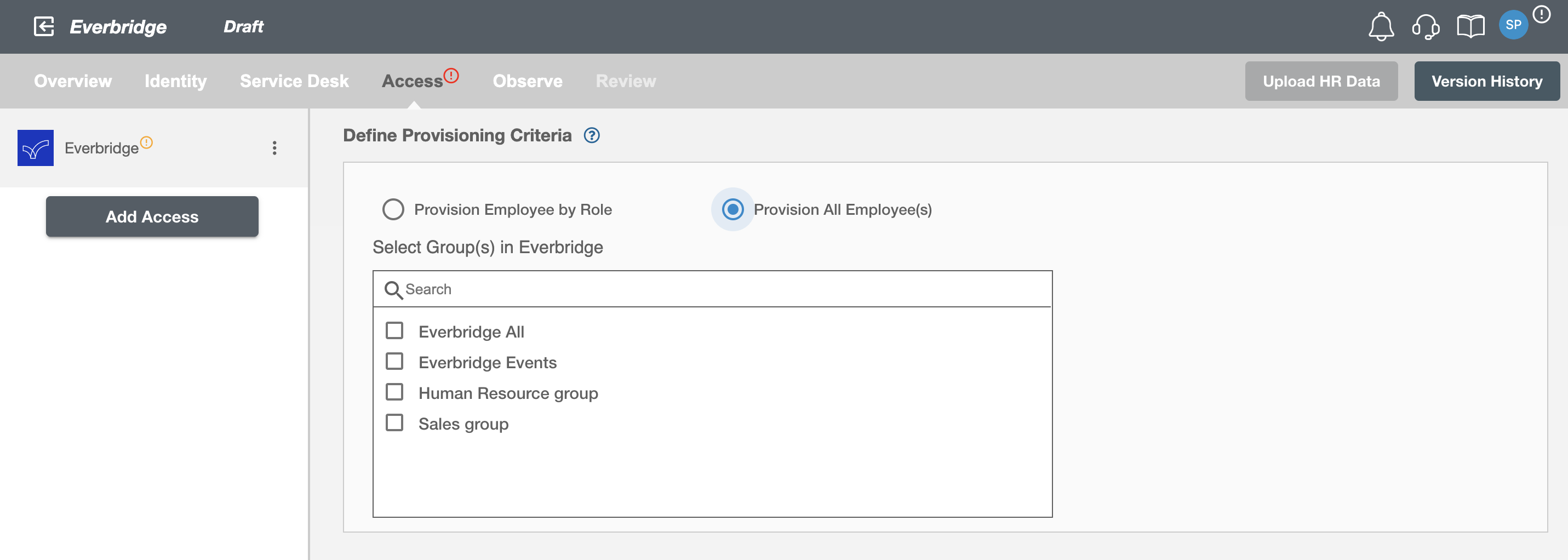
Provision User¶
Configuring Operations to be performed on Everbridge¶
By default, both Provisioning and Deprovisioning checkboxes are selected.
Provision User¶
You can decide to either provision or deprovision using Access.
-
Provisioning - You can provision one or more user(s) to the Everbridge according to the requirement. User(s) can be created, updated or reactivated in provisioning operation.
-
Deprovisioning - You can deprovision one or more user(s) according to the requirement. User accounts will be deleted from Everbridge upon deprovisioning.
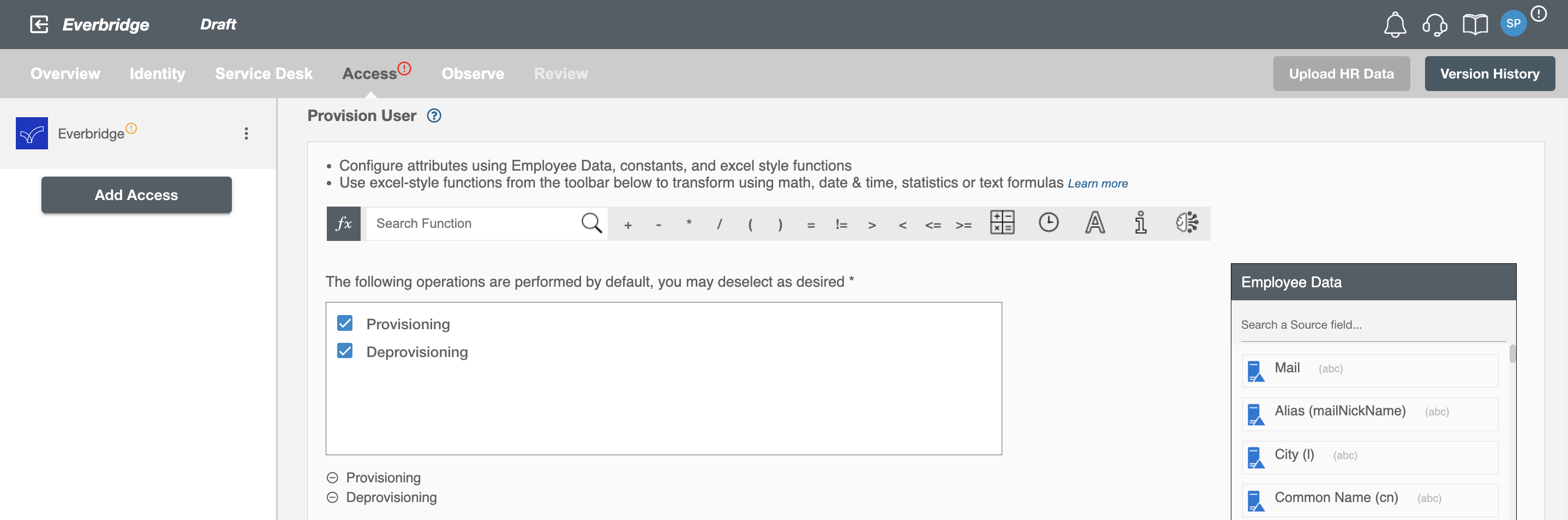
Map attributes on Everbridge¶
You can populate a contact's profile in Everbridge by mapping attributes incoming from the AD. You can also use Hire2Retire's powerful data transformation capabilities using Excel Style functions.
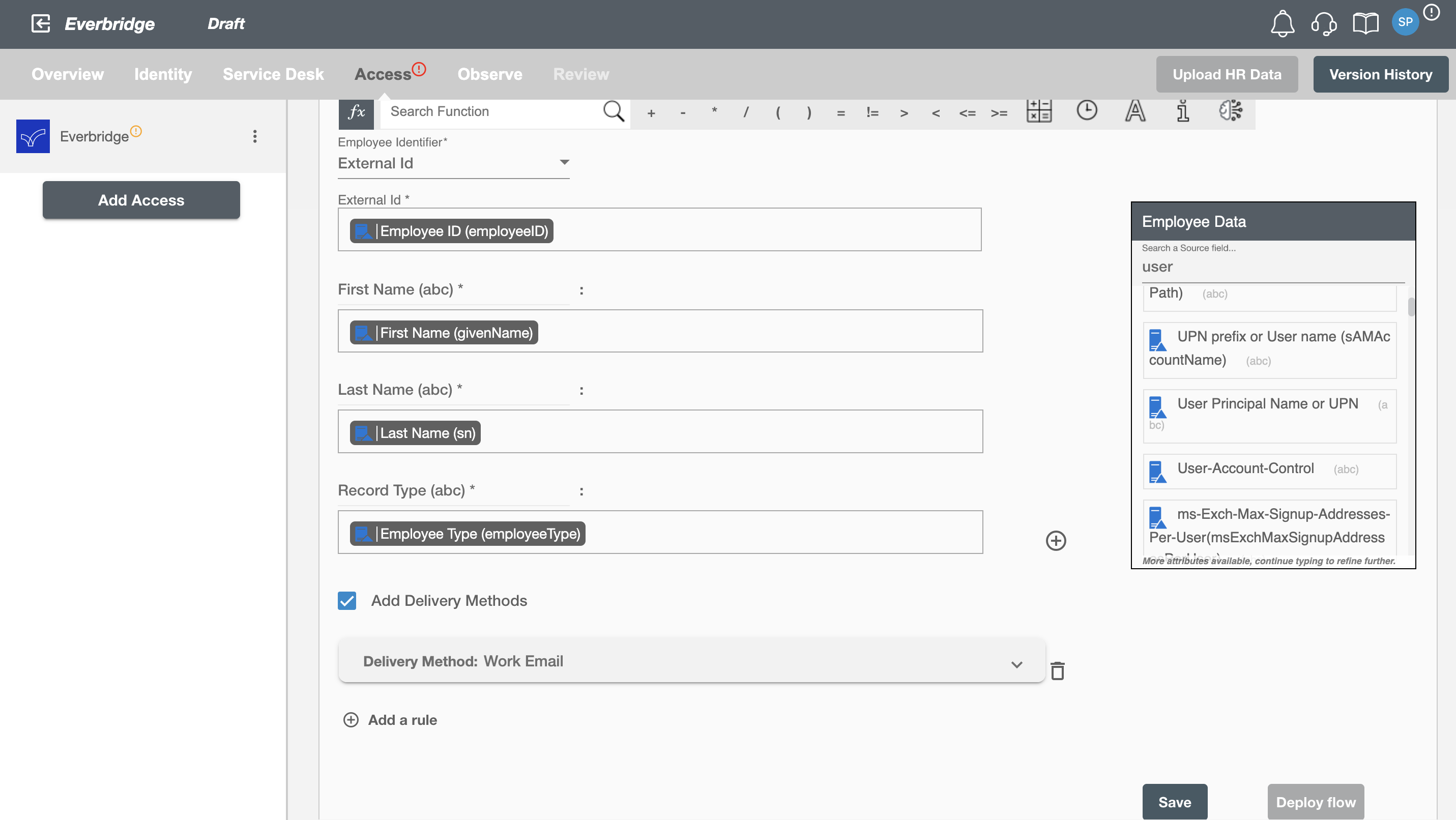
Delivery Methods¶
Delivery methods for contacts can be added by enabling the Add Delivery Method checkbox. You can define order and values for the delivery methods. If a delivery method uses a phone number and the mapped AD attribute contains number with country code then you can skip the Country Code field in delivery method.