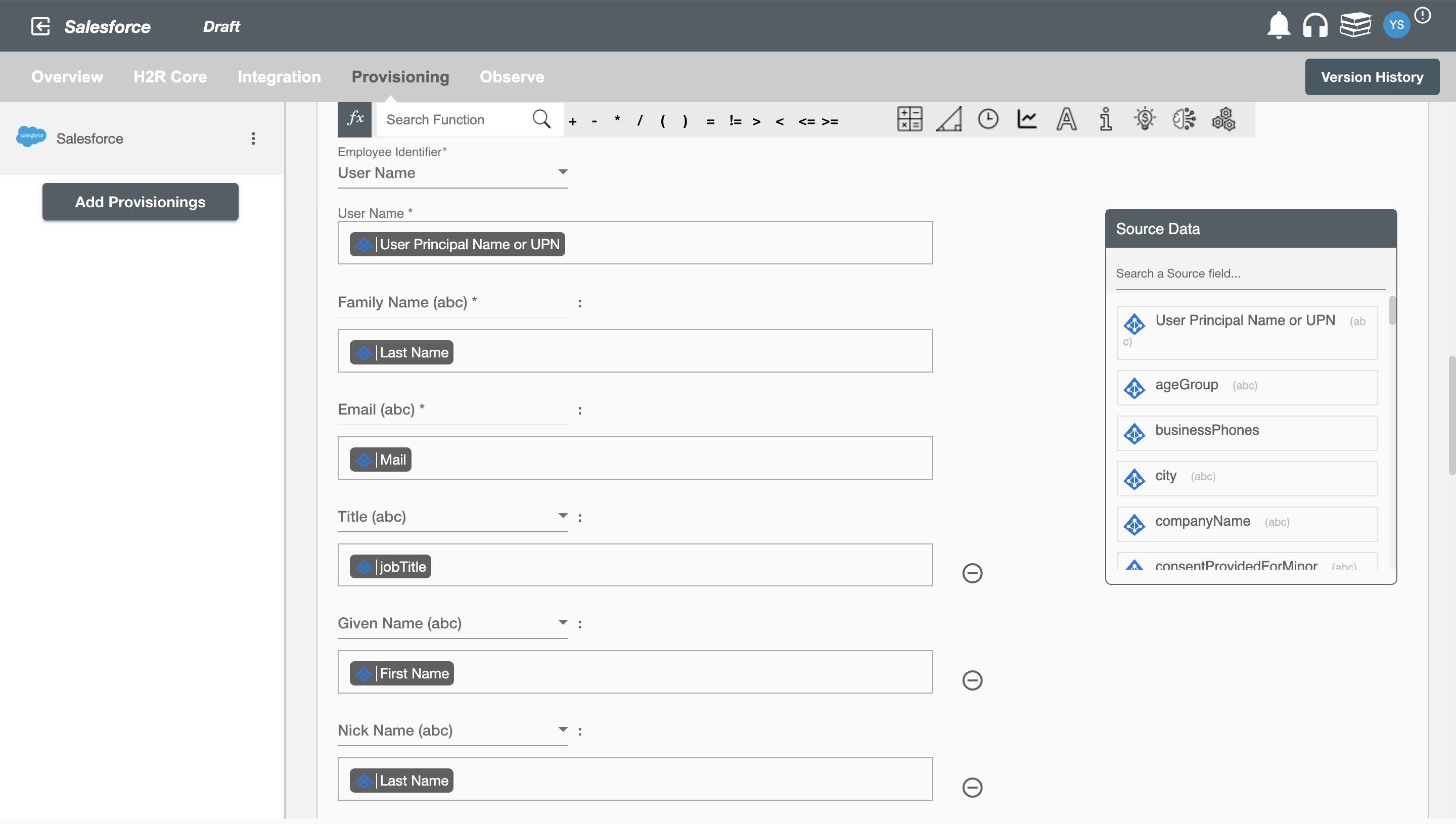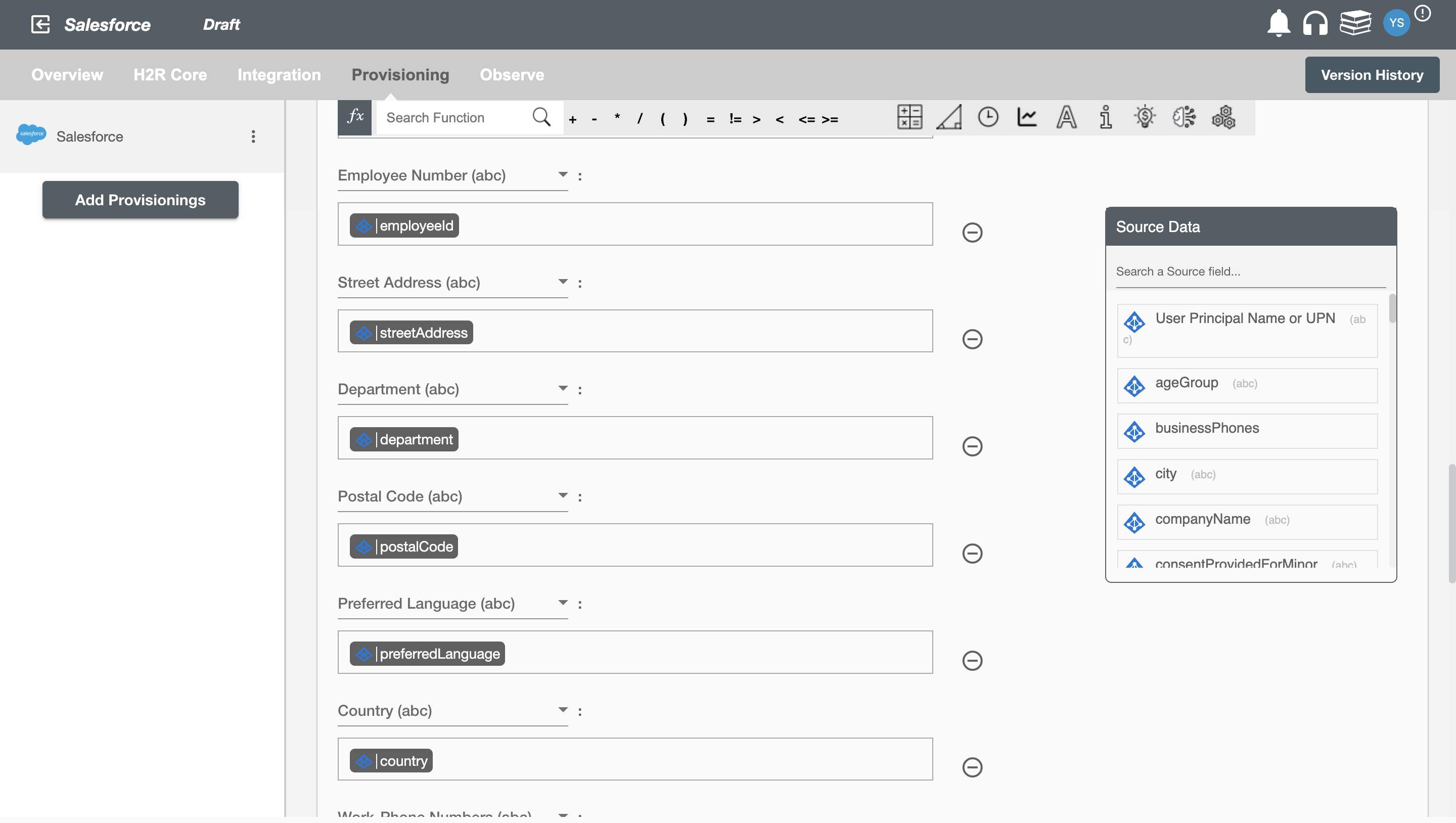Overview
Using the Provisioning on Hire2Retire you can provision and deprovision users on Salesforce.
Read the official documentation of Salesforce here.
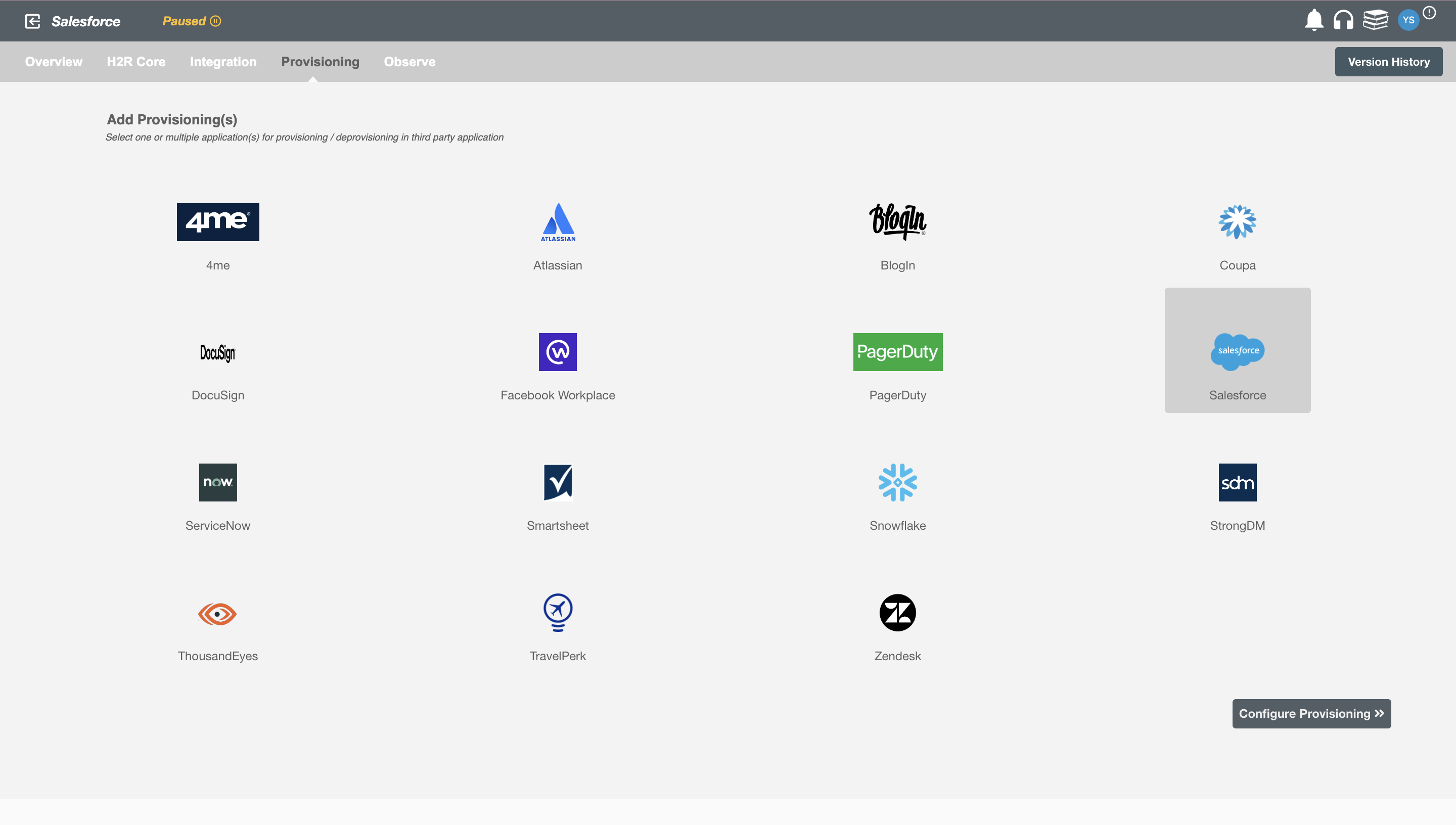
Define Role Definition¶
Provisioning Type¶
Define Role(s)¶
You can assign a Role to any user based on their AD attributes. You can define complex conditions using AND and OR logic. You can also use thee Group memberships in AD to define Roles. The Roles are used to assign specific privileges and licenses in Salesforce. For Example: In Figure 2, the rules are defined on the basis of jobTitle (Contains). If the rules are passed then only user(s) will get provisioned. If no rule passes and the user(s) is present in Salesforce then deprovisioning is performed for the user(s).
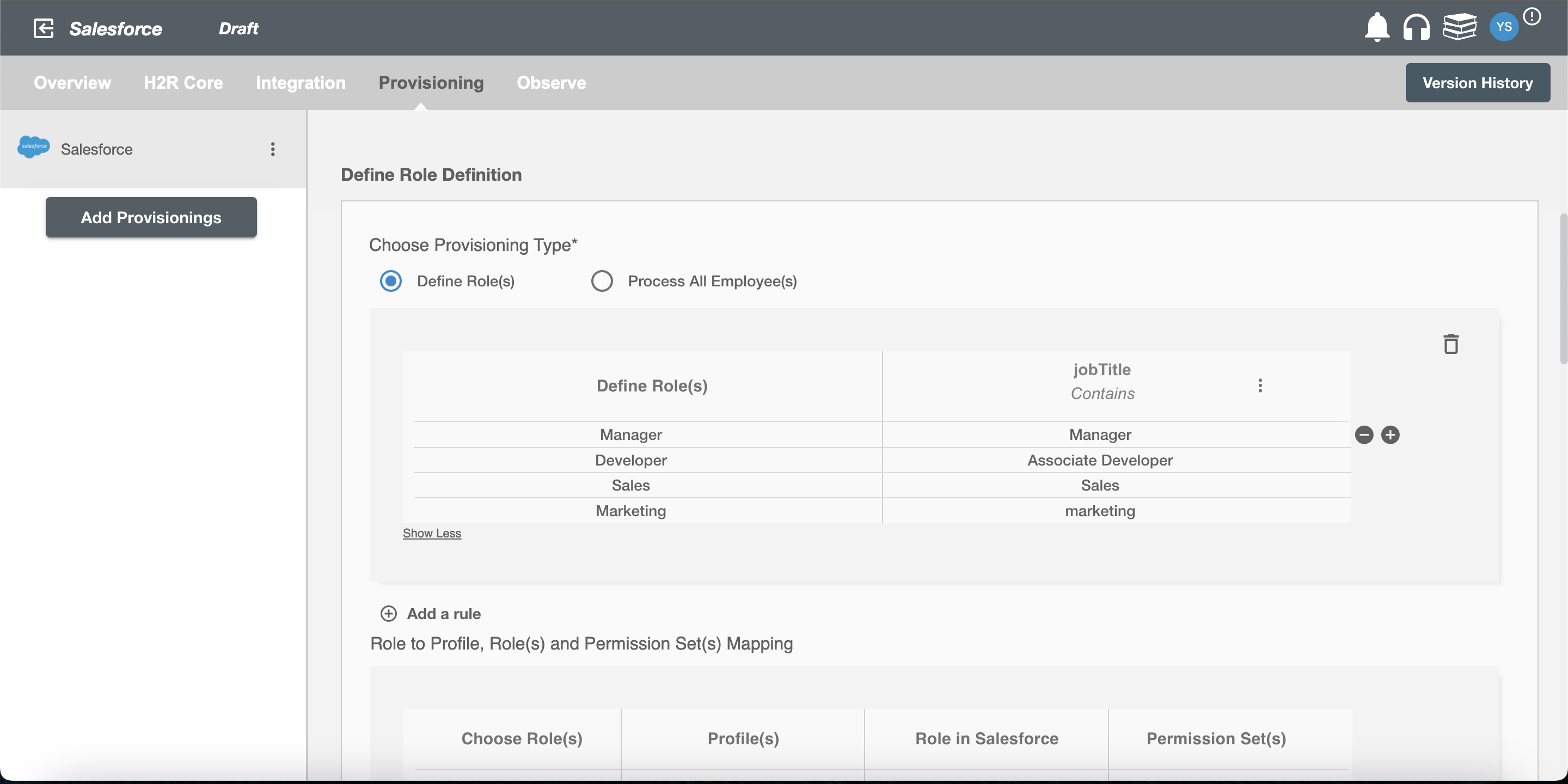
Map the rules defined in first table with the Profile, Roles and Permission set(s) provided by Salesforce.
-
Profiles in Salesforce are a way to group together permissions and settings that are common to a specific role or function in an organization. They are similar to permission sets, but they are more coarse-grained and are typically assigned to groups of users rather than individual users. Profiles generally provide access control of CRED(create, read, edit, delete) records of the users.
-
Roles in Salesforce are a way to group together users who have similar responsibilities. They are similar to profiles, but they are more abstract and are typically used to define the permissions and responsibilities of a specific role in an organization, rather than the permissions and settings of a specific group of users.
-
Permission sets in Salesforce are a way to grant users specific permissions to access and modify data in Salesforce. They are similar to roles in Salesforce, but they are more granular and can be assigned to individual users or groups of users.
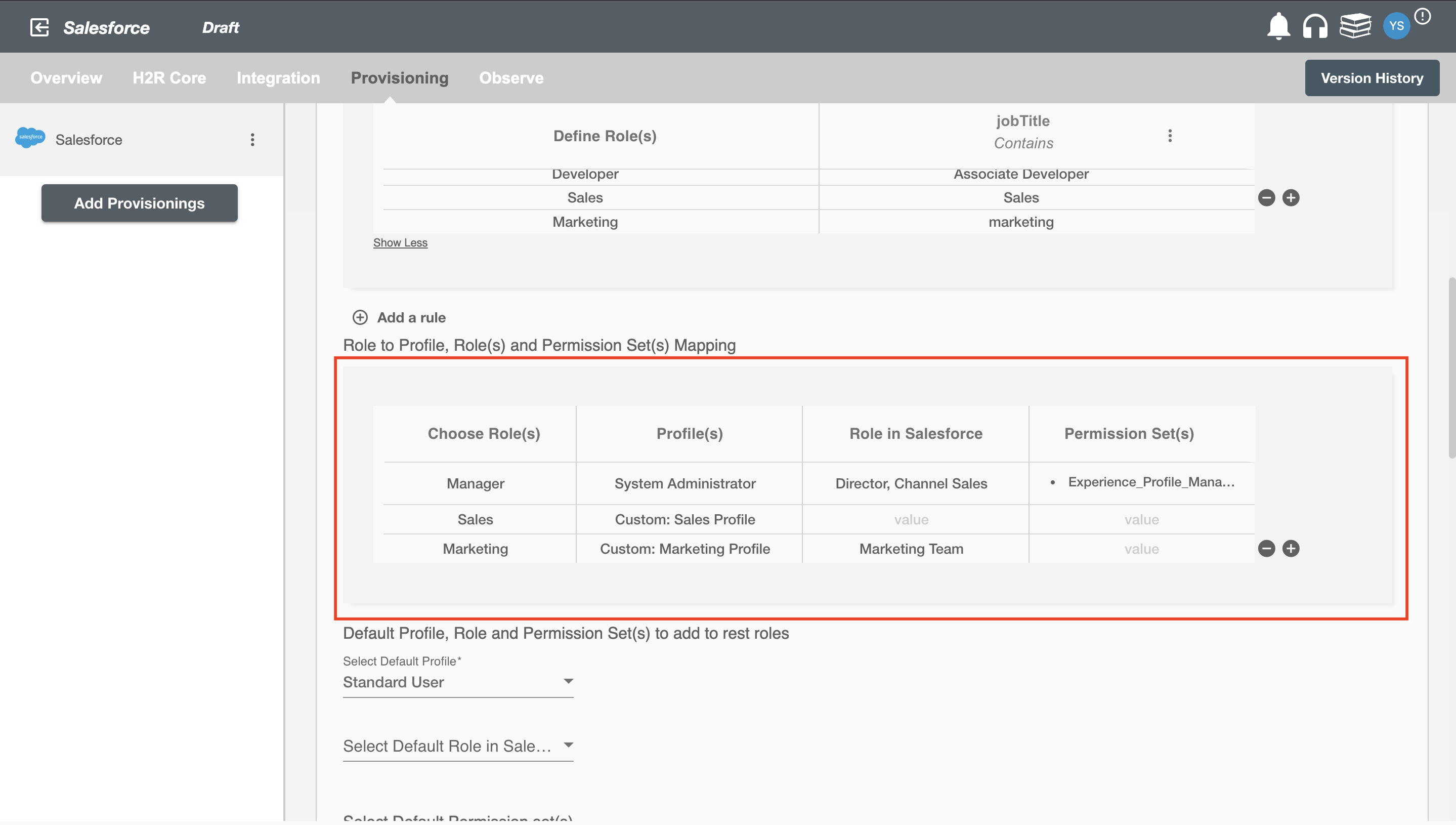
You can also select default roles in Salesforce. For if and only if 'Developer' Role is passed and it is not mapped in the second table then the selected default Profile, Role in Salesforce and Permission Set(s) will be assigned to the user(s).
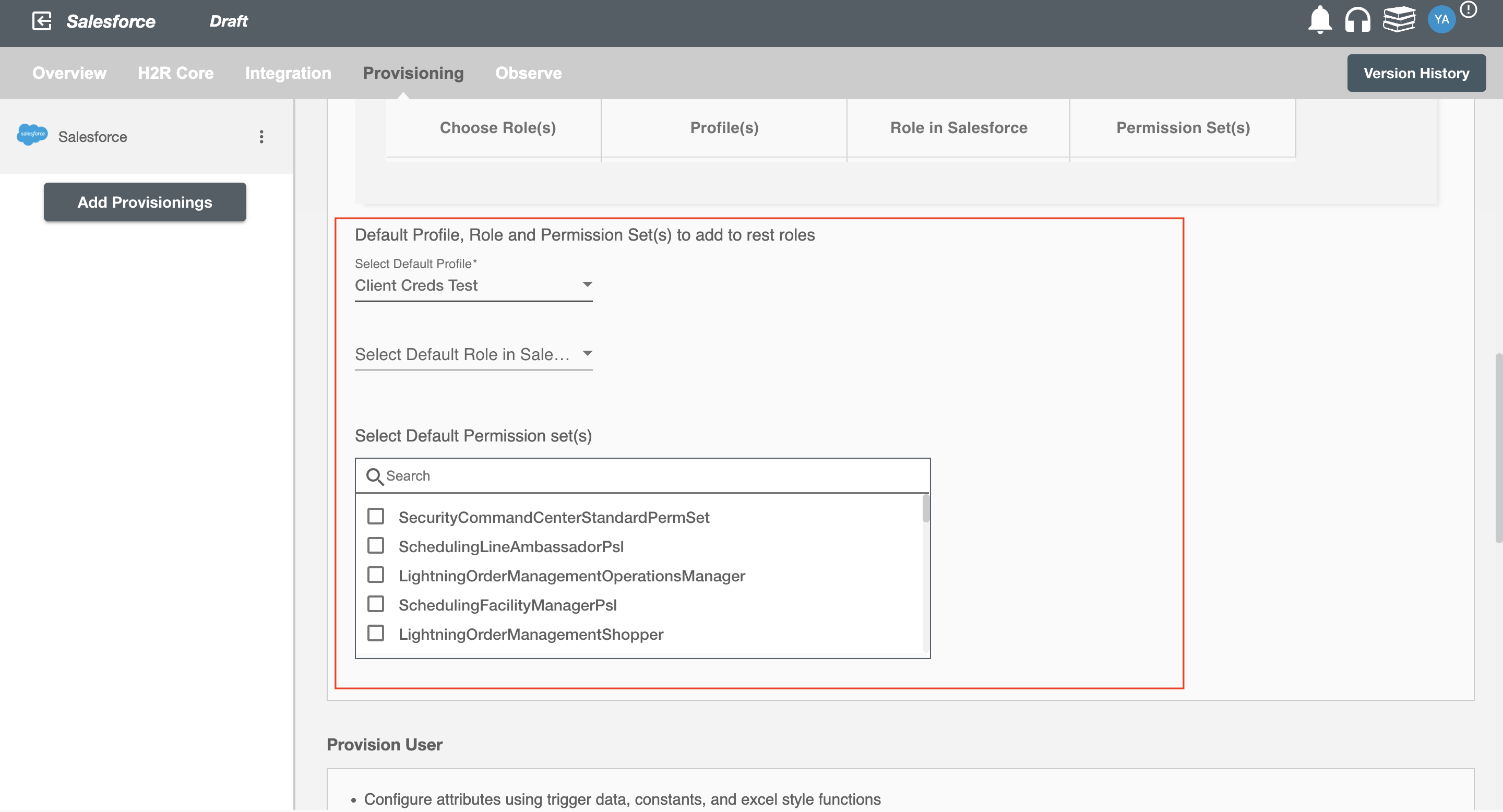
Process All Employees¶
All user(s) will be provisioned on Salesforce.
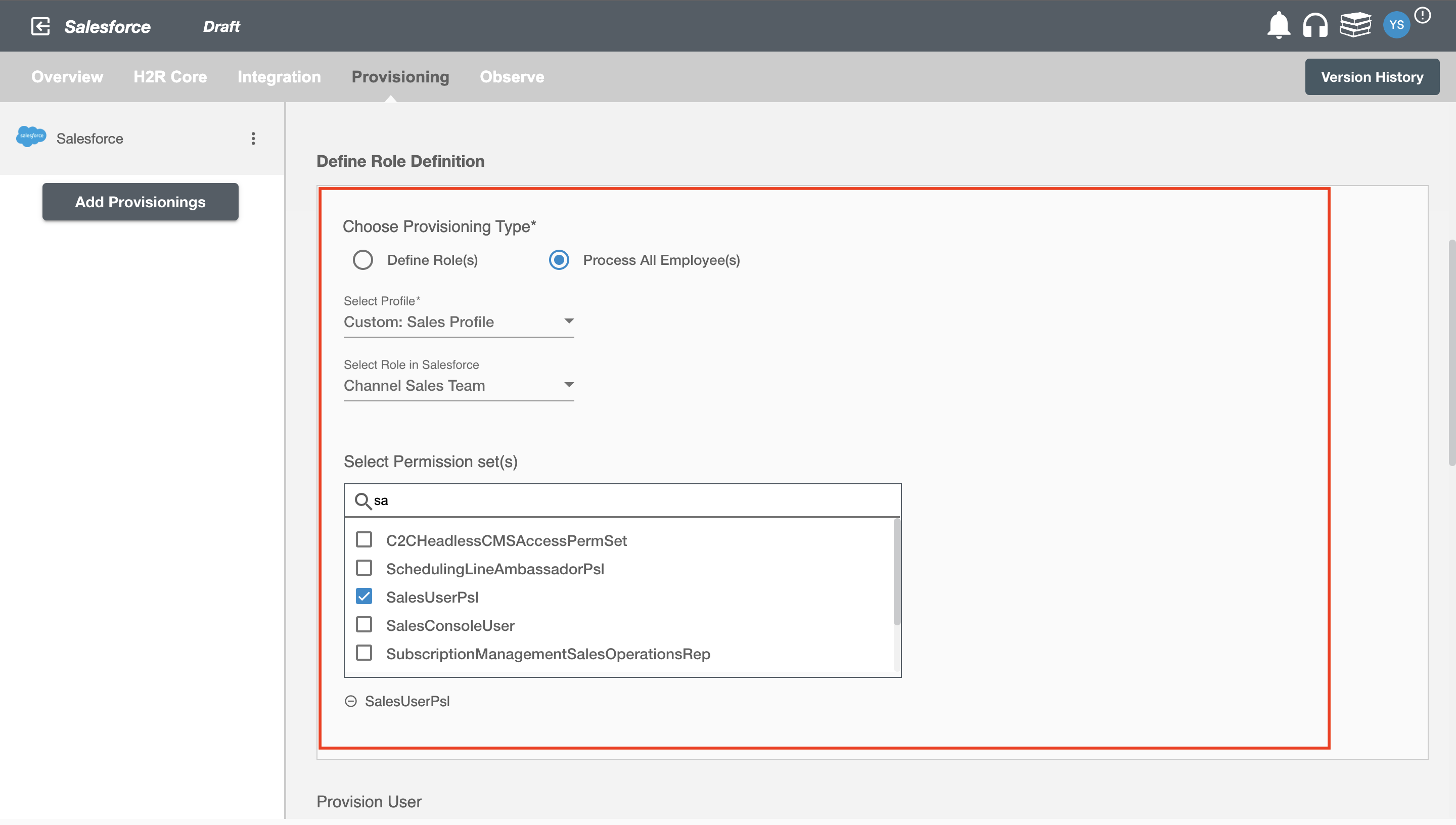
Provision User¶
You can decide to either provision or deprovision using Provisioning.
You can provision one or more user(s) according to the requirement. User(s) can be created, updated or reactivated in provisioning operation. You can deprovision one or more user(s) according to the requirement. User(s) can be terminated in deprovisioning operation.
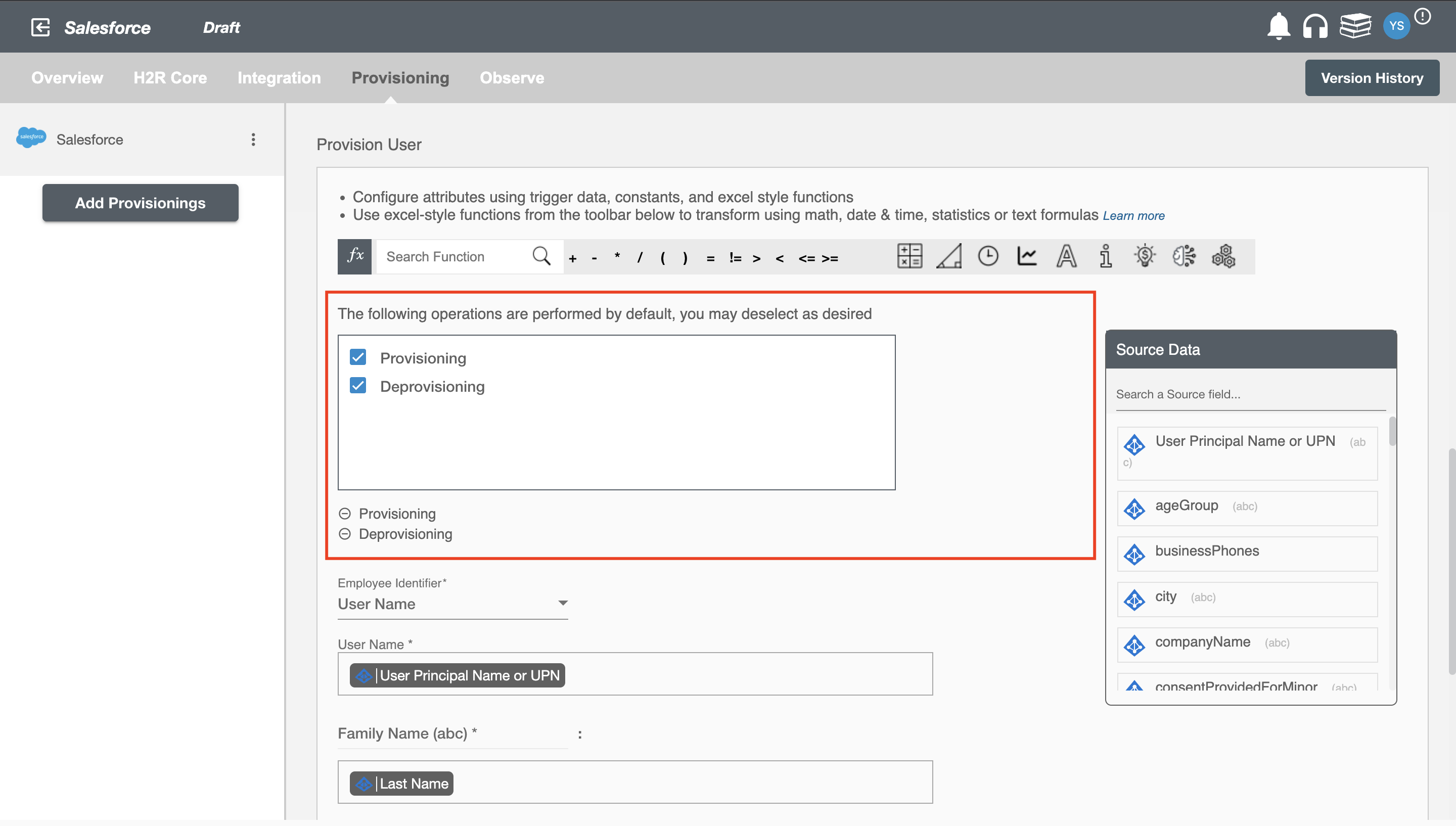
Map attributes on Salesforce¶
You can select the attributes provided by Salesforce that you want to populate. You can map values from AD/AzureAD/Hybrid to populate these attributes. You can also use Hire2Retire's powerful data transformation capabilities using Excel Style functions.