Export Report
Export Report¶
Export Report functionality enables you to obtain reports instantly in different formats and types.
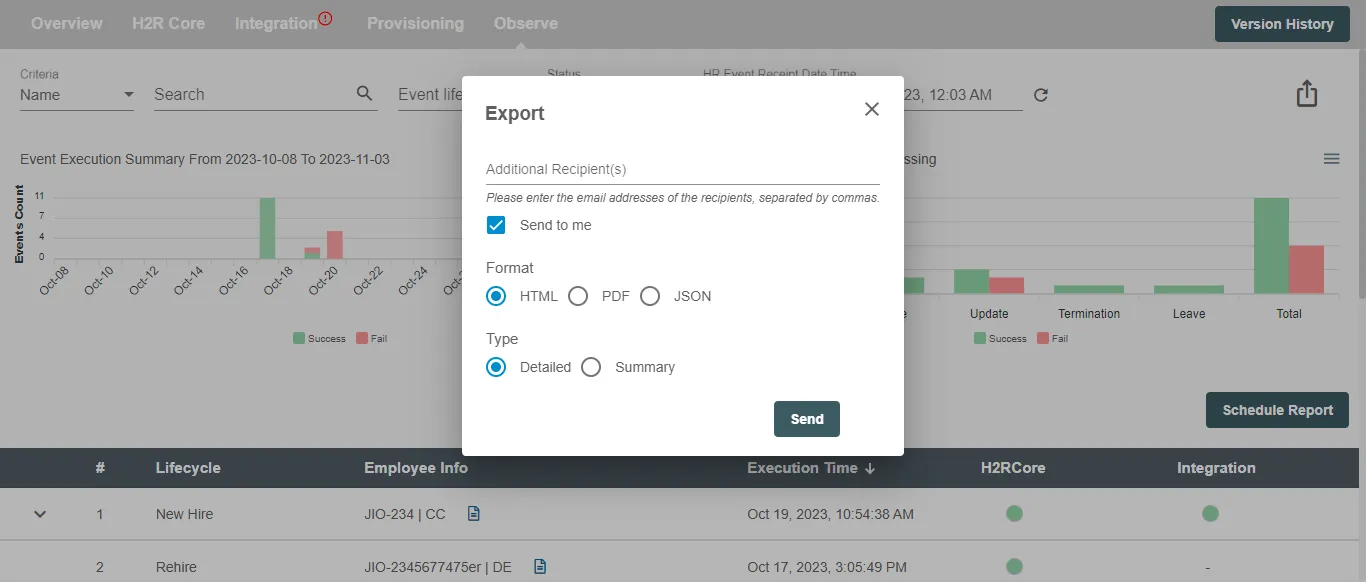
Email¶
This field is used to enter E-mail address on which you want the report to be received. Multiple email addresses can be entered by inserting a comma (,) between each email address. The Send to me checkbox, sends the report to the email address associated with the Hire2Retire account.
Format¶
Select the format of the report in which you want the report to be generated.
-
HTML - Select this format to generate a report in HTML format. The report generated will be mailed with a .html extension which can be opened and viewed by using any browser.
-
PDF - Selecting this option the report generated will be mailed in a PDF format with a .pdf extension.
-
JSON - By using this option the report generated will be in a JSON format and the generated report will be detailed. JSON report gives the ability to dynamically modify the report using programmatic methods.
Type¶
In this field you can choose the level of details wanted in your report. Select the report to be detailed to get an in-depth report or a summarized report for an overview.
Summary - The summarized report generated by the Event Report Scheduler feature offers you a condensed overview of event activities within the selected timeframe. The summarized report consists of histograms of the events happened which gives a brief overview of the employees processed overtime and the employee lifecycle they have gone through.
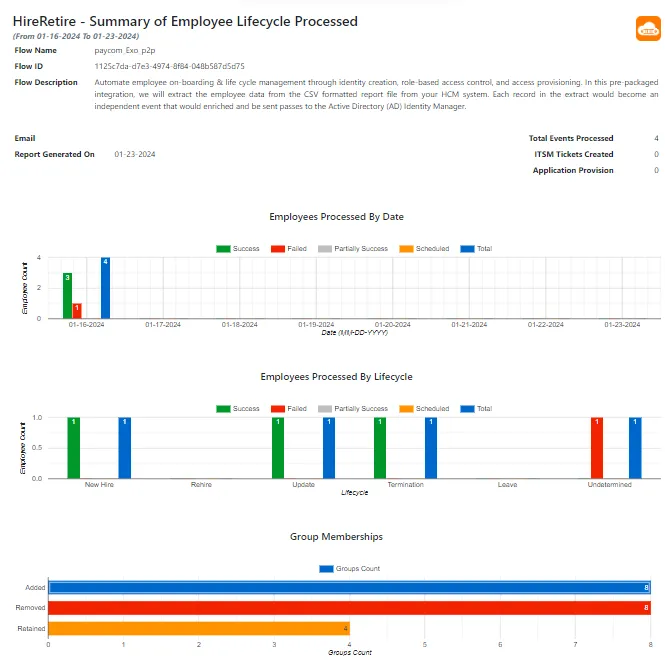
-
Employees Processed by date - It provides a visual representation of the number of employees processed over a specific timeframe.
-
Employees Processed by Lifecycle - This graph illustrate the employee count undergone different lifecycle states.
-
Group Membership - It illustrates the count of employees which were added, removed or retained in the group.
Detailed - In contrast to the summarized report, opting for the detailed report provides you with comprehensive insights and in-depth analysis of the whole flow. The report consist of all the details present in the summarized report along with a detailed breakdown of employees processed.
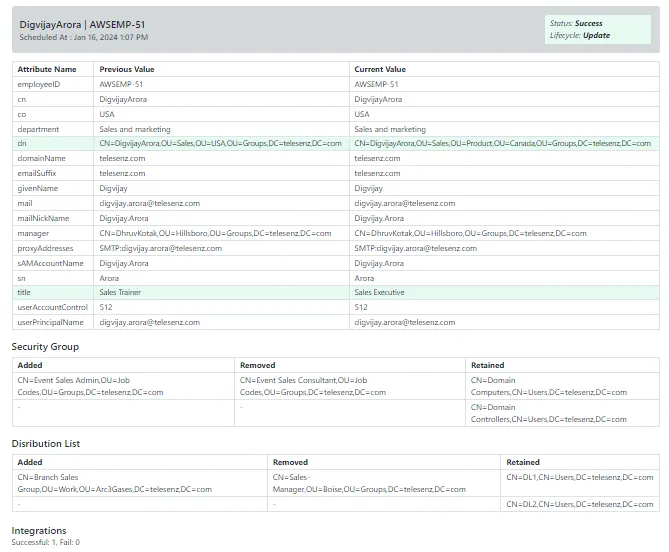
You can expect comprehensive information about each employee's event which includes detailed employee description and group memberships ie security groups, distribution list to which they are added, removed or retained in. It also includes the intergration processed for each employee and Acive Directory attributes and their values.
Learn more about Types of report
Scheduling Report¶
The Report Scheduler is designed to simplify the process of scheduling, you can leverage this feature to automate the generation and delivery of reports of your events, ensuring timely dissemination of the latest events at regular intervals. Additionally, multiple report schedules can be set-up for different formats, types and days. If the size of the report is too big for an email you will recieve a download link which will be valid for 12 hours.
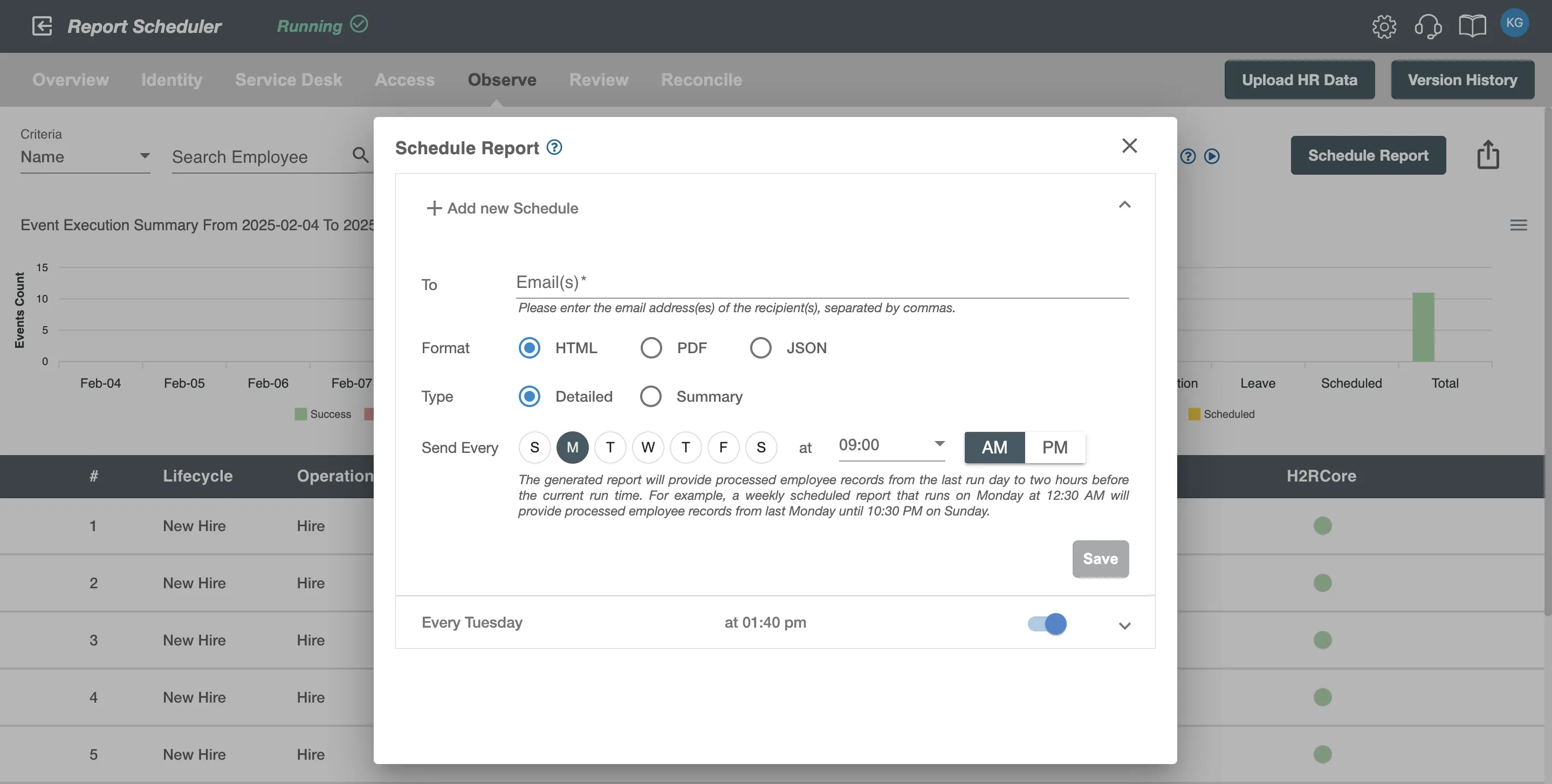
Email¶
This field is used to enter E-mail address on which you want the report to be received. Multiple email addresses can be entered by inserting a comma (,) between each email address.
Format¶
Select the format of the report in which you want the report to be generated.
-
HTML - Select this format to generate a report in HTML format. The report generated will be mailed with a .html extension which can be opened and viewed by using any browser.
-
PDF - Selecting this option the report generated will be mailed in a PDF format with a .pdf extension.
-
JSON - By using this option the report generated will be in a JSON format and the generated report will be detailed. JSON report gives the ability to dynamically modify the report using programmatic methods.
Type¶
In this field you can choose the level of details wanted in your report. Select the report to be detailed to get an in-depth report or a summarized report for an overview.
- Summary - The summarized report generated by the Event Report Scheduler feature offers you a condensed overview of event activities within the selected timeframe. The summarized report consists of histograms of the events happened which gives a brief overview of the employees processed overtime and the employee lifecycle they have gone through.
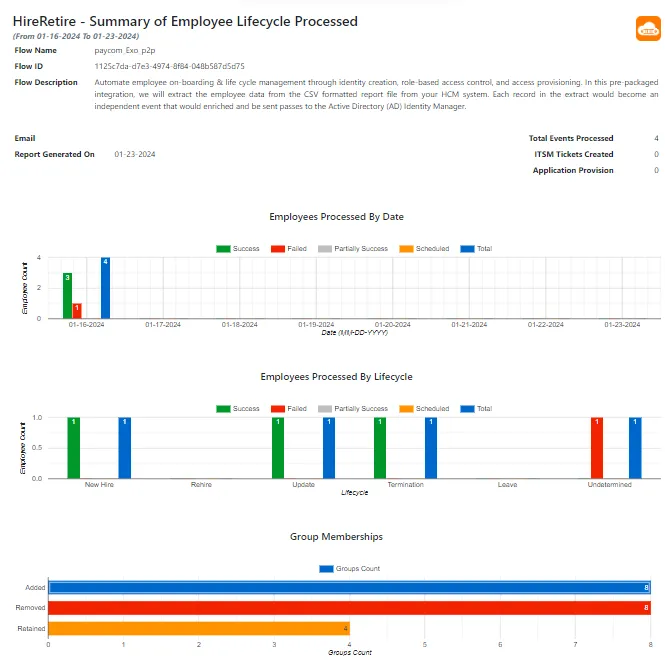
-
Employees Processed by date - It provides a visual representation of the number of employees processed over a specific timeframe.
-
Employees Processed by Lifecycle - This graph illustrate the employee count undergone different lifecycle states.
-
Group Membership - It illustrates the count of employees which were added, removed or retained in the group.
-
Detailed - In contrast to the summarized report, opting for the detailed report provides you with comprehensive insights and in-depth analysis of the whole flow. The report consist of all the details present in the summarized report along with a detailed breakdown of employees processed.
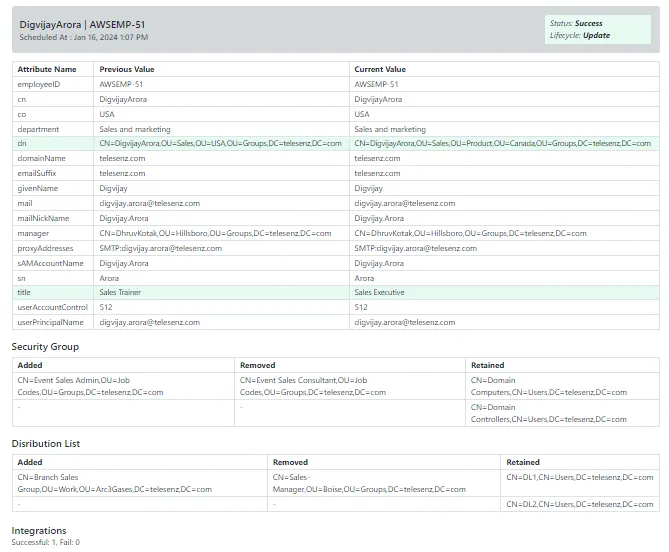
You can expect comprehensive information about each employee's event which includes detailed employee description and group memberships ie security groups, distribution list to which they are added, removed or retained in. It also includes the intergration processed for each employee and Acive Directory attributes and their values.
Learn more about Types of report
Send Every¶
Select the day and time to receive the report.
Weekday¶
Select the day(s) of the week on which you want the report to be sent. The generated report ensures that you receive processed employee records covering the period from the last run day to two hours before the current run time.
For example, a weekly scheduled report that runs on every Monday at 12:30 AM will provide processed employee records from last Monday until 10:30 PM on Sunday.
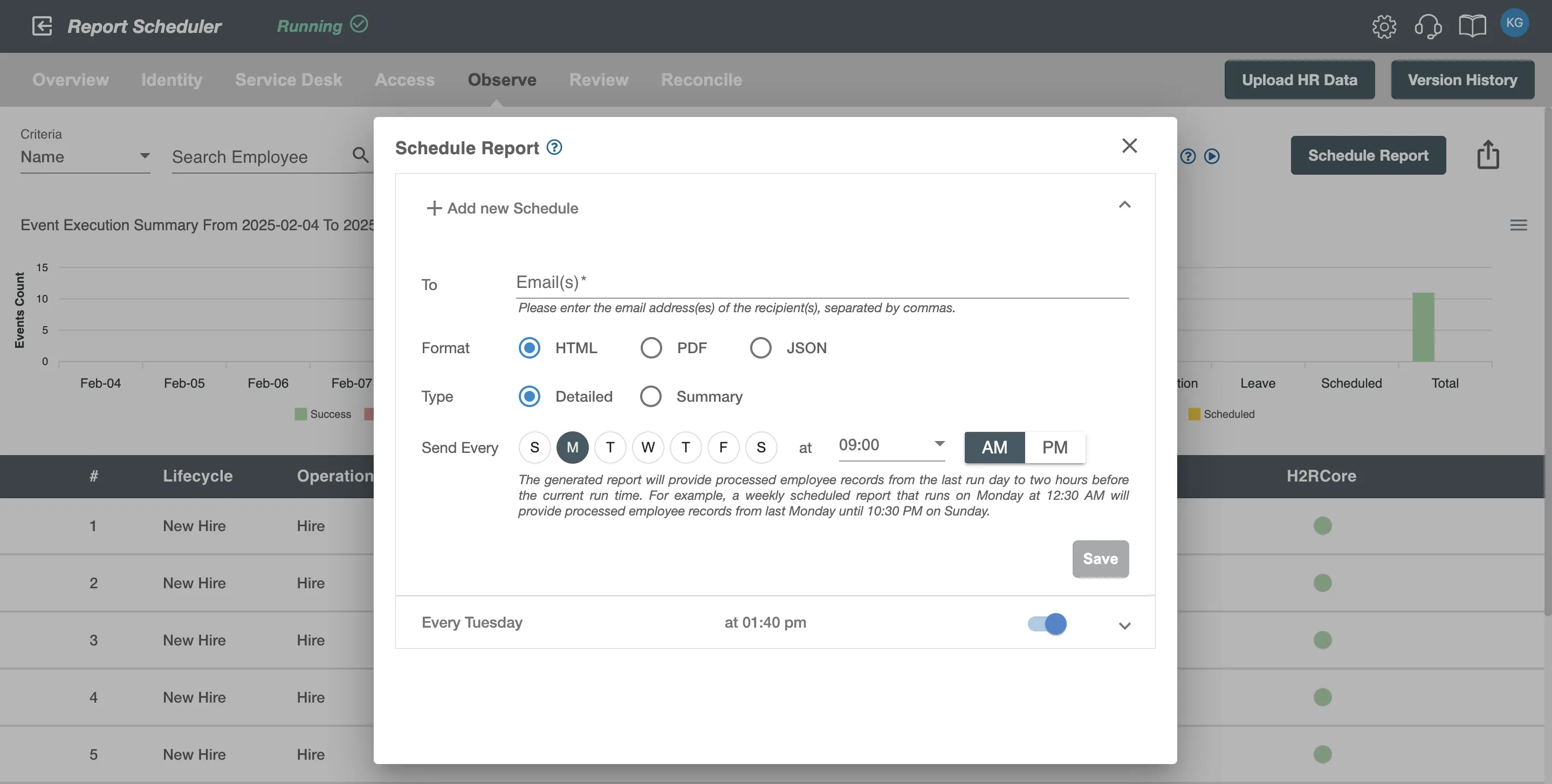
If you have selected multiple days of the week, such as Tuesday and Wednesday, the report generated on Tuesday will encompass data from the preceding selected day (Wednesday) up to two hours before the current run time, while the report generated on Wednesday will cover data from the preceding selected day (Tuesday).

Time¶
Within the Event Report Scheduler, you have the flexibility to specify the precise time of day at which you want to receive the report, with options for both AM and PM times. The time will be according to the timezone selected in the profile section of account settings page.