Connection
Jira Software on Hire2Retire uses Basic Authentication.
Please refer to the document Basic auth for rest APIs to know more about Basic Authentication in Jira Software.
We at RoboMQ pay utmost attention to keep your account secure. See our Security and Privacy Policies to learn more about how RoboMQ handles your account access.
| Permission | Description |
|---|---|
| ASSIGNABLE USER | Ability to assigned to issues |
| ASSIGN ISSUES | Ability to assign issues to other people |
| CREATE ISSUES | Ability to create issues |
| MODIFY REPORTER | Ability to modify the reporter when creating or editing the issue |
Learn here about the required permissions to use Jira Software on Hire2Retire.
Link Jira Software account on Hire2Retire¶
Step 1. Specify your Jira Site URL. When you open your Jira Software account on the browser, you can find the Jira Site URL as https://myDomainName.atlassian.net.
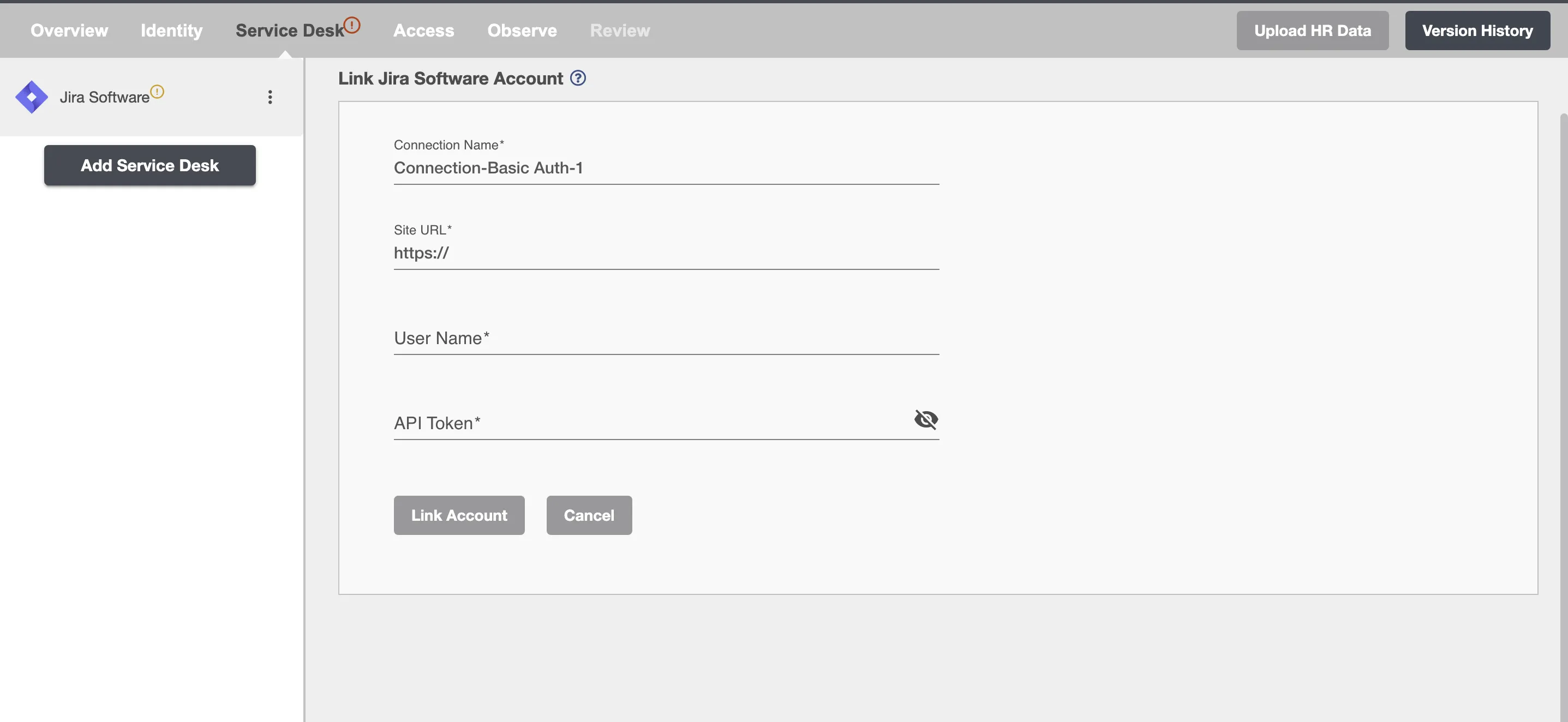
Step 2 Enter your Jira Software Username which is generally your email Id.
Step 3 Enter your Jira Software Auth Token.
How to get Auth Token?¶
-
Login to your Jira Software Console.
-
Click
Create API token.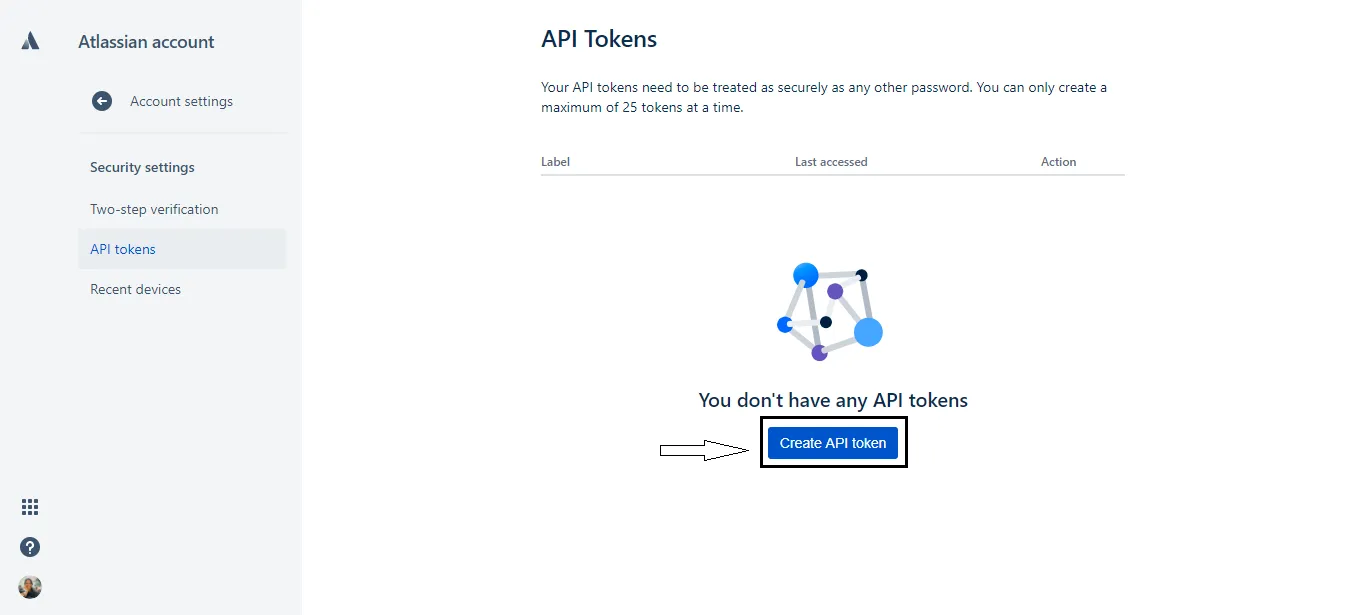 Figure 2. API Token generation for Jira Software
Figure 2. API Token generation for Jira Software -
From the dialog that appears, enter Label which can be any name you want to give for your token and click
Create. -
Click Copy, then paste the token on Hire2Retire.
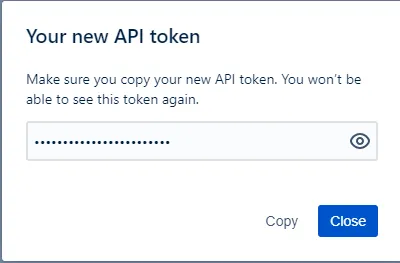 Figure 3. API Token for Jira Software
Figure 3. API Token for Jira Software