Guide to Create Web Service
If you need to add additional ServiceNow tables for the “Create Record” and “Trigger Workflow,” functionalities. The document uses Task table as an example, you can follow the guide for any ServiceNow Table. Some steps in the guide needs a user with ServiceNow admin role.
Create a Web Service and Transform Map¶
-
Search for “System Web Services” in the ServiceNow navigation bar, and under
Inboundclick onCreate New.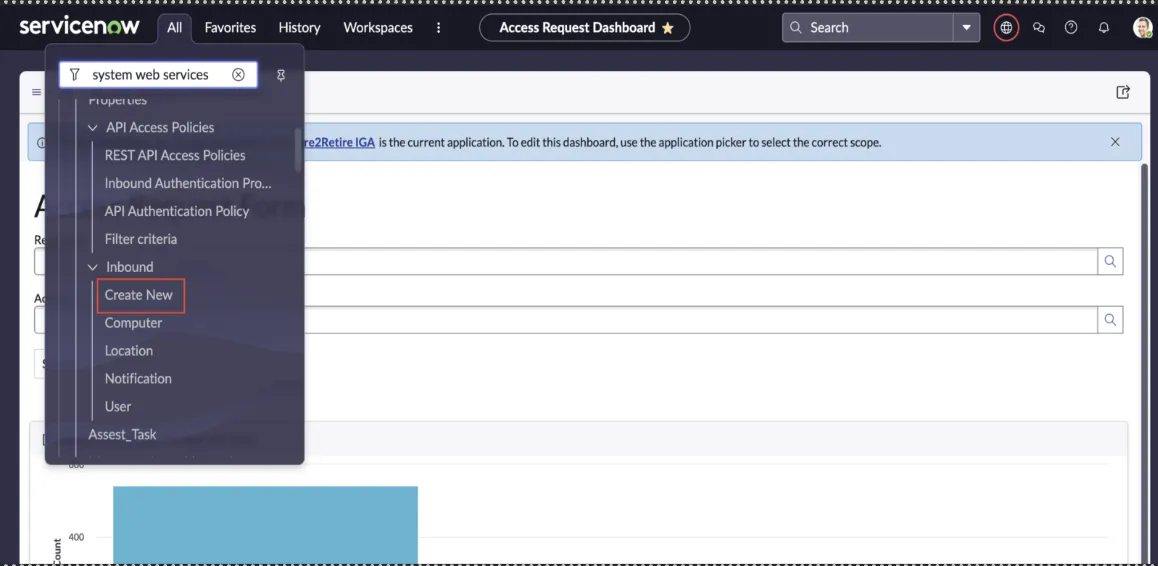 Figure 1. Create New System Web Service
Figure 1. Create New System Web Service -
Now, fill the details to create a Web Service.
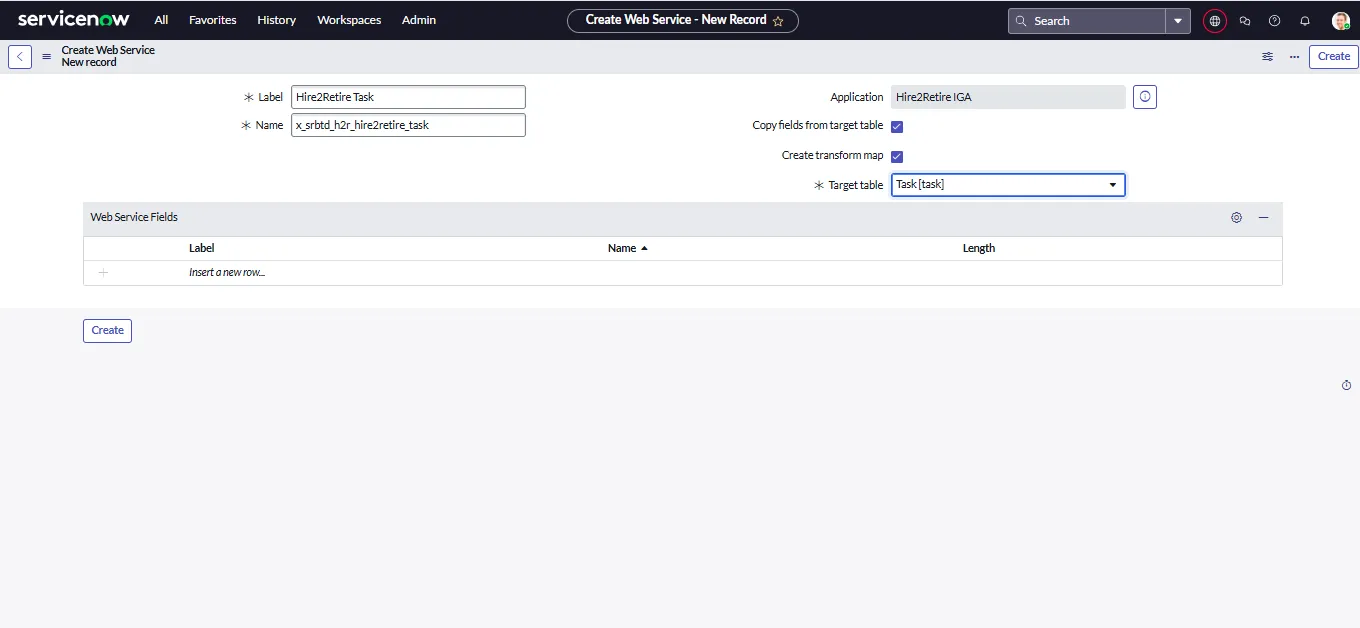
Figure 2. Items in System Web Service- Label: It’s the name which will be used to identify this Web Service. For example, Label:
Hire2Retire Task - Name: It is auto-generated field from the Label. For example, Name:
x_srbtd_h2r_hire2retire_task. - Application: It is the scope of Web Service. Make sure Application is
Hire2Retire IGA. - Copy fields from target table: Check this field.
- Create Transform Map: Check this field.
- Target Table: Select the table where you want Hire2Retire to create records. e.g.
Task.
- Label: It’s the name which will be used to identify this Web Service. For example, Label:
-
Click on Create button and you will be redirected to a new page named “Table Transform Map”.
-
Click the “Auto Map Matching Fields” and it will automatically create the default transform map. ServiceNow will take few seconds to create the transform map. Once it is created, click on
Updatebutton to save the changes.
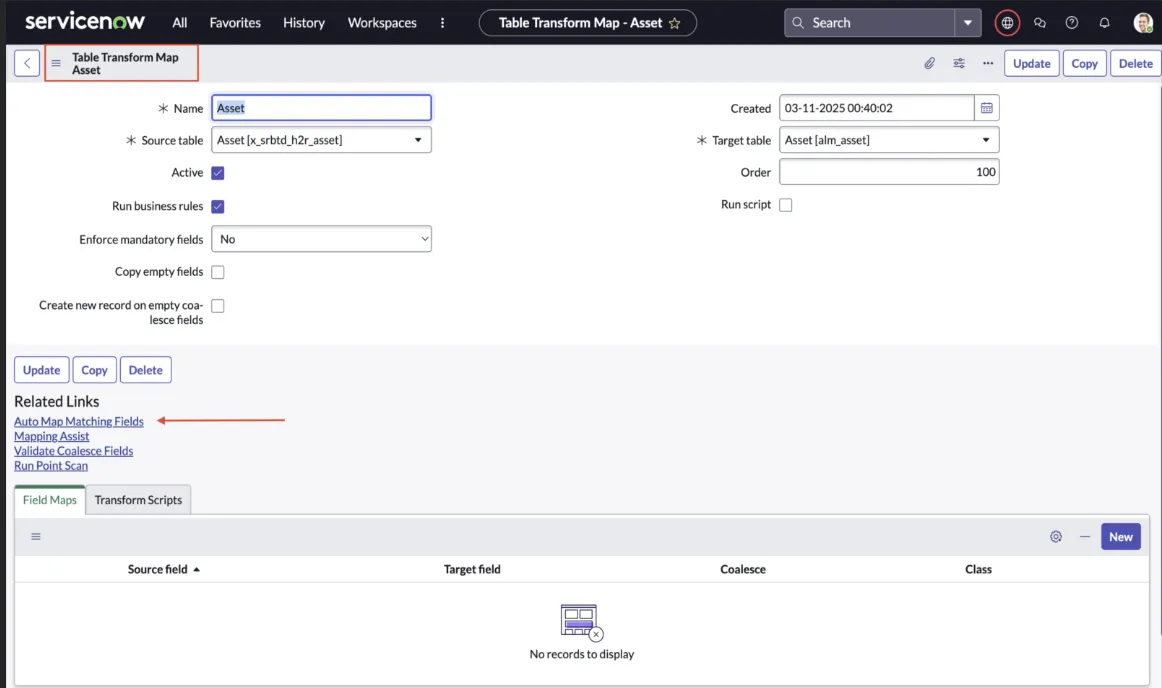
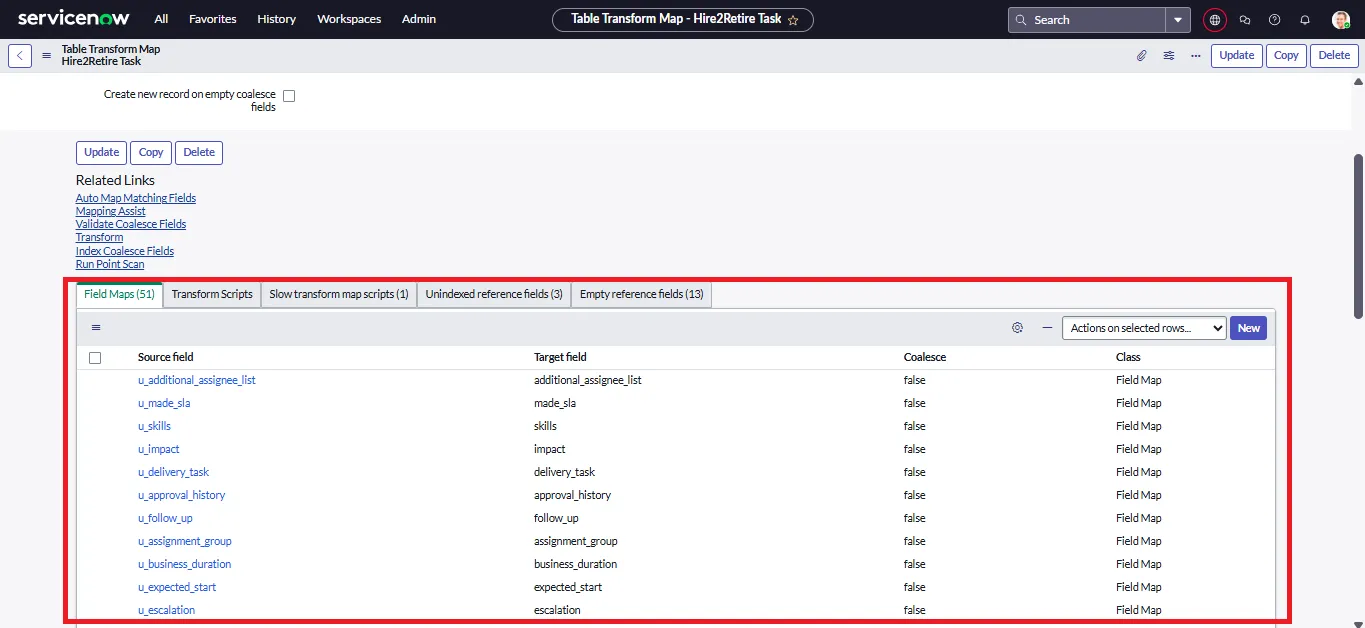
Create ACL for Web Service¶
To insert a record using Hire2Retire IGA, you need to create a Create ACL for the Web Service. Below are the steps to create the ACL.
Create ACL on Import Set Web Service
- To create ACL, go to Navigation bar and search for Access Control (ACL).
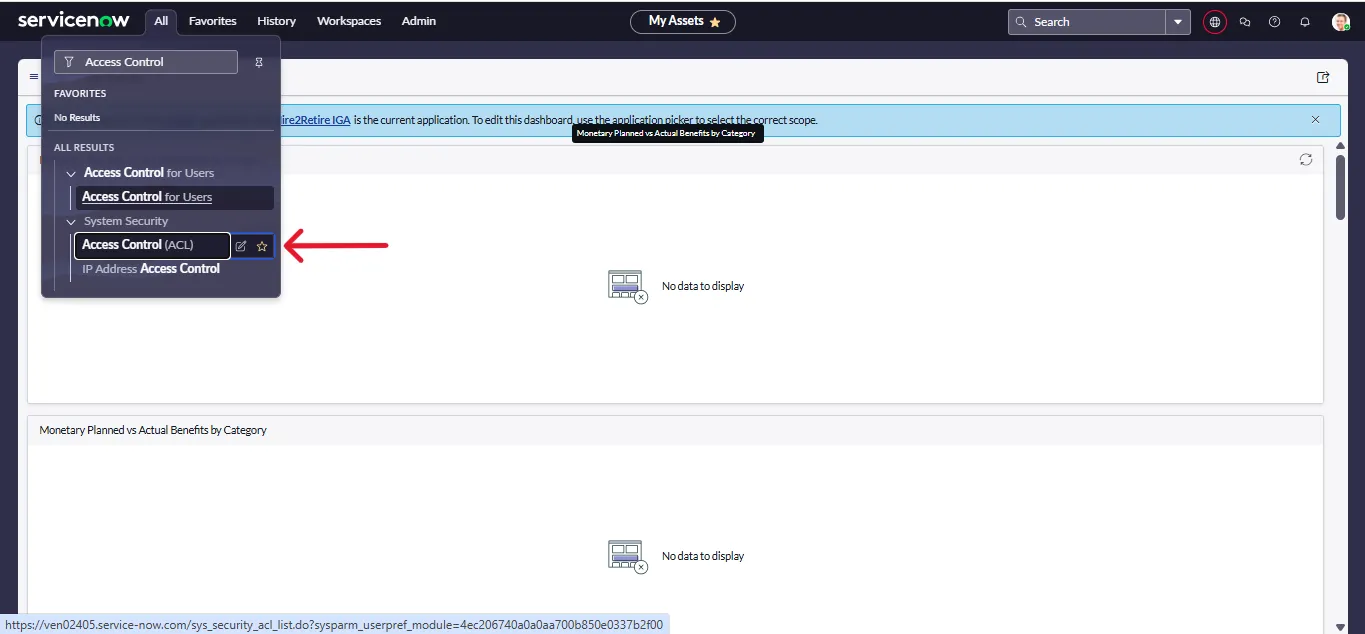 Figure 5.Search ACL on Navigation bar
Figure 5.Search ACL on Navigation bar - On top right corner, Click on New
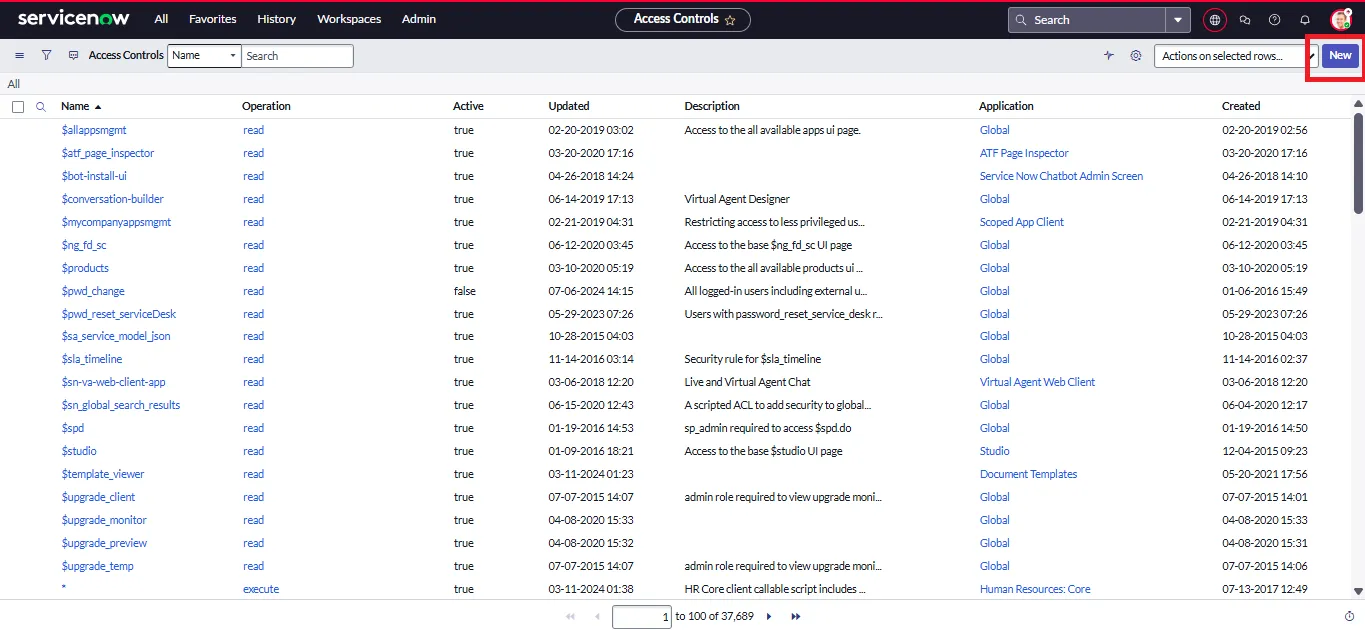 Figure 6.Click on New
Figure 6.Click on New -
After filling the following details , Click on Submit
- Type:
record - Operation:
create - Application:
Hire2Retire IGA - Name: Select the Import Set Web Service that you created in above steps. eg.
Hire2Retire Tasks[x_srbtd_h2r_hire2retire_tasks] - Fields:
None - Role:
x_srbtd_h2r.hire2retire_integration_admin
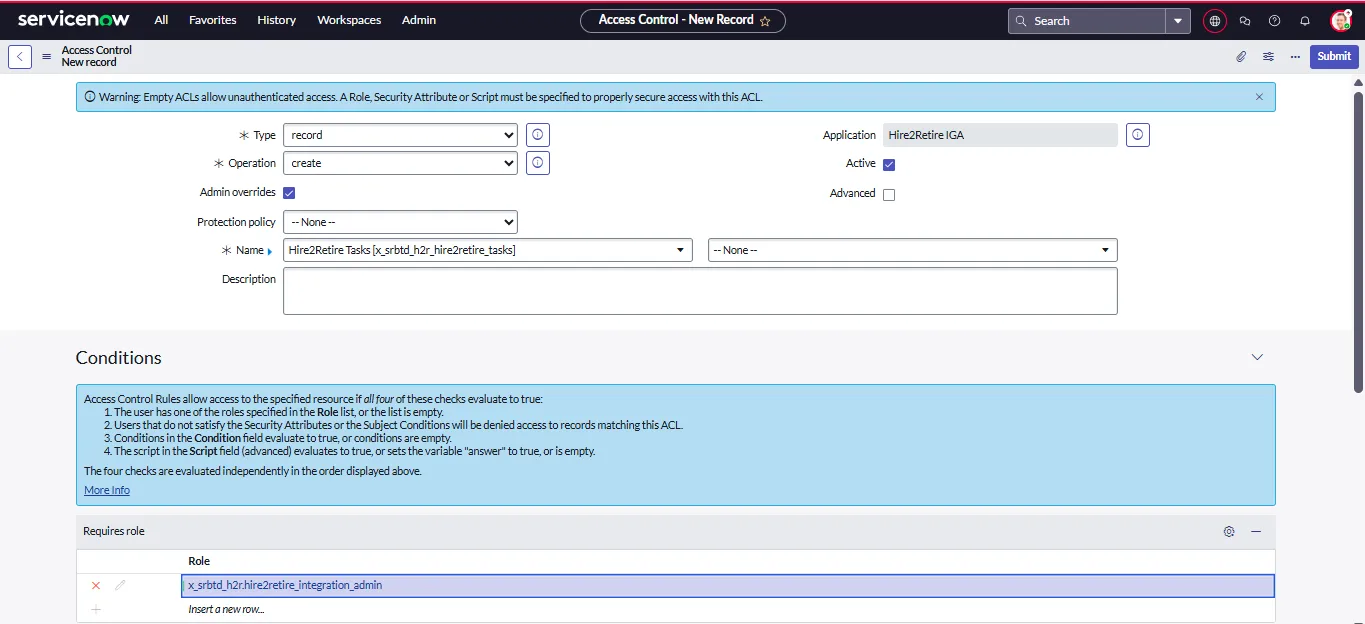 Figure 7. ACL Details
Figure 7. ACL Details - Type:
Read ACL on Target Table
- To read ACL, go to Navigation bar and search for Access Control (ACL) same as above.
- On top right corner, Click on New
-
After filling the following details , Click on Submit
- Type:
record - Operation:
read - Application:
Global - Name: Select the target table that you choose in previous steps. eg.
Task [task] - Fields:
None - Role:
x_srbtd_h2r.hire2retire_integration_admin
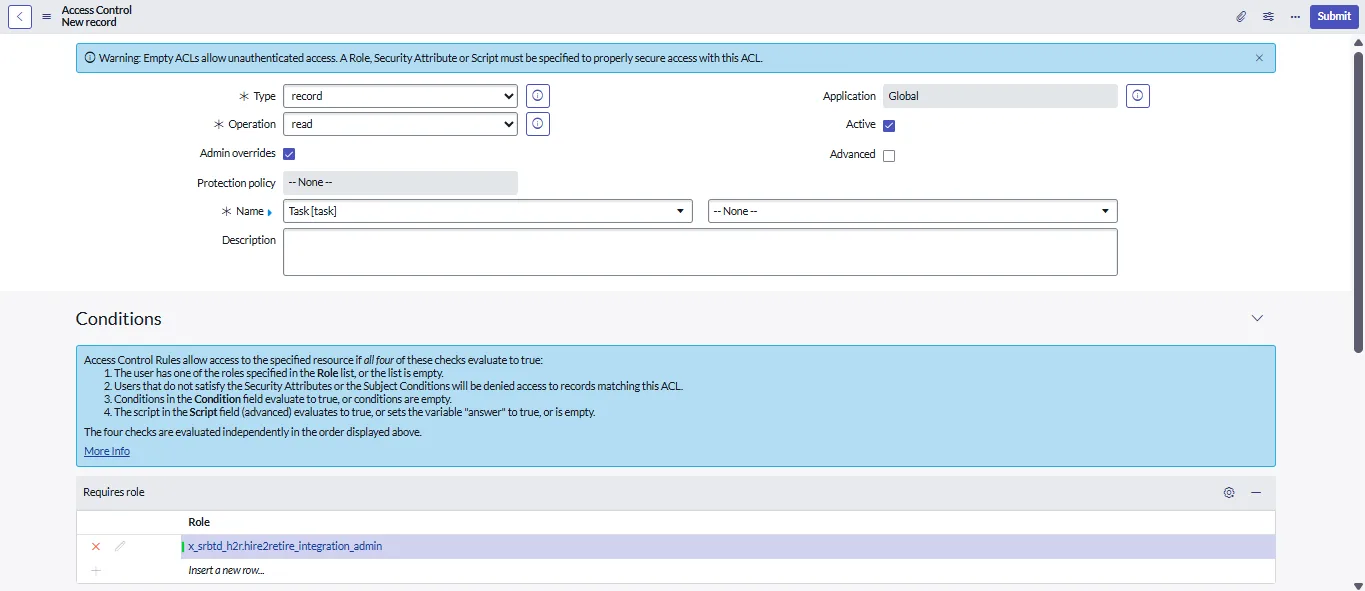 Figure 8. ACL Details
Figure 8. ACL Details - Type:
Change Application Access¶
- Go to the navigation bar and search table
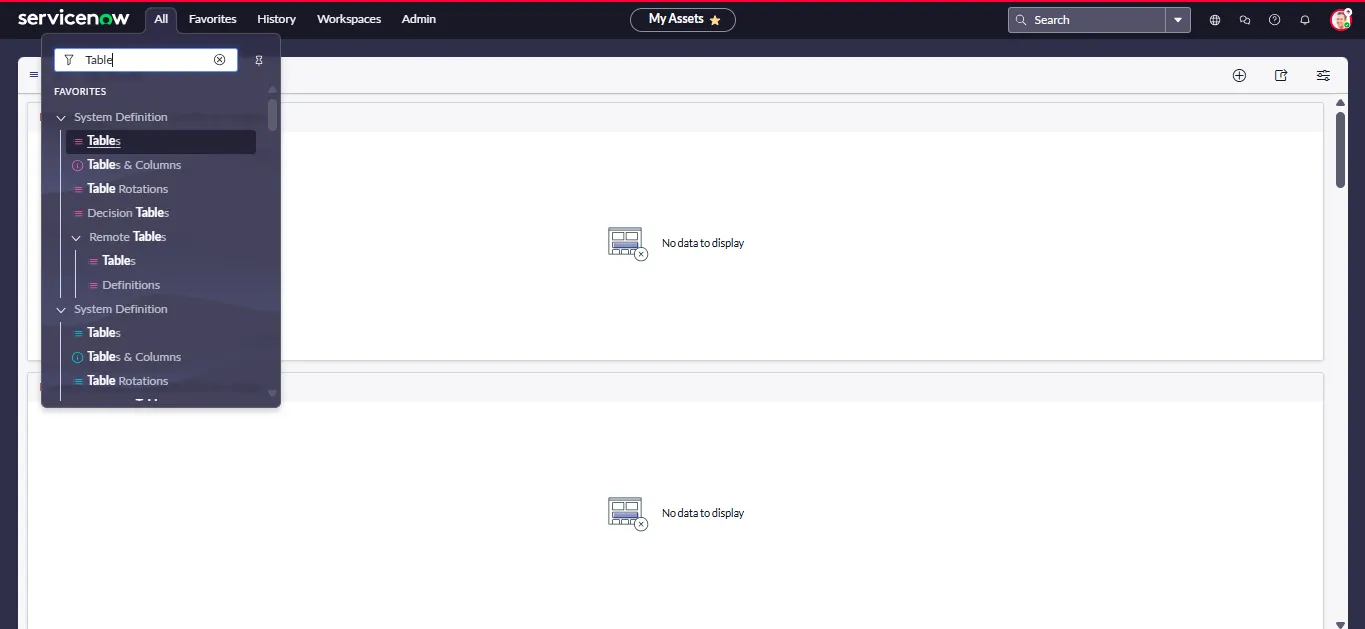
task, and open it
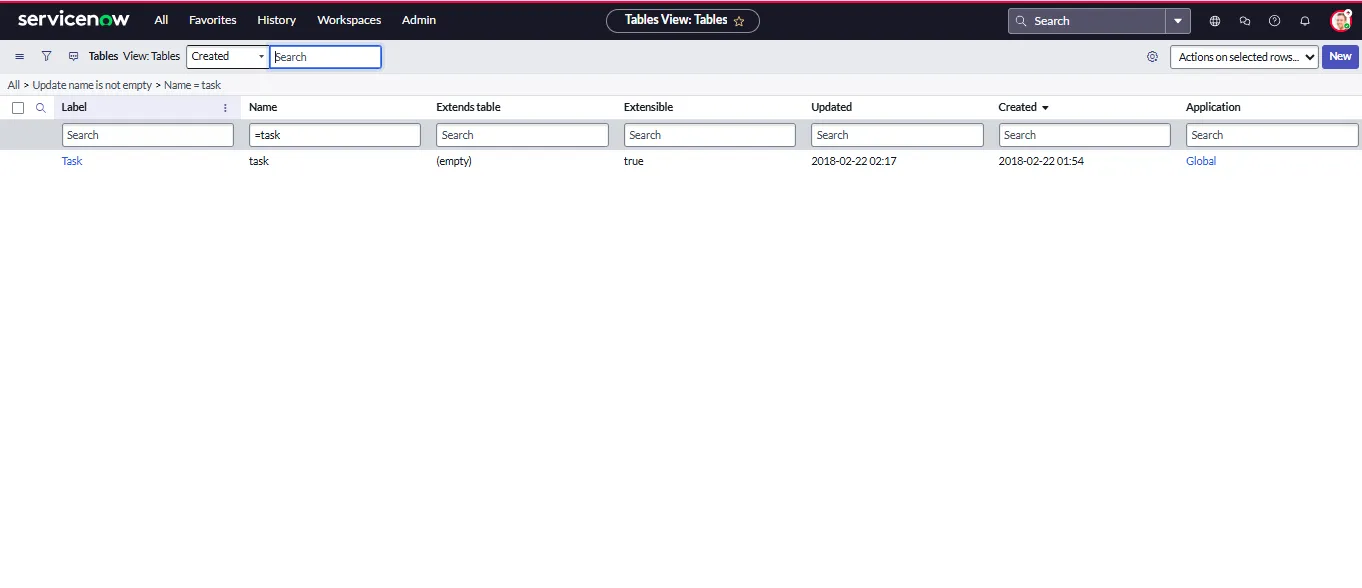
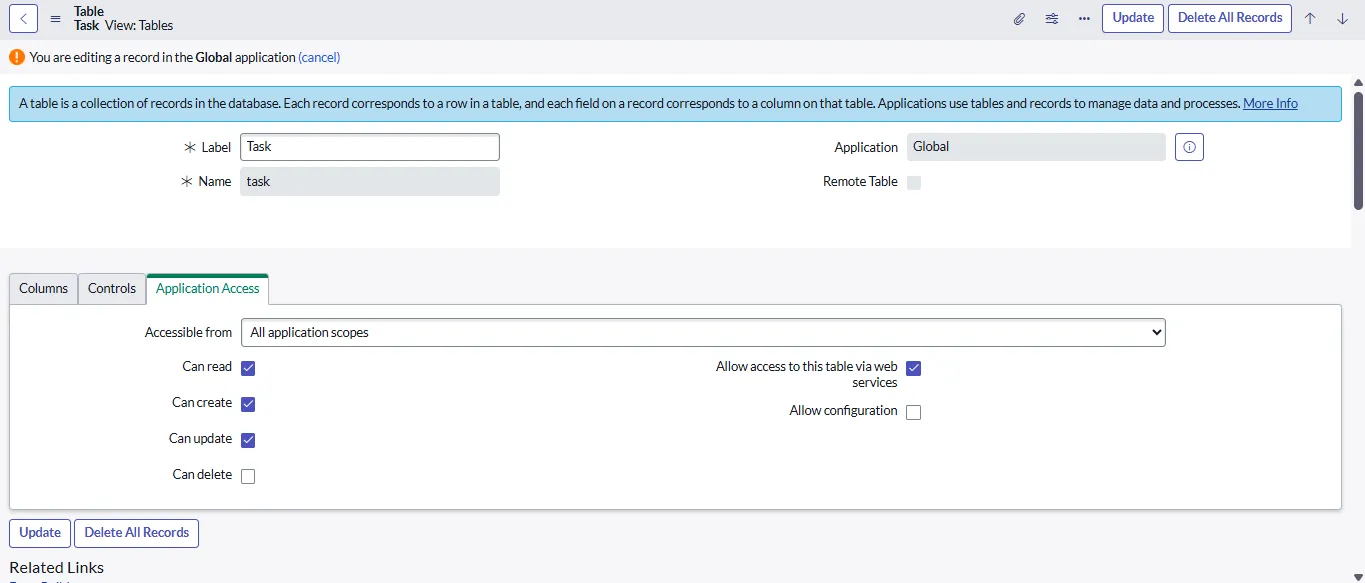
After completing above steps, you will see the table in the Create Record and Trigger Workflow configuration on Hire2Retire.
Hire2Retire IGA application installation will create the following pre-packaged web services in your instance.
- Hire2Retire Incident
- Hire2Retire User
- Hire2Retire Request
- Hire2Retire Requested Item