Overview
Using the Integration capabilities on Hire2Retire you can create Record(s) on Hire2Retire IGA for various employee lifecycle changes.
Read the official documentation of Hire2Retire IGA here.
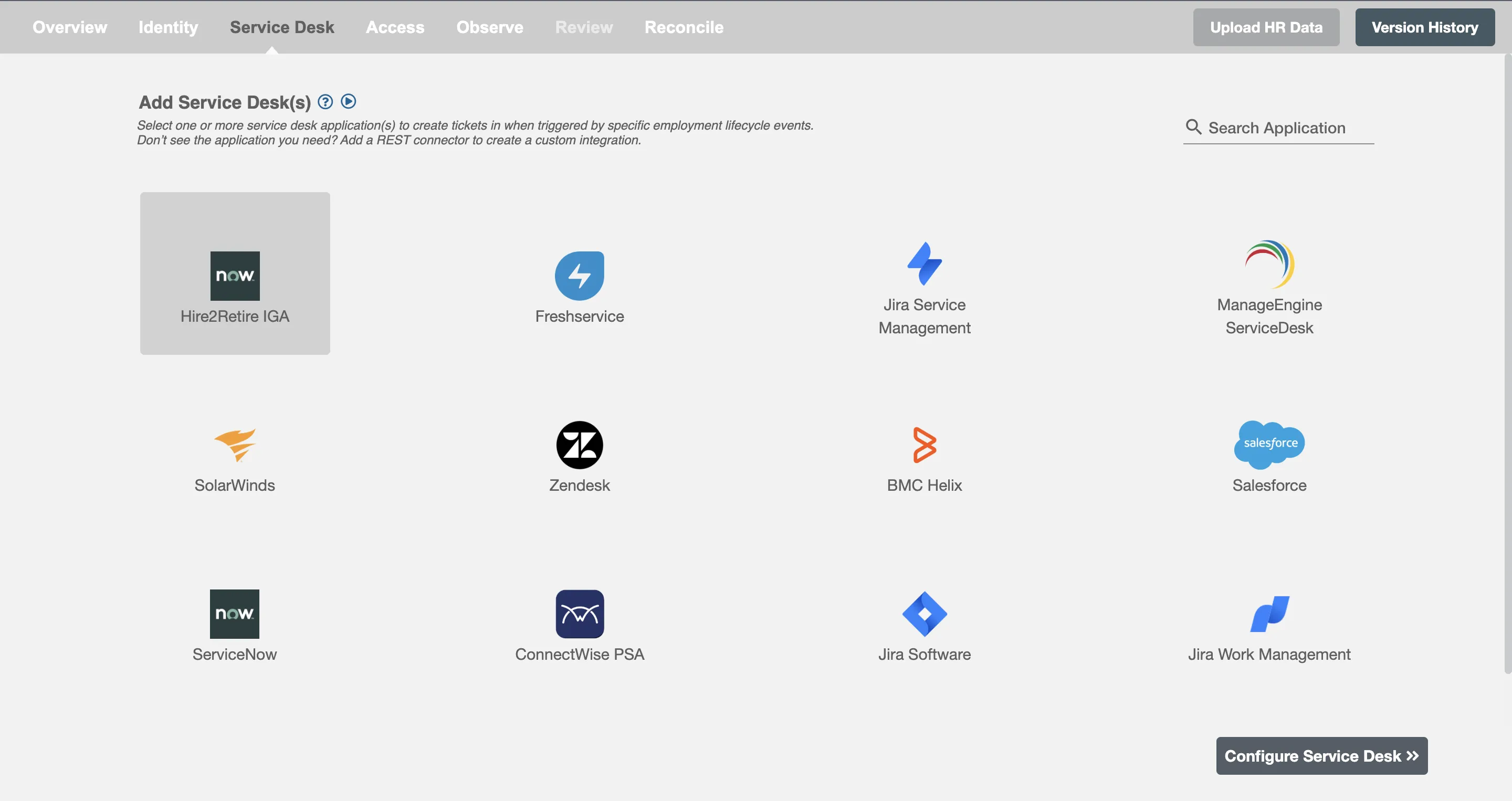
Choose Action¶
You can select the action among the following on Hire2Retire:
- User Provisioning - Using
Hire2Retireyou can provision and deprovision users on Hire2Retire IGA. - Incidents - This is used to create incidents in the
Incidenttable. - Records - This is used to create records in the selected table.
- Trigger Workflows - This can be used to trigger Hire2Retire IGA workflows. Create a record or incident and it will become a trigger for the Hire2Retire IGA workflows.
- Request Order Guide - This action can be used to order multiple related services as a single request.
- Assign Catalog Items - This action can be used to request one or more catalog items in a single request.
User Provisioning¶
Define Role Definition¶
Provisioning Type¶
Define Role(s)¶
You can assign a Role to any user based on their AD attributes. You can define complex conditions using AND and OR logic. You can also use the Group memberships in AD to define Roles. For example:In Figure 2, user(s) with Department "Sales" and Title "Sales Officer" will get provisioned and similarlily user(s) with Department "Audit" and Title "Manager" will get provisioned. Only users who get a Role assigned based on the conditions, will be provissioned. If the user is unassigned from a role-based on their updated profile in AD, and you have selected to deprovision using Hire2Retire, user will be deprovisioned from Hire2Retire IGA.
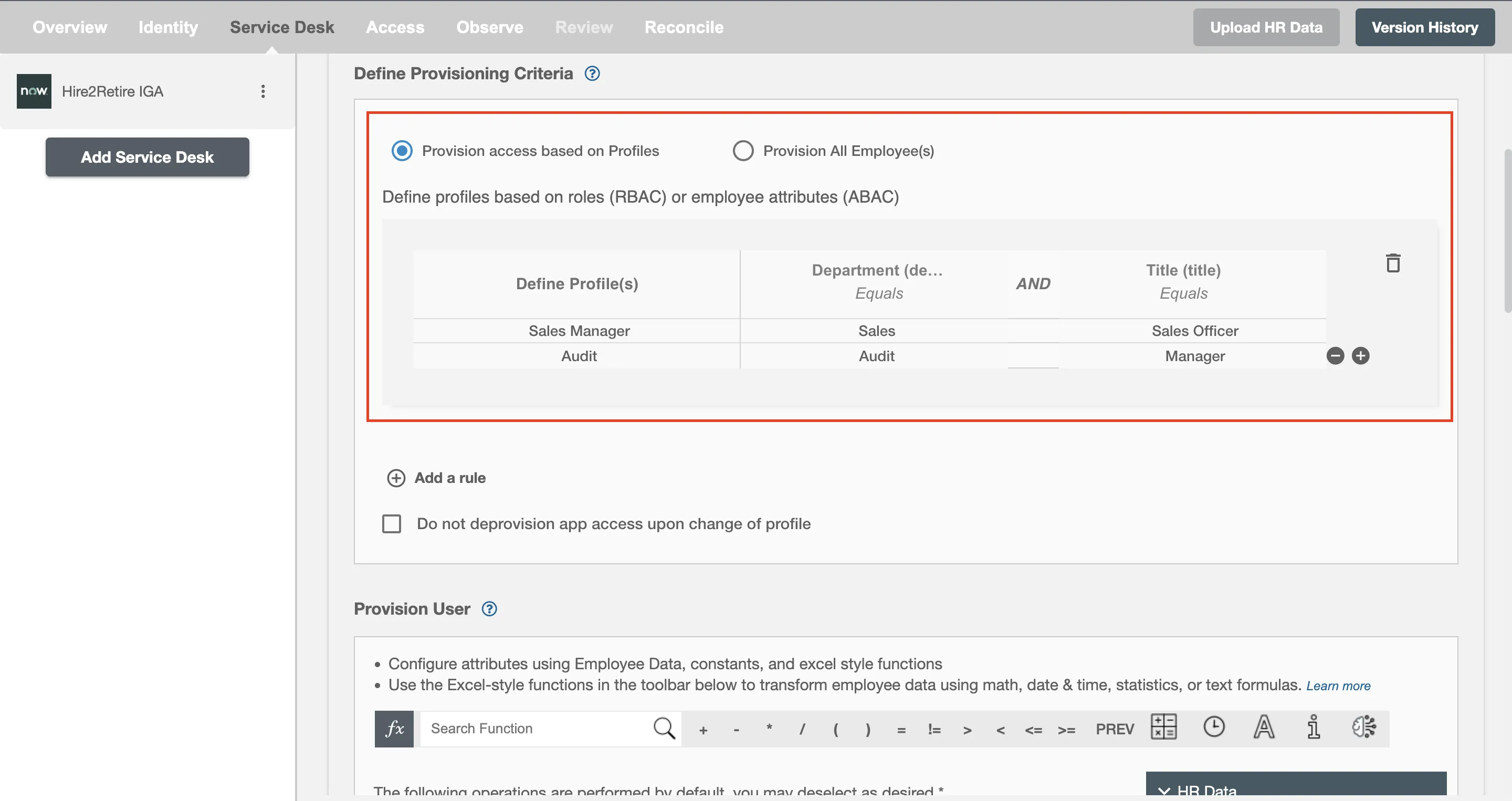
You can enable the "Do not deprovision upon change of profile or role" checkbox to prevent users from being deprovisioned on Hire2Retire IGA due to a role mismatch.
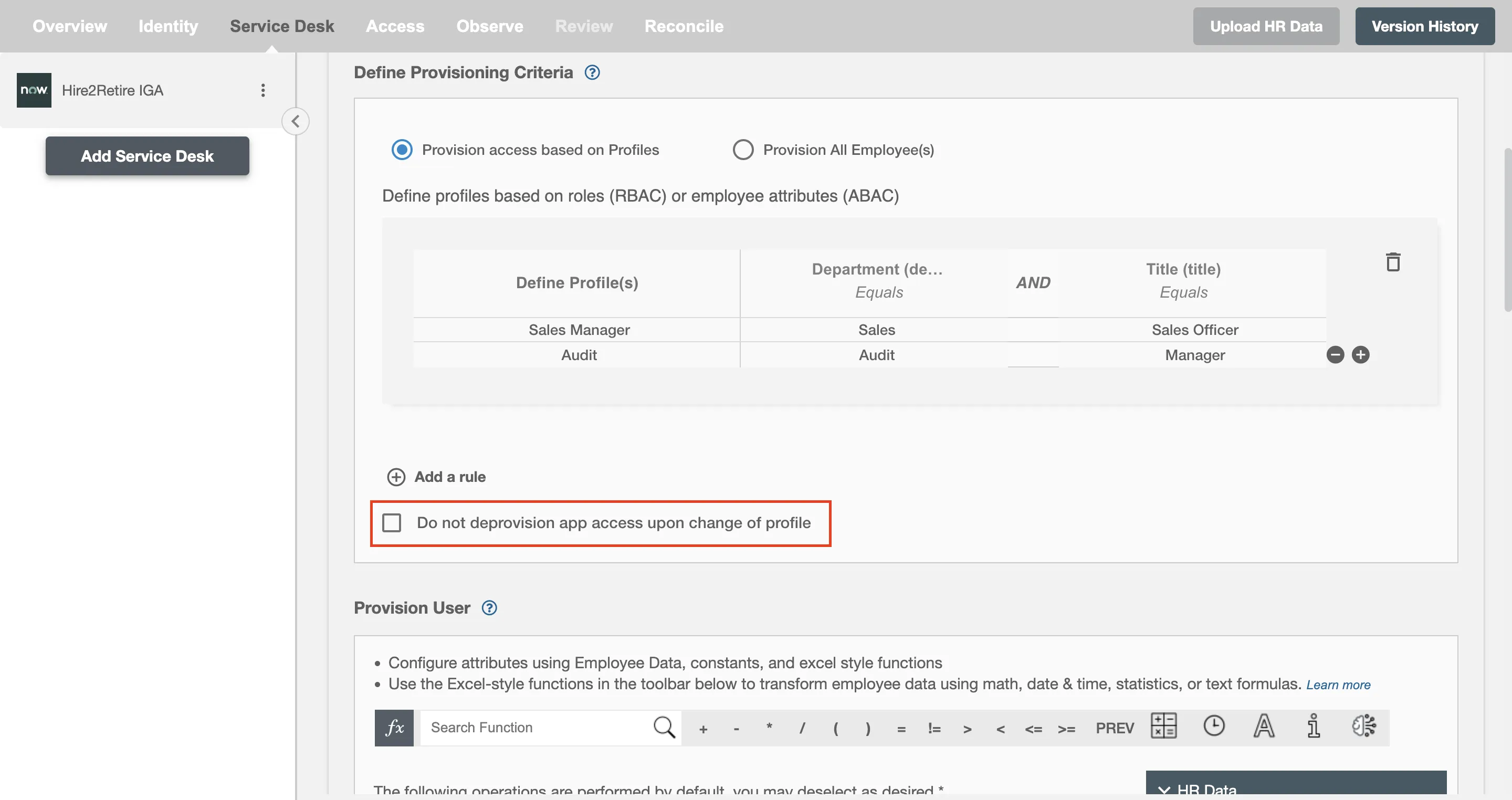
Process All Employees¶
All user(s) will be provisioned on Hire2Retire IGA.
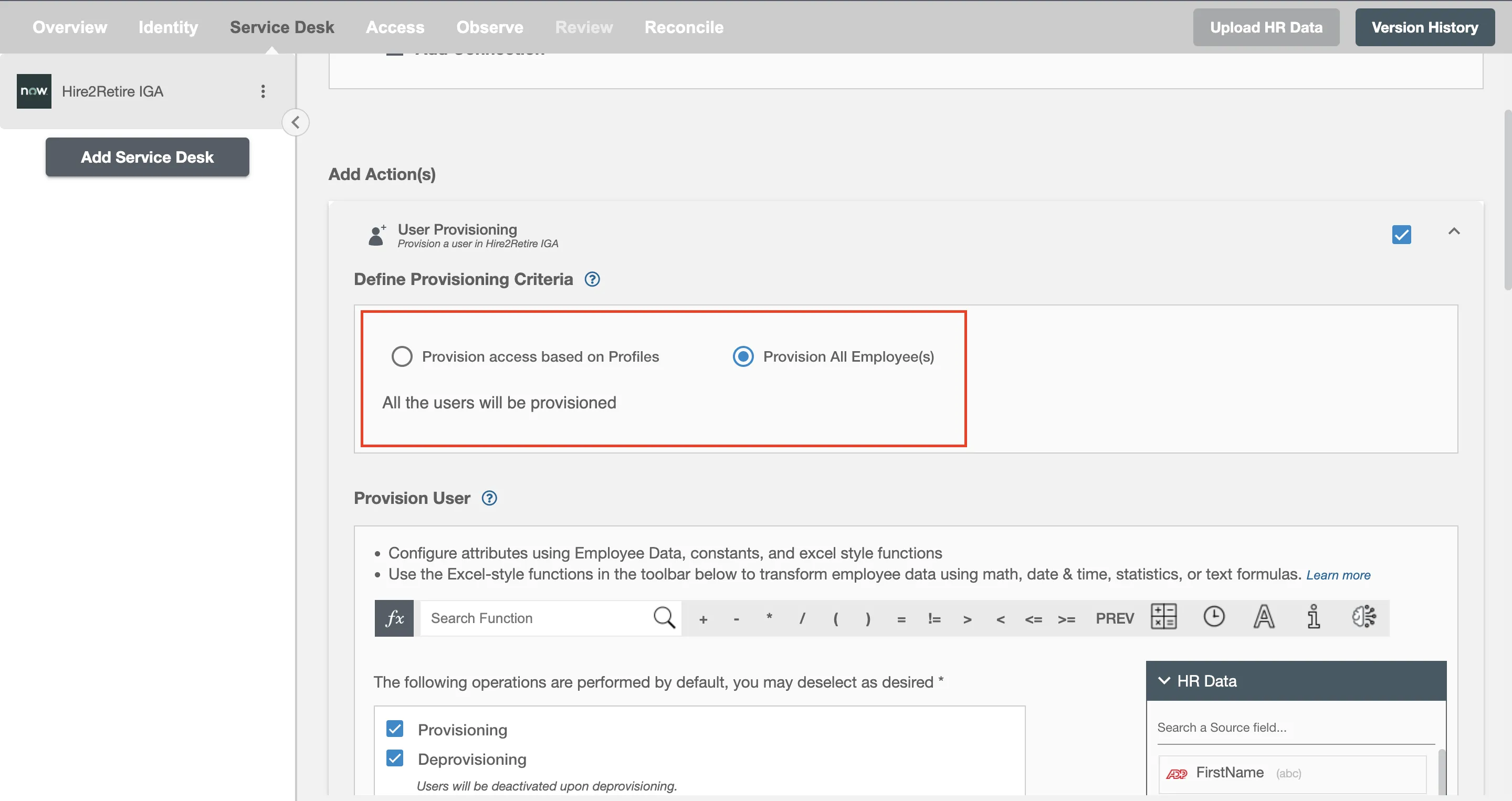
Provision User¶
You can decide to either provision or deprovision user(s) using Hire2Retire IGA.
-
Provisioning - You can provision one or more user(s) to the Hire2Retire IGA according to the requirement. User(s) can be created, updated or reactivated in provisioning operation.
-
Deprovisioning - You can deprovision one or more user(s) according to the requirement. User accounts will be deactivated on Hire2Retire IGA upon deprovisioning.
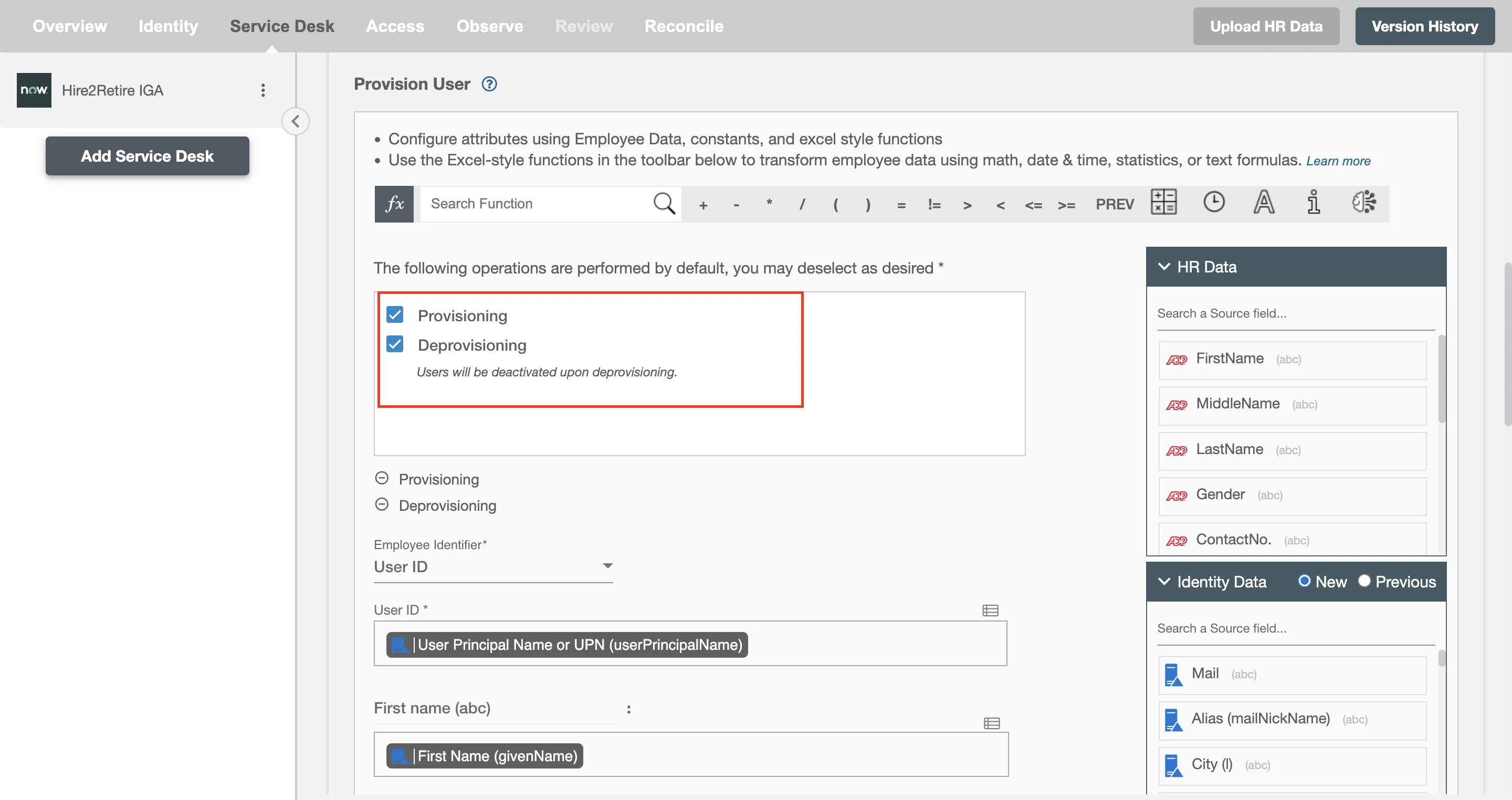
Map attributes on Hire2Retire IGA¶
You can populate a user's profile in Hire2Retire IGA by mapping attributes incoming from the AD. You can also use Hire2Retire's powerful data transformation capabilities using Excel Style functions.
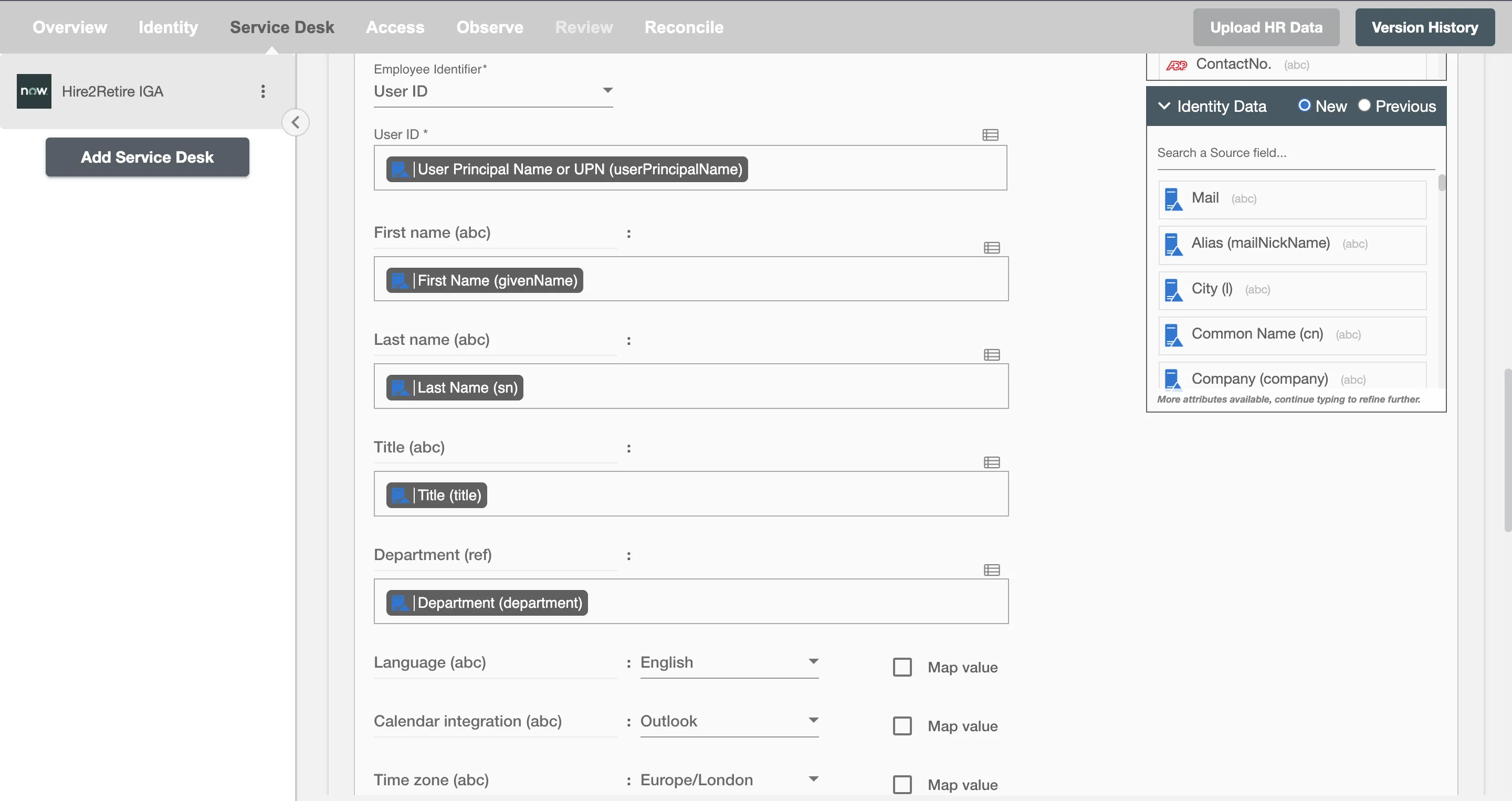
Employee Identifier¶
An employee identifier is a unique code, number, or combination assigned to each employee within an organization. It is used to differentiate employees for record-keeping, payroll, tracking performance, and managing access to resources.

Configuring Records to be created on Hire2Retire IGA¶
Create Records¶
You can create one or more record on each employee lifecycle event. The record summary table will show you all the record(s) configured to be created along with the lifecycle operation for which they will be created. You can edit and delete them as per your need.
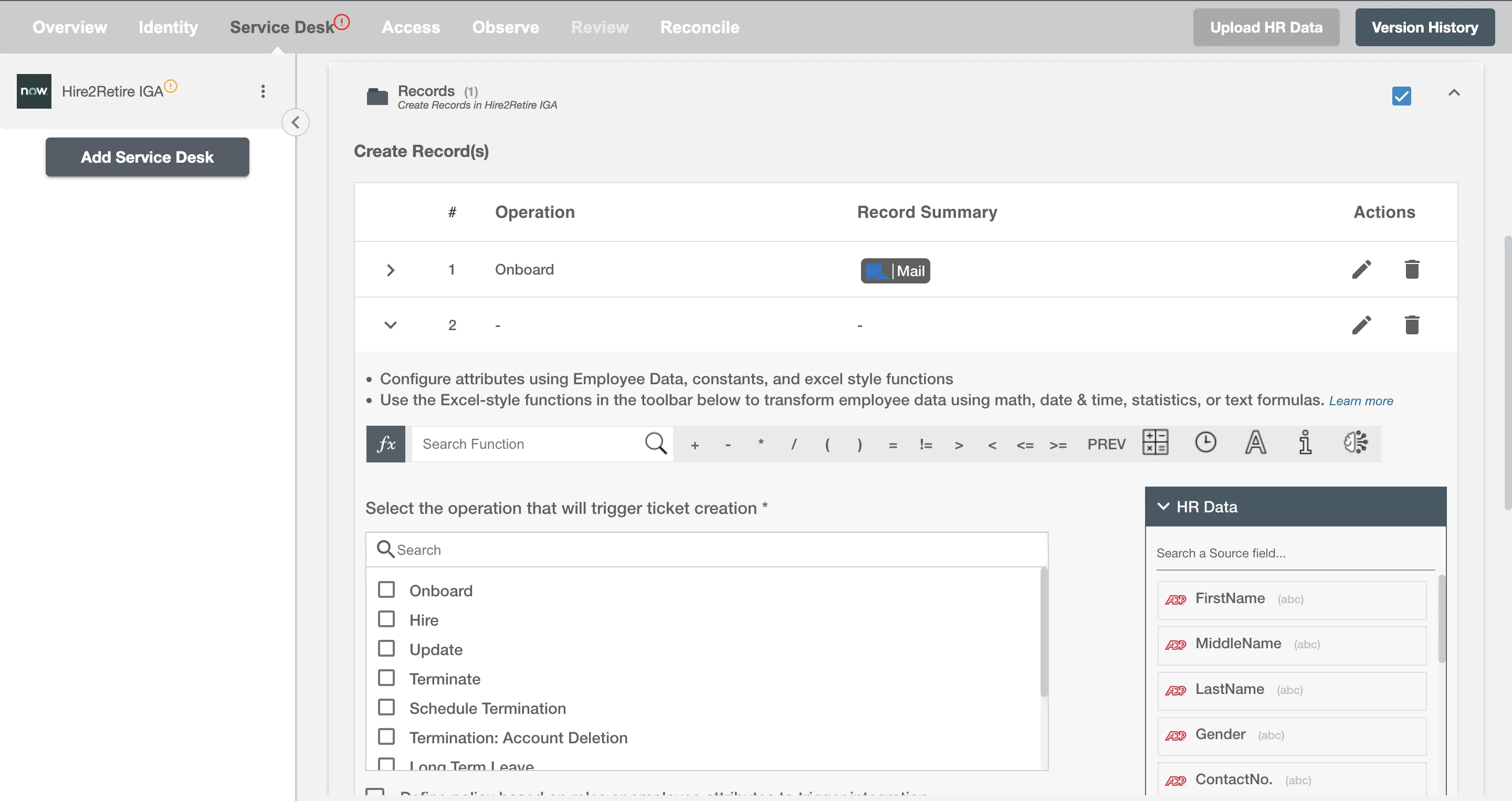
Conditional Service Desk¶
You can give specific condition(s) based on attribute(s) and group(s) membership to process integration. The ticket(s) will be processed if the user has been added or removed from the specified group(s) or if certain attribute(s) matches the given condition(s).
For example, if the employee is promoted to the position of senior software developer, then the integration ticket can be made to assign them a new MacBook Pro.
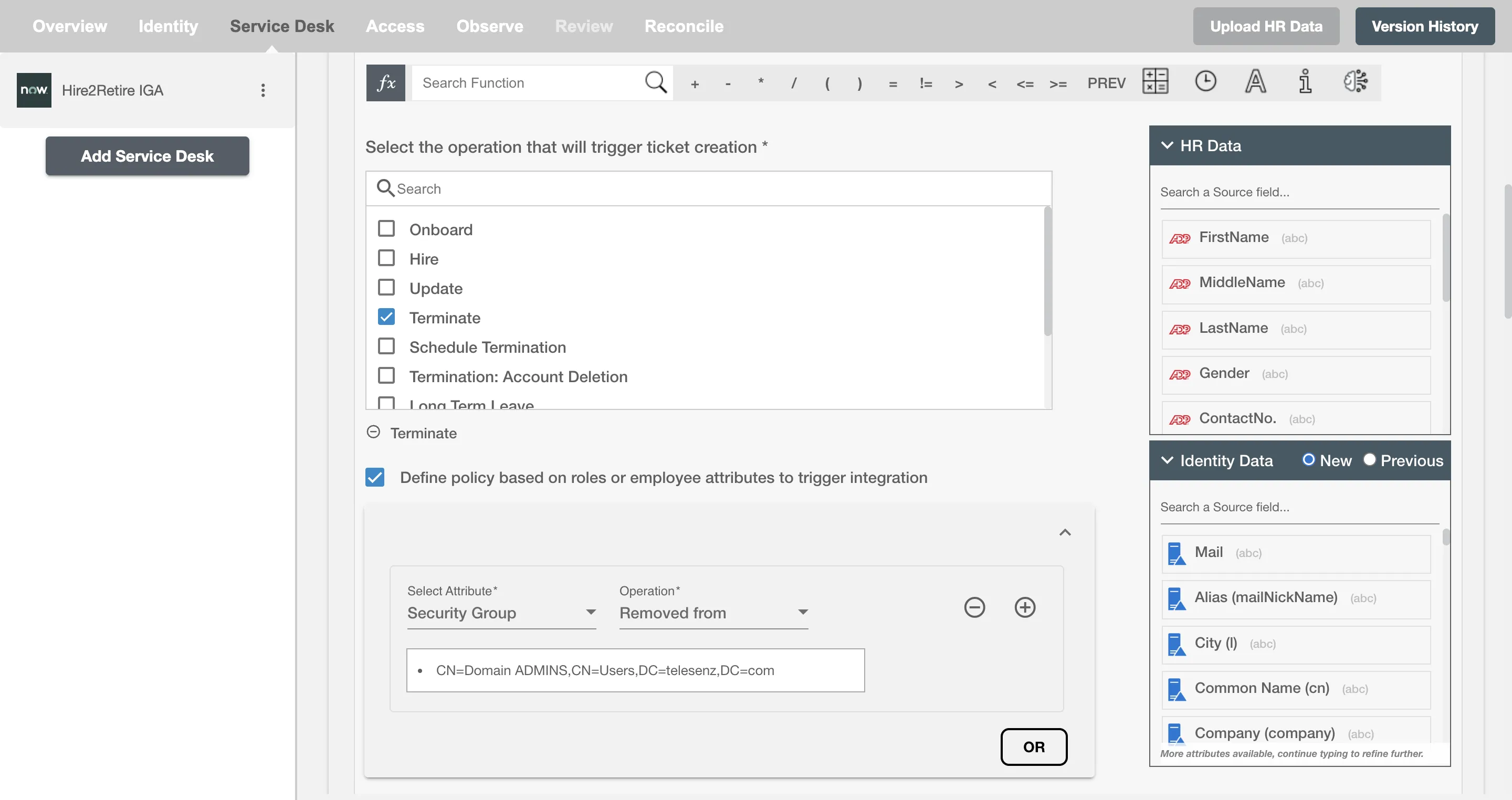
Choose Operation(s)¶
You can choose the operation(s) on which the specific record(s) are created in the Hire2Retire IGA. Following are the lifecycle operations for records that can be created on Hire2Retire IGA:
- Hire
- Onboard
- Update
- Termination
- Schedule Termination
- Termination: Account Deletion
- All type of Leaves ( Long Term, FMLA, Security Discipline, Legal )
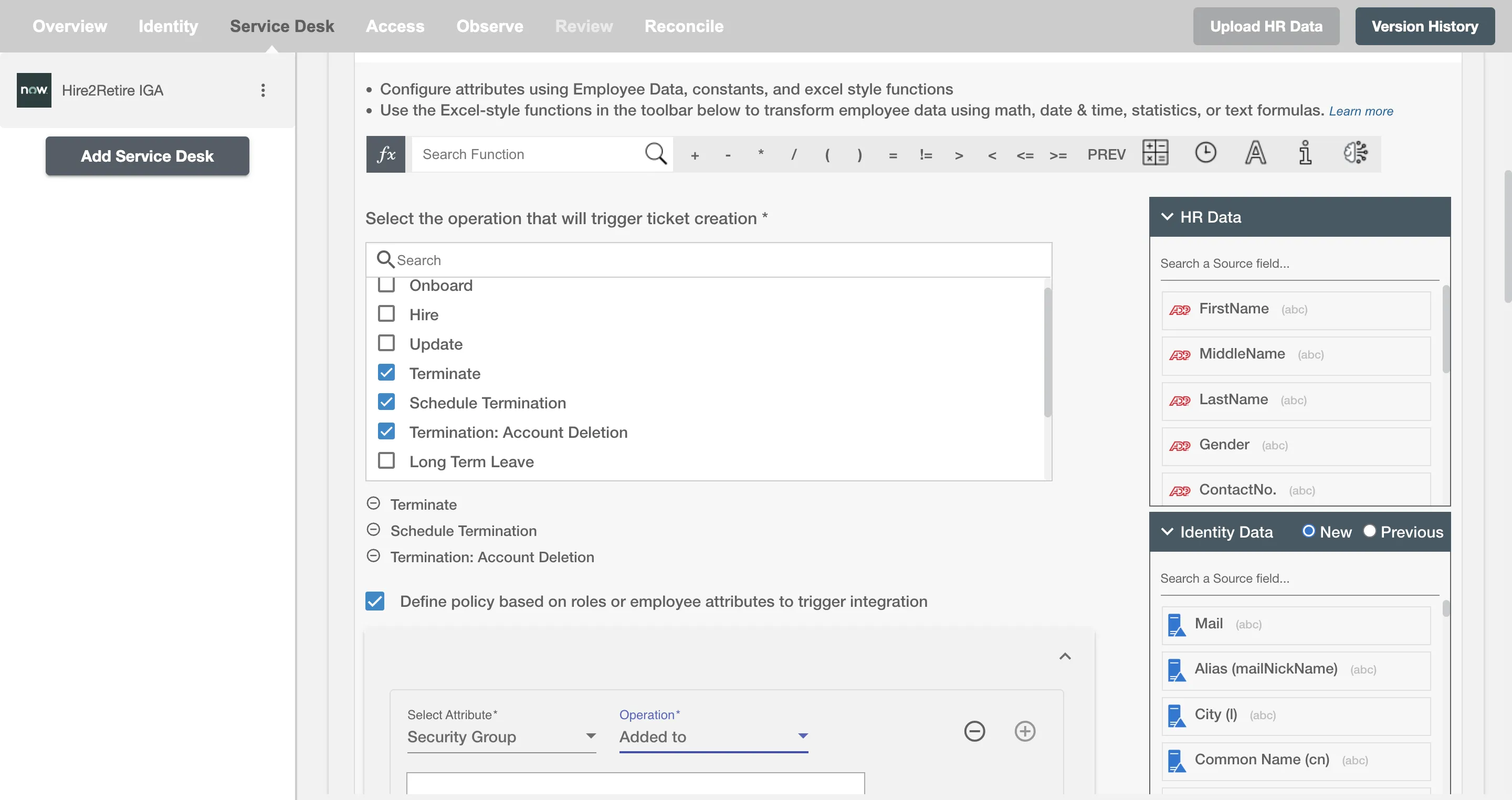
Record Summary¶
Record Summary serves as the primary headline or title of the record, providing a snapshot of its content or issue. You can provide a summary for each record you are configuring, the summary will be visible along with the selected operations on the summary table. The Record Summary is not populated on Hire2Retire IGA.

Select Attributes¶
You can select the attributes of the Hire2Retire IGA record that you want to populate. You can map values from the AD to populate these attributes. You can also use Hire2Retire's powerful data transformation capabilities using Excel Style functions.
Map Value¶
You can select Map Value checkbox to map attributes from your Identity Management System to your Service Desk application.
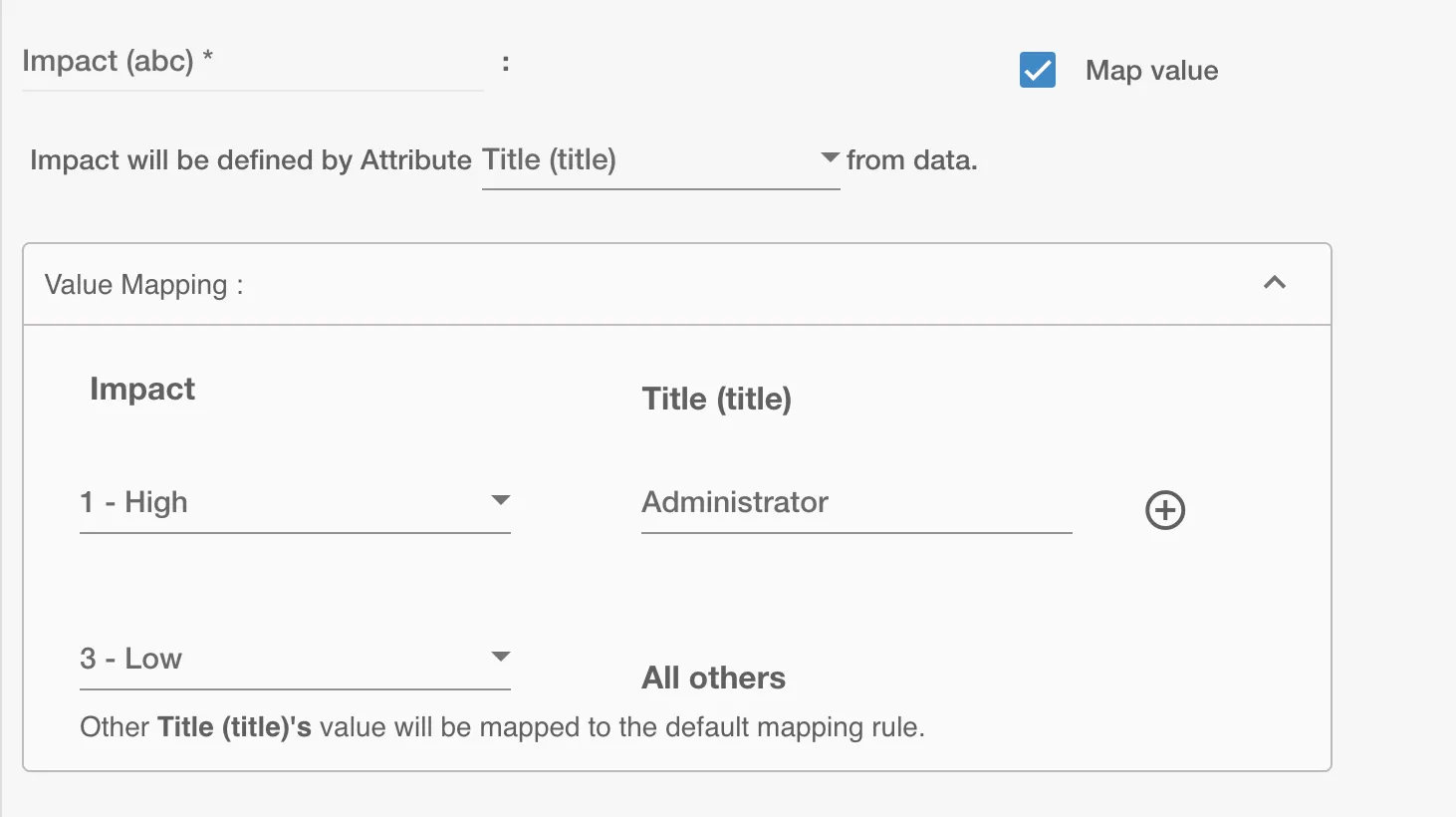
In contrast, fields backed by lookup tables require you to select the appropriate entry from the dropdown list.
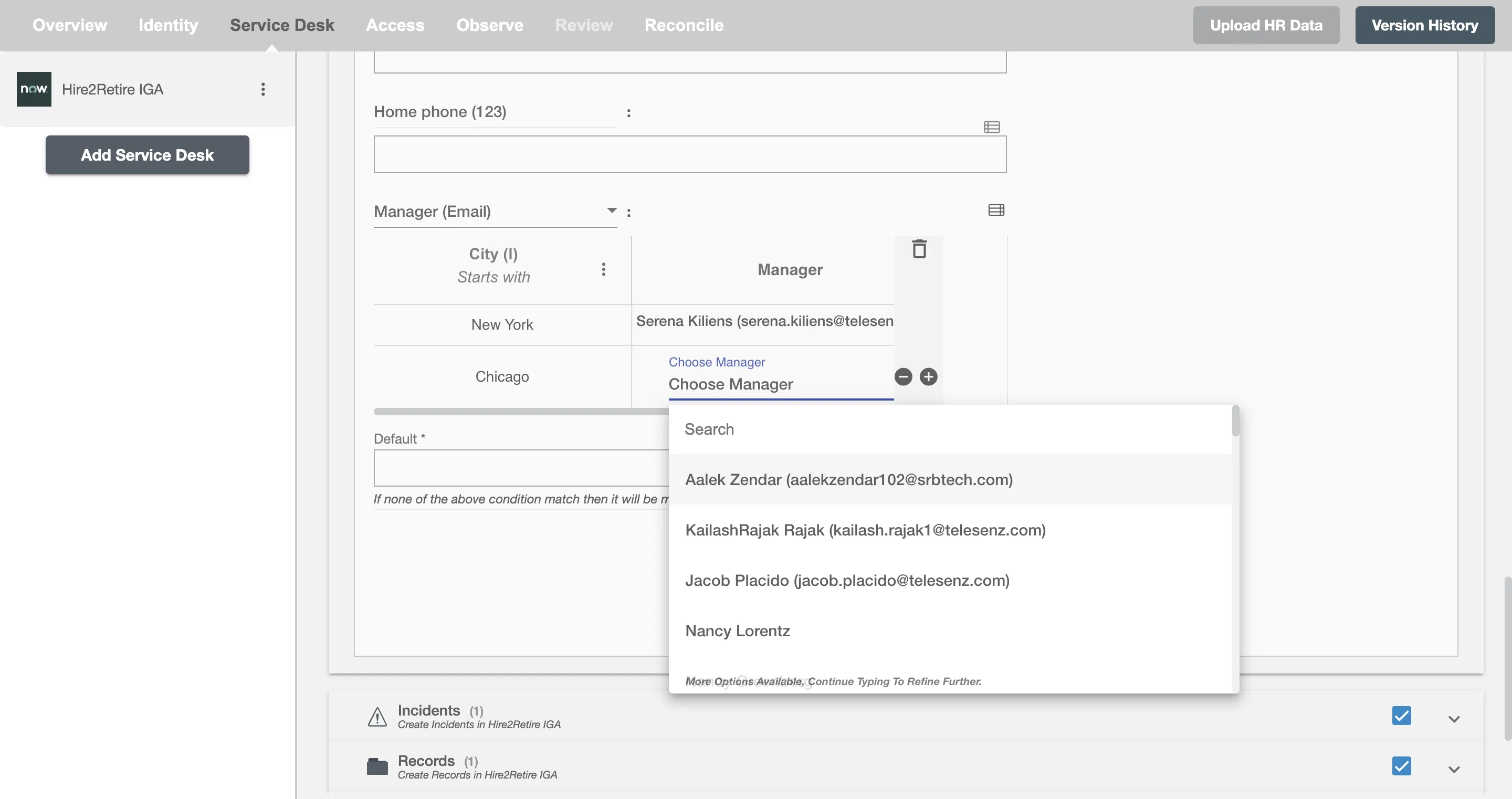
yyyy-MM-dd HH:mm:ss. If user had configured different format they have to use that.Examples¶
Explore detailed step-by-step examples for the most common Hire2Retire IGA use cases:
- User Provisioning Example
- Create Incident Example
- Create Record Example
- Trigger Workflow Example
- Request Order Guide Example
- Assign Catalog Items Example