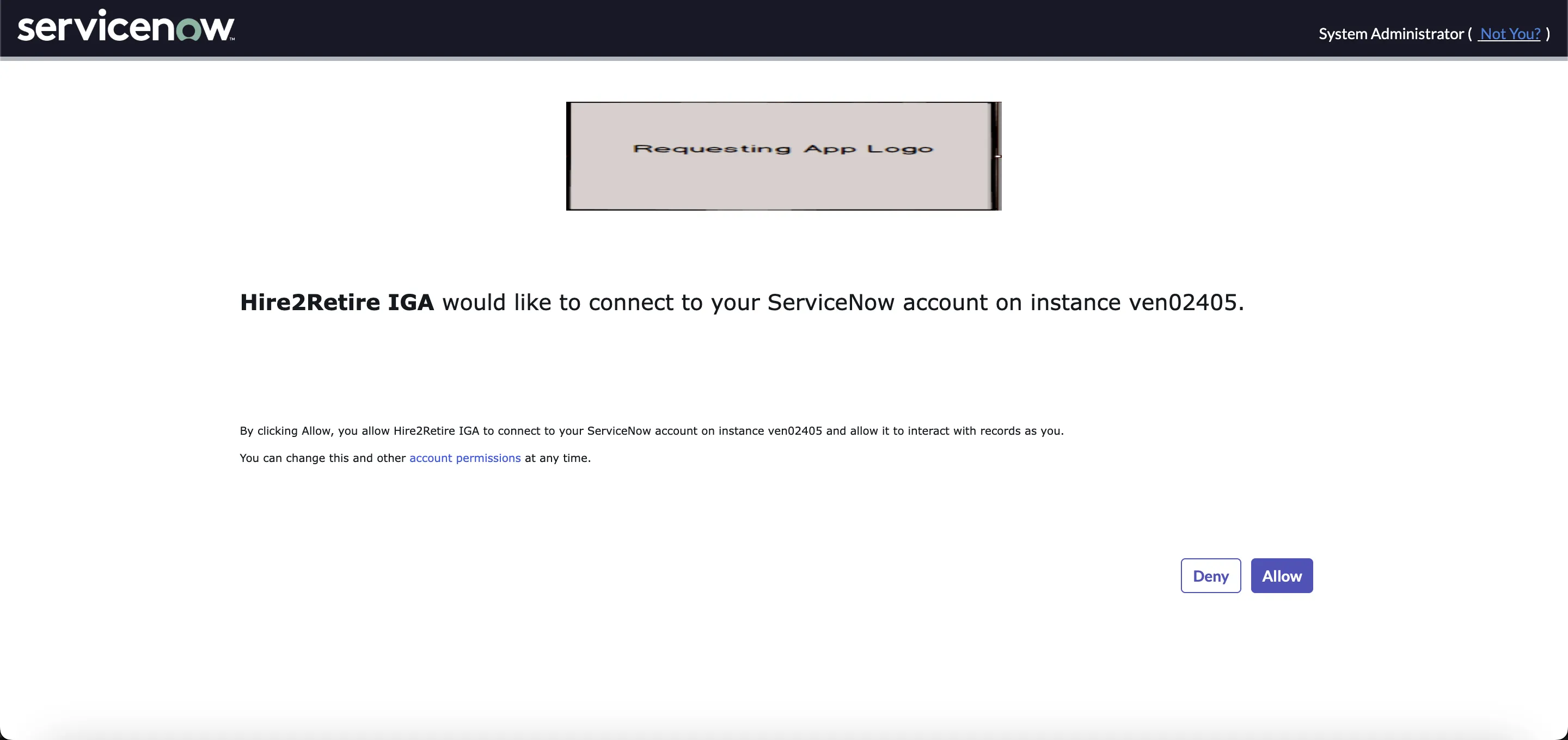Configure OAuth
ServiceNow admin can set up the OAuth by following the below steps. You can directly skip to the next step if some of the steps are already complete. Here is link to ServiceNow guide for more details.
Activate OAuth¶
- Navigate to System Definition > Plugins.
- Find and click the plugin OAuth 2.0
- Click the Activate/Upgrade under Related Links
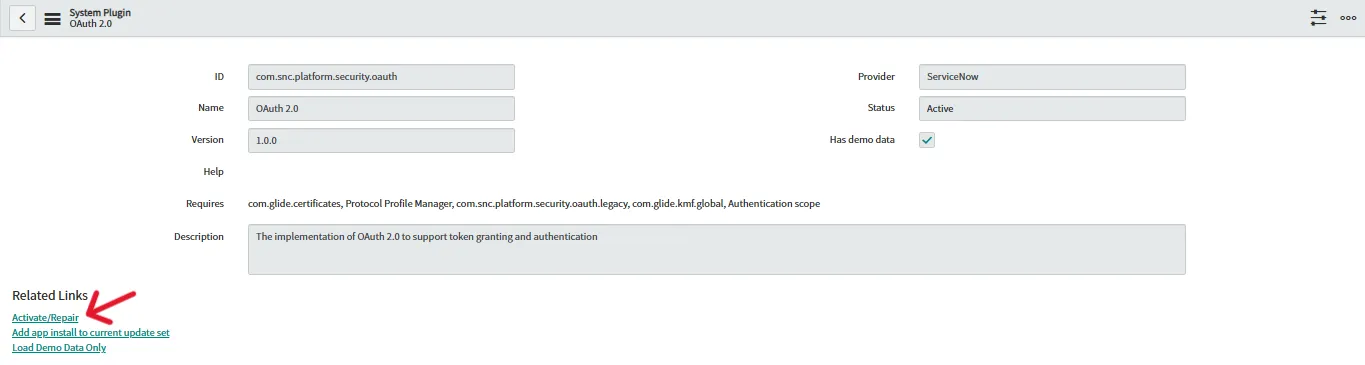
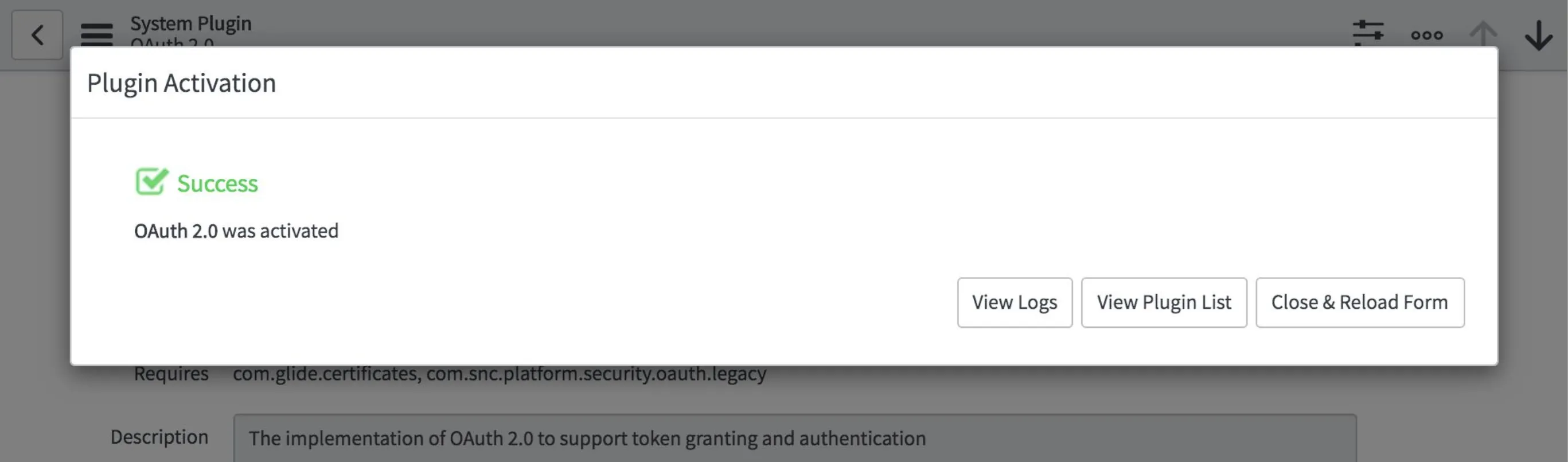
Set OAuth Activation Property¶
- Type sys_properties.list in the Filter Navigator and then click New
- Fill the form
- Name: com.snc.platform.security.oauth.is.active
- Type: true | false
- Value: true
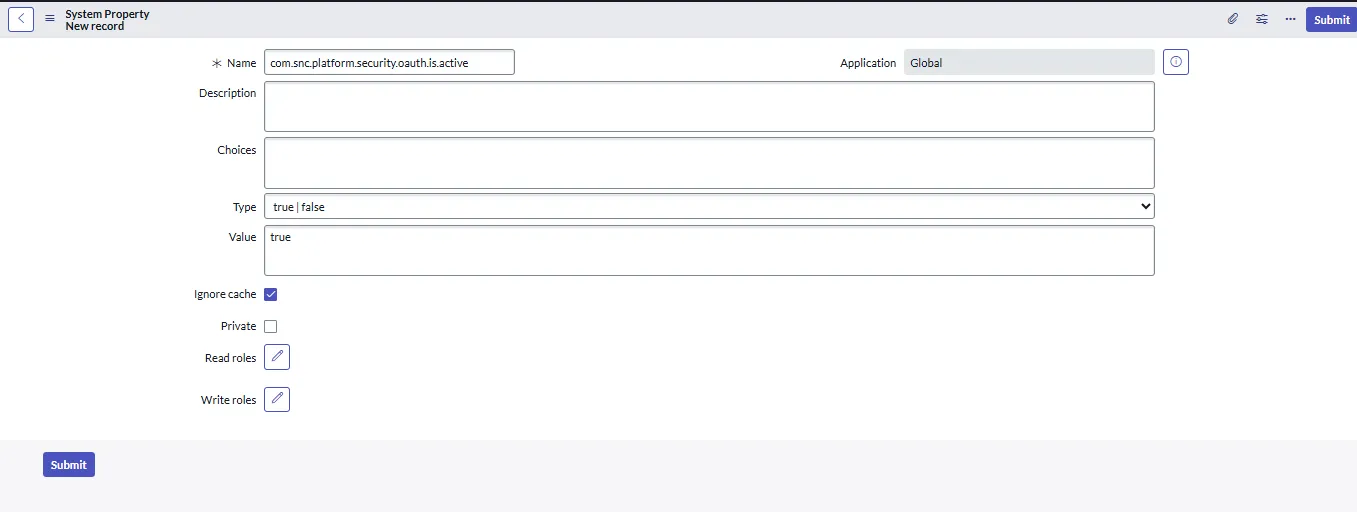
Create an OAuth Application Registry¶
- Navigate to System OAuth > Application Registry and then click New.
- Select 'Create an OAuth API' endpoint for external clients and then fill in the form.
- Click submit.
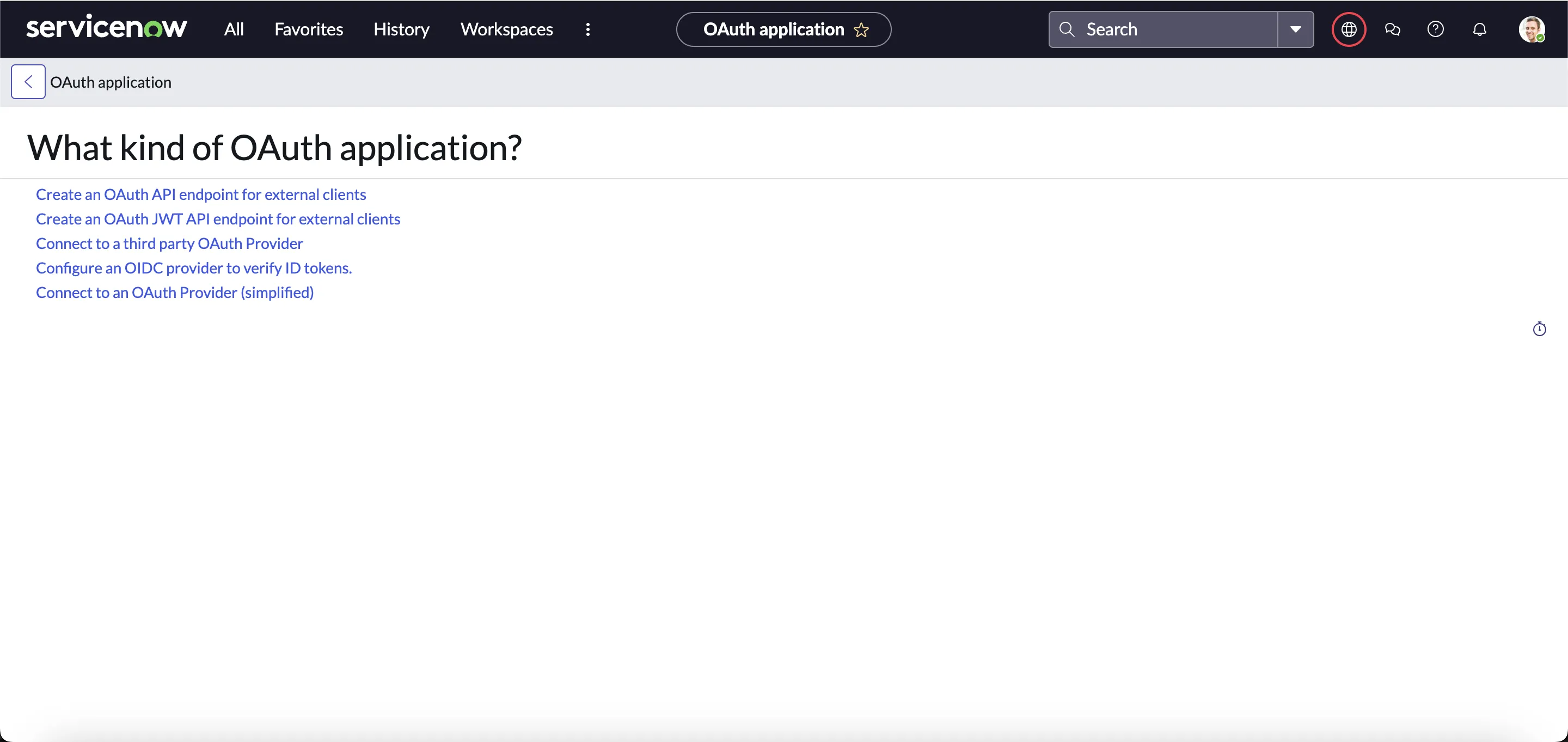
Next, create an endpoint for a client application to gain access to your Hire2Retire IGA instance. Use the following details to create th application.
| Fields | Description |
|---|---|
| Name | Hire2Retire IGA |
| Redirect URL | https://pod3.robomq.io/hire2retire/api/auth/callback/Hire2RetireIGA |
| Logo URL | https://www.robomq.io/wp-content/uploads/2018/11/mainlogo.webp |
You can use the default values for all other fields.
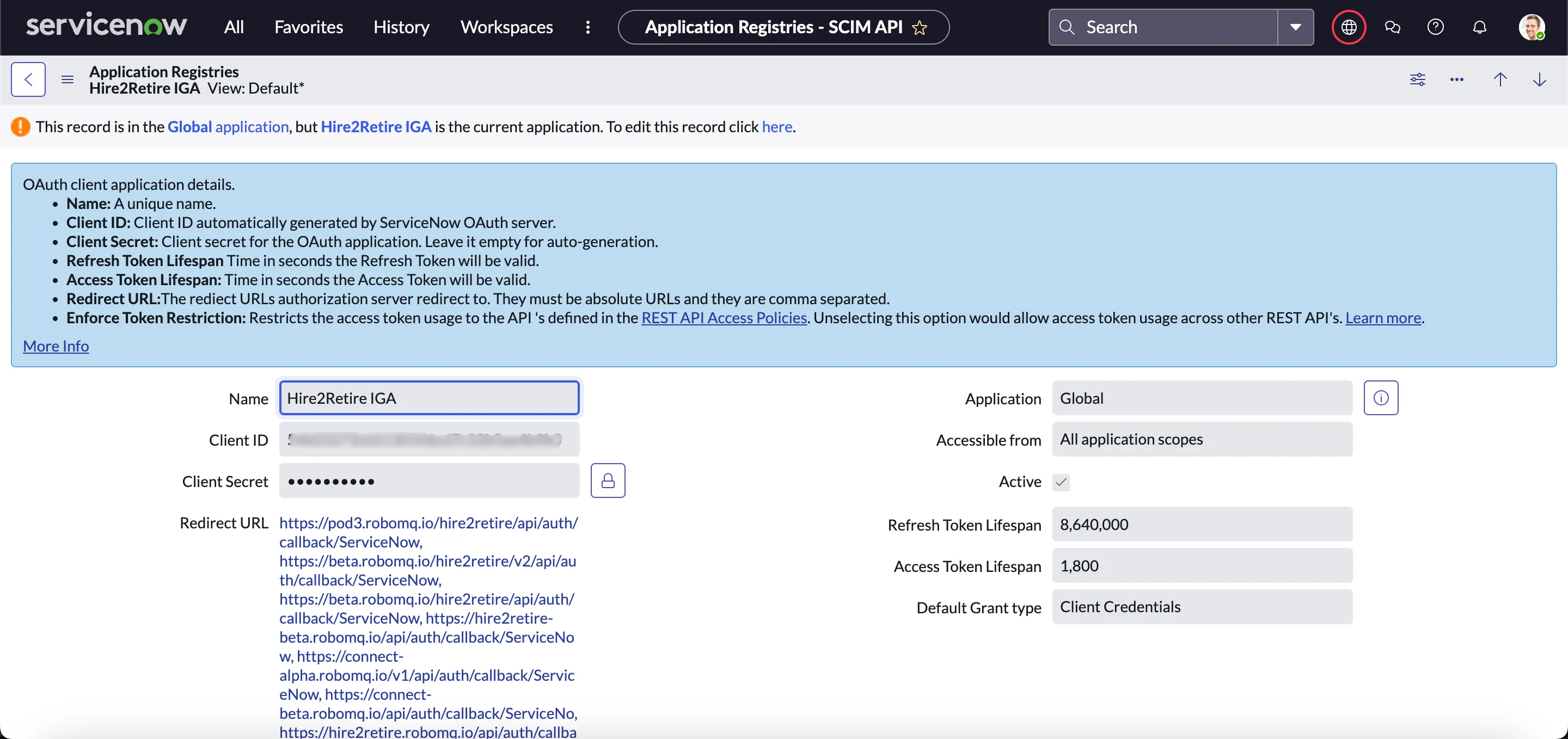
When the client application is successfully set up, use the Client ID and Client Secret while creating a Hire2Retire IGA connection in Hire2Retire.
When you click on the Link Account button, you will be redirected to the Hire2Retire IGA Authentication screen and then to the application page where you can check permissions and allow RoboMQ to access your account.