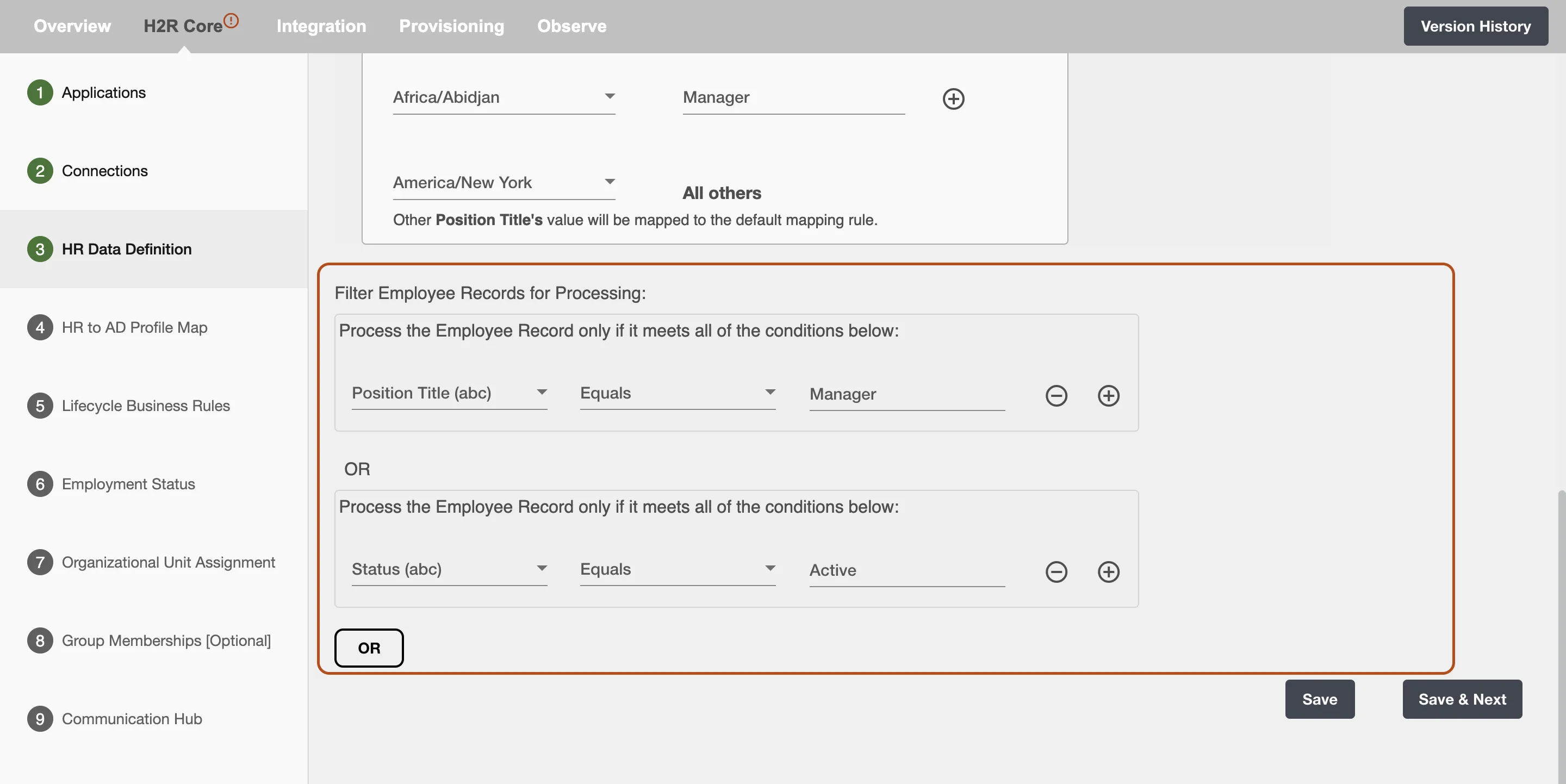HR Data Definition (Workday API Integration)
Here, you need to select employee attributes that you want to be processed for the employee along with the polling interval for Workday® API Integration. You can also apply custom filters on the report data.
Delta Load¶
A report containing all the updatable entries that have been updated in the last polling interval will be generated if the user selects 'Delta Load'.
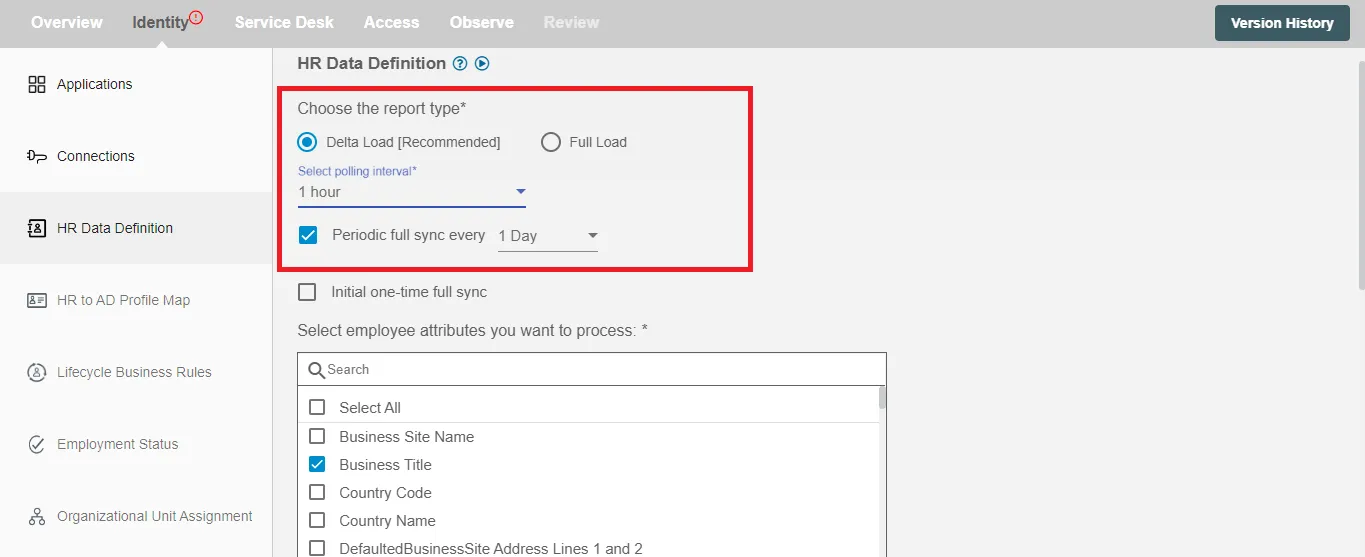
Periodic Full Sync must be selected if you intend to carry out Update or Leave lifecycle processes.
For polling, you can refer to Workday® API polling.
Full Load¶
If you have selected Full Load then a full report for all the selected attributes from the employee attributes will be generated. This report will be generated on the basis of type of polling interval selected.
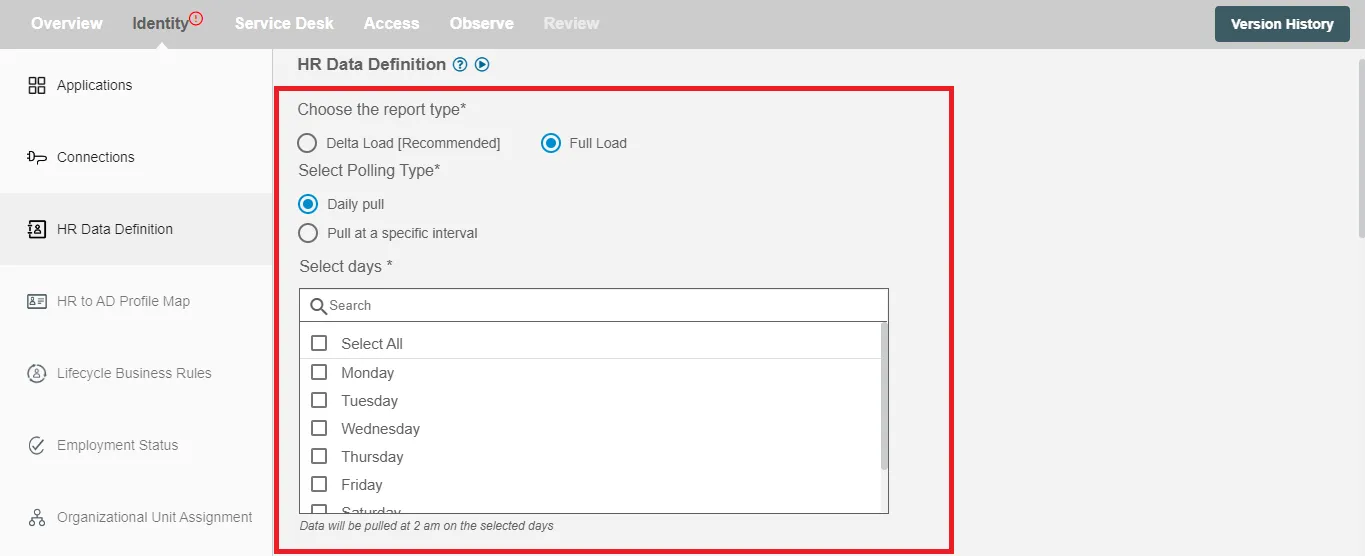
Periodic Full Sync¶
Periodic Full Sync lets you keep your HR data up-to-date by scheduling regular updates. You can choose to run these updates every day, week, two weeks, or four weeks. For example, if you pick '1 day,' your first update will start 24 hours after setup, with future updates happening daily. This lets you ensure your HR data stays fully synchronized as needed.
Initial one-time full sync¶
You can select the Initial one-time full sync checkbox if you want to receive an initial pull of the full report as soon as the flow is deployed.
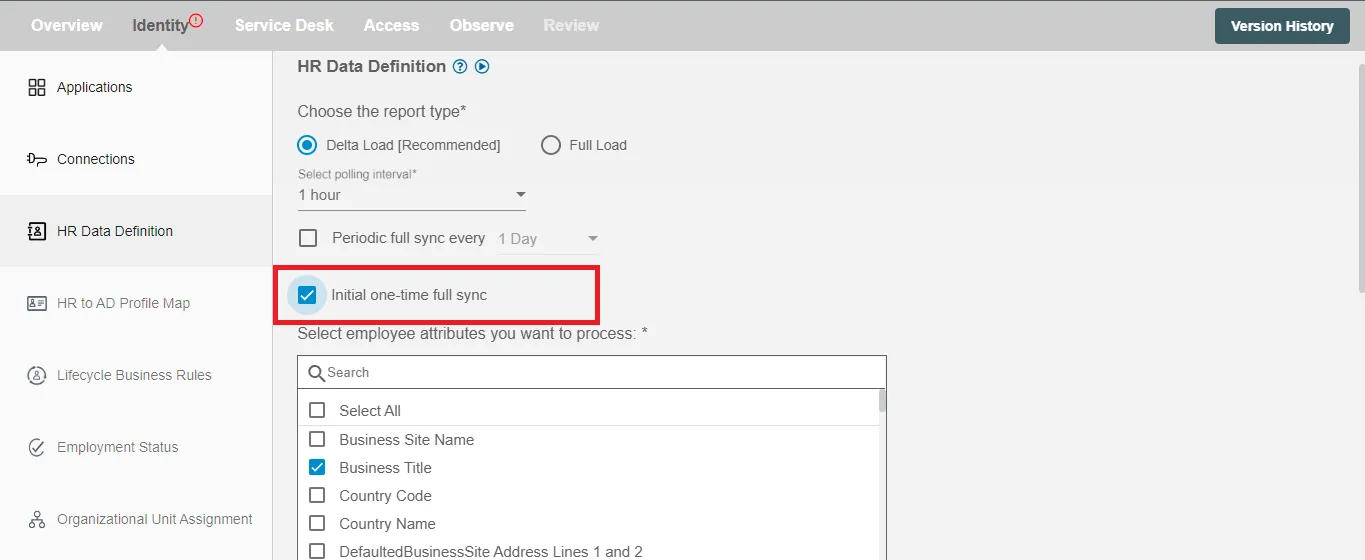
It is recommended to enable Intial one-time sync for workflow changes to be applied to all the employees once upon the deployment.
Select employee attributes you want to process¶
You can select the employee attributes defined in the Workday® API that you want to be processed by Hire2Retire. Hire2Retire pre-selects important attributes. Pre-selected attributes can be removed by you if you don't want them included in the report.
To see the most commonly used attributes and their use with Hire2Retire integration see our guide on HR Profile Attributes.
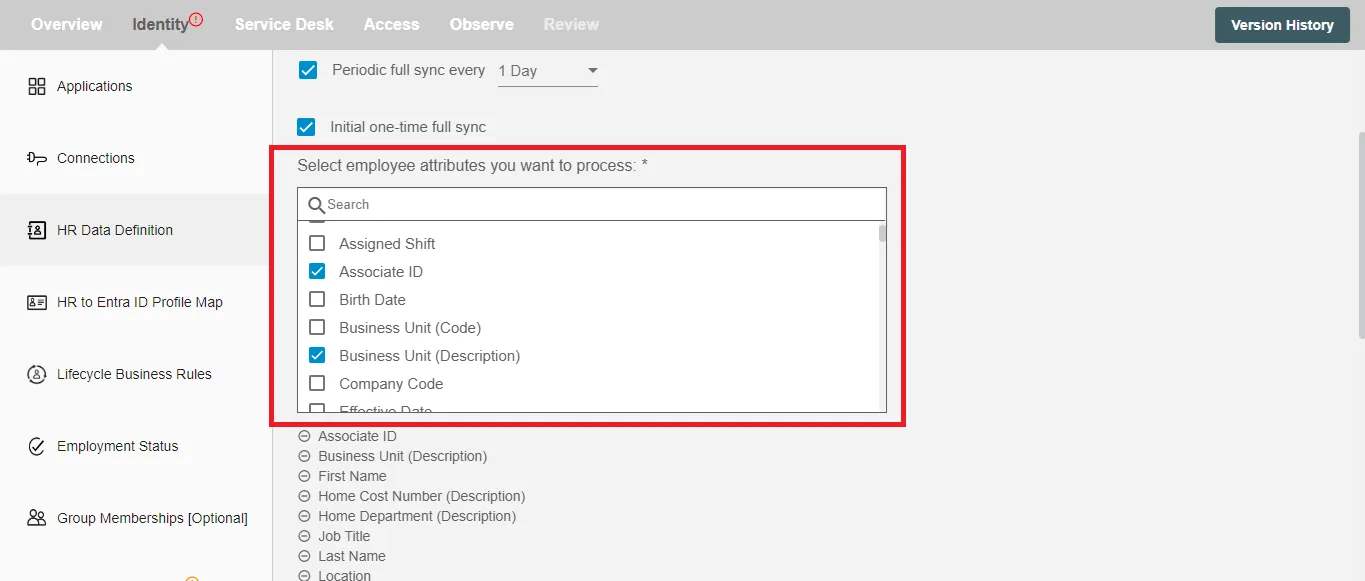
And, if you have enabled 'Future Hire, Rehire and Termination' on Application page then following fields will appear such as (Date Format and Time Zone).
Select Date Format¶
For Workday®, the date format supported in Hire2Retire is YYYY-MM-DD. You need to select this format to proceed with Future Hire and Termination.
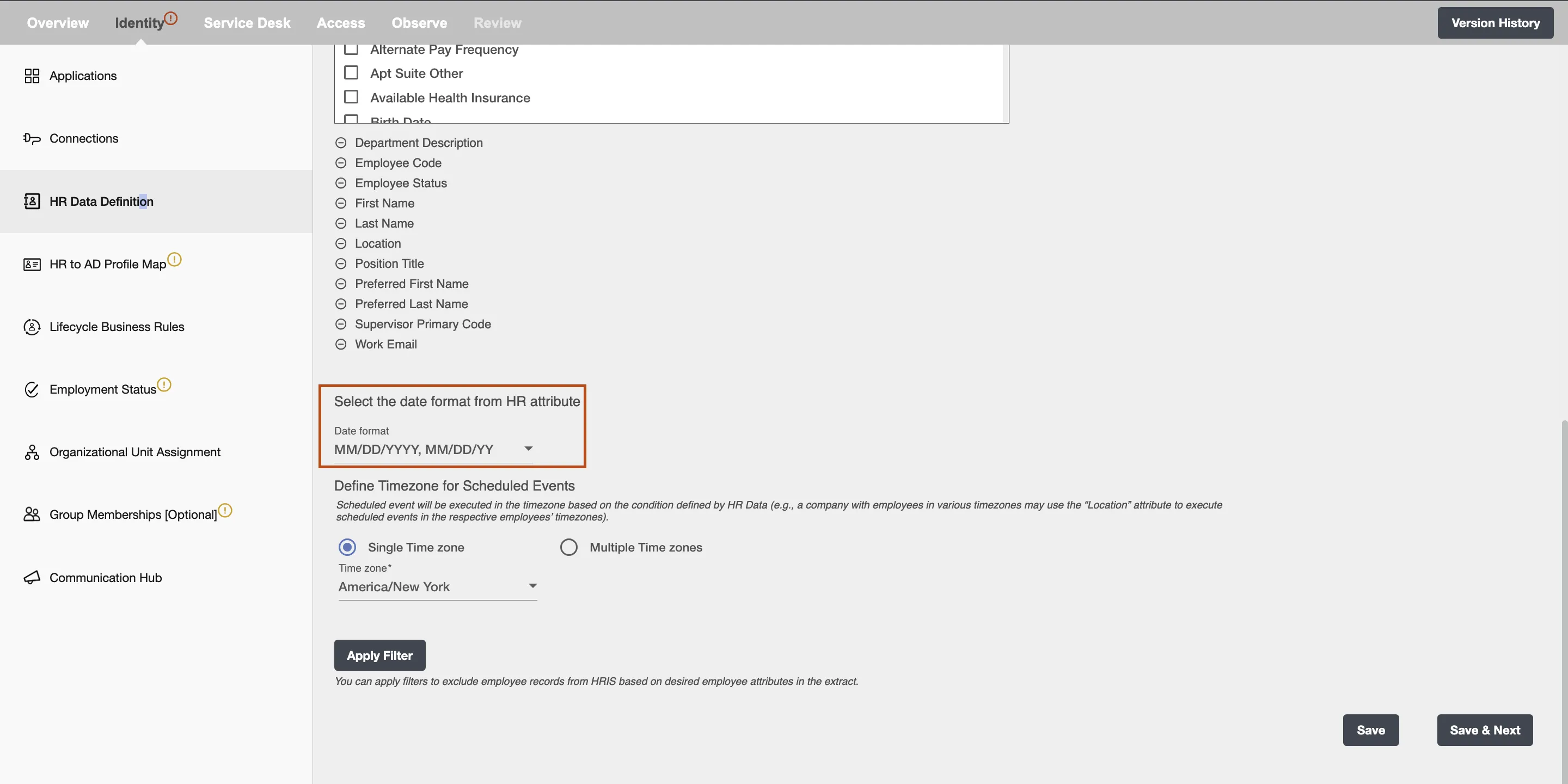
Select Time Zone¶
Choose the time zone in which you want to process the scheduled hire, rehire and termination events.
Single time zone¶
All the scheduled hire, rehire and termination events will be executed in a selected time zone. The default time zone is America/New York.
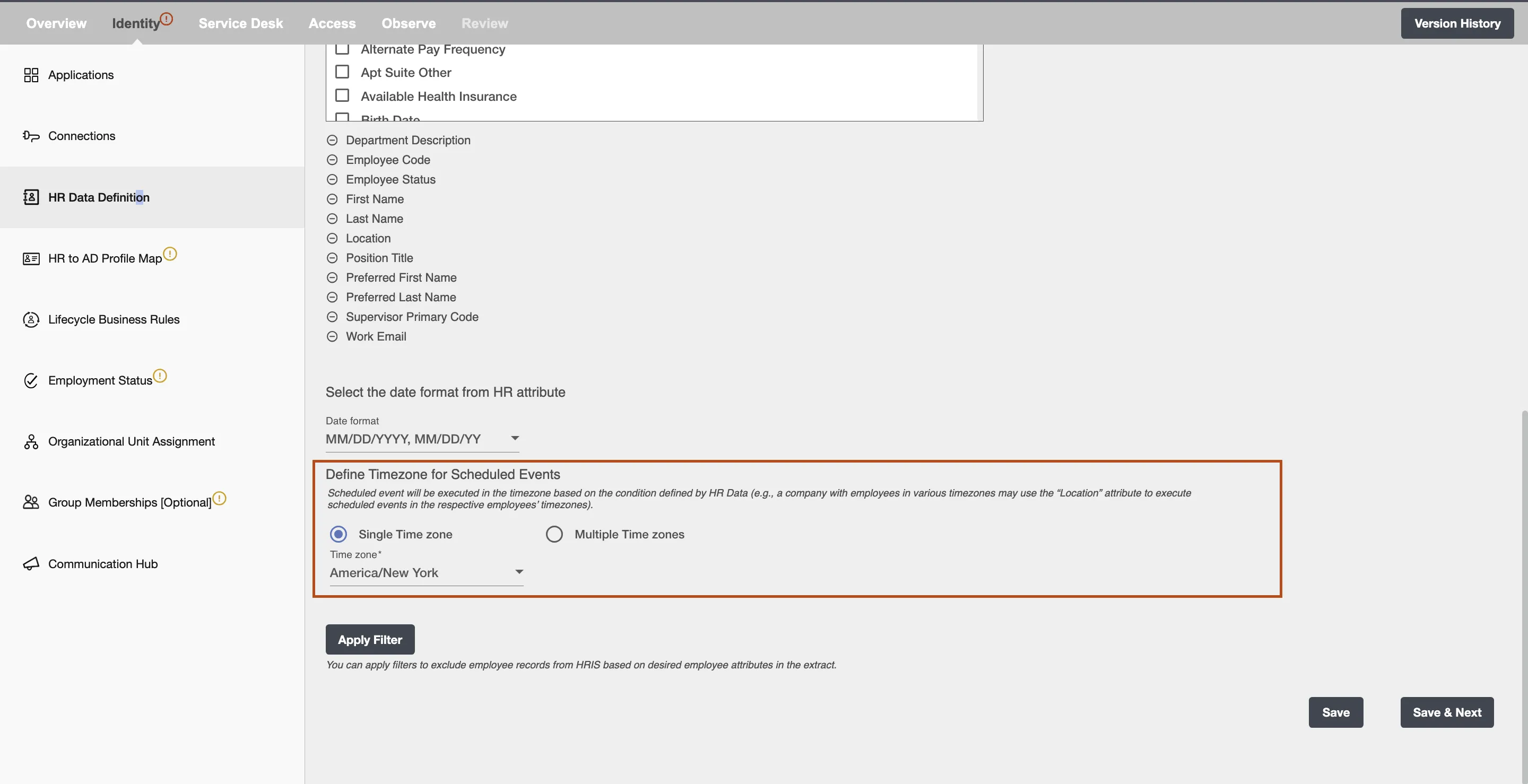
Multiple time zone¶
Here, scheduled hire, rehire and termination records will be executed in the time zone based on the condition defined by HR data. For instance, if your organization has offices in various locations, each one will be able to choose its time zone based on its specific location.
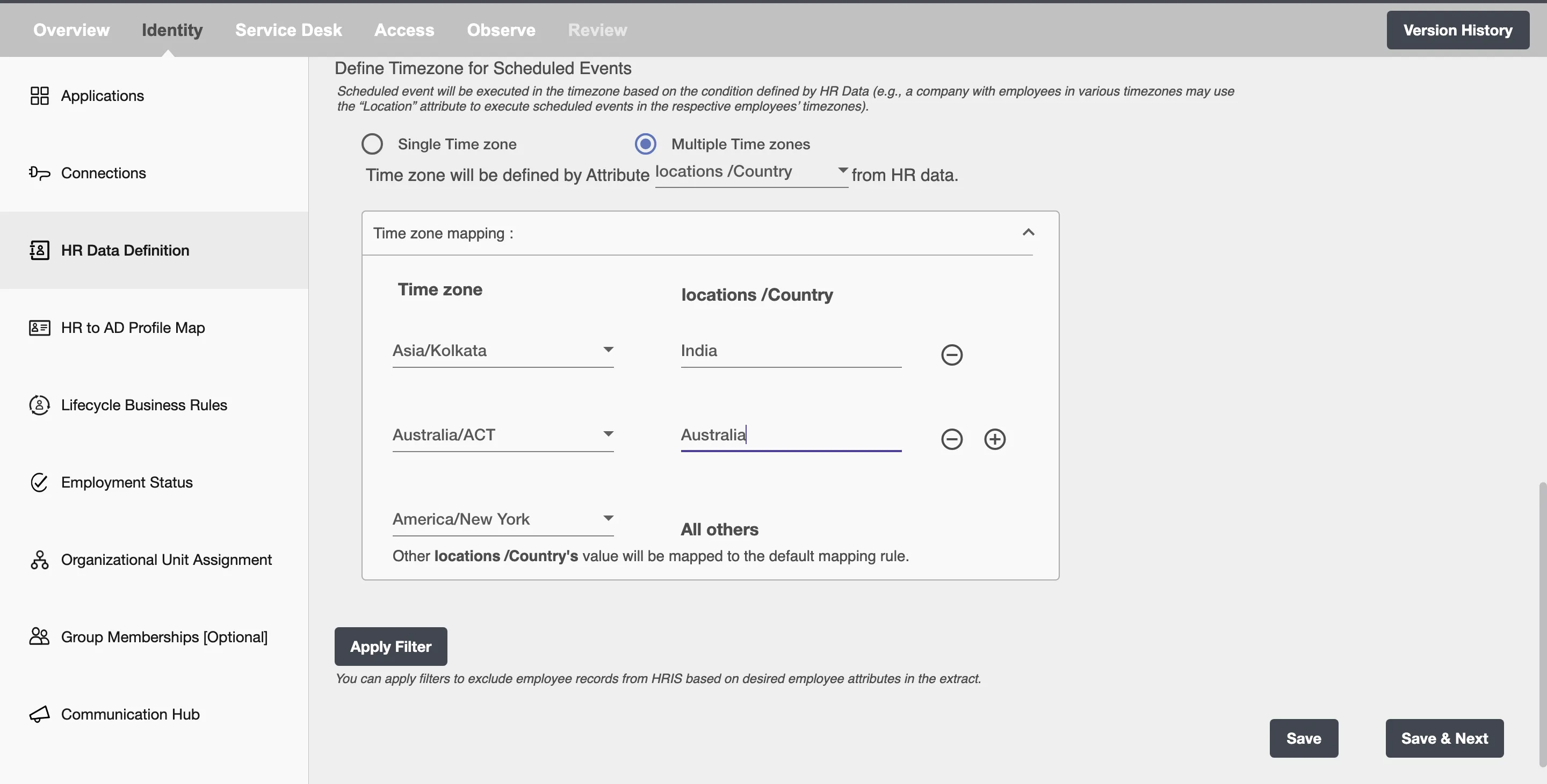
Apply Filter¶
Hire2Retire enables you to process specific events and filter out the rest by defining filter criteria.
On clicking the Apply Filter button, you will be able to set up conditions using employee attributes. Only employees whose attributes match the conditions will be processed from Workday® to AD. You can create complex filters using And or Or conditions.