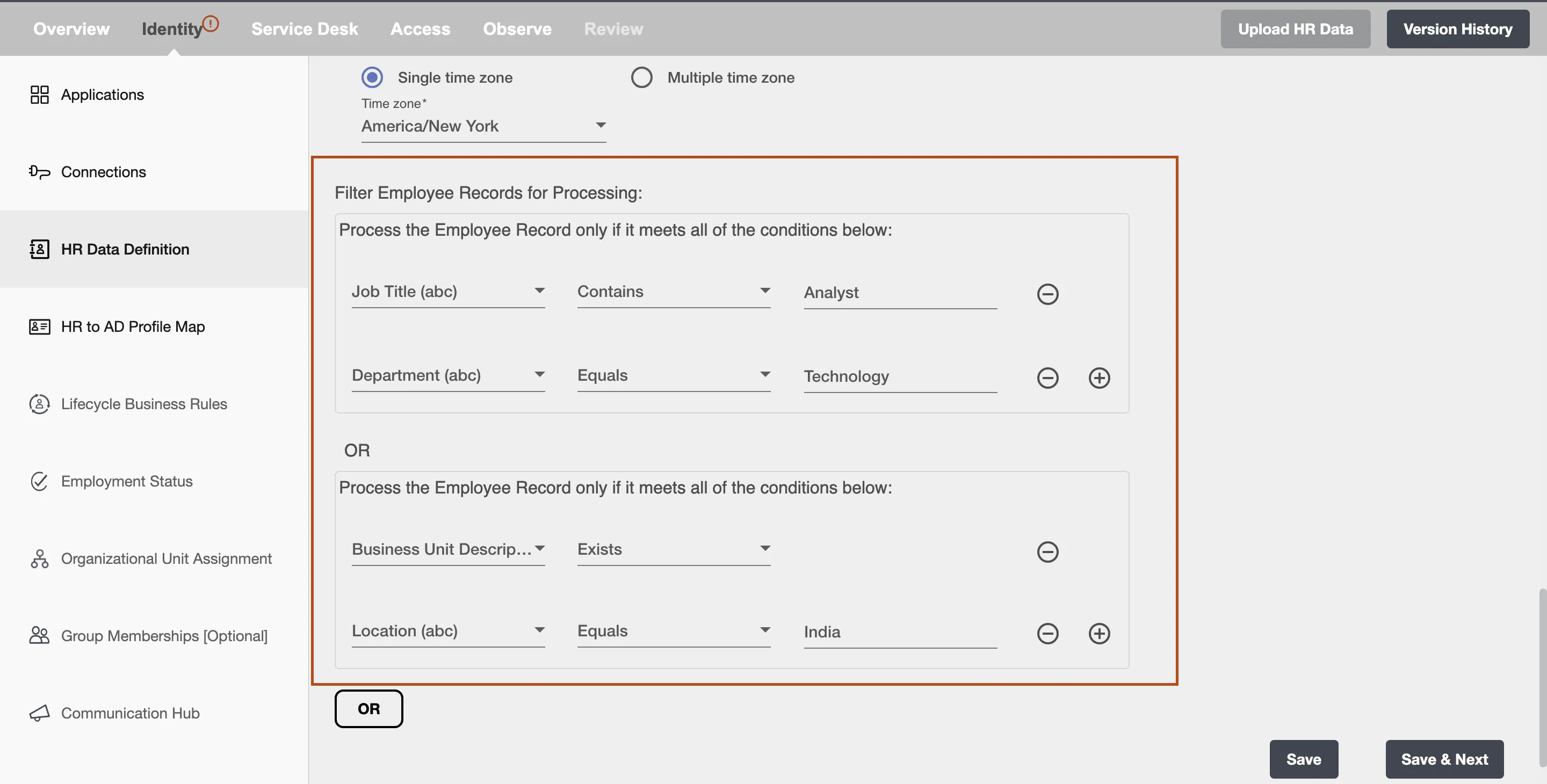HR Data Definition (UKG Pro API Integration)
In this step, you will choose the type of attributes to process and the polling interval for your UKG Pro API integration. You can also apply custom filters on the report data.
Delta Load¶
If you have selected Delta Load then a delta report for all the selected attributes from the employee attributes will be generated. This report will contain all the employees that has been created or modified between the last and current time interval. This report will be generated on the basis of polling time interval selected.
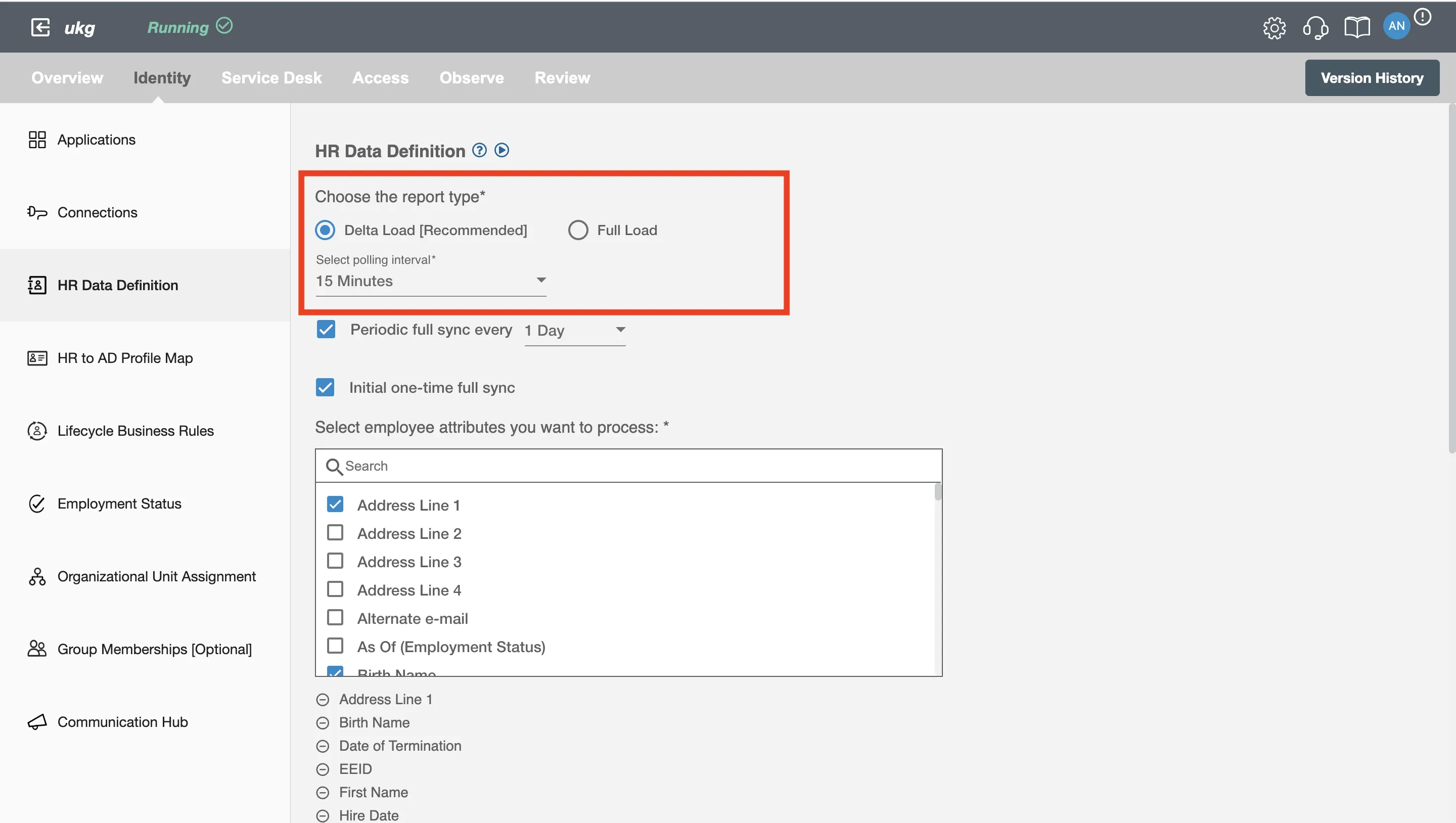
Periodic Full Sync must be selected if you intend to carry out Update or Leave lifecycle processes.
Full Load¶
If you have selected Full Load then a full report for all the selected attributes from the employee attributes will be generated. This report will be generated on the basis of type of polling interval selected.
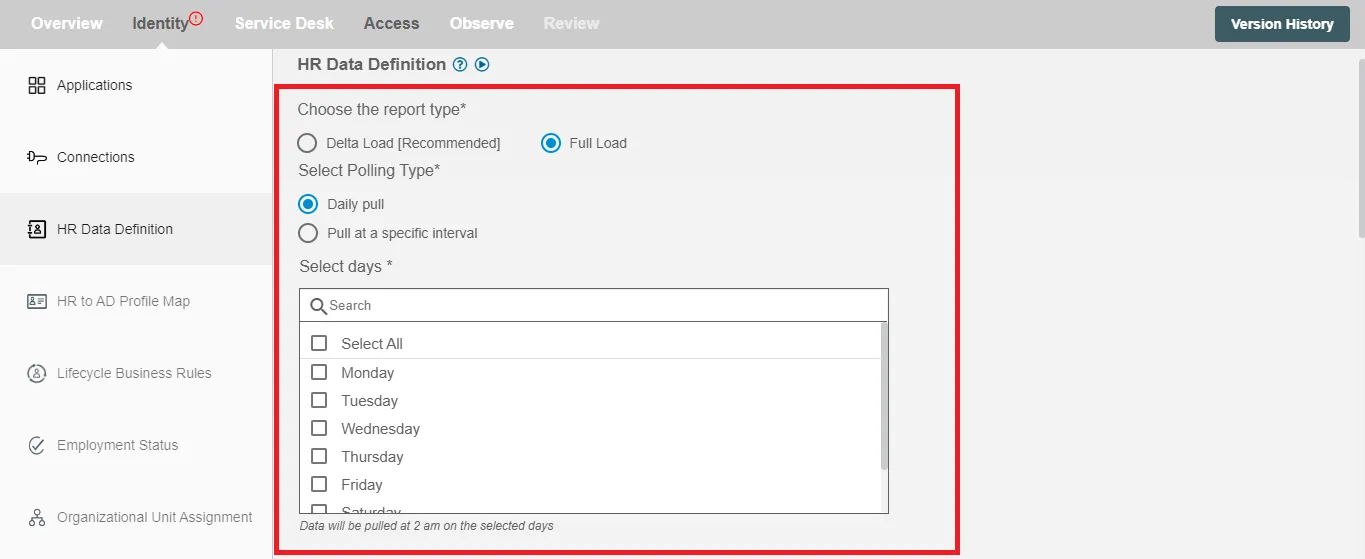
For polling, you can refer to UKG Pro API polling.
Periodic Full Sync¶
Periodic Full Sync lets you keep your HR data up-to-date by scheduling regular updates. You can choose to run these updates every day, week, two weeks, or four weeks. For example, if you pick '1 day,' your first update will start 24 hours after setup, with future updates happening daily. This lets you ensure your HR data stays fully synchronized as needed.
Initial one-time full sync¶
You can select the Initial one-time full sync checkbox if you want to receive an initial pull of the full report as soon as the flow is deployed.
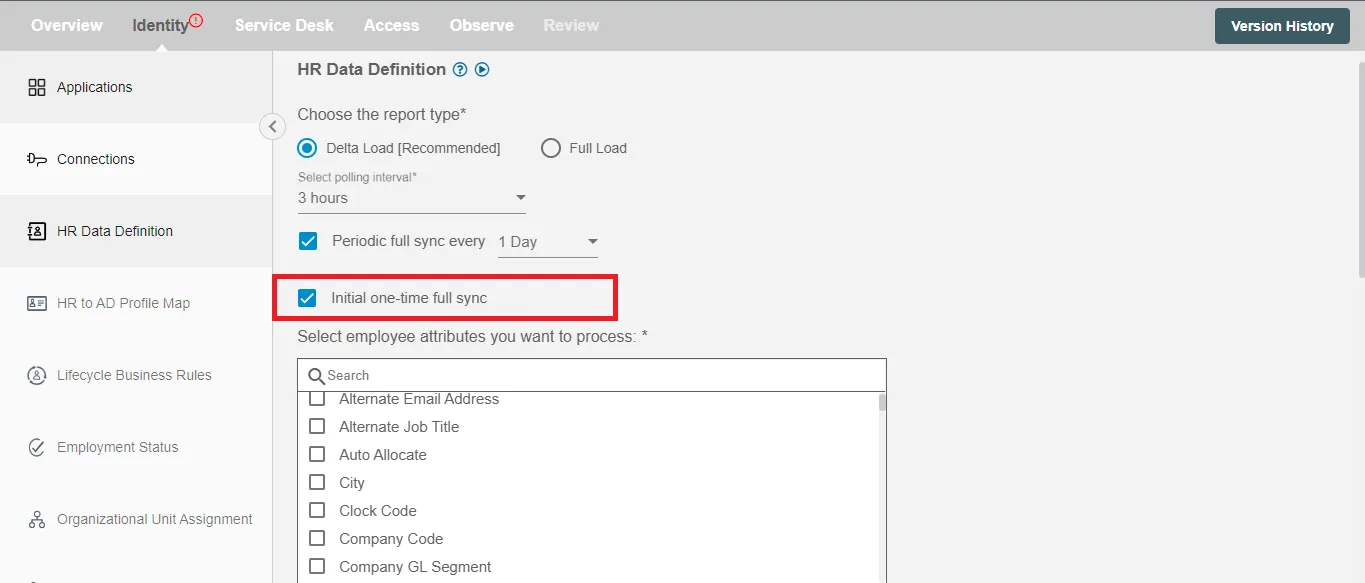
It is recommended to enable Intial one-time sync for workflow changes to be applied to all the employees once upon the deployment.
Select employee attributes you want to process¶
You can select the employee attributes defined in the UKG Pro API that you want to be processed by Hire2Retire. Hire2Retire pre-selects important attributes. Pre-selected attributes can be removed by you if you don't want them included in the report.
To see the most commonly used attributes and their use with Hire2Retire integration see our guide on HR Profile Attributes.
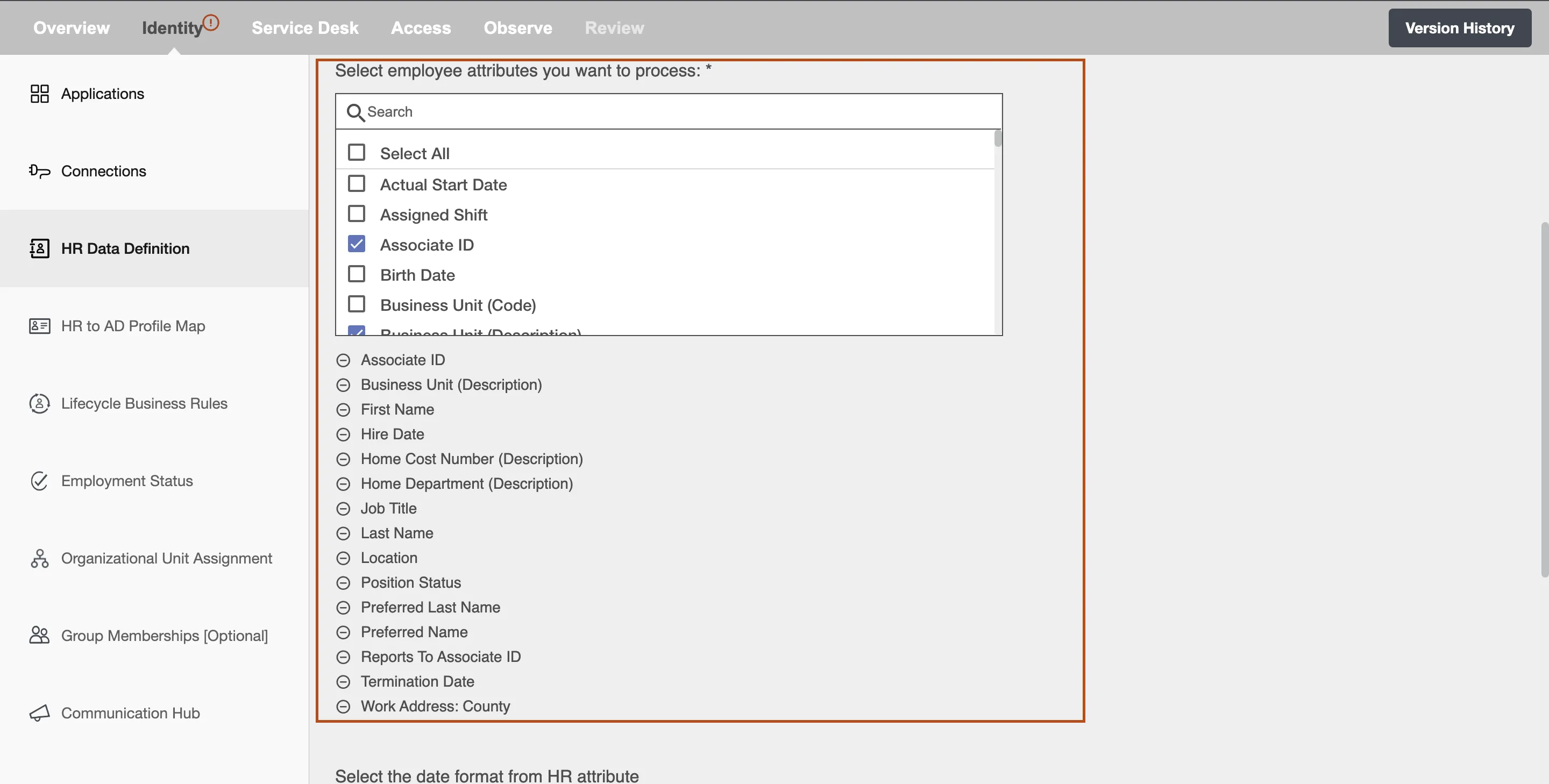
And, if you have enabled 'Future Hire, Rehire and Termination' on Application page then following fields will appear such as (Date Format and Time Zone).
Select Date Format¶
Select the date format of the HR attributes that are of date type. The default date format is YYYY-MM-DD.
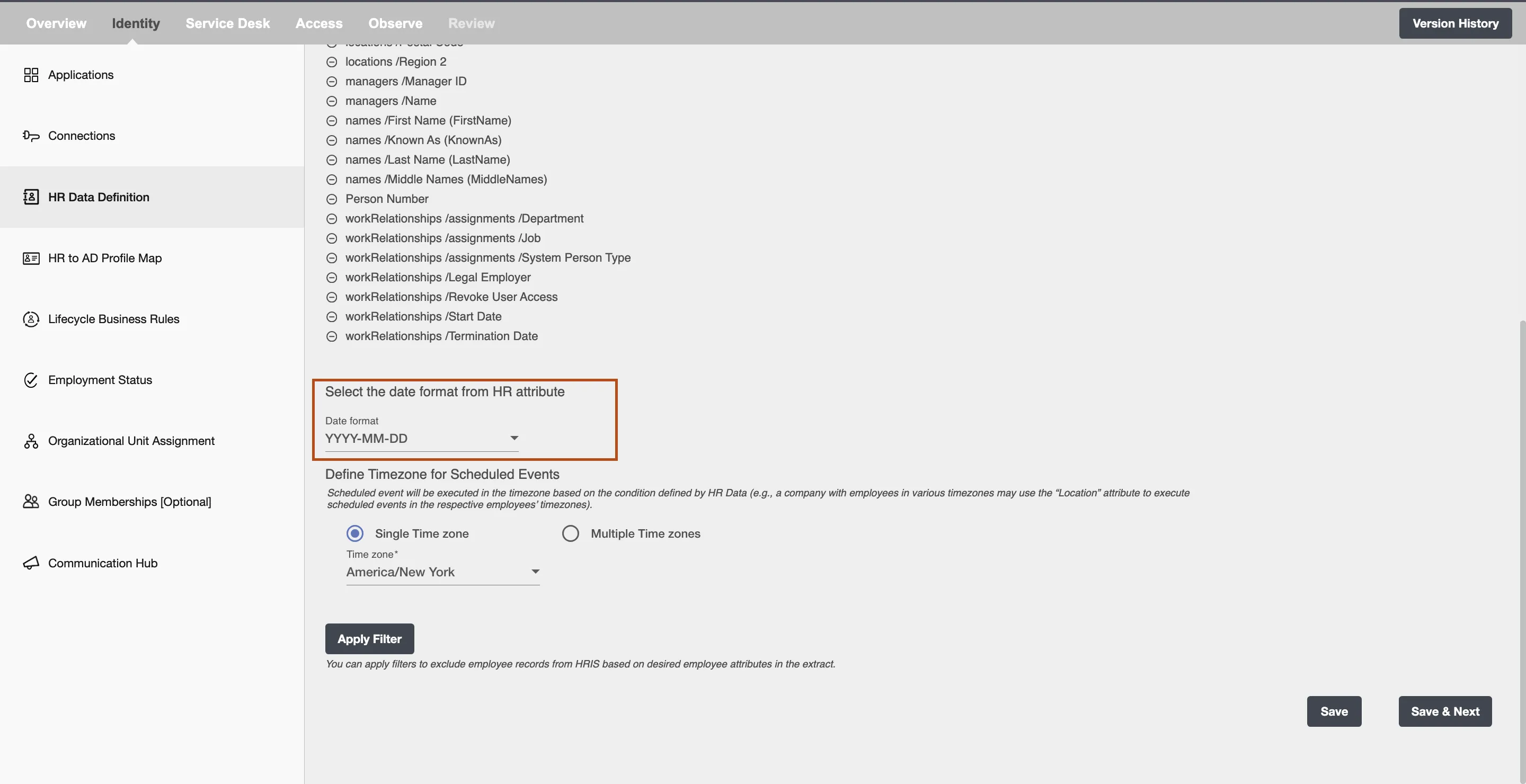
Select Time Zone¶
Choose the time zone in which you want to process the scheduled hire, rehire and termination events.
Single time zone¶
All the scheduled hire, rehire and termination events will be executed in a selected time zone. The default time zone is America/New York.
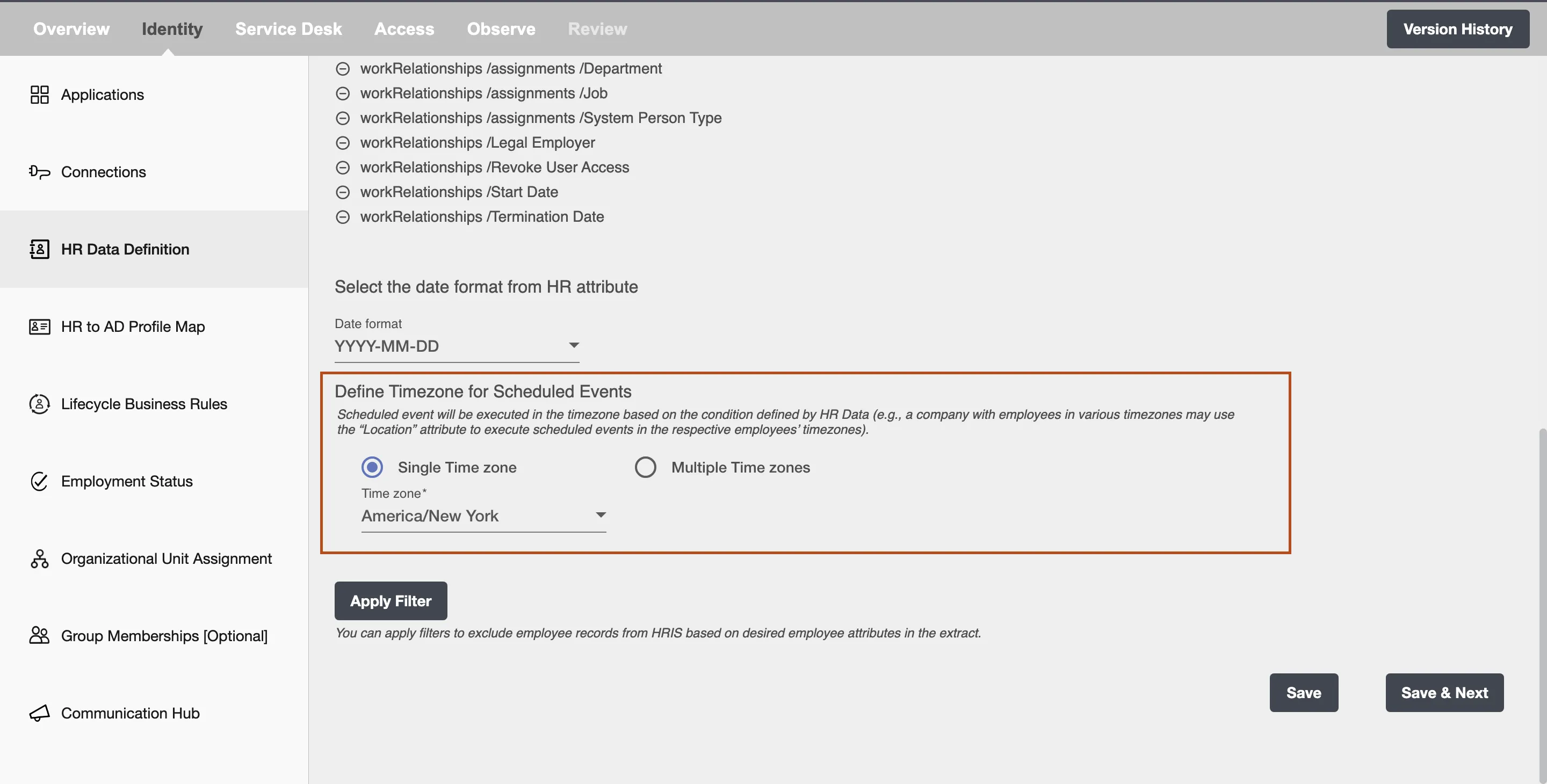
Multiple time zone¶
Here, scheduled hire, rehire and termination records will be executed in the time zone based on the condition defined by HR data. For eg. An organization can have multiple offices at different locations (time zones) for which they can select respective time zones according to their locations.
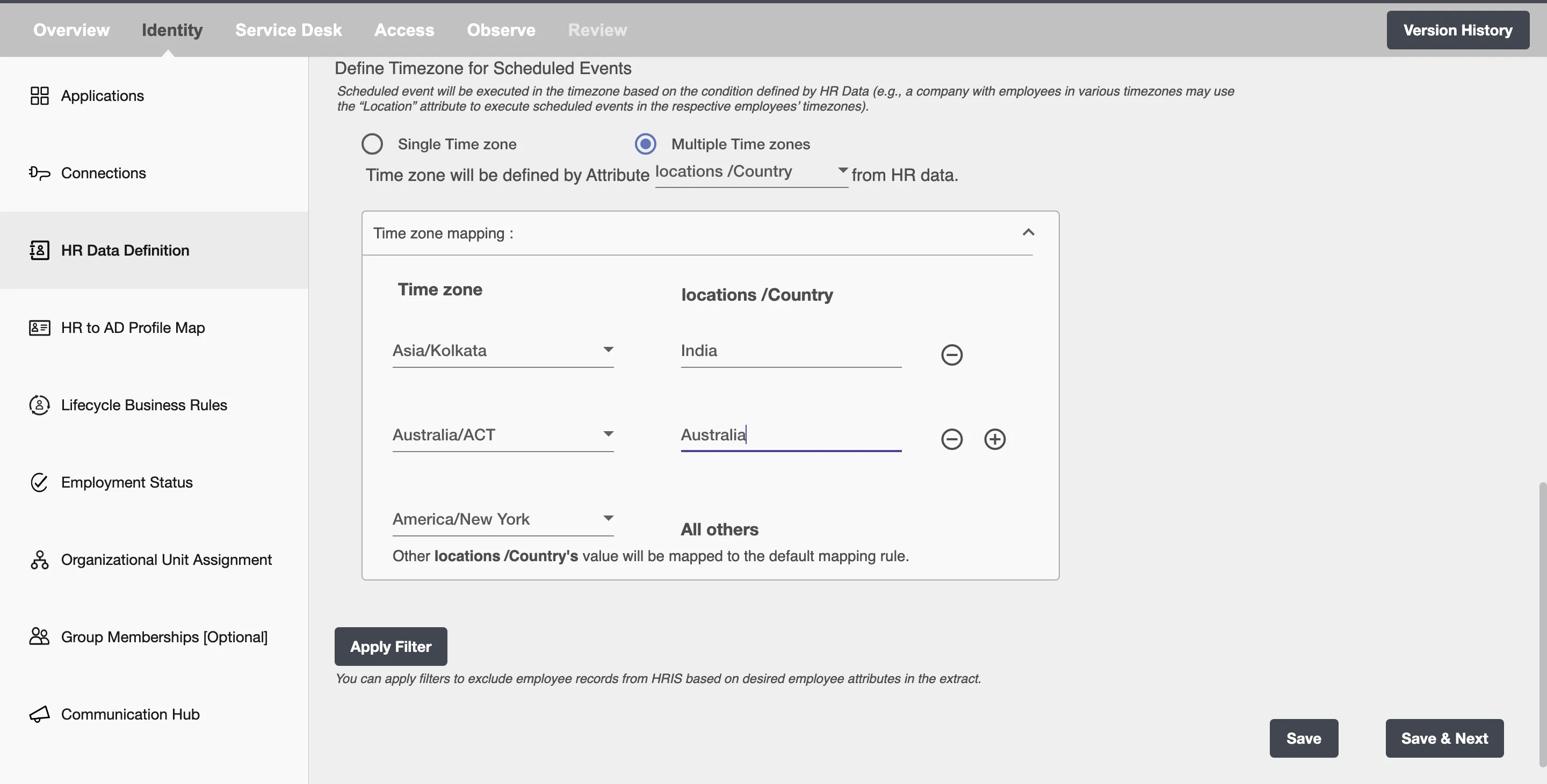
Apply Filter¶
Hire2Retire enables you to process specific events and filter out the rest by defining filter criteria.
On clicking the Apply Filter button, you will be able to set up conditions using employee attributes. Only employees whose attributes match the conditions will be processed. You can create complex filters using And or Or conditions.