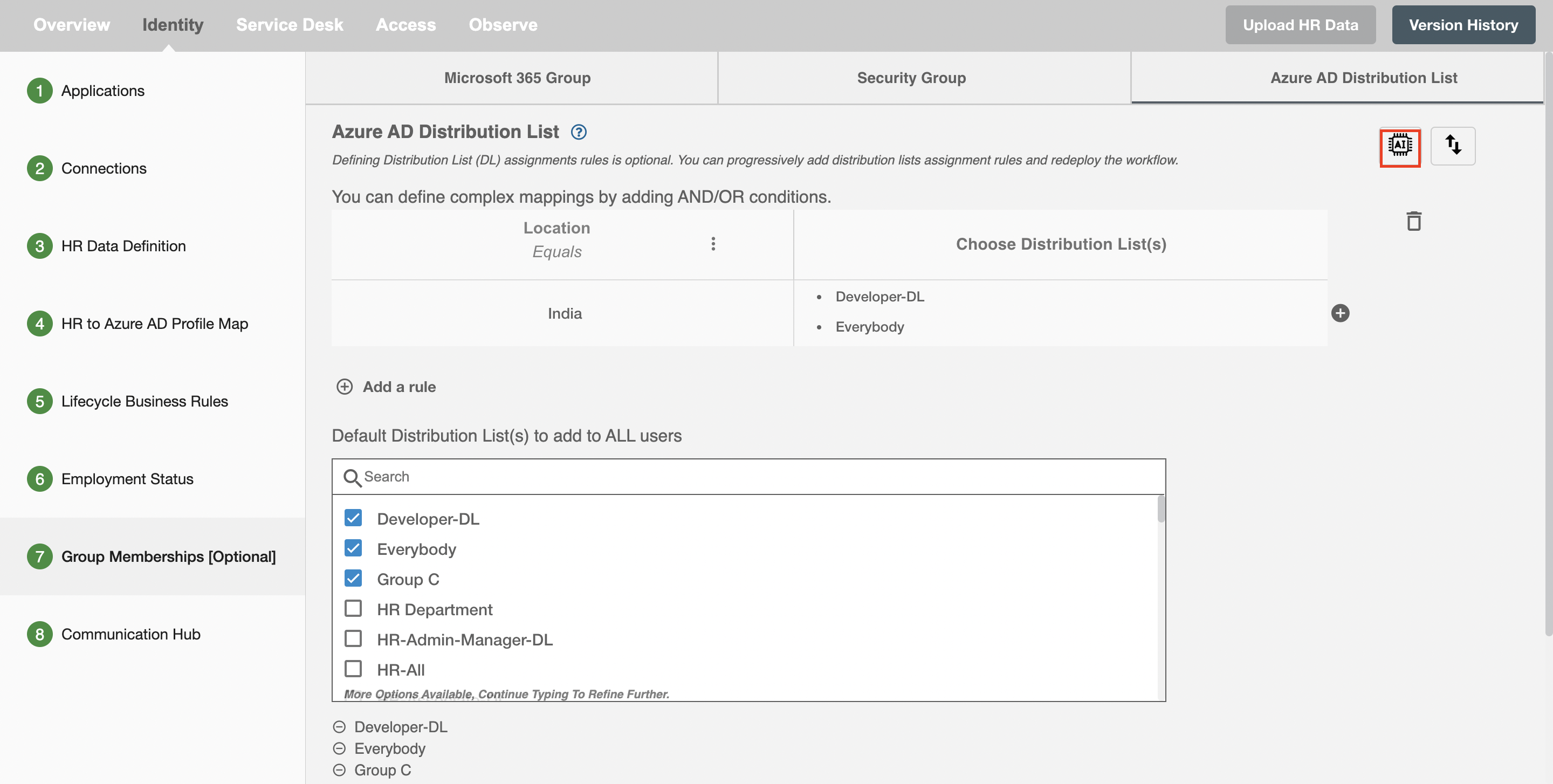Azure AD Distribution List
Microsoft Azure AD Distribution Lists are essential for streamlining email communication, enabling users to easily send messages to predefined groups of recipients. Within this category, there are Azure AD Distribution Lists, which have a fixed set of members. These group memberships can only be managed through the Exchange Admin Centre, and they are considered read-only in Azure AD.
This design step allows you to create rules to select specific users using filters and assign them the desired Azure AD Distribution Groups.
Additional to rule based Azure AD Distribution List, you can also choose the default Azure AD Distribution list which will be assigned to all users in the company.
Note- This is an optional step, you can skip this step if you do not want to assign any Azure AD Distribution List by clicking on the Save & Next button.

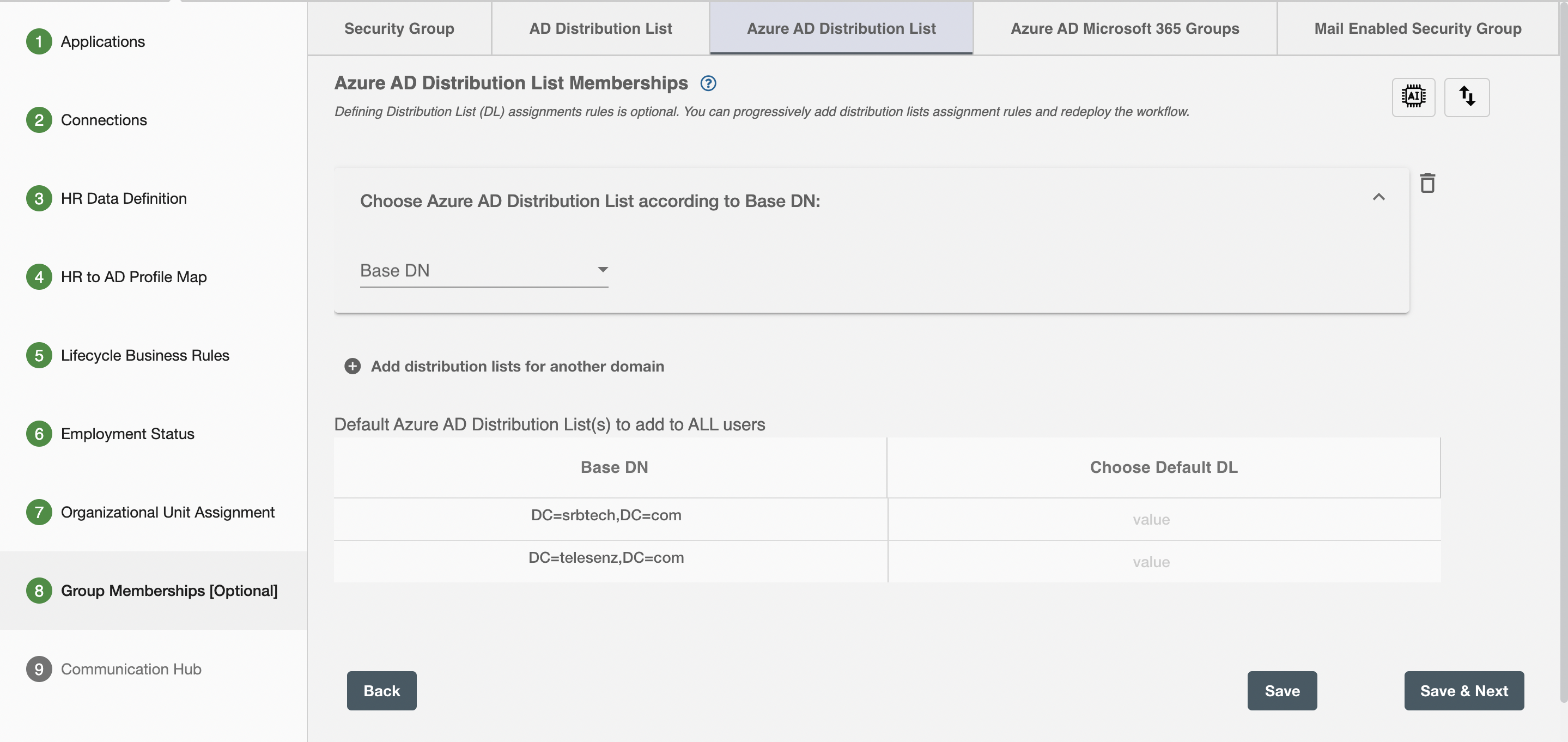
How to create a Rule for assigning the Azure AD Distribution List to users?¶
Once you are on this step you will see a section under the heading Add user to Azure AD Distribution List. This section represents a rule based on which distribution lists can be assigned to selected users.
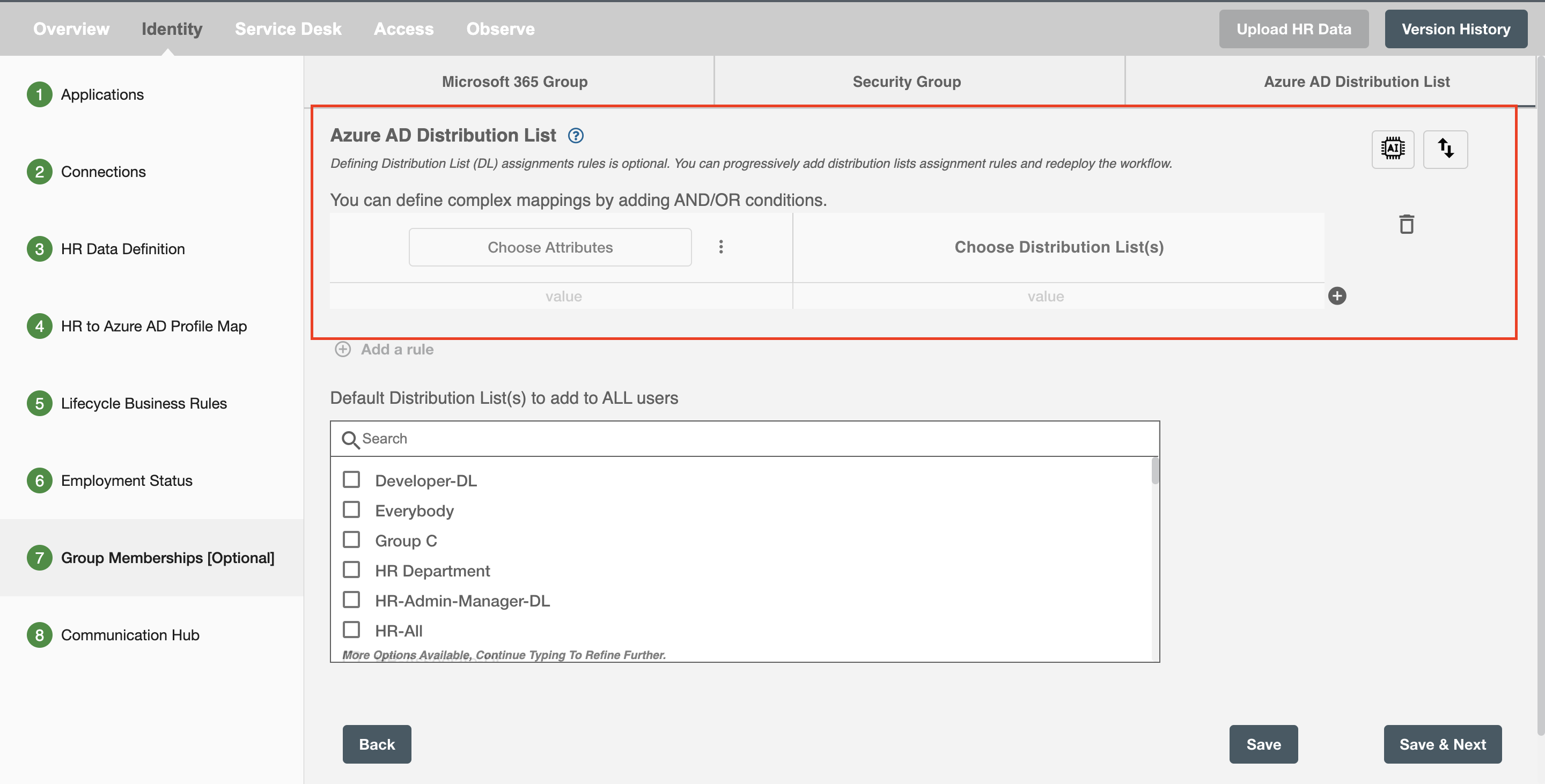
In a multi-domain controller setup, you can assign distribution lists to the user from any of the base DN depending on the condition.
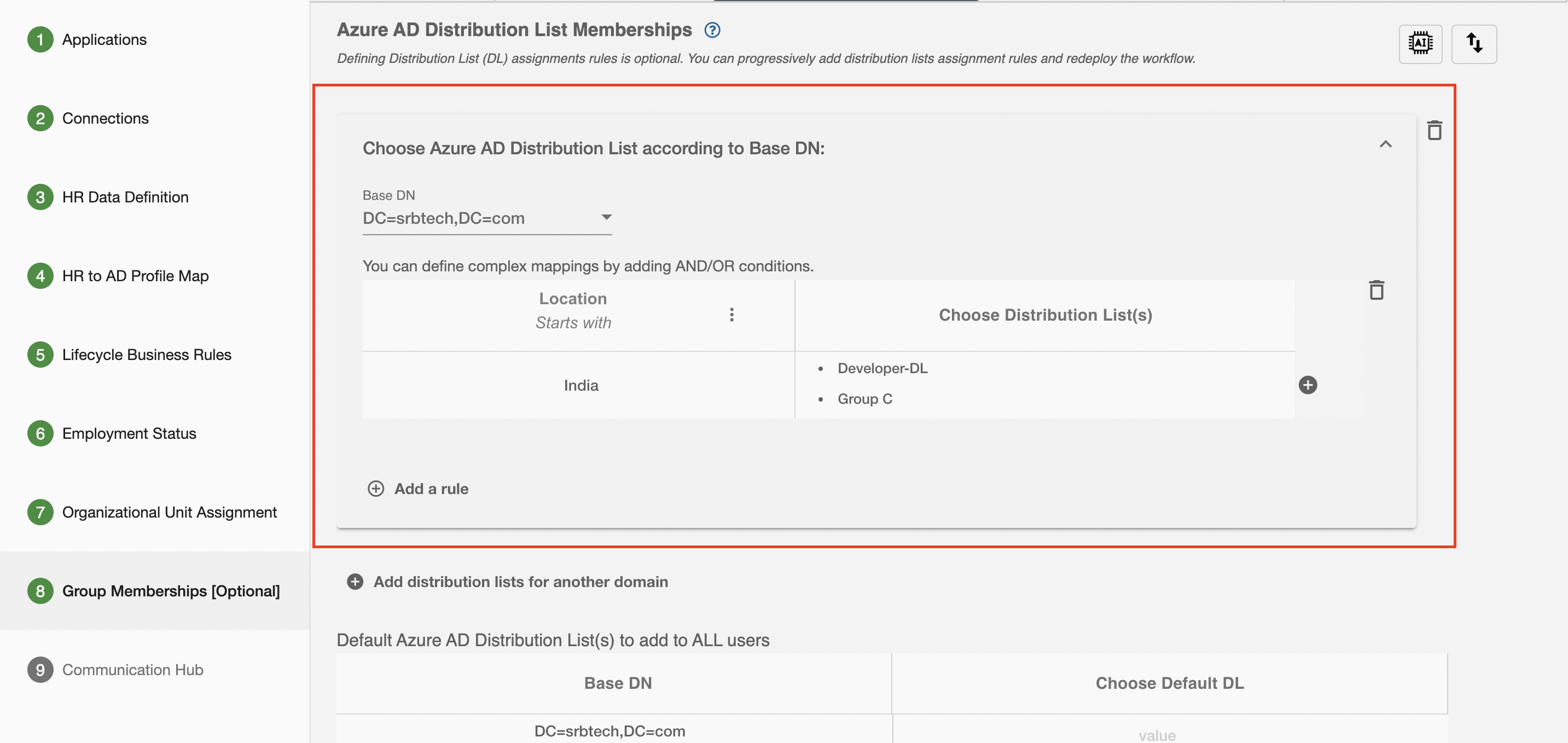
Following are the steps to create a rule -
-
Firstly, you can set up the filters to select the users you want to assign Azure AD Distribution List. You can create a filter using the following steps -
- Click on "Choose Attribute" and select employee attribute and operation you want to apply to match that attribute.
- Next, you get a "Value" field where you type the value you want to match the attribute with and also choose the OU you want to assign.
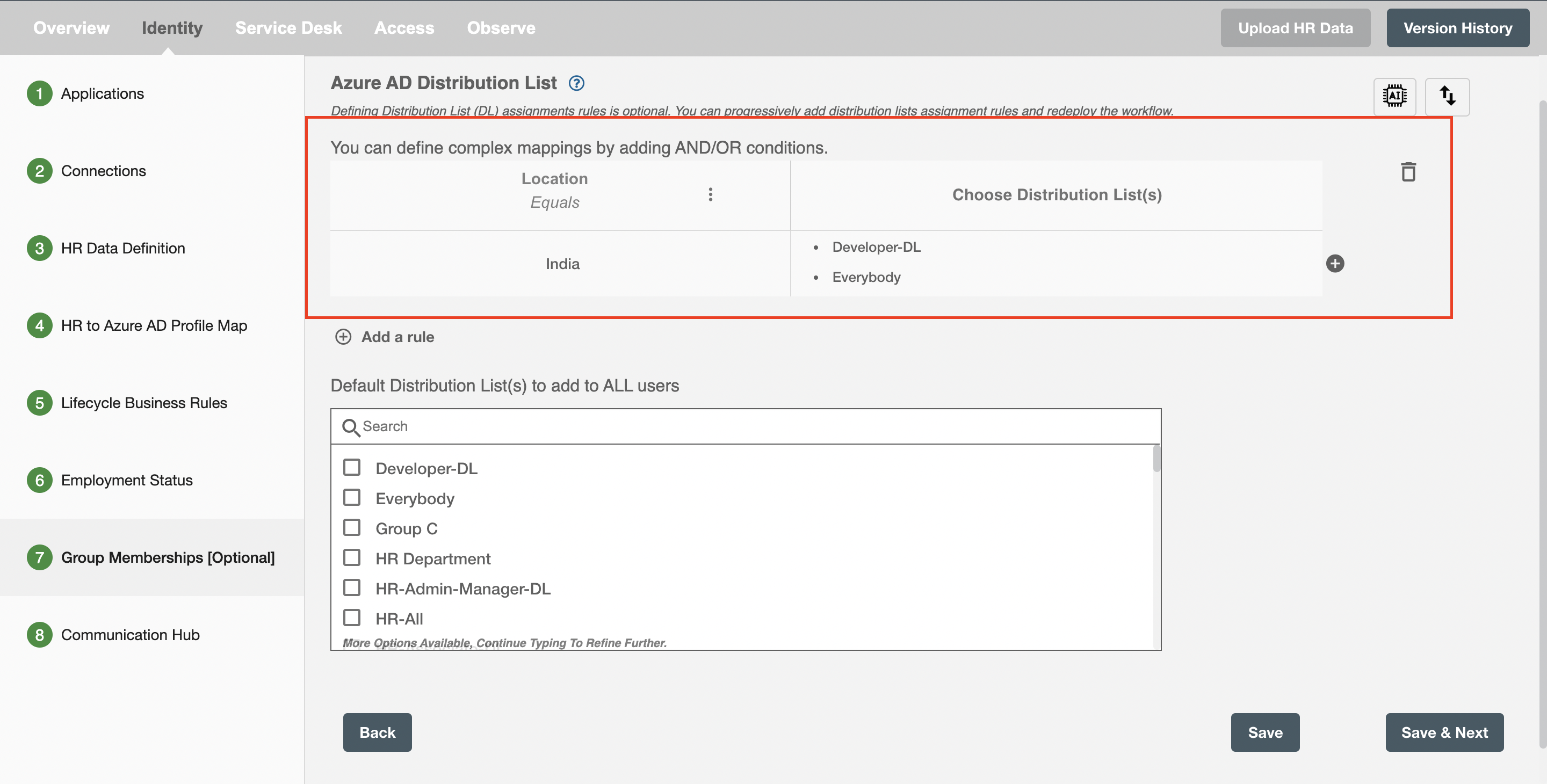 Figure 5. An example of a filter
Figure 5. An example of a filter
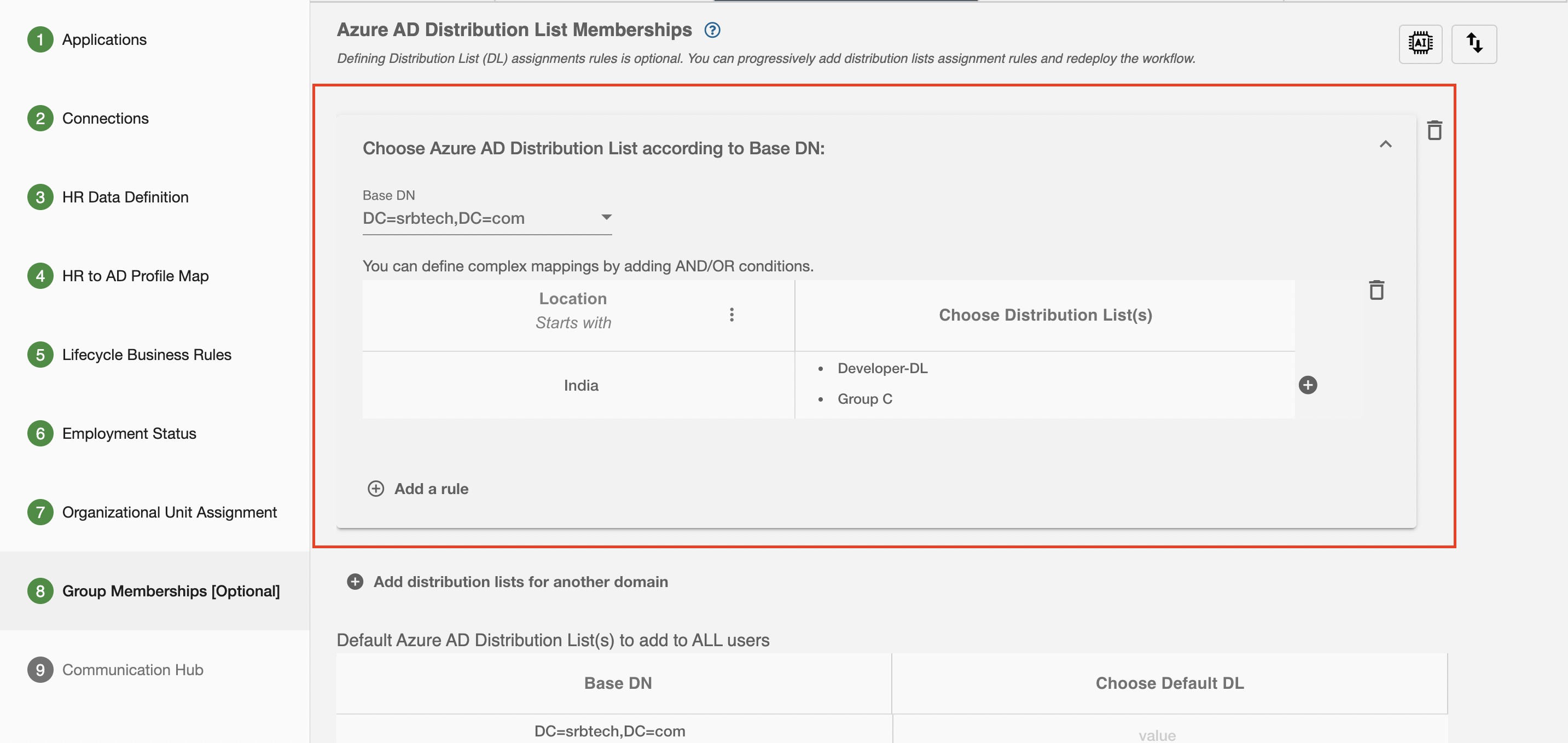 Figure 6. An example of a filter with Multi Domain Controller
Figure 6. An example of a filter with Multi Domain Controller -
You can add multiple filters using the "AND" and "OR" logic. These logics can be added using the
:button present on the right of the value input field. -
You can add multiple rows of the above filters using
+button inside the box.
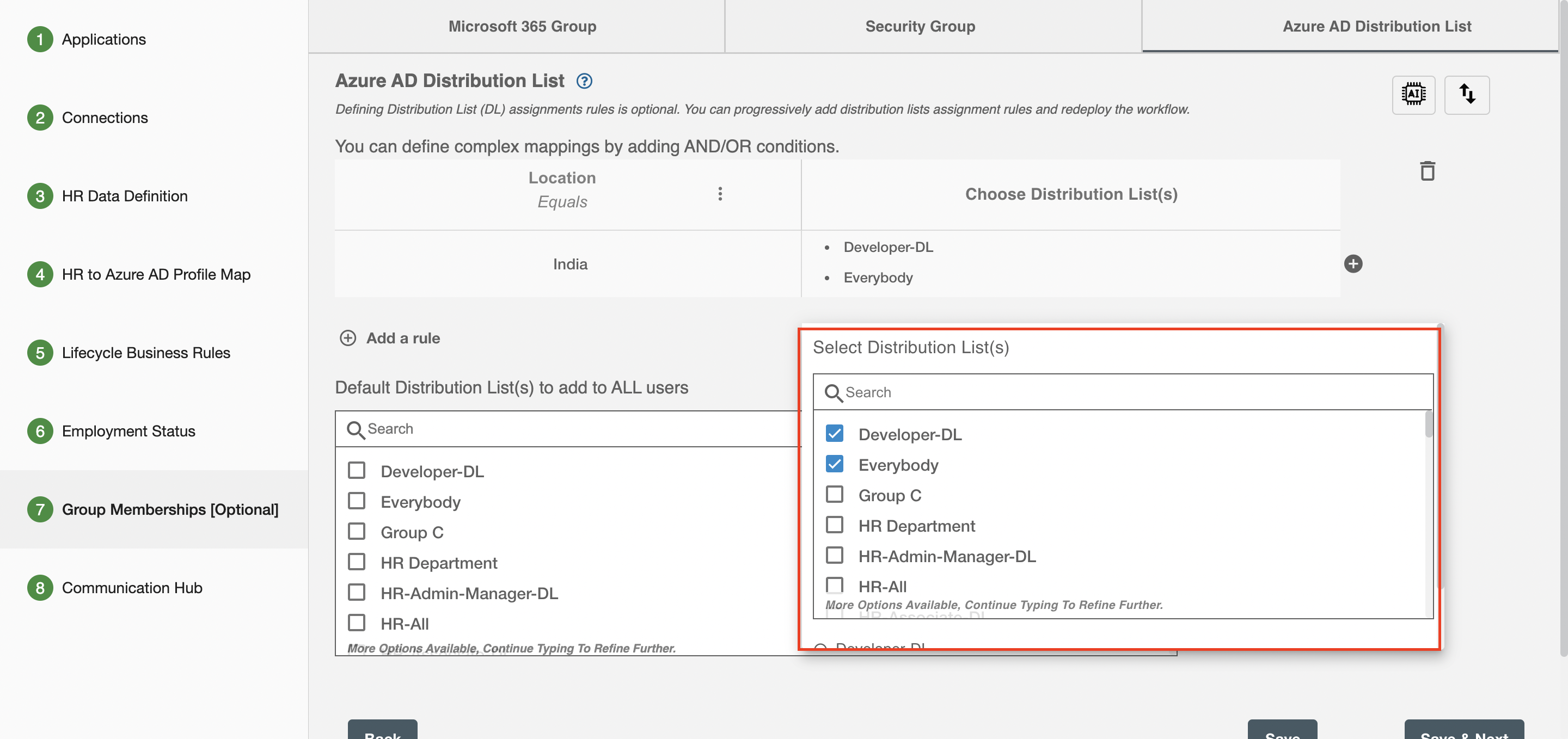
You can add or delete more rules with different priority using the Add a rule or delete button respectively.
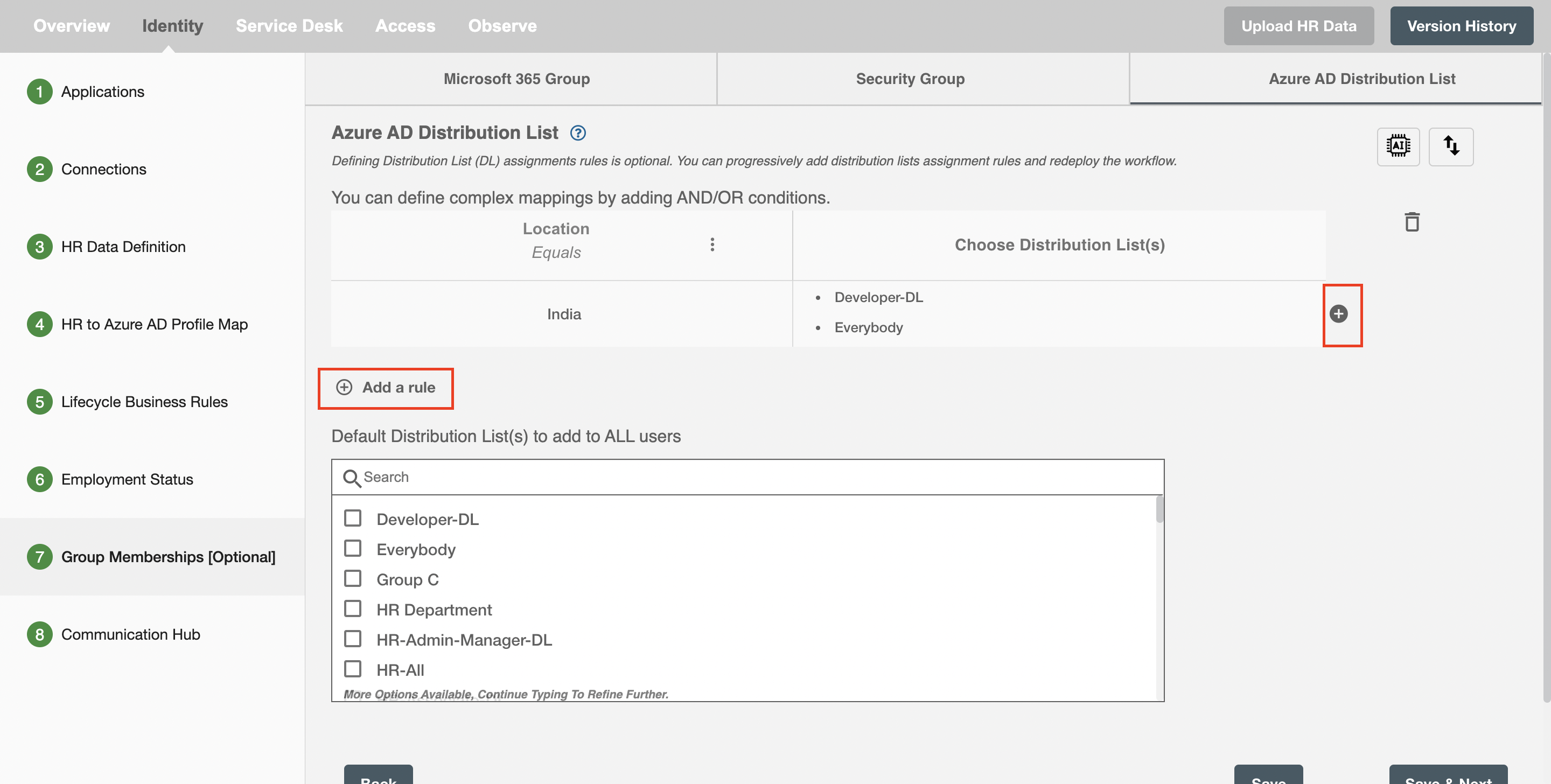
Adding the default Azure AD distribution List¶
Additional to rule based distribution lists, all employees will also be assigned with default distribution lists. Simply search and select the distribution lists you want to apply to the entire company.
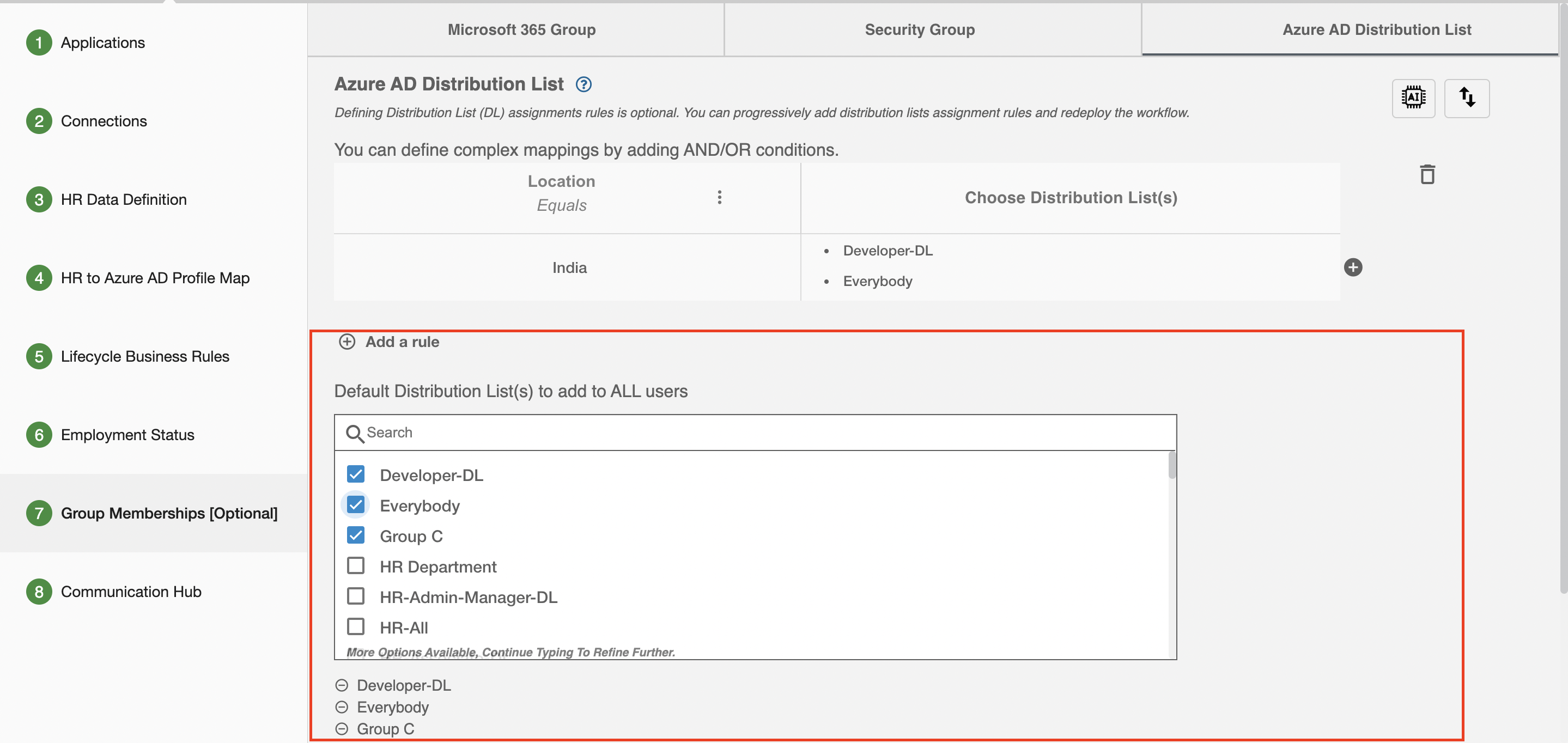
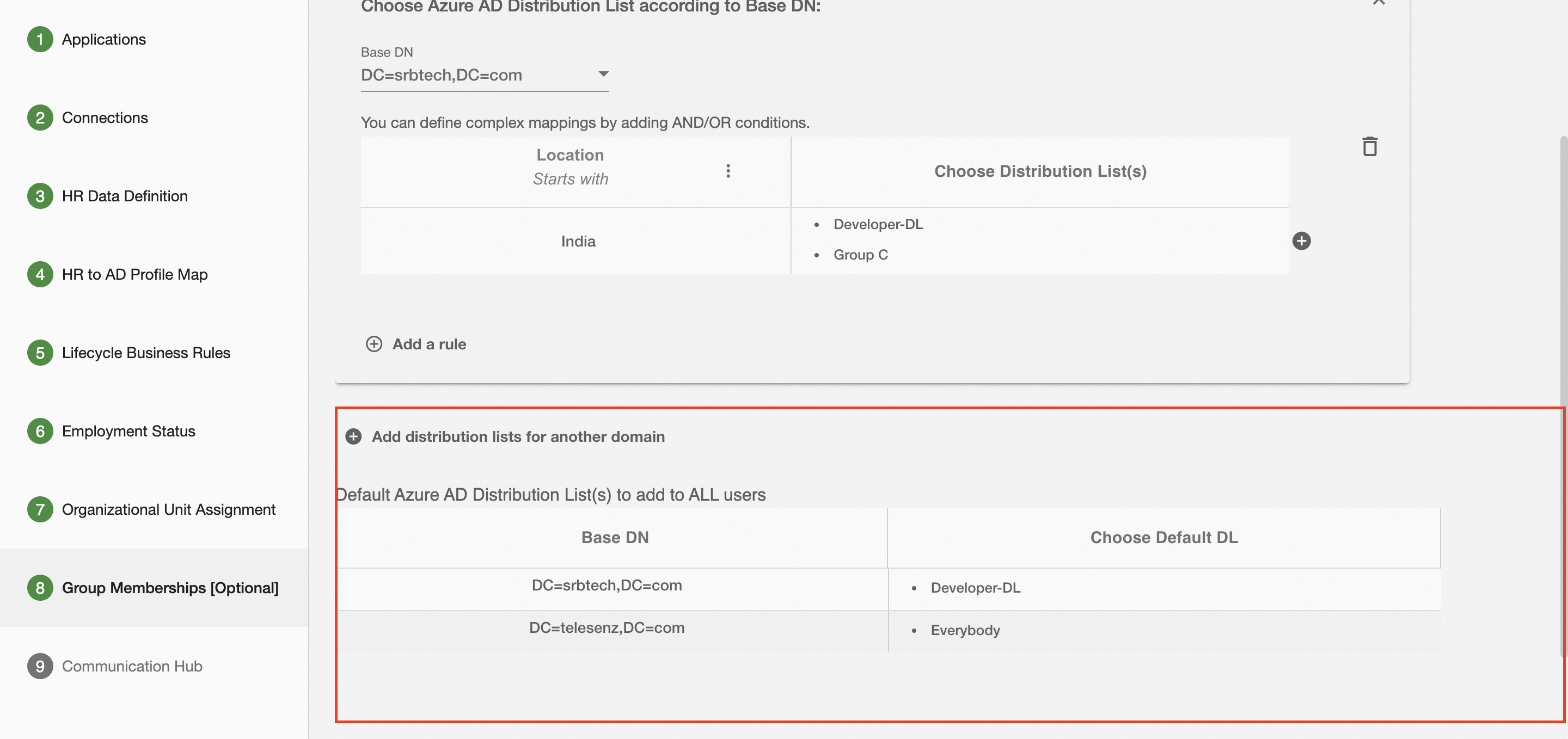
Import And Export Mapping Rules¶
Using this feature, you will be able to import all the mapping rules by uploading a .csv or .xlsx file. Also, you can export all the mapping rules as a .csv/.xlsx file.
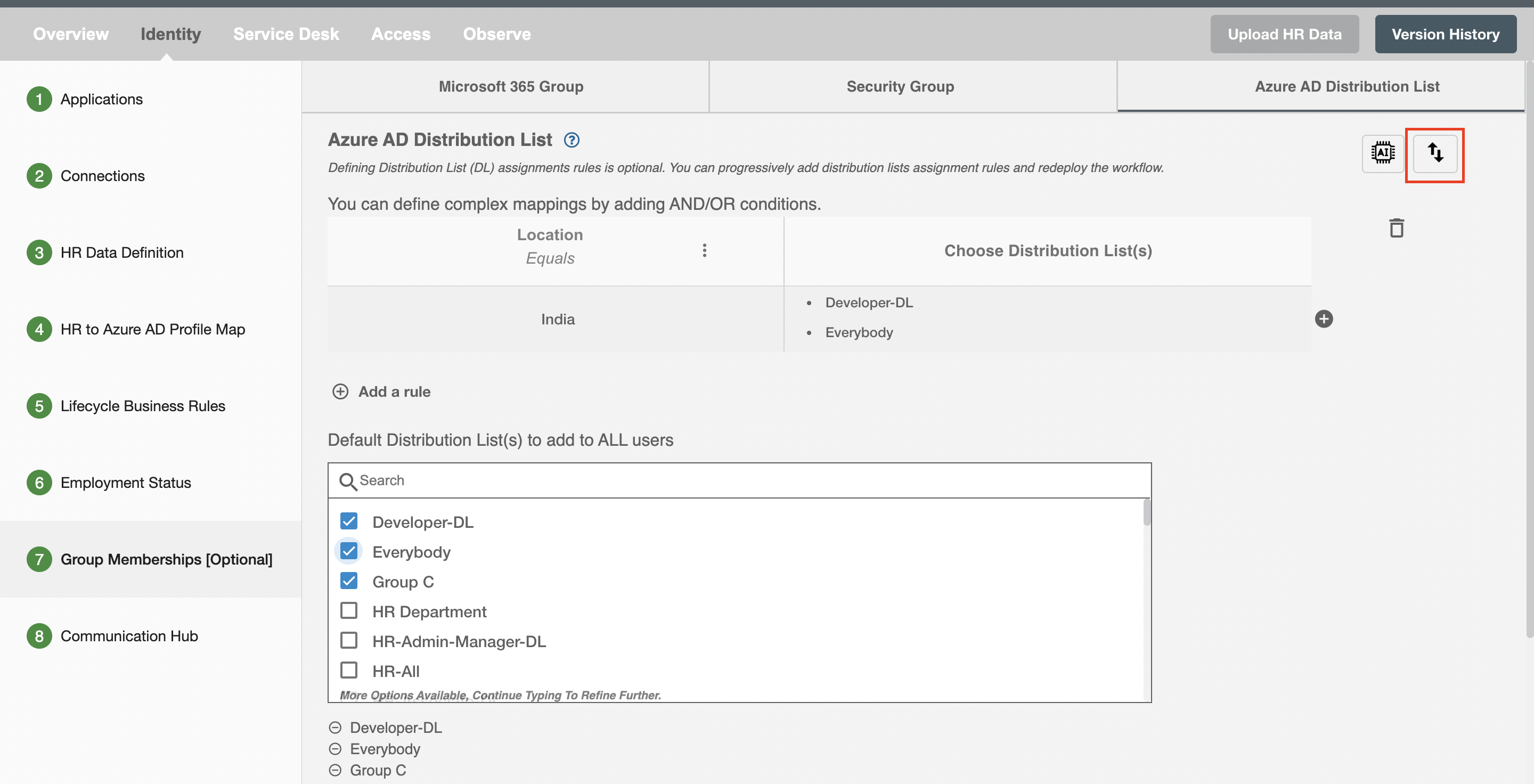
To Import or Export a file you have to first click on Import/Export Mapping Rules button. Clicking on this button will open a Dialog box containing two tabs, one is for importing and other is for exporting the mapping rules. By default if the form is valid you will be redirected to Export tab otherwise the Export tab will remain disabled and you will be redirected to the Import tab.
Importing mapping rules¶
Steps for importing file:
-
Choose Import tab from the dialog box.
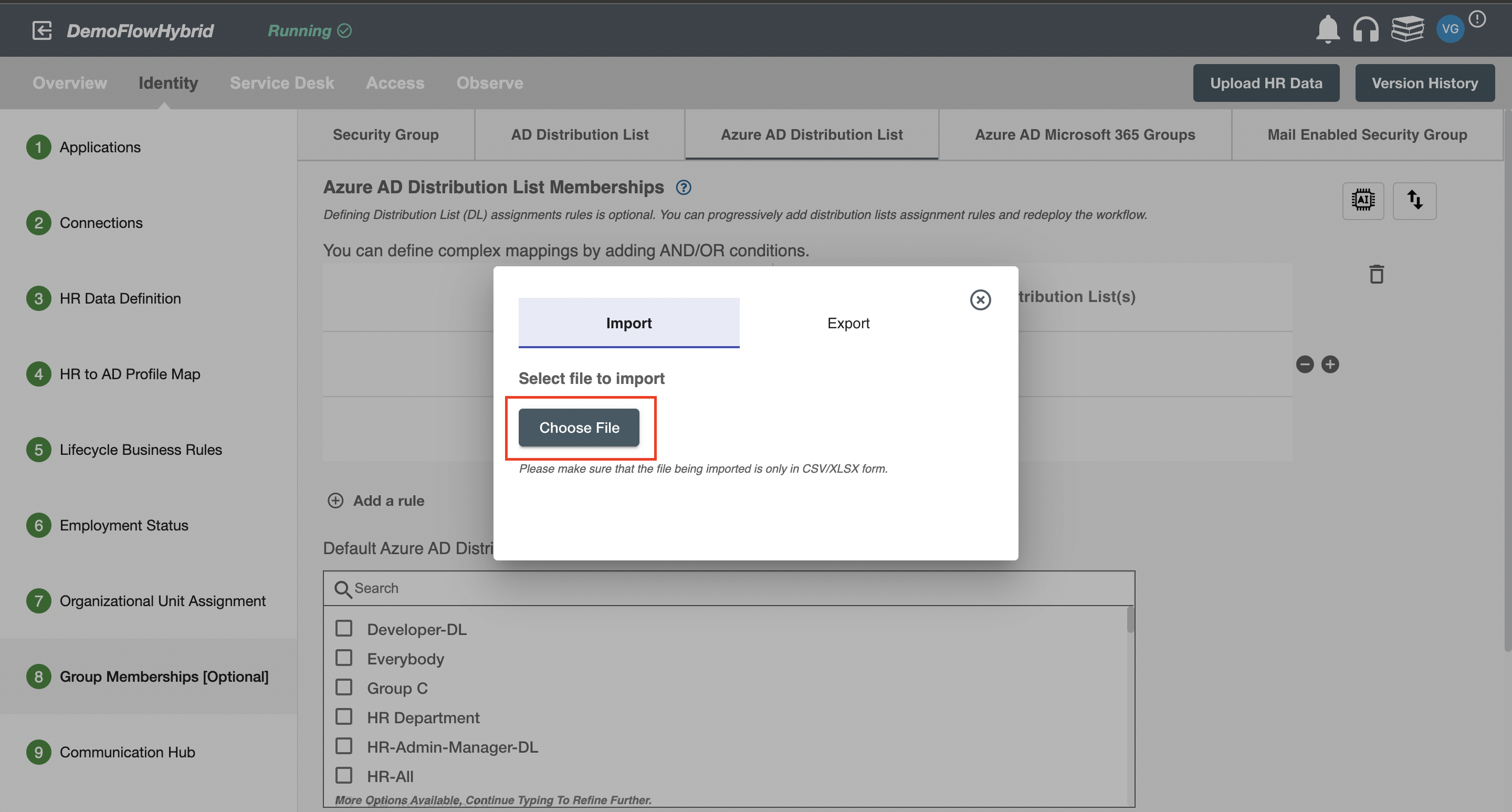 Figure 12. Dialog Box For Importing .xlsx or .csv File
Figure 12. Dialog Box For Importing .xlsx or .csv File -
Now Click on Choose File button to choose the file you want to import. Clicking on button will open file directory from which you can select .csv or .xlsx file.
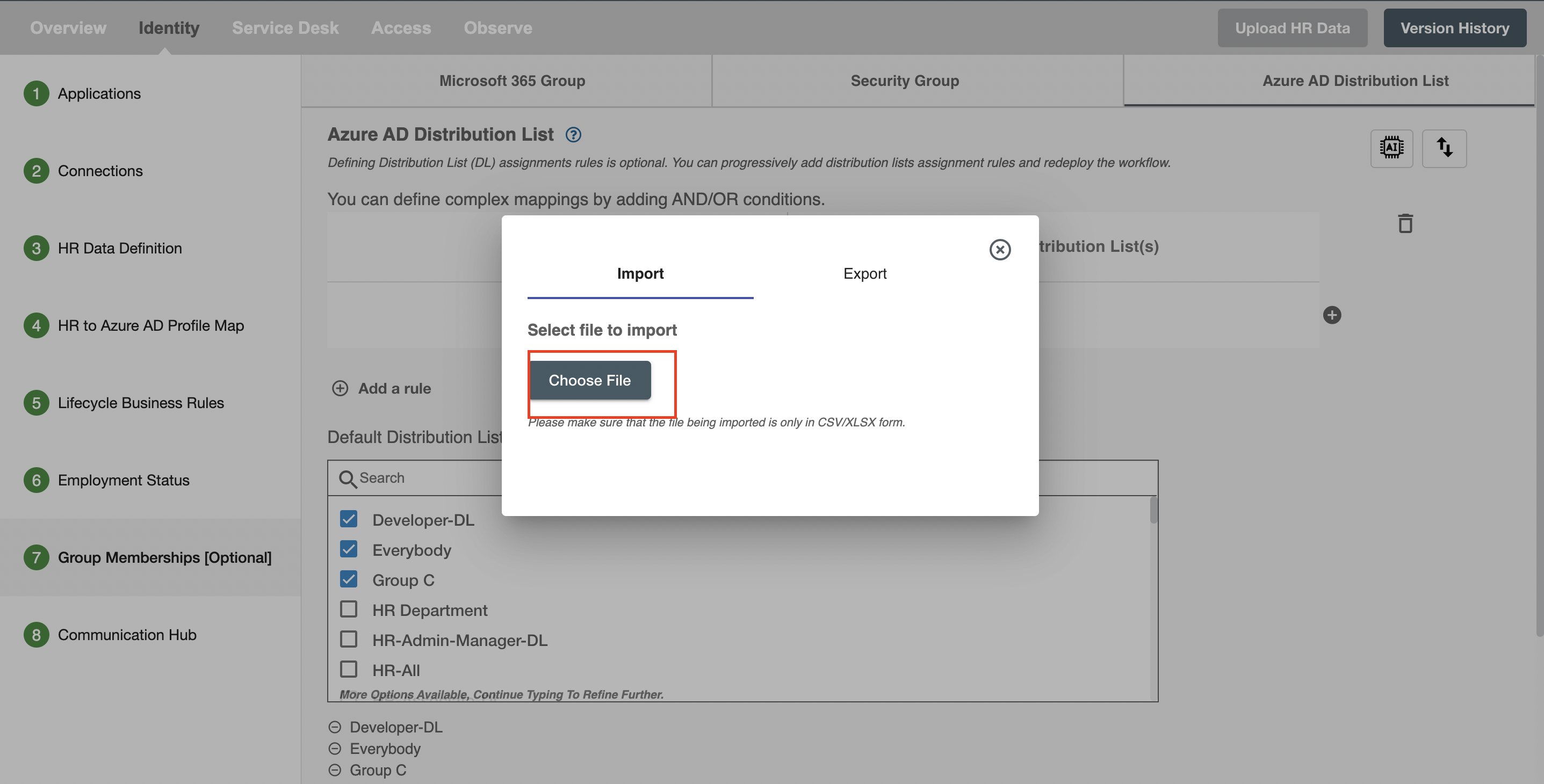 Figure 13. "Choose File" button for choosing file to be imported.
Figure 13. "Choose File" button for choosing file to be imported.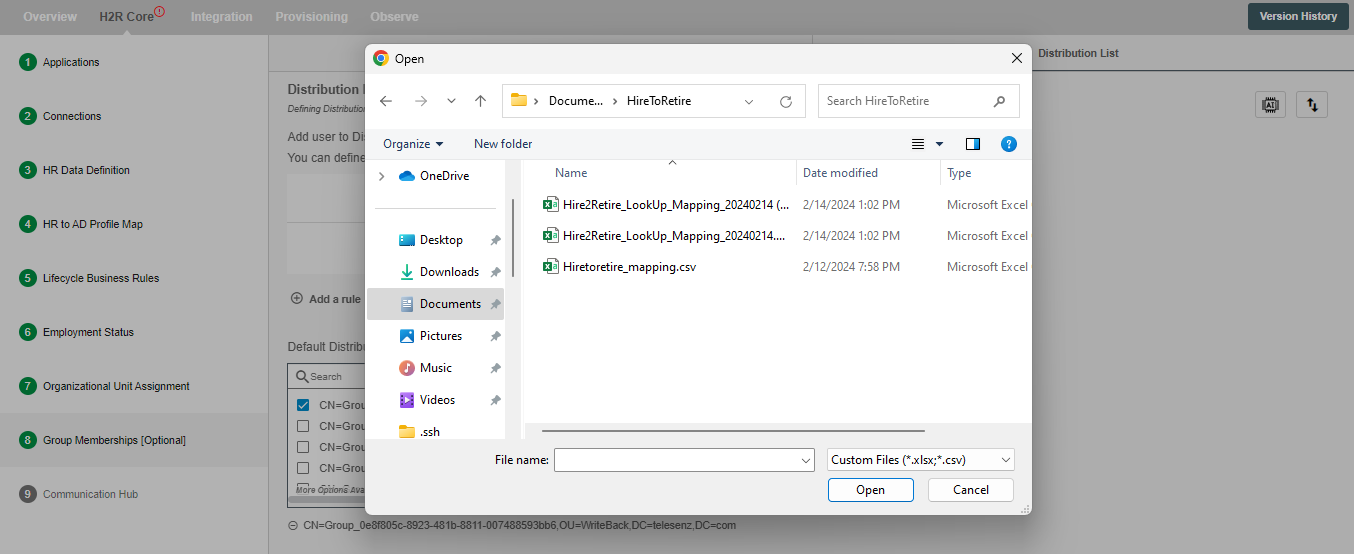 Figure 14. Windows Tab for choosing .xlsx or .csv File.
Figure 14. Windows Tab for choosing .xlsx or .csv File. -
After doing first 3 steps please wait while your file gets imported and rules get created.
Note - There is the specific format to import file. You can get the format by exporting some mapping rules.
Exporting mapping rules¶
Steps for exporting file:
-
Choose Export tab from a dialog box.
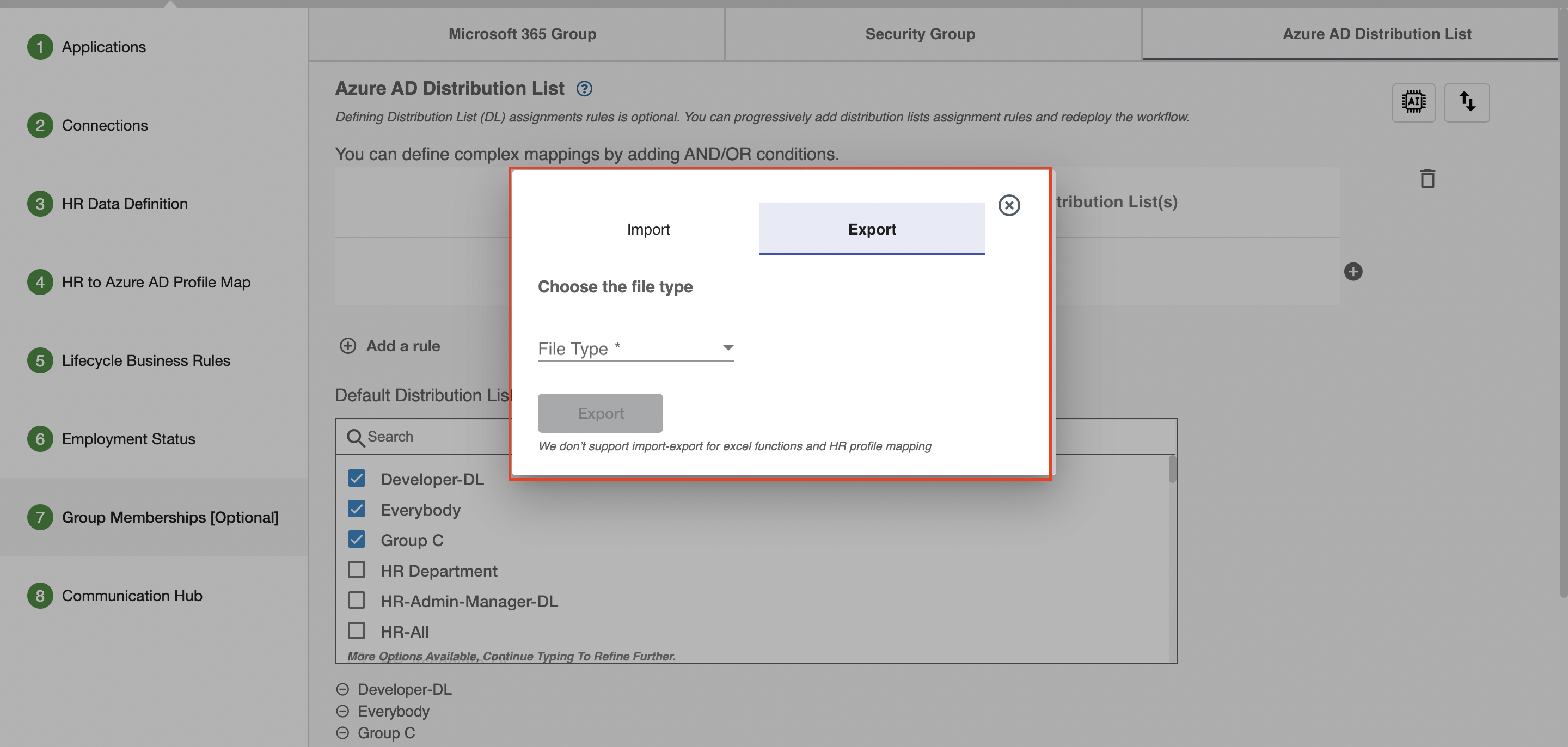 Figure 15. Dialog Box for Exporting File.
Figure 15. Dialog Box for Exporting File.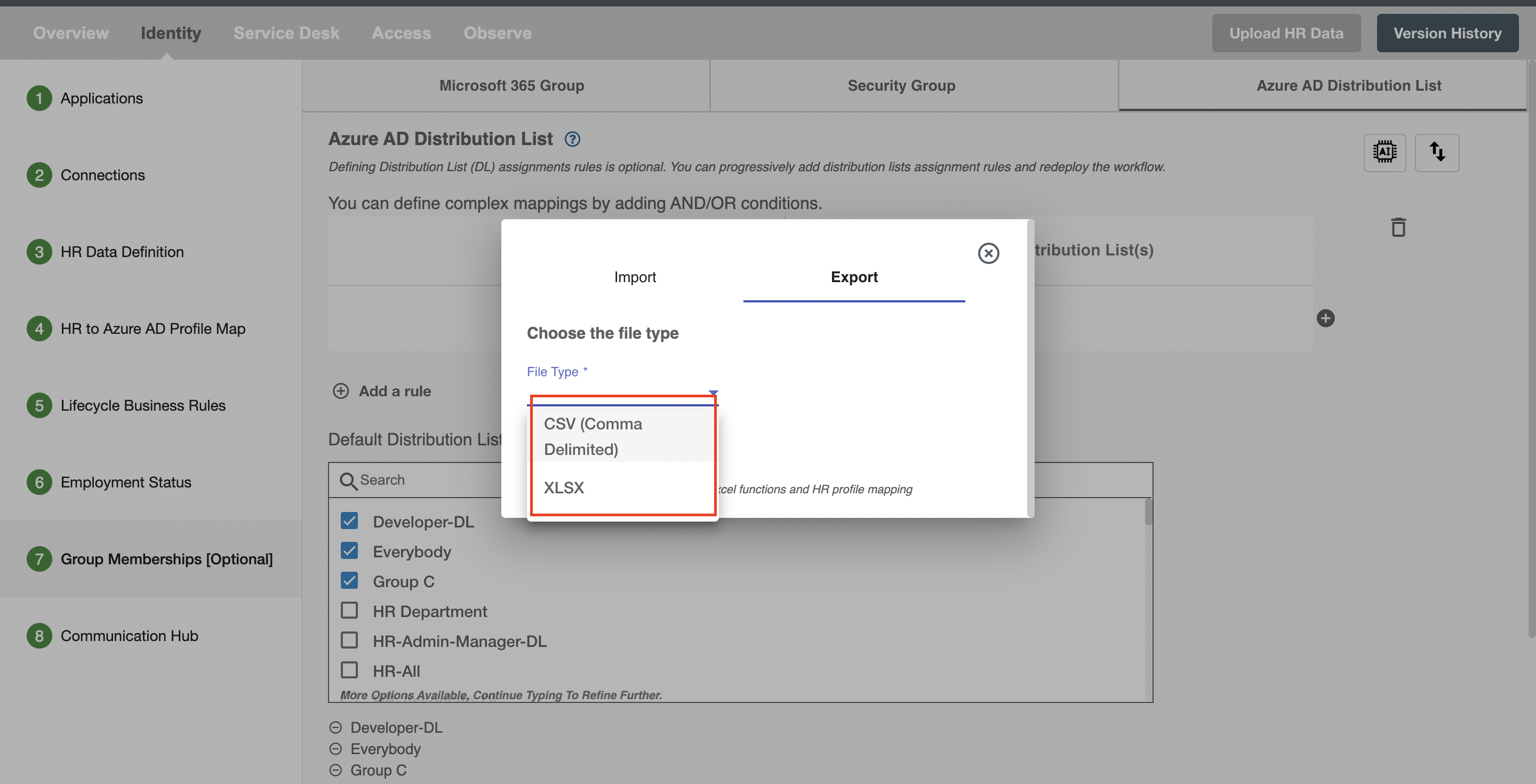 Figure 16. File Formats To Export.
Figure 16. File Formats To Export. -
Now Select the file format from the dropdown and click on Export button. Once clicked your file will get exported in the selected format and the name of the file will be Hire2Retire_DL_Mapping_(TimeStamp).
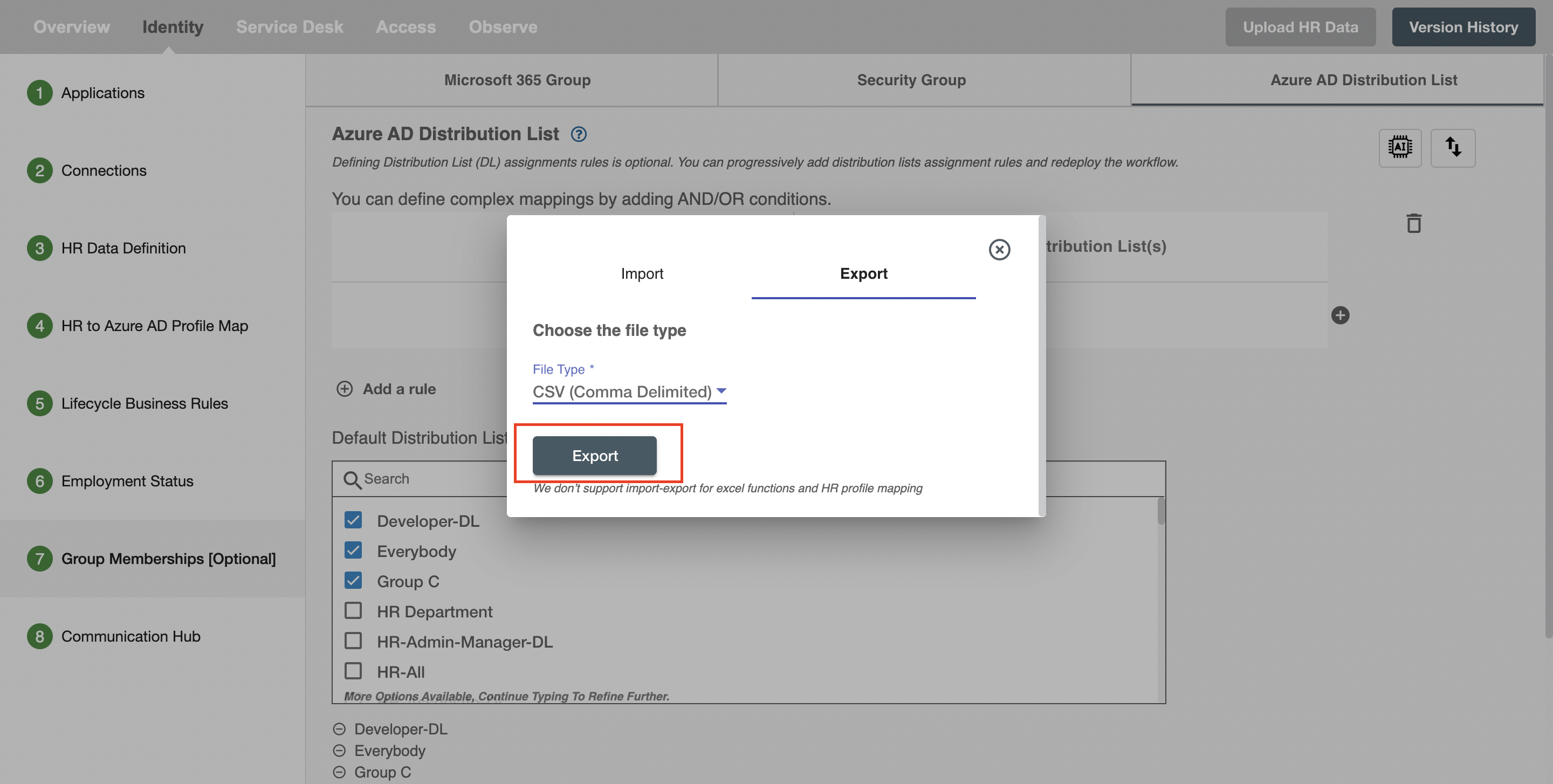 Figure 17. "Export" button.
Figure 17. "Export" button.
AI Insights for Azure AD Distribution List¶
With RoboMQ’s new AI model, rule sets for DLs can be seamlessly generated. Click the icon adjacent to 'Azure AD Distribution List Memberships' in the workflow, and fill out the form for more details. Upon submission, RoboMQ’s AI team will engage with you, craft rule sets, and deliver you as a CSV file.