HCM¶
HCM (human Capital Management) involves strategic management practices related to an organization's workforce. Hire2Retire product uses SFTP(Secure File Transfer Protocol) server as the entry point to consume Employee extract files. HCM need to set up connections with the target SFTP server to send Employee Extract files.
Getting Your HR Data¶
HCM features various subscription products supporting either APIs or file export depending on the subscription type as explained in each section below.
File Based Extraction¶
One of the easiest ways to get your HCM data into Hire2Retire is by using HCM's SFTP export capability. To do this, you will first need to request SFTP Export from the HCM Reporting tool, which will allow HCM to export files to the Hire2Retire SFTP server.
Hire2Retire requires the following details to create a connection with your HCM server:
-
Connection Name - A user-defined nomenclature for your connection. By default, the connect name is "Connection-RSA Key", you can change the name as per your preference.
-
Public Key of the RSA key pair - The public key of your RSA key pair (SSH key). In order to connect HCM to SFTP, you must provide the public key of the HCM RSA key pair (SSH key). Learn how to create RSA key pair
-
Folder Name - A new folder for the current workflow will be created by default. You can also select folders using dropdown option from existing workflows.
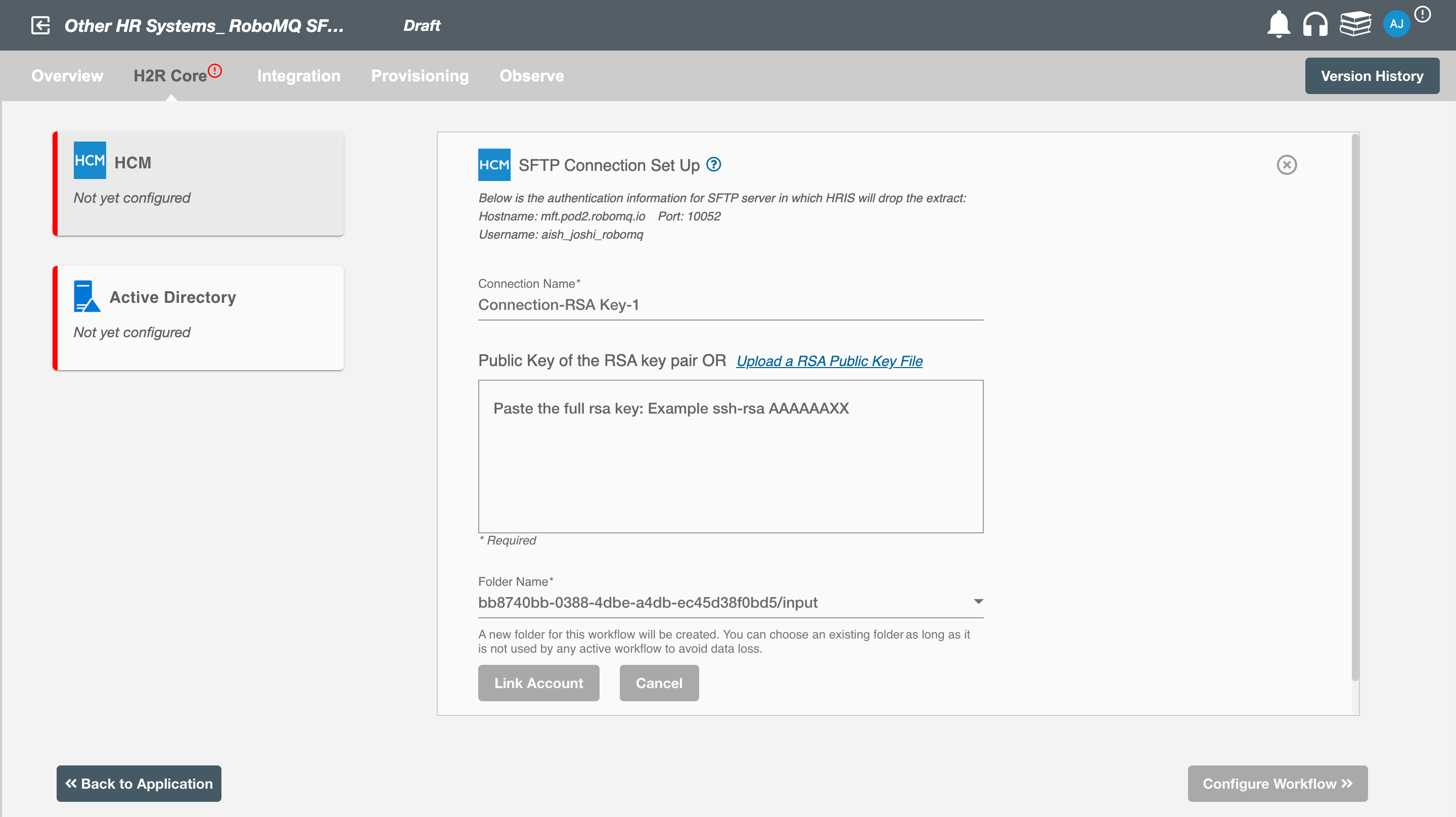
Testing your SFTP upload before going live¶
During the testing phase of your workflow, you can simply upload HR reports directly from your local environment using the private key of your RSA key pair. Learn How to create RSA key pairs on MacOS or Linux
How to connect to the Hire2Retire SFTP server to drop the HR Data¶
Once the key pair is ready, you can provide the public key in the HCM Connection setup page where you will fill out details to connect to the Hire2Retire SFTP server.
-
Hostname - The host name provided is the IP address of Hire2Retire SFTP Server.
-
Port - The TCP/IP port on which the Hire2Retire SFTP server is listening.
-
Username - SFTP username to connect to the Hire2Retire SFTP server.
-
Folder Name - SFTP folder for the current workflow. The current Hire2Retire workflow will listen to the incoming extract files from the given folder path.
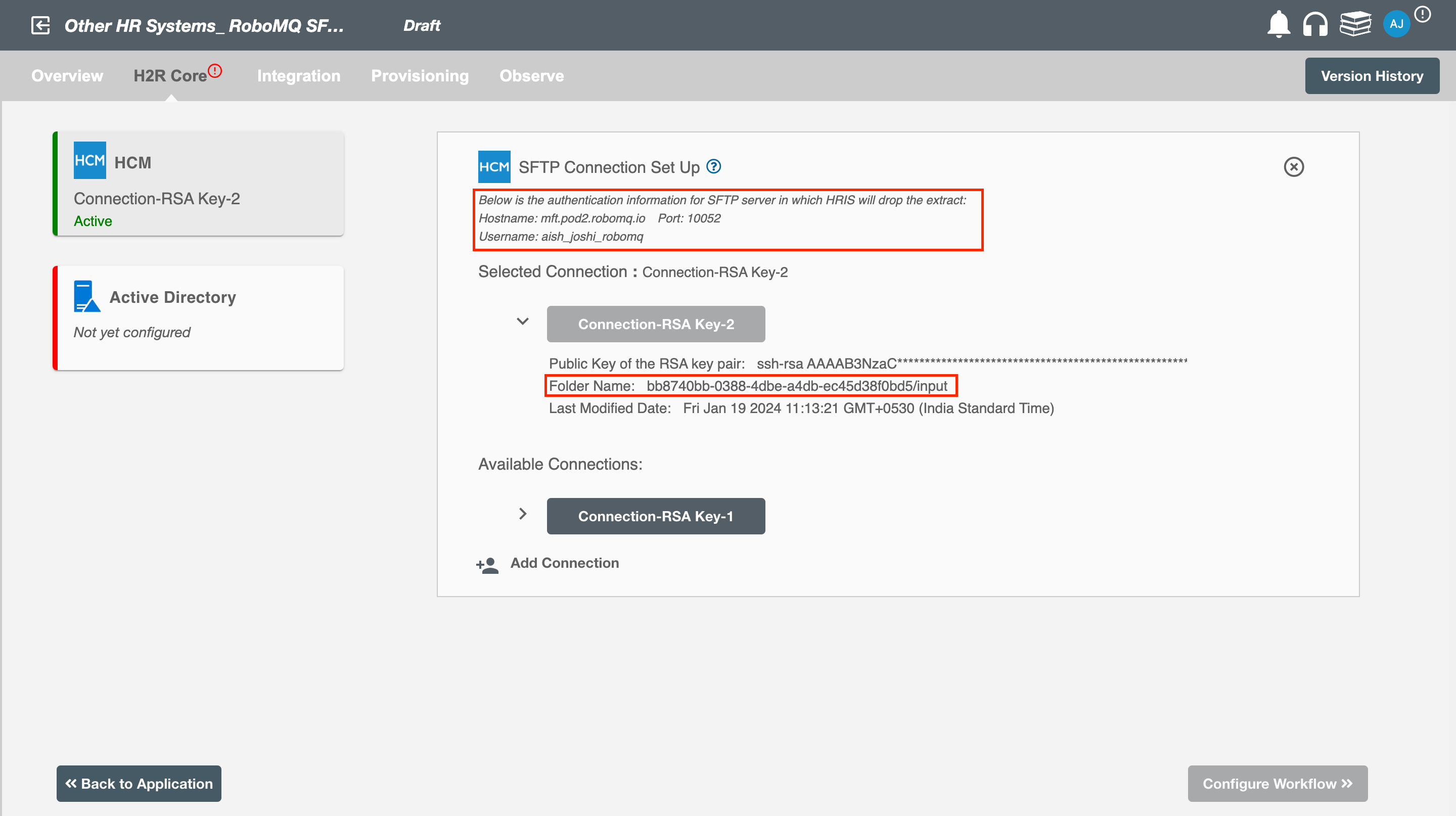
Configuration¶
Once you have successfully configured the connections, you can continue with the Design section to configure the rest of the workflow following these steps in order.
- HR Data Definition
- Lifecycle Business Rules
- Employment Status
- HR to AD Profile Map
- Organizational Unit Assignment - Only defined in on-premise Active Directory
- Security Group Assignment
- Distribution List Assignment
Deployment¶
Once your workflow has been setup, you can optionally setup notifications and archival for your workflow.
Otherwise, you can proceed to deploy and test it on the Hire2Retire platform, see Deploy and Test Flow