Hire2Retire SharePoint Online Hybrid AD Integration
Client Id and Tenant Id¶
- Sign in to the Entra ID Portal.
-
Browse to
App registrationsand enter the name of the application.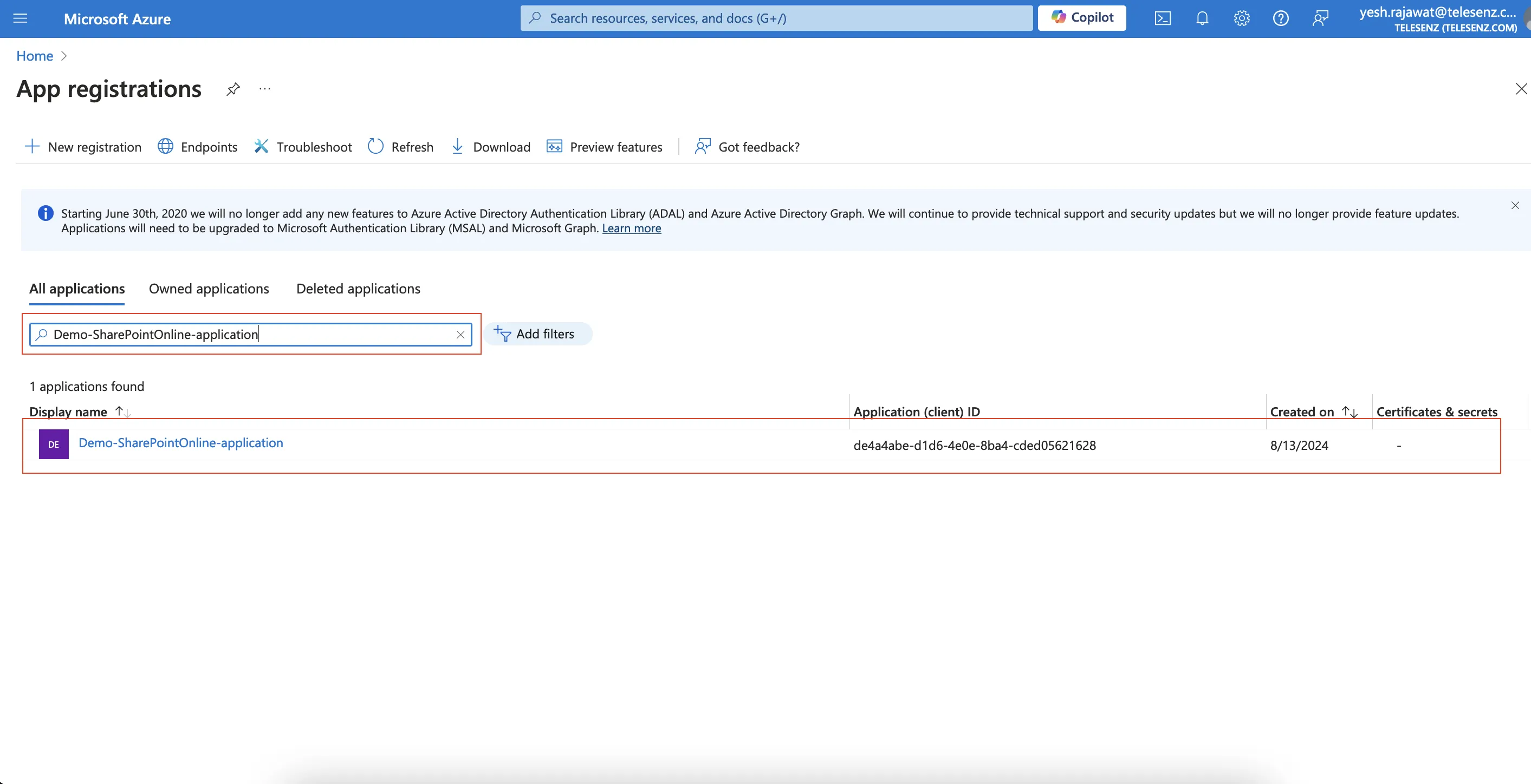 Figure 1. Find Application Using name of the application
Figure 1. Find Application Using name of the application -
Navigate to the
Overviewblade within your registered application to locate both the Tenant ID and the Client/Application ID.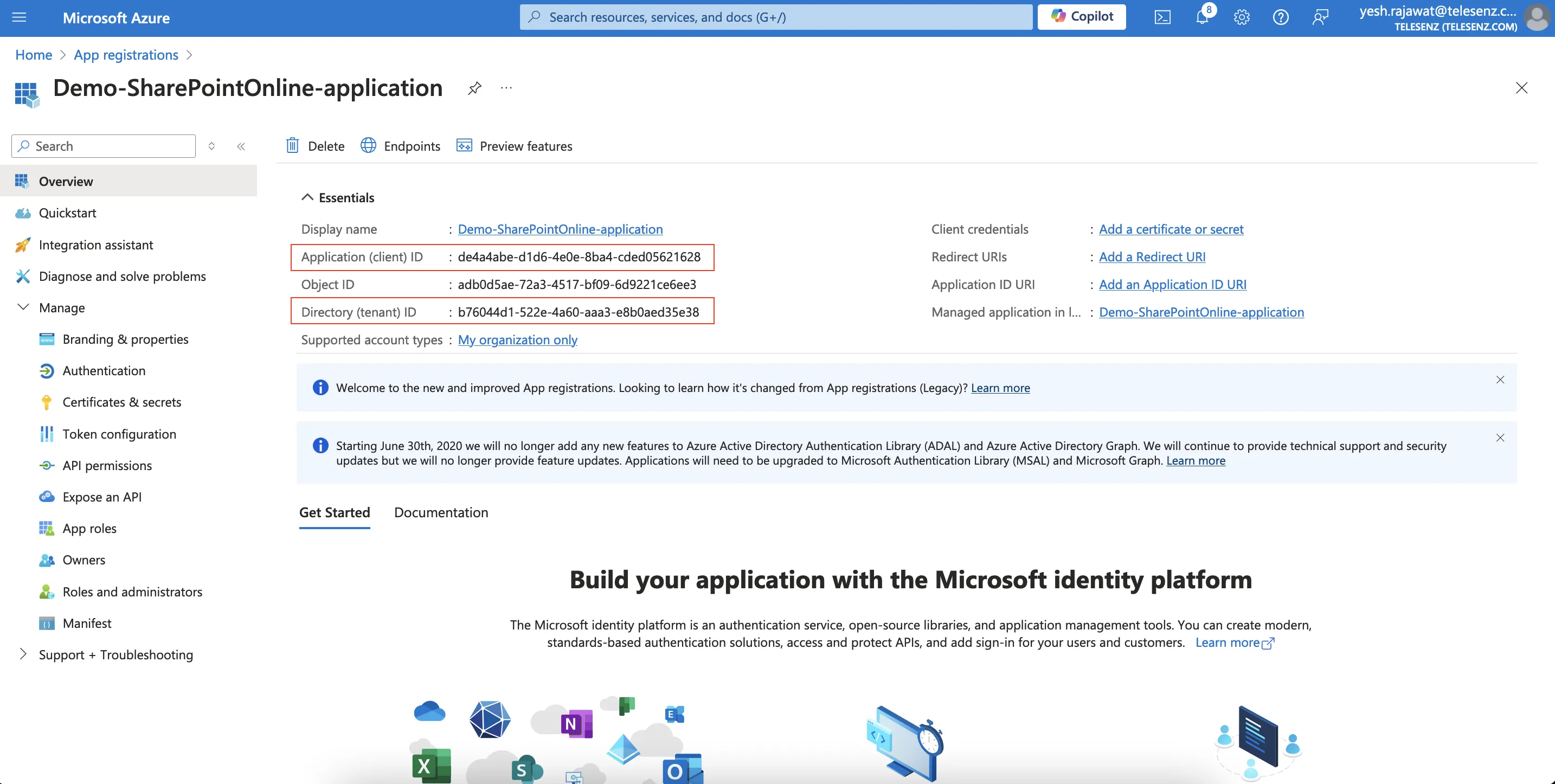 Figure 2. Overview Page of the application
Figure 2. Overview Page of the application
SharePoint Online Site Admin Url¶
-
Sign in to the Microsoft Admin Portal with your admin account credentials.
-
Once logged in, click on the
Show alllink in the left-hand navigation menu to expand more options.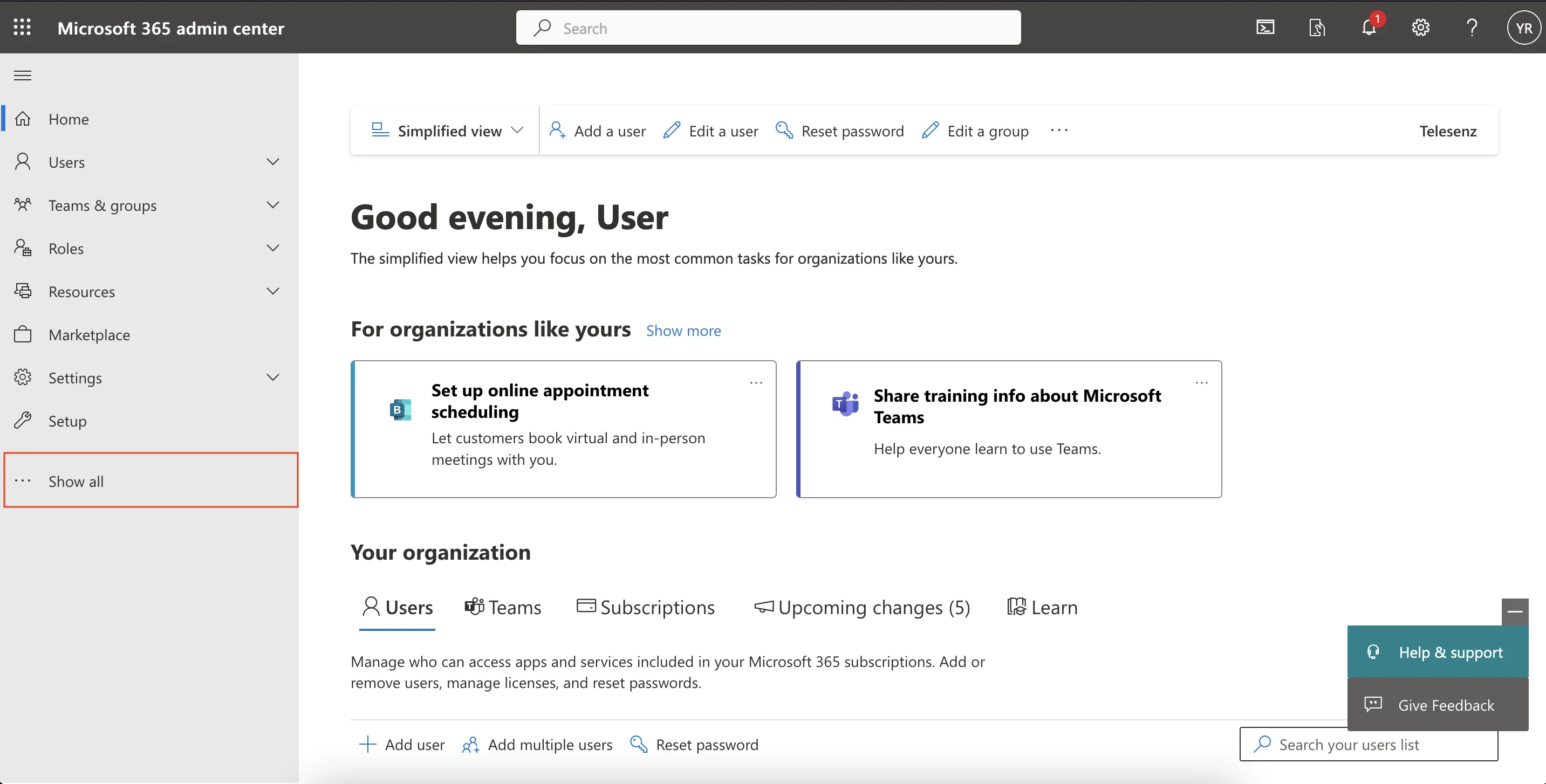 Figure 1. Microsoft Admin Portal
Figure 1. Microsoft Admin Portal -
Under the Admin centers section, click on
SharePoint.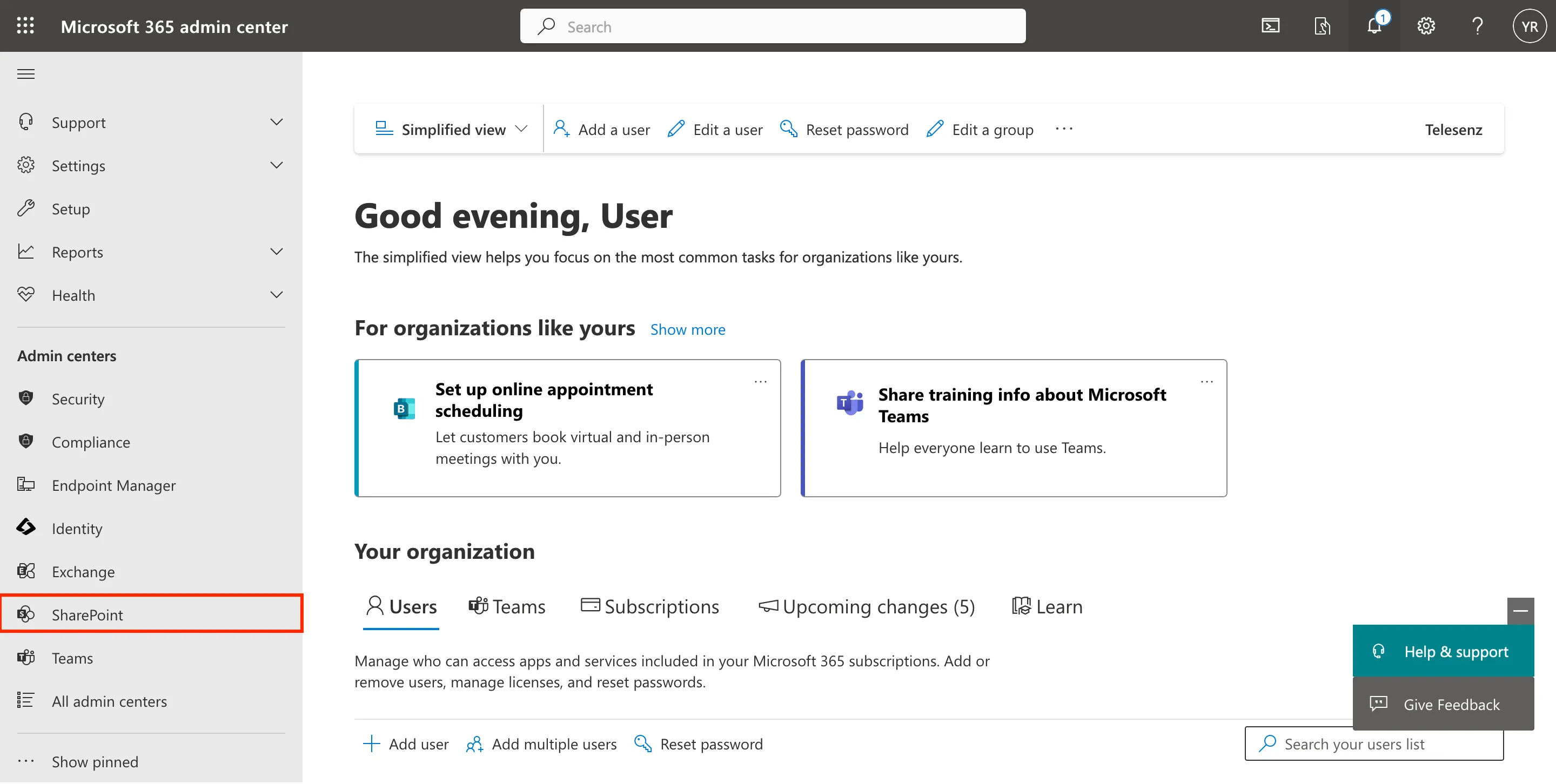 Figure 2. Click on SharePoint
Figure 2. Click on SharePoint -
You will be redirected to the SharePoint Admin Center, where you can manage sites, settings, and policies. The SharePoint Online Admin URL will be displayed in your browser's address bar, typically in the format:
https://<tenant-name>-admin.sharepoint.com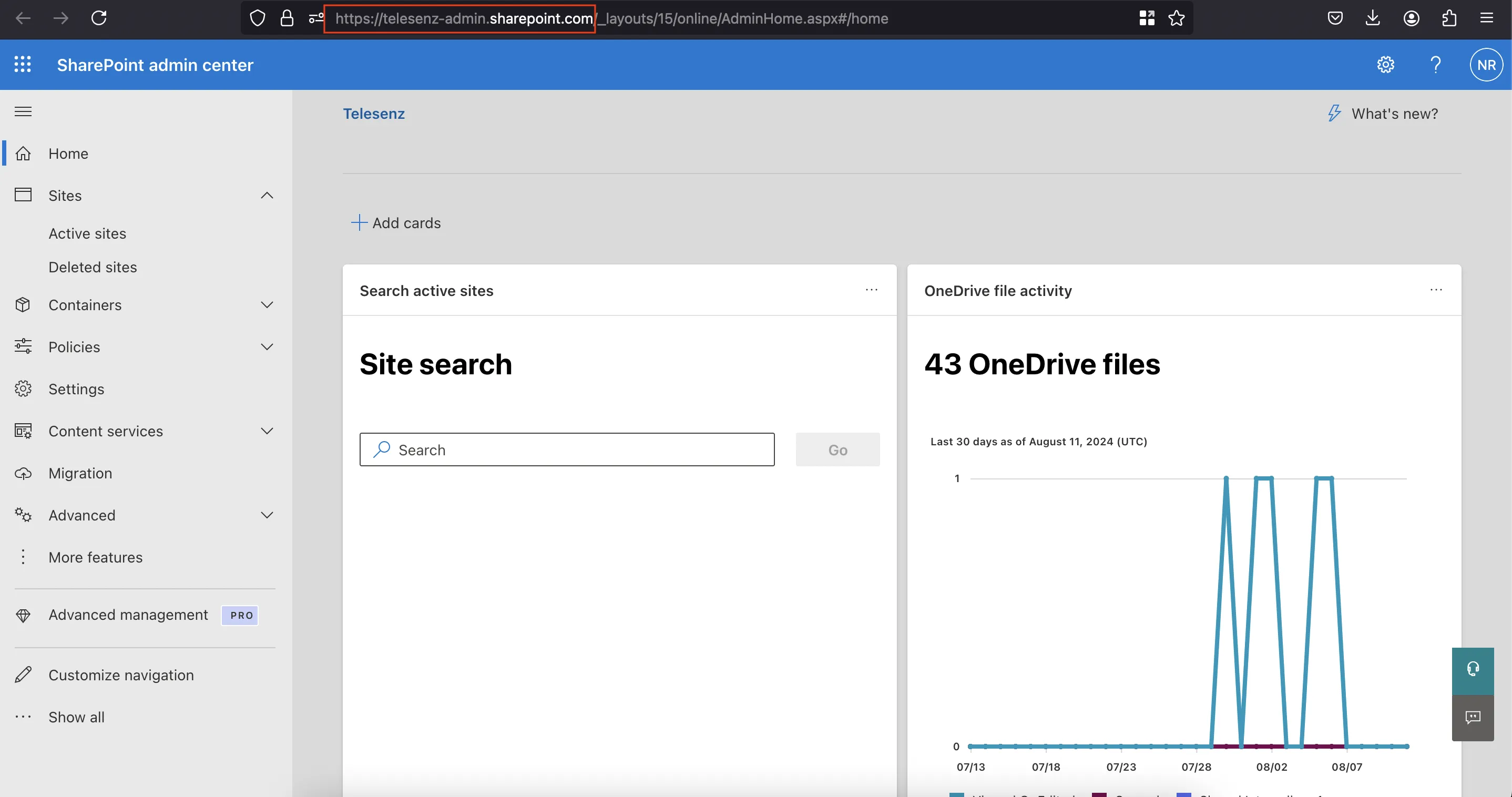 Figure 3. SharePoint Admin Centre
Figure 3. SharePoint Admin Centre