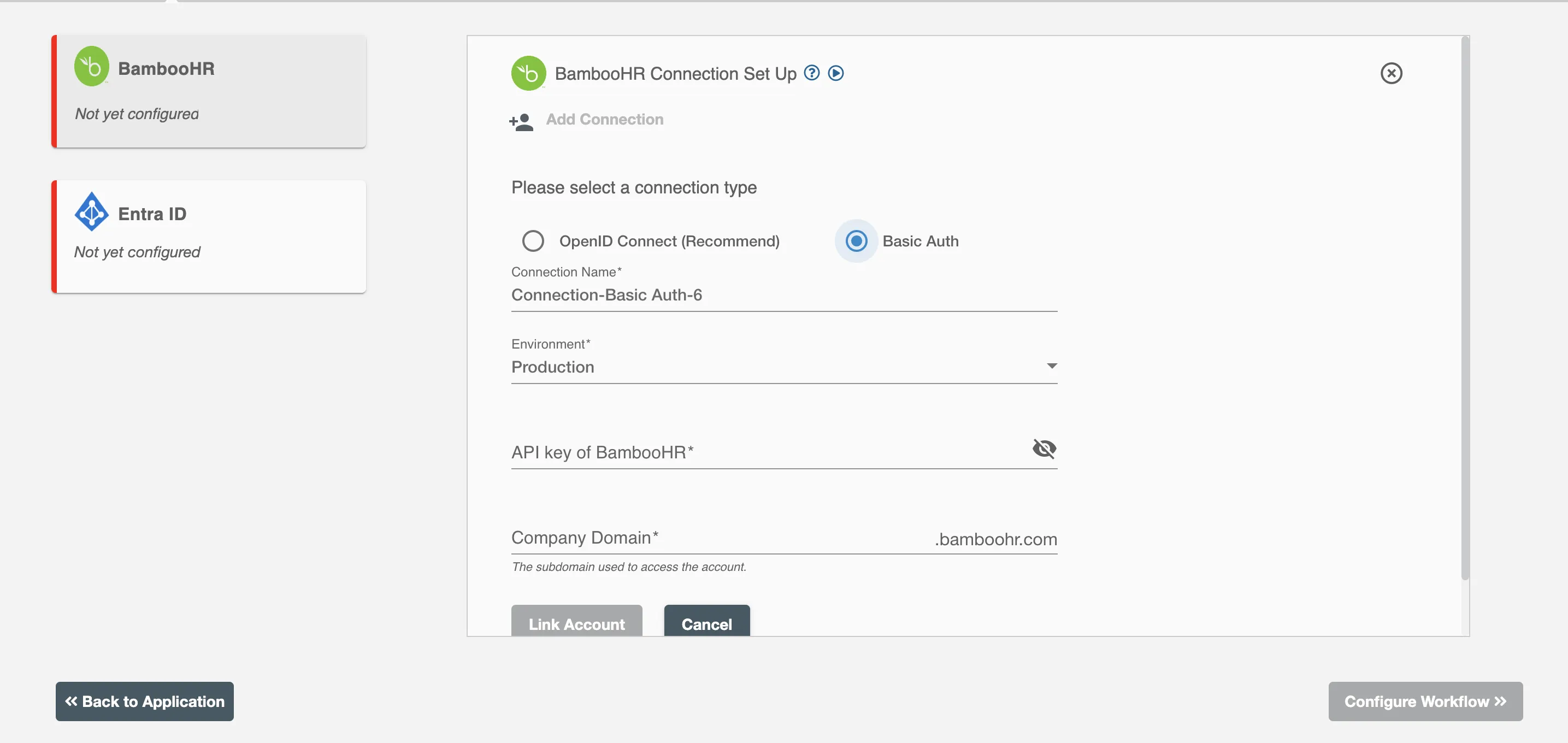BambooHR Connection¶
BambooHR is an all-in-one HR solution that provides an integrated human resource information system (HRIS) designed to streamline the HR data collection, onboarding, hiring, payroll compensation, and employee management processes.
BambooHR offers small and growing companies a human resource information system (HRIS) that includes an applicant tracking system (ATS), time tracking, payroll processing, benefits administration, employee engagement and employee satisfaction tools, automated reminders, and workforce data analytics to manage all aspects of the employee's lifecycle.
Authentication¶
The Hire2Retire platform provides two connection types for BambooHR applications:
- OpenID Connect (Recommend) - OpenID Connect is an identity layer built on top of OAuth 2.0, enabling secure user authentication and identity verification for applications
- Basic Auth - This option requires you to generate an API key in your BambooHR account and provide that key for making API calls.
OpenID Connect¶
- Connection Name - A user defined nomenclature for your connection. By default, the connection name is "Connection-OpenID Connect", you can change the name as per your preferences.
- Company Domain - The BambooHR Domain Name. The Domain Name appears in the url of your account. For example, in https://company_name.bamboohr.com/ the Domain Name is the company_name.
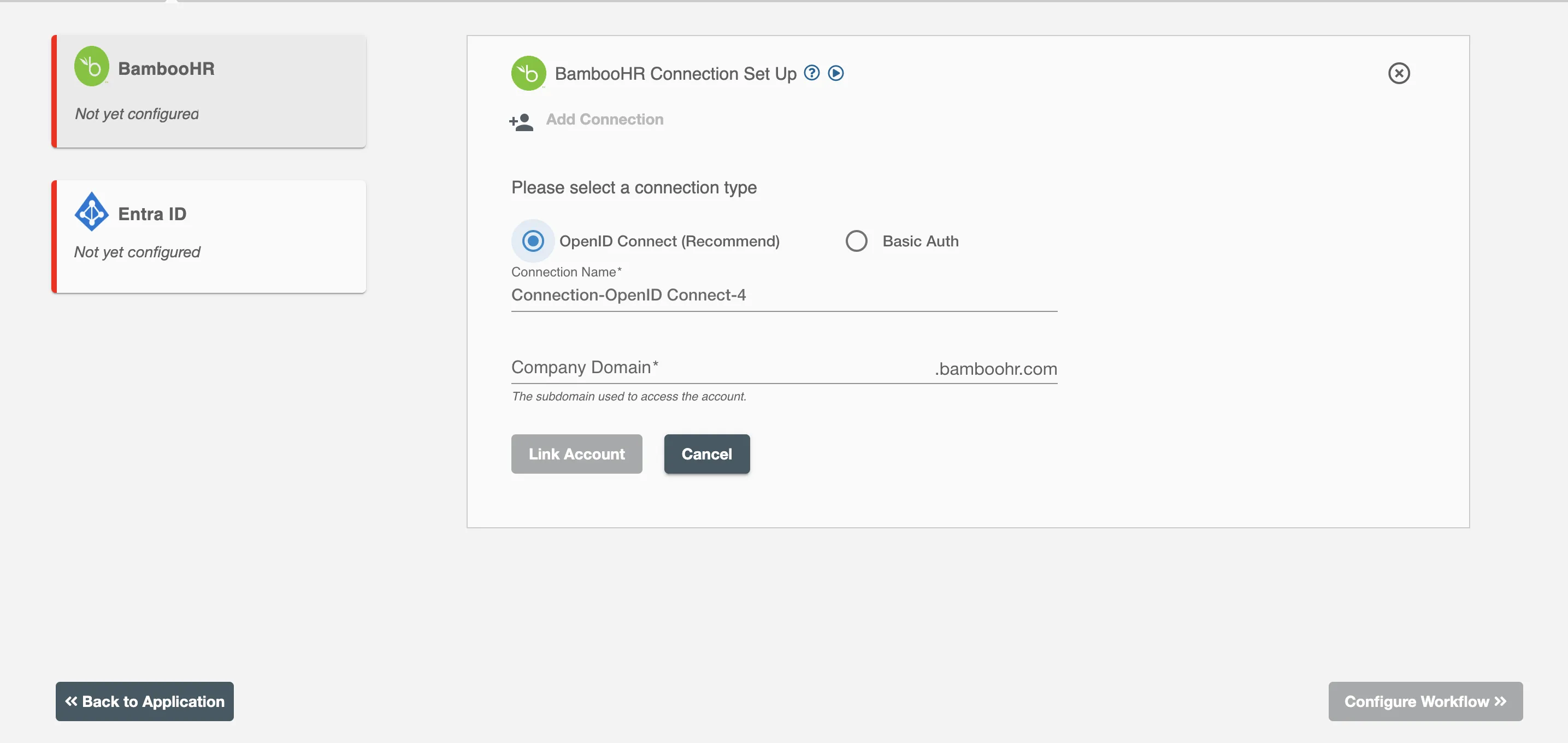
On clicking the 'Link Account' button, you will be redirected to BambooHR Authorization screen and then enter the Service account details to grant BambooHR access for this flow.
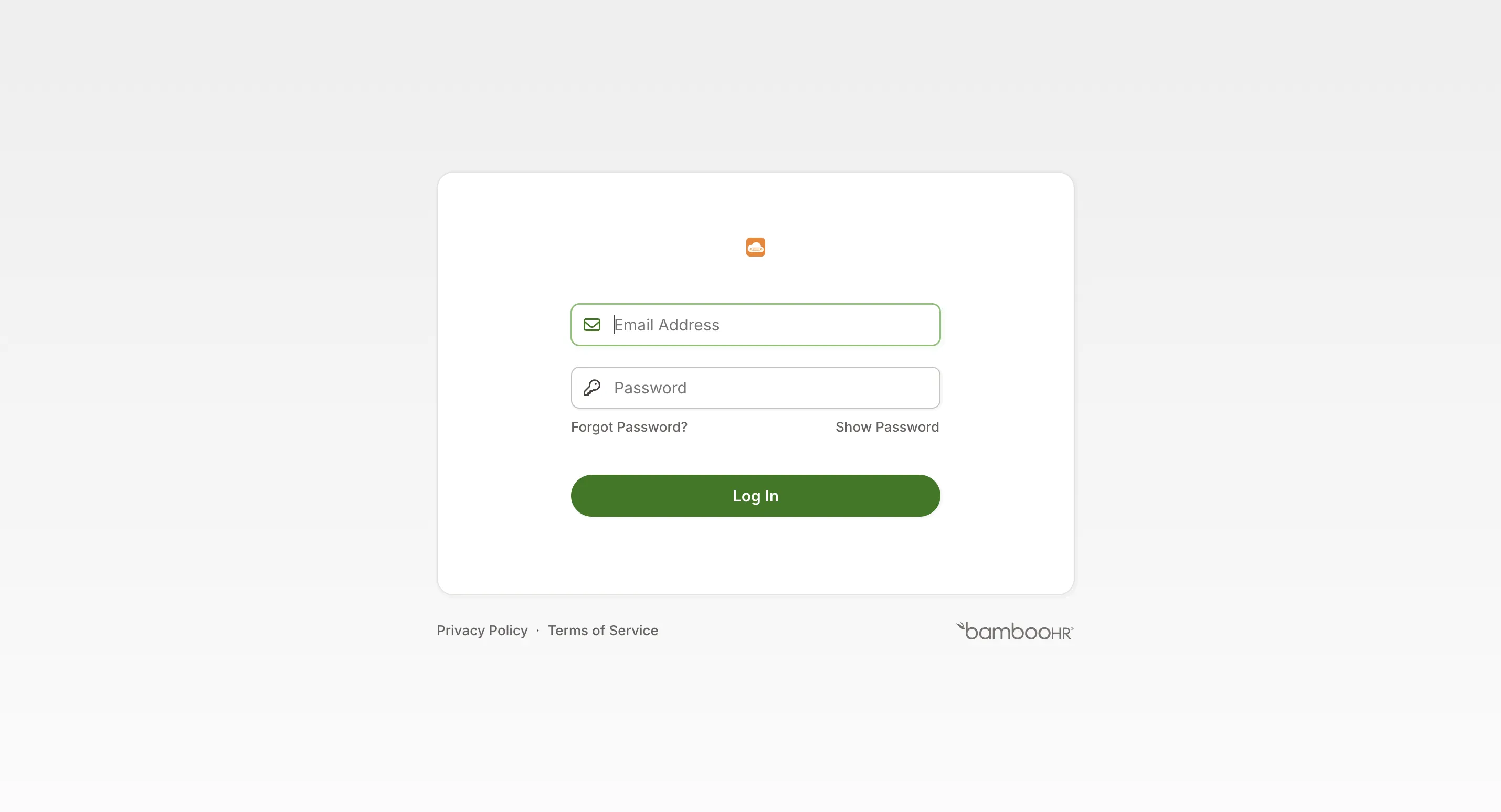
By allowing access, you are authorizing RoboMQ to access your BambooHR account.
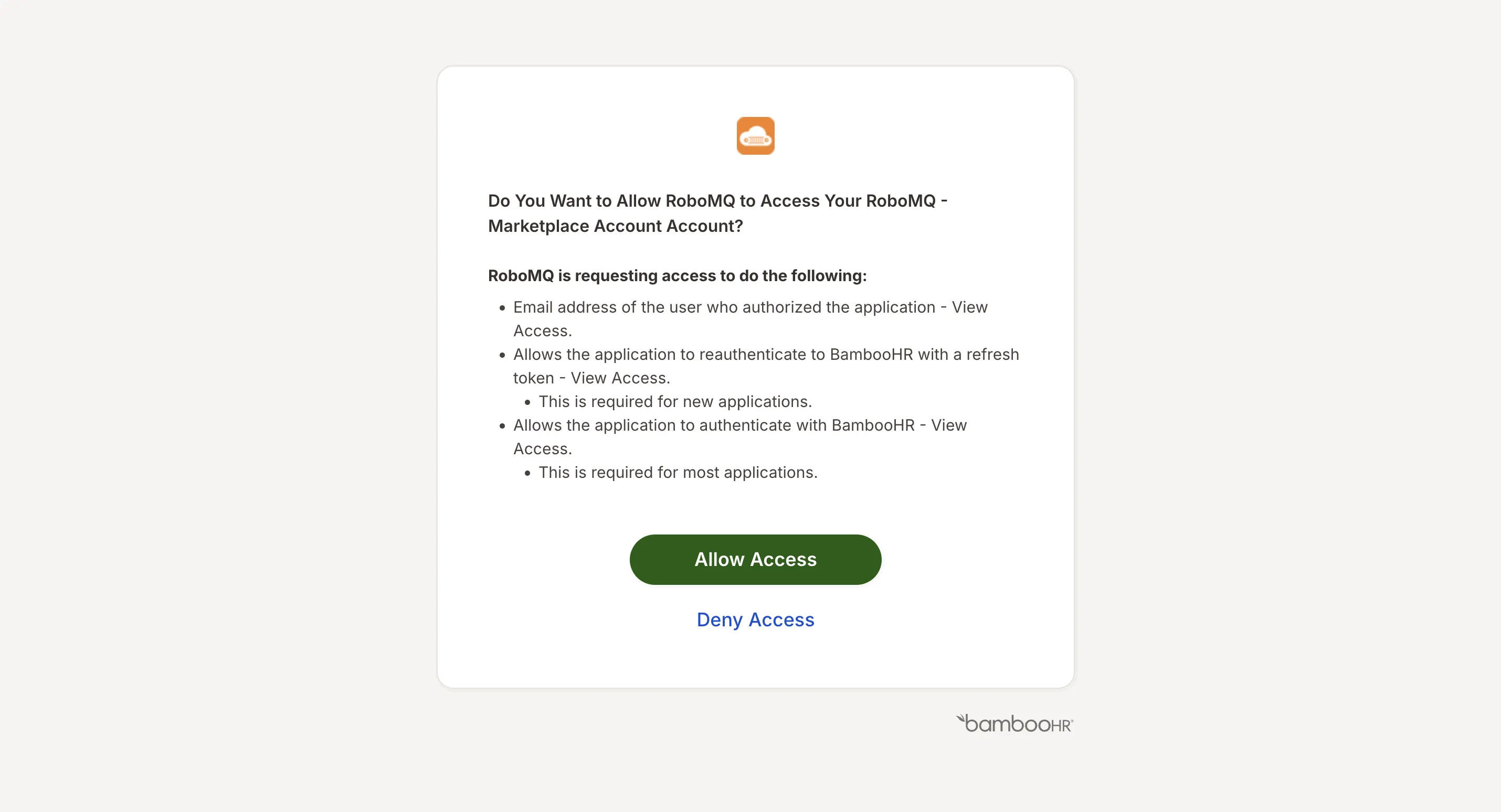
Creating a service account¶
Steps for creating a service Account:
- Log into the BambooHR (https://app.bamboohr.com/login/) using your BambooHR account.
- Enter your BambooHR Domain.
- Enter login details to login.
- From the right section click on (+)New.
- Click on New Employee to add a new Employee.
- You can provide access level to the service account based on the attributes you want HiretoRetire to pull.
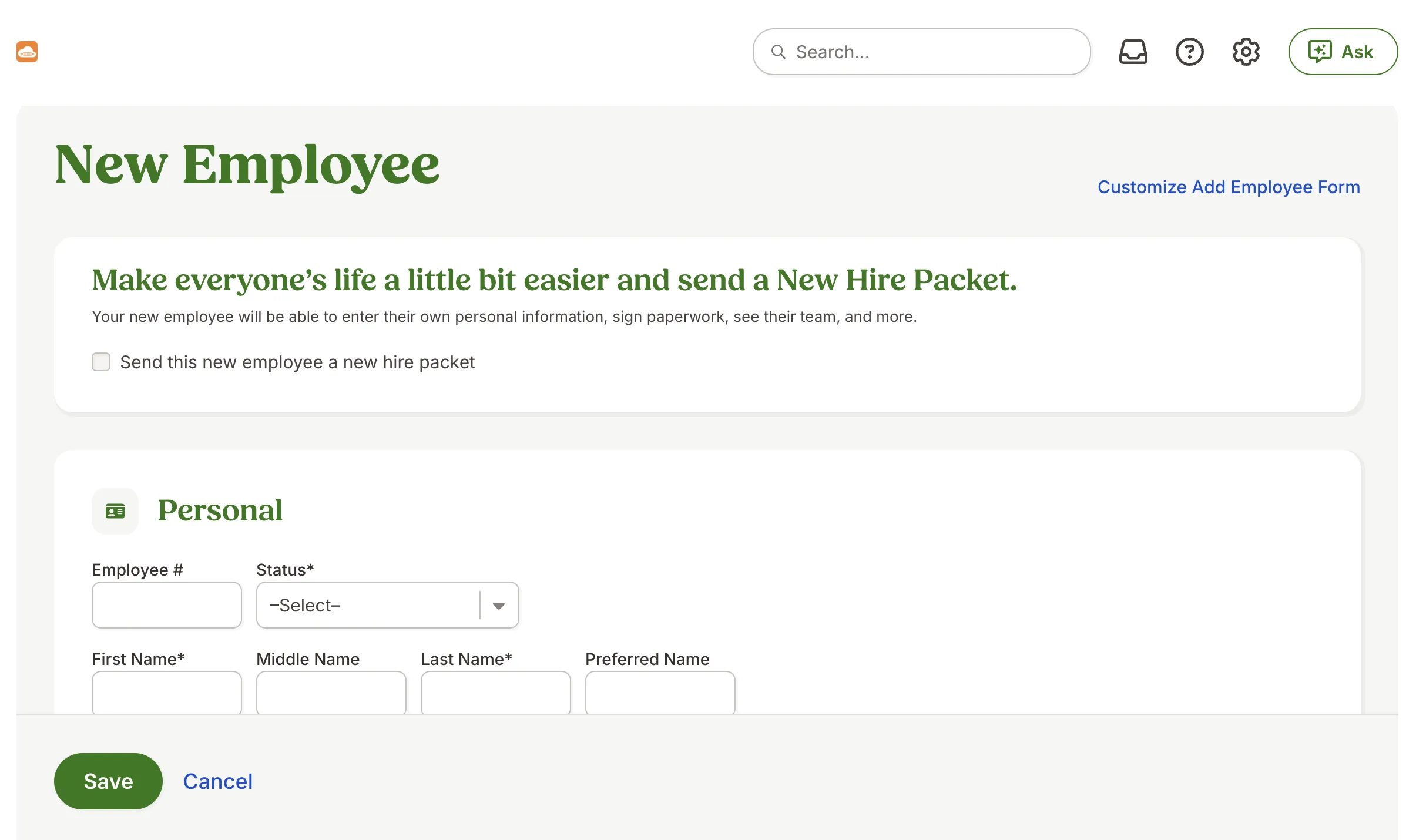
Basic Auth Connection¶
How to Generate API Key¶
Steps for Generating API Key:
- Log into the BambooHR (https://app.bamboohr.com/login/) using your BambooHR account.
- Enter your BambooHR Domain.
- Enter login details to login.
- From the right profile navigation select API keys.
- Click on Add New Key to add a new API key.
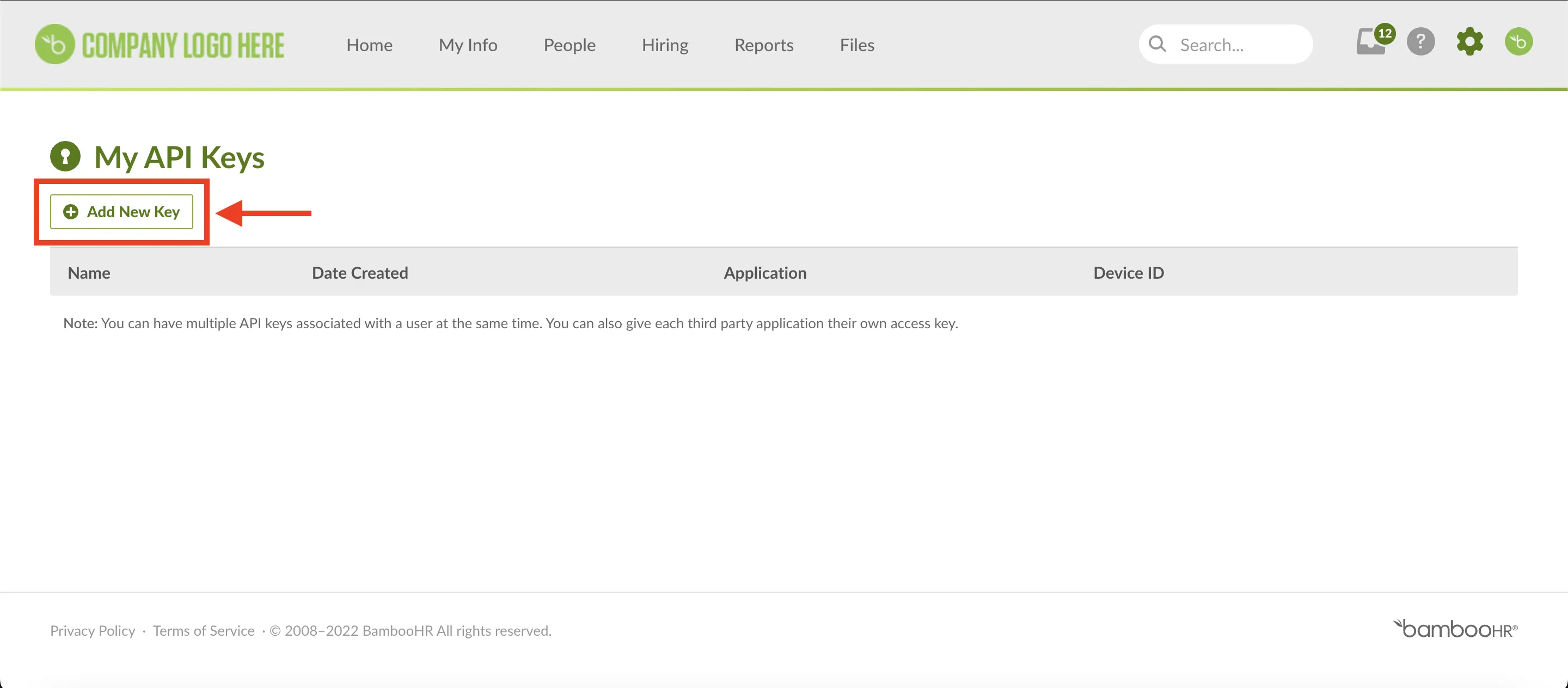
-
Give a name to the API key and then click on “Generate key” after that an API key will be generated.
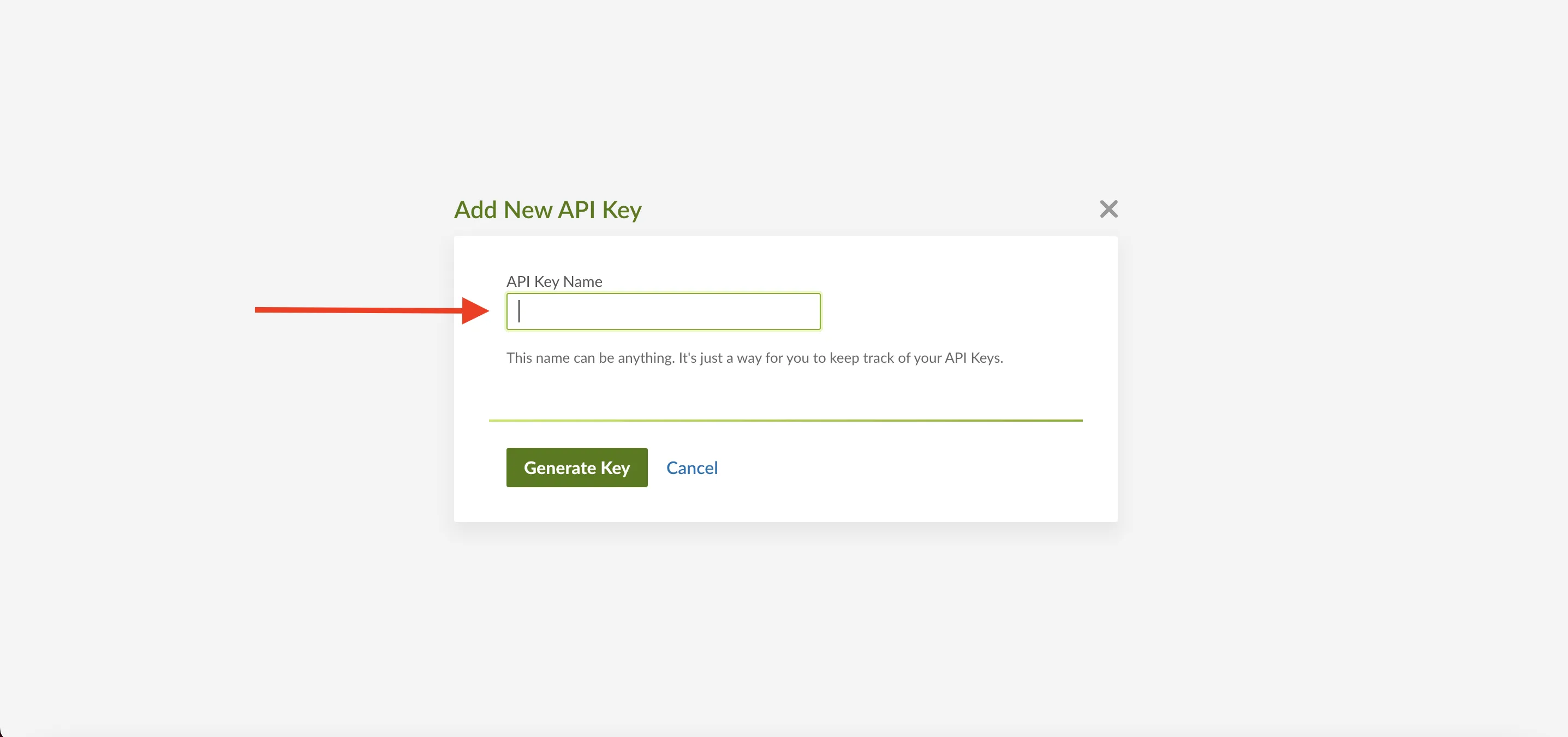 Figure 4.1 New API Key Name
Figure 4.1 New API Key Name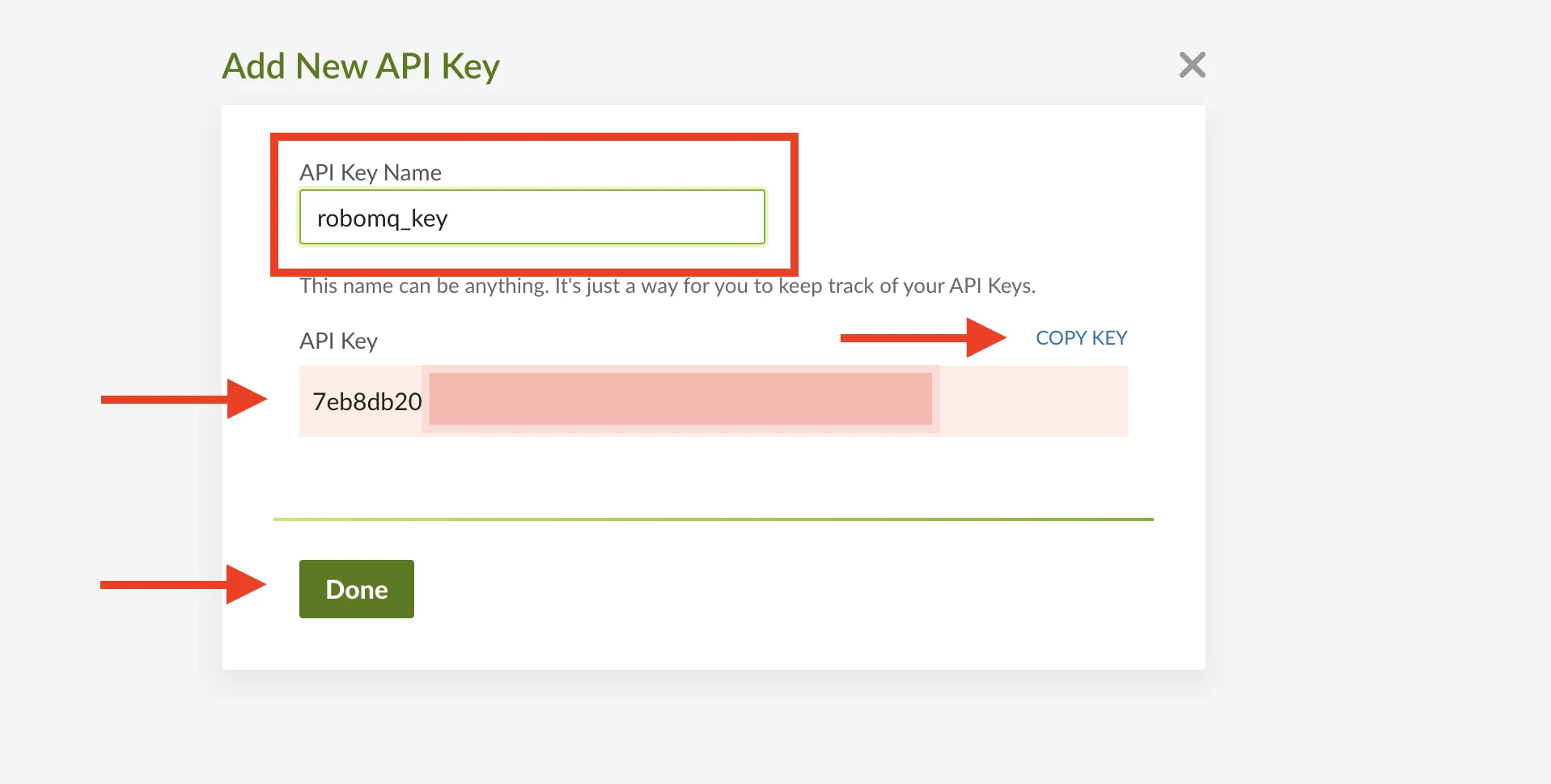 Figure 4.2 New API Key Name
Figure 4.2 New API Key Name -
Connection Name - A user defined nomenclature for your connection. By default, the connection name is "Connection-Basic Auth", you can change the name as per your preferences.
- API Key - The BambooHR API key assigned to the user that you noted in the API Provider Setup.
- Company Domain - The BambooHR Domain Name. The Domain Name appears in the url of your account. For example, in https://company_name.bamboohr.com/ the Domain Name is the company_name.