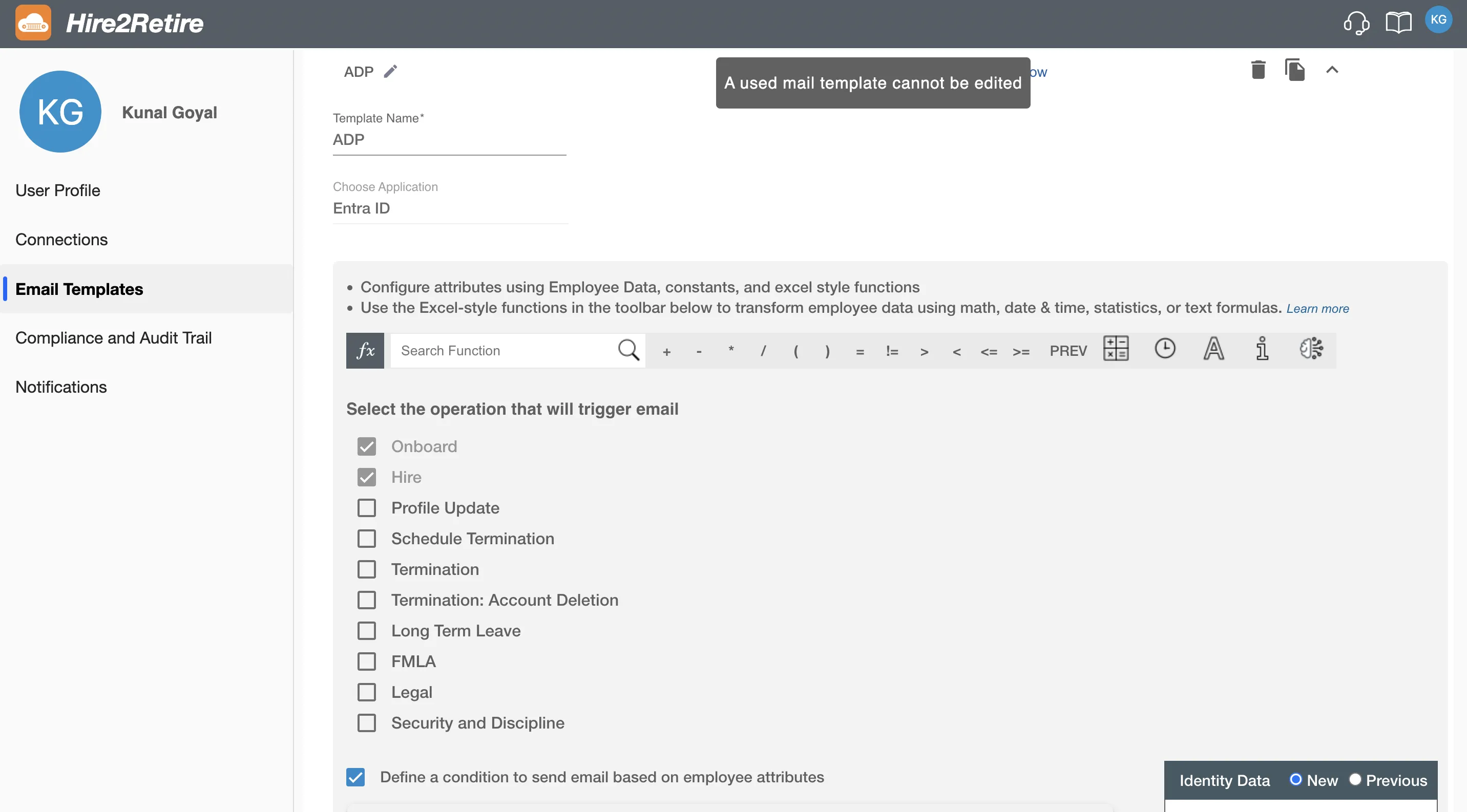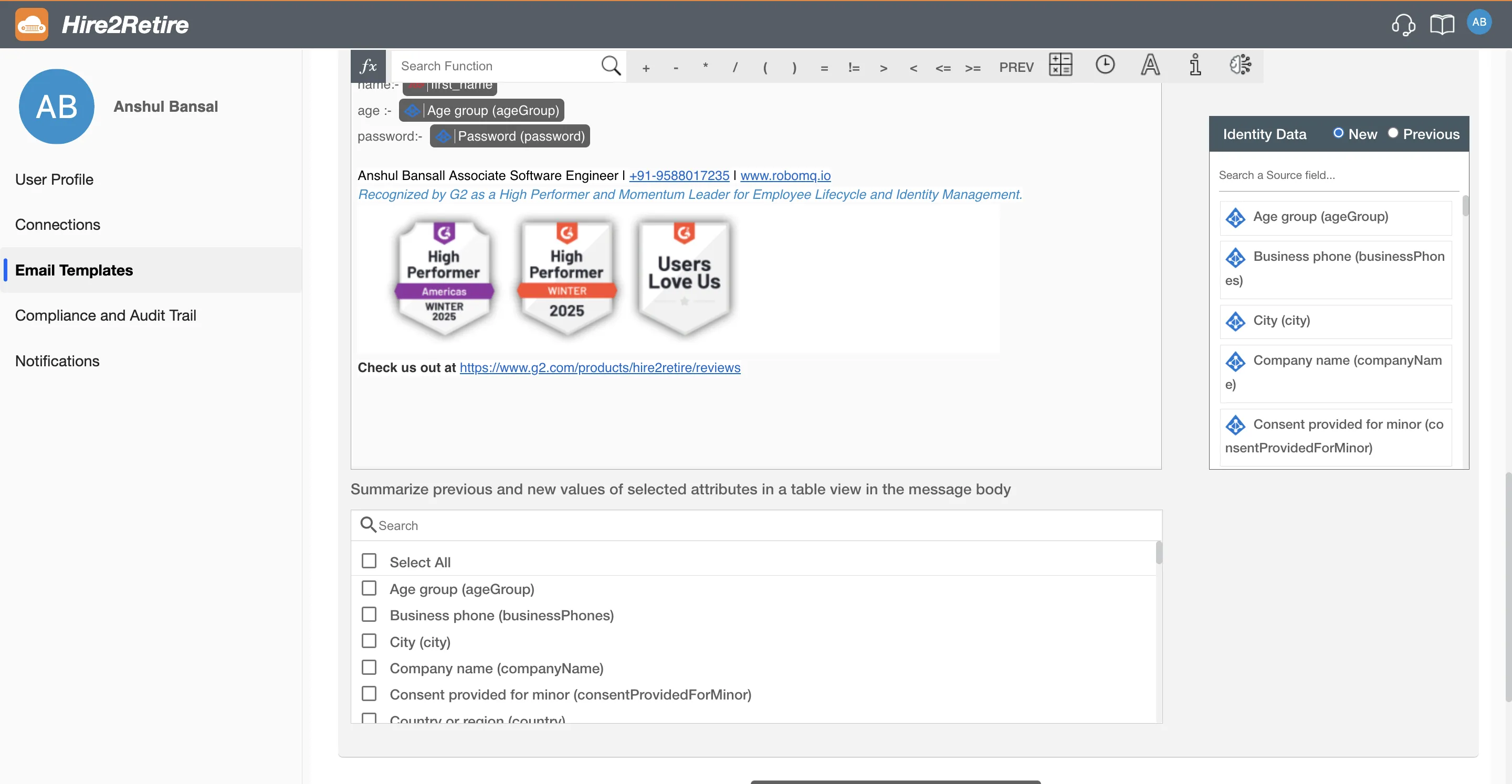Actions On an Email Template¶
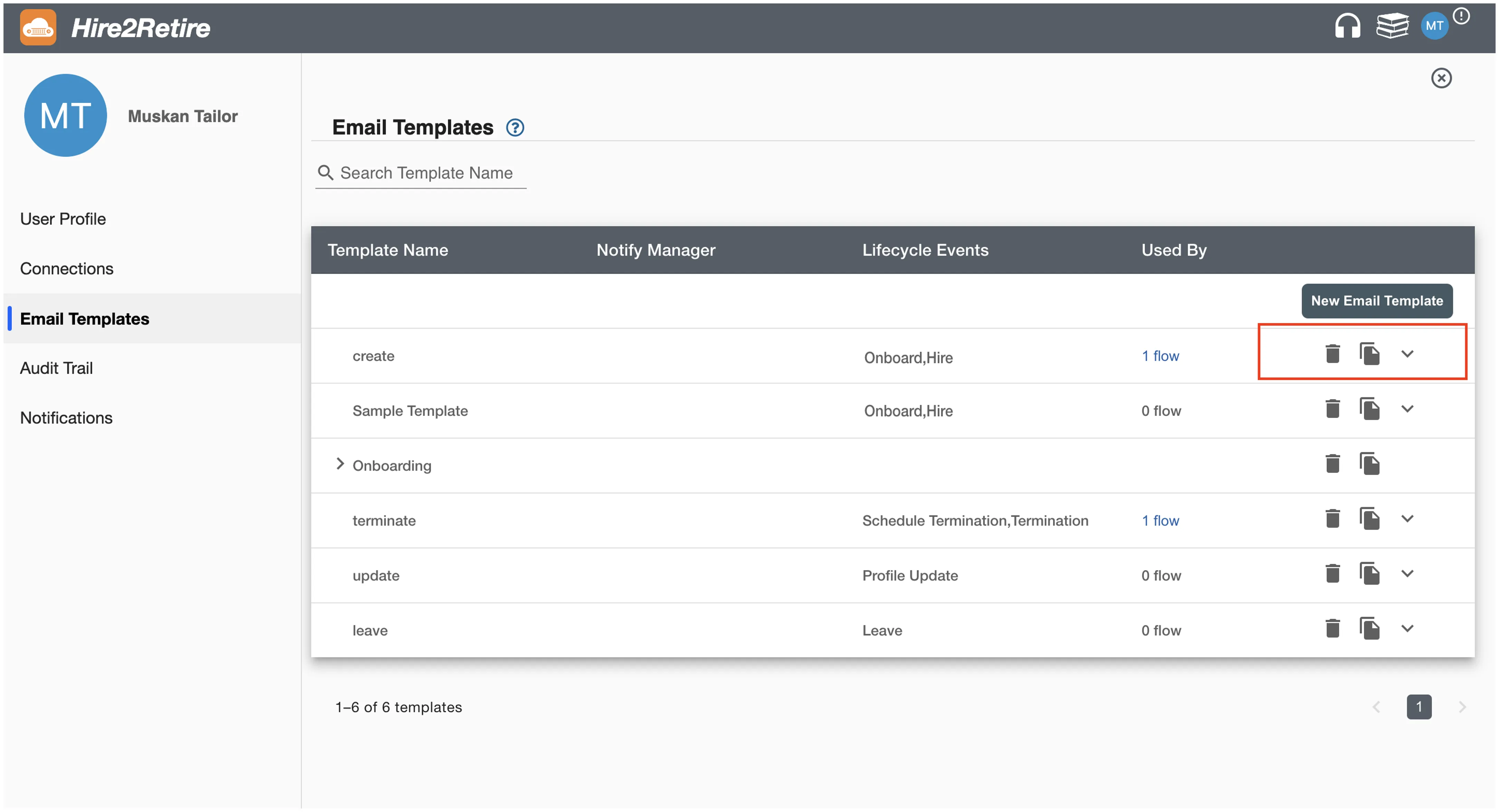
After creating an email template, there will be an expandable row which shows following details about template.
- Template Name: Name of the email template.
- Notify Manager: It tells if the email will be sent to manager or not. Value of
Notify Managerwill be either acheckor blank. If you checksNotify MangerCheckbox while creating template, there will becheck, otherwise a blank. - Lifecycle Events: It tells for which lifecycle events the respective template has been created.
-
Used By: It tells the number of flows that are using the respective email template. On clicking it, you can see the fows using this template.
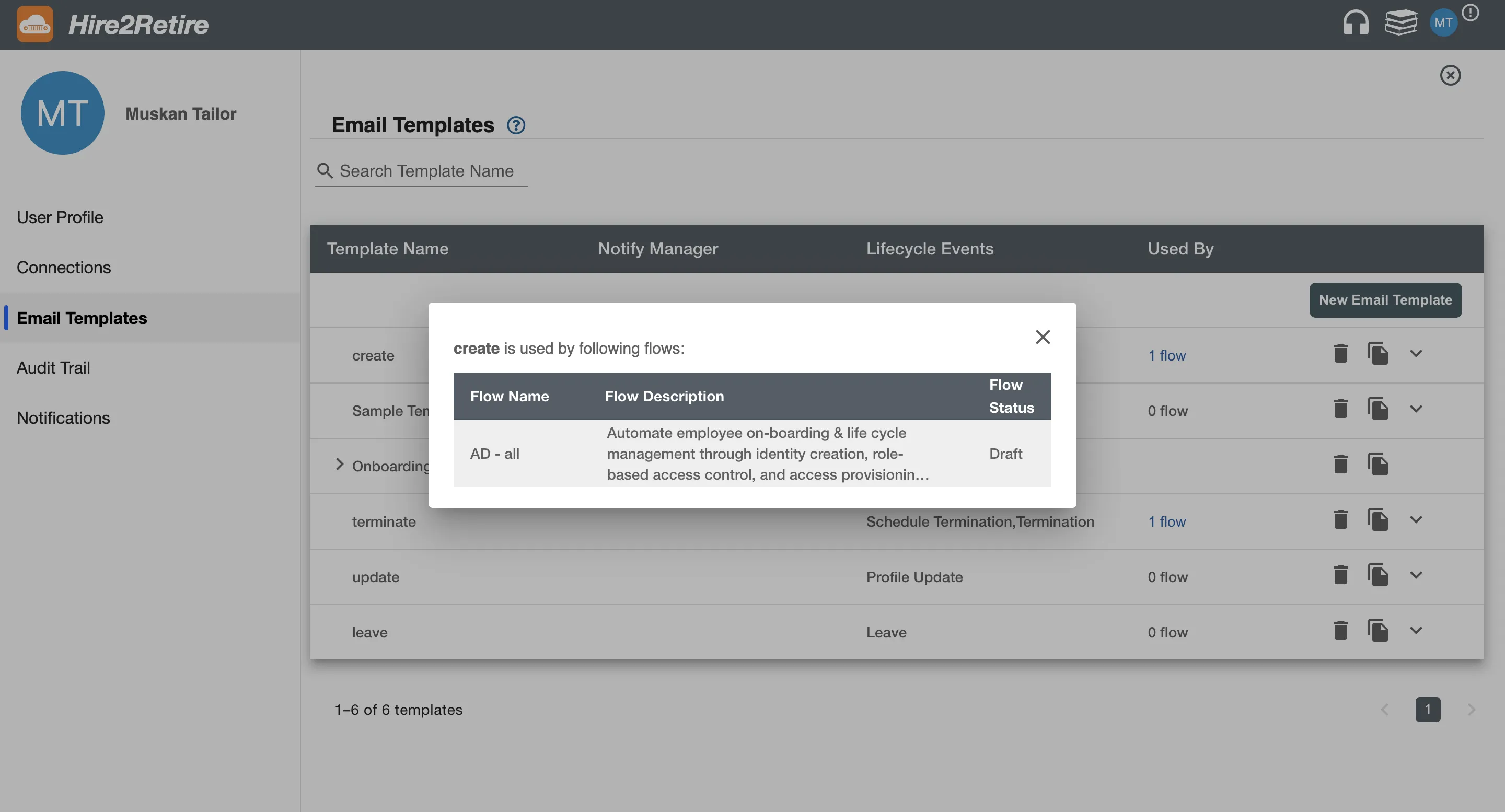 Figure 2. Used by dialog box.
Figure 2. Used by dialog box.
Rename a Template¶
You can rename an email template unless it is used in running or paused flows. This will update the template name for all its versions.
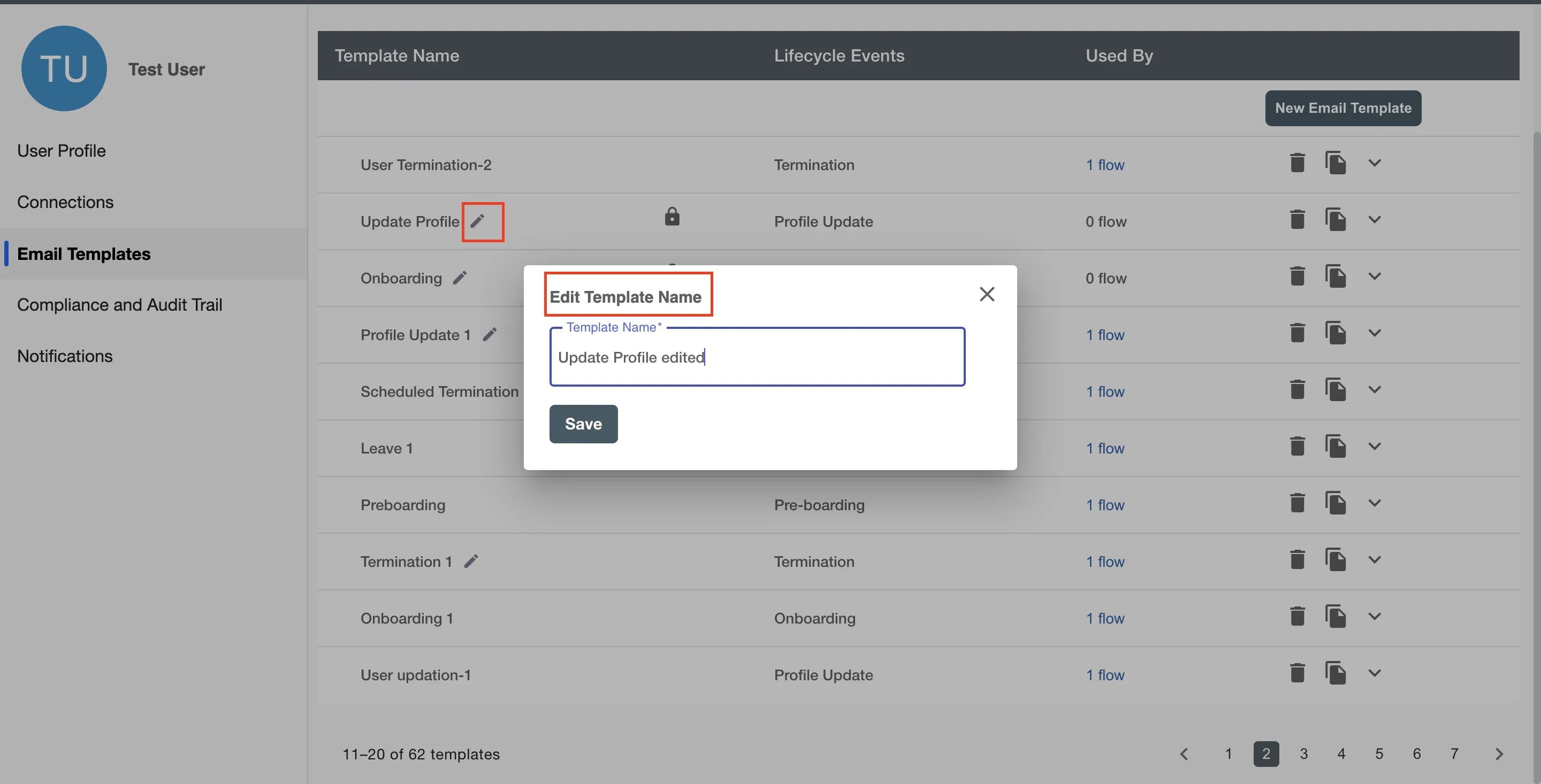
Deleting a Template¶
You can delete a template only if it is not used by any flows otherwise, in dialog box delete button will remain disabled.
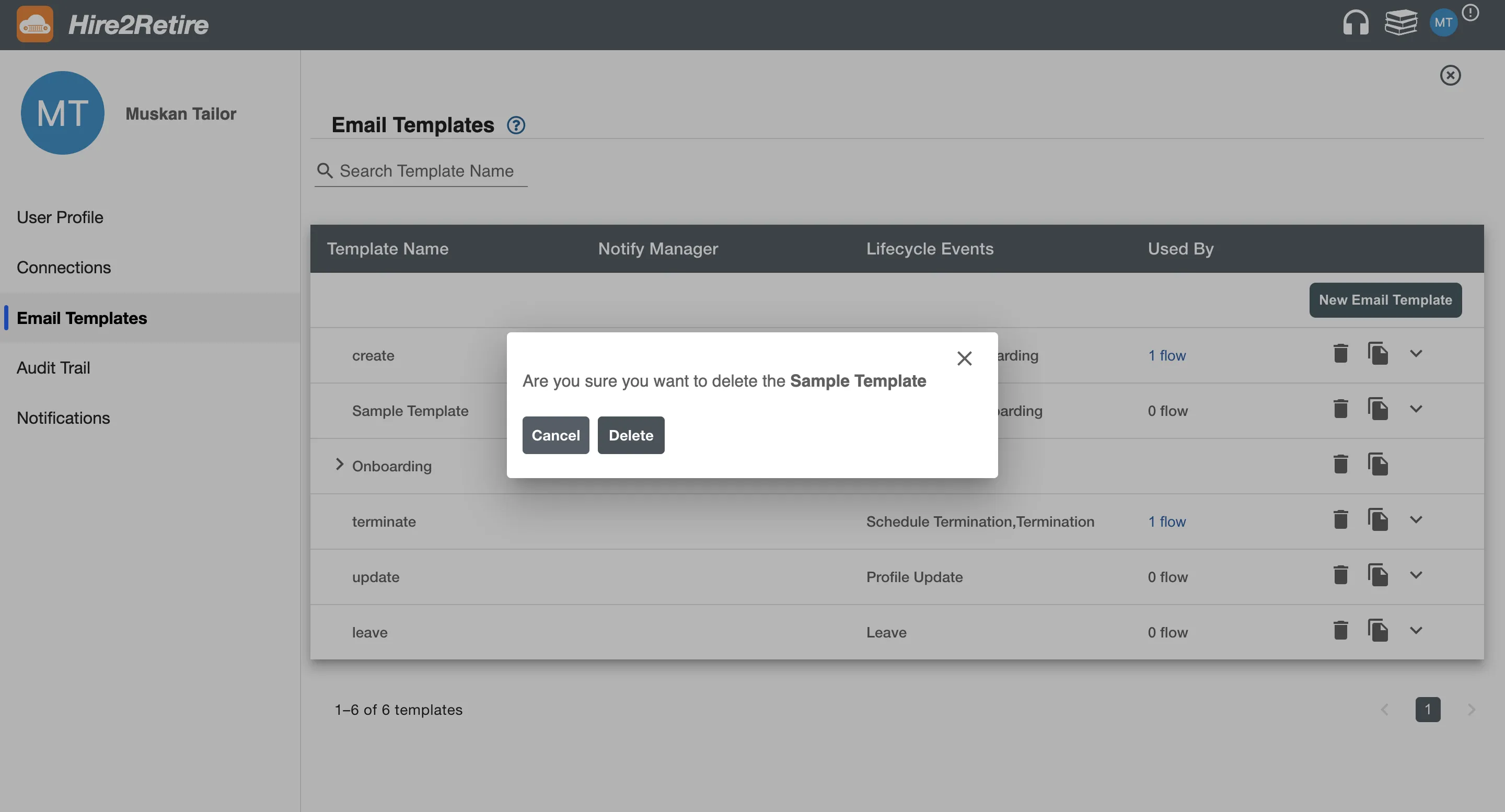
Clone Template¶
This option creates a clone of the template. The clone is identical to the original template and can be edited to create a similar changes.
Edit a Template¶
When you will open a template, then it can be edited only if the template is not used in any flow. After editing, select Save to save that template and the updated template will be shown in the flow.