Sending Mail through User's Email¶
Hire2Retire now supports the option to send lifecycle events email notifications from the user's email Id. Users can create connections to their Mail servers on the communication hub or email templates on account settings. The connection will be on account level which will let other workflows share the connection details.
Hire2Retire supports two mailing ecosystems: Outlook and Gmail.
Create a SMTP connection¶
Users can create a connection from email templates form at communication hub as well as email templates at account settings.
-
To create a new connection or view the list of available connections click on
Add New Senderoption from mail templates.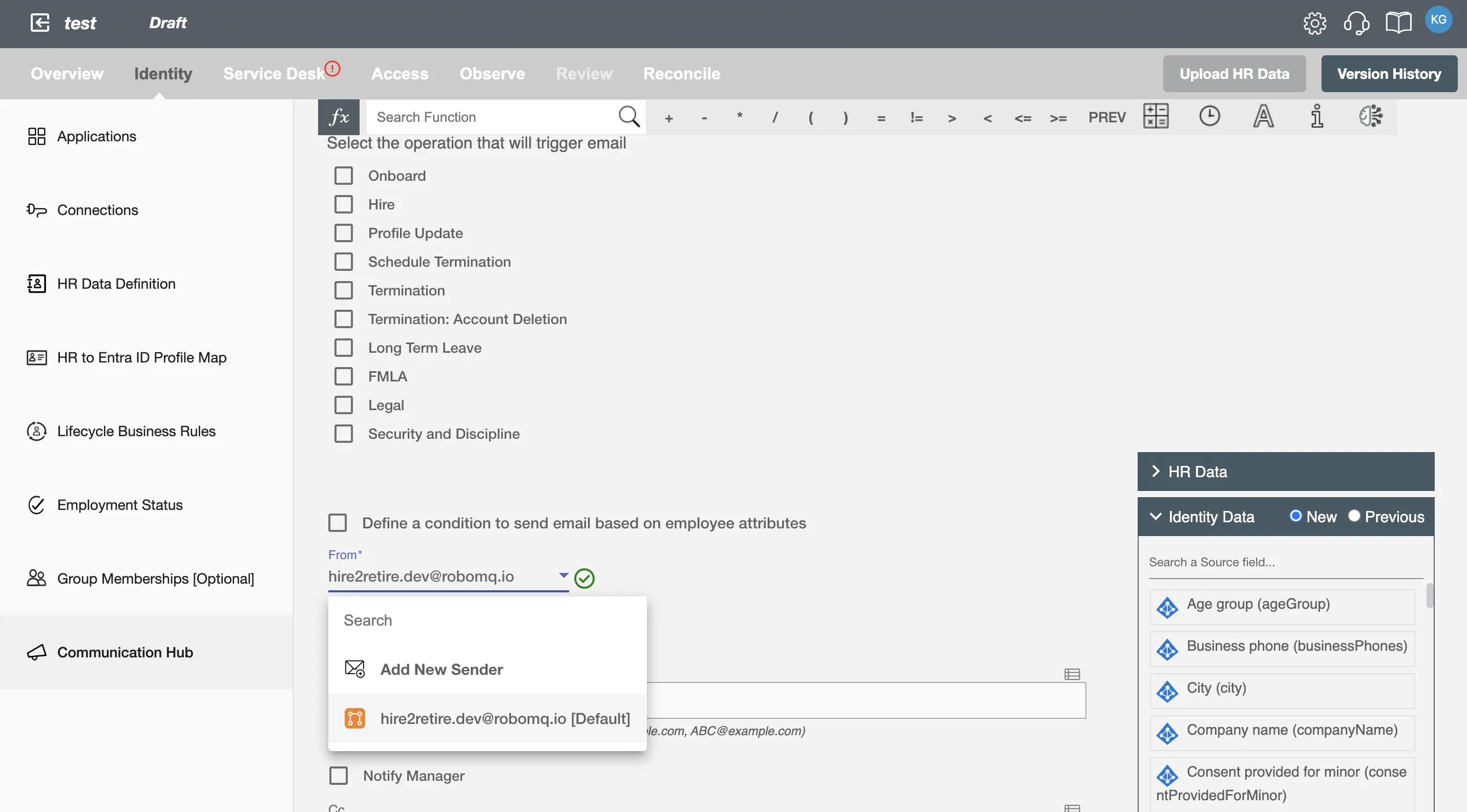 Fig.1 List of connections
Fig.1 List of connections
-
To add a new connection click on
Add Connectionor the user can select an available connection.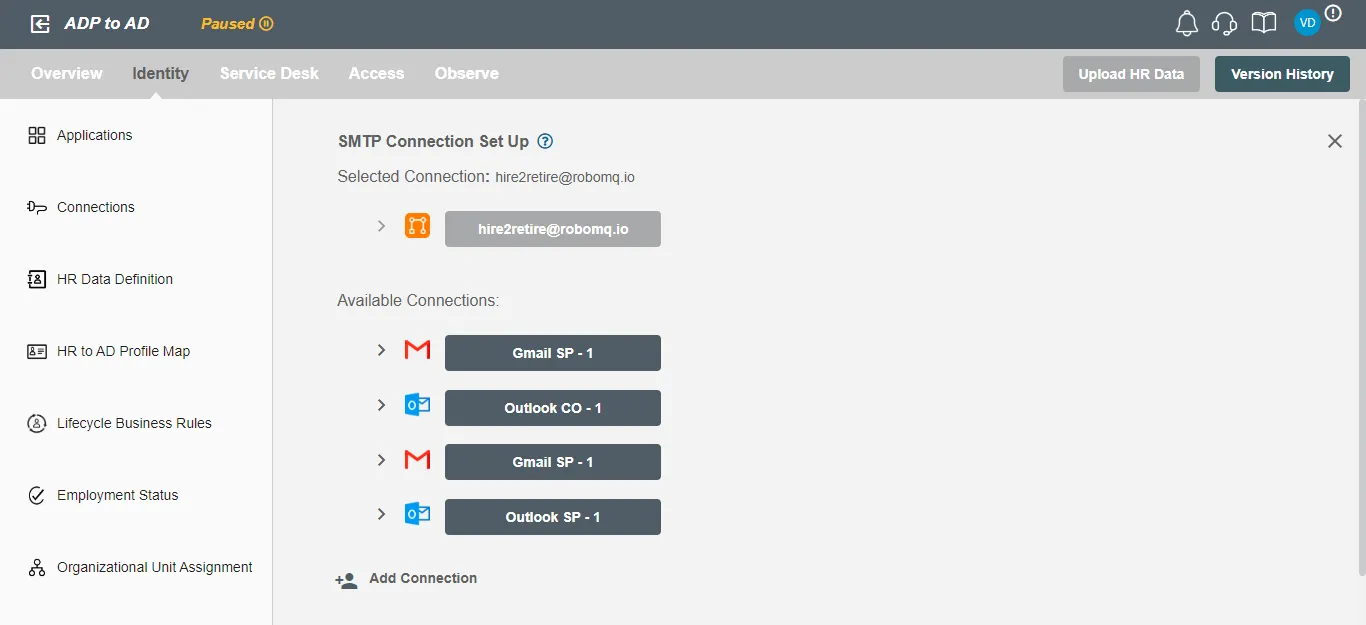 Fig.2 Add connection from mail template
Fig.2 Add connection from mail template
-
To create a connection from the account settings, user can head over to 'Connections' page and click on 'Add Connection'
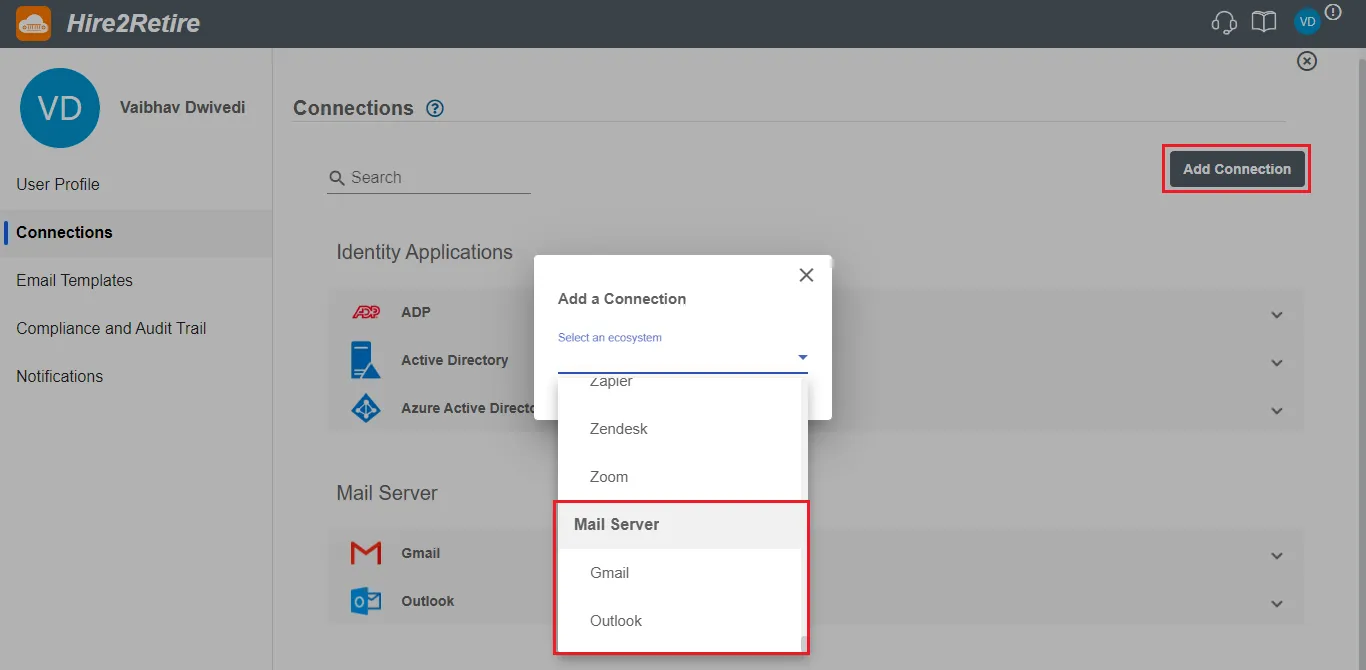 Fig.3 Add Connection from account settings
Fig.3 Add Connection from account settings
Edit Connection¶
Users can edit a connection from the Connections page at Account Settings.
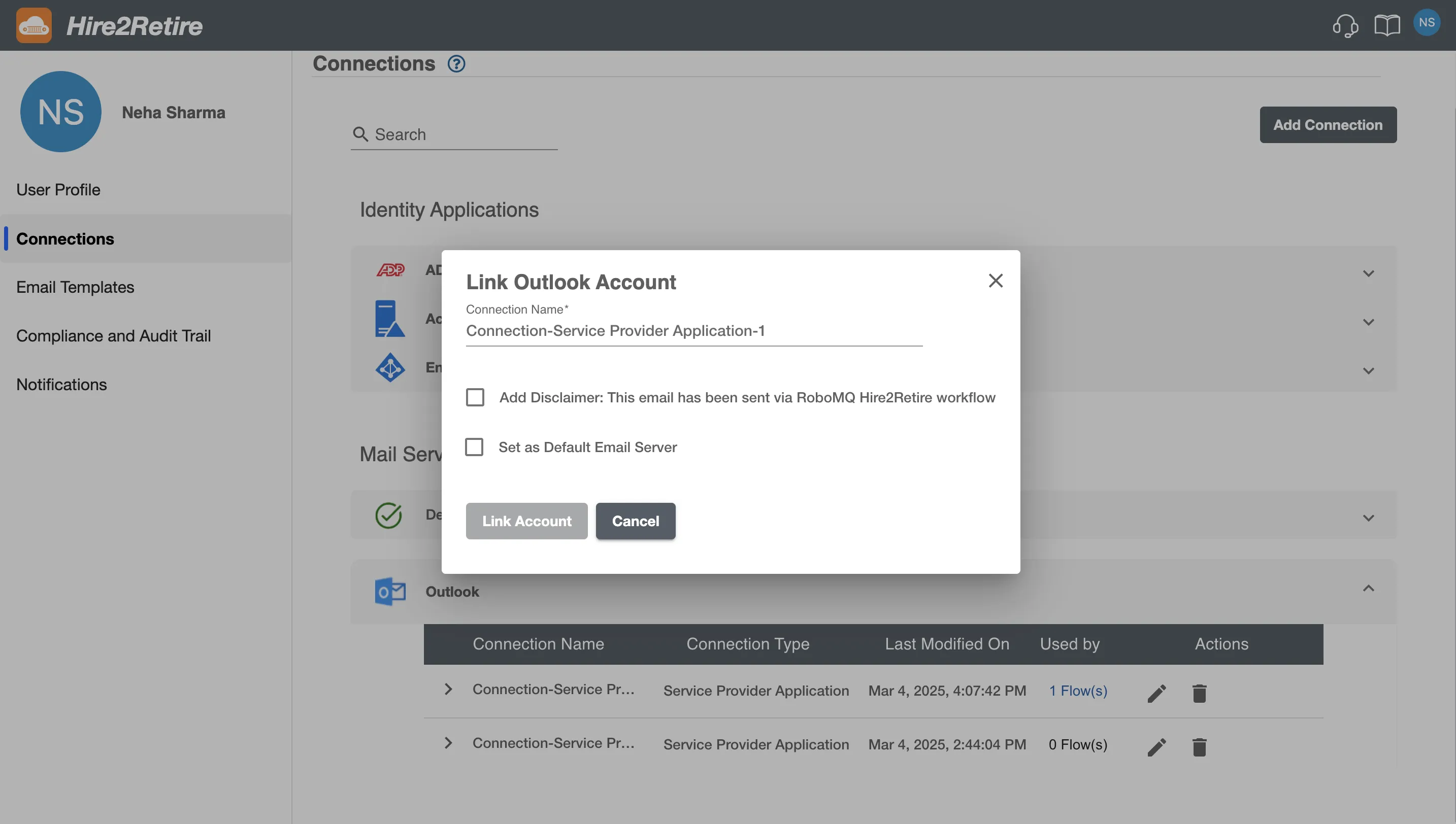
After successfully selecting or creating a connection the the email address will be shown in the ‘From’ field in the mail template.
To create an Outlook connection refer to send mail through outlook.
To create a Gmail connection refer to send mail through gmail.