BambooHR¶
Bamboo HR is an HCM application for storing and managing Employees. Hire2Retire supports BambooHR API to retrieve employee data from user's instance.
Getting Your HR Data¶
Hire2Retire will use OpenID Connect to get an API key for BambooHR employees. For API Key generation users must have a Bamboo HR account.
To authenticate a BambooHR connection , you must use your API Key and the BambooHR Domain that you use to log in to BambooHR.
Steps for Generating Api Key:
- Log into the Bamboo HR (https://app.bamboohr.com/login/) using your BambooHR account.
- Enter your Bamboo HR Domain.
- Enter login details to login
- From the right profile navigation select “API keys”.
-
Click on Add New Key to add a new API key
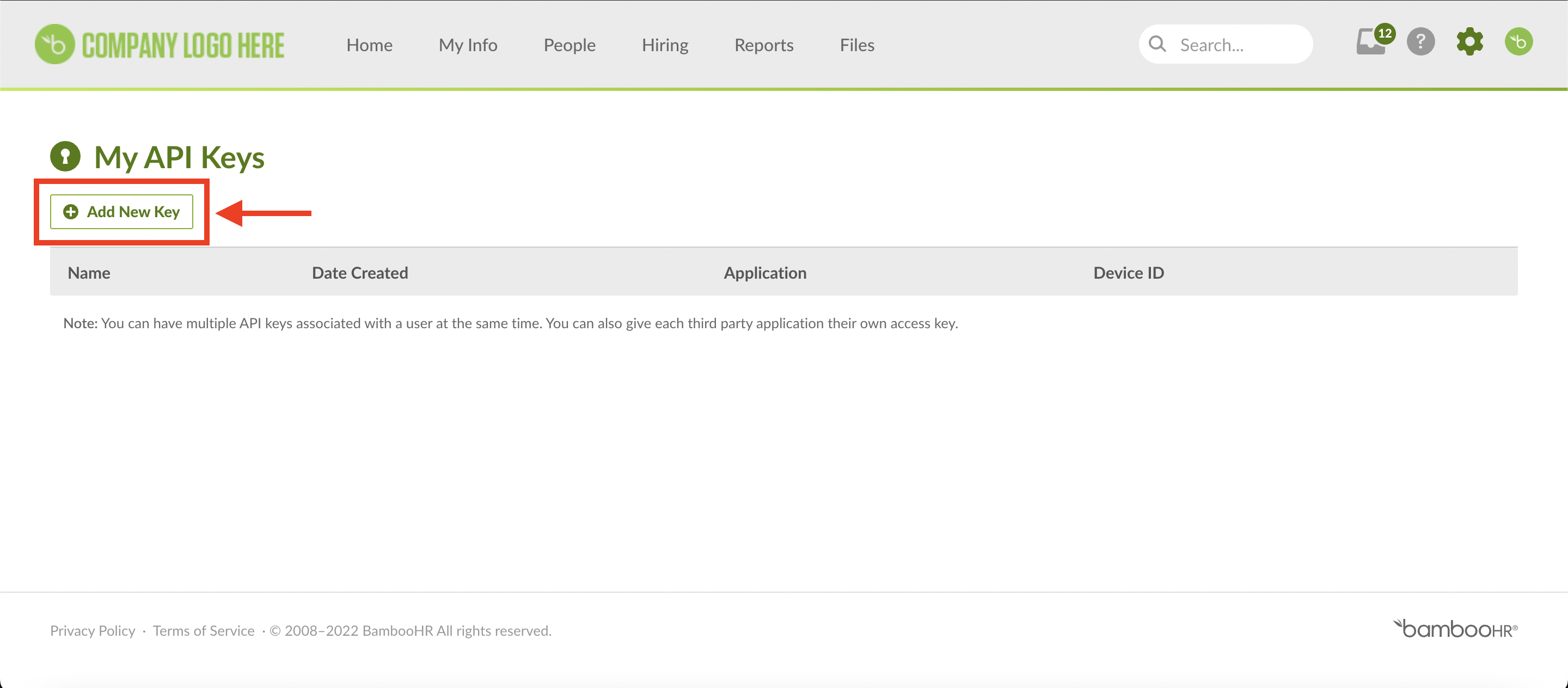 Figure 1 Adding New Api Key
Figure 1 Adding New Api Key -
Give a name to the API key and then select on “Generate key” after that an API key will be generated.
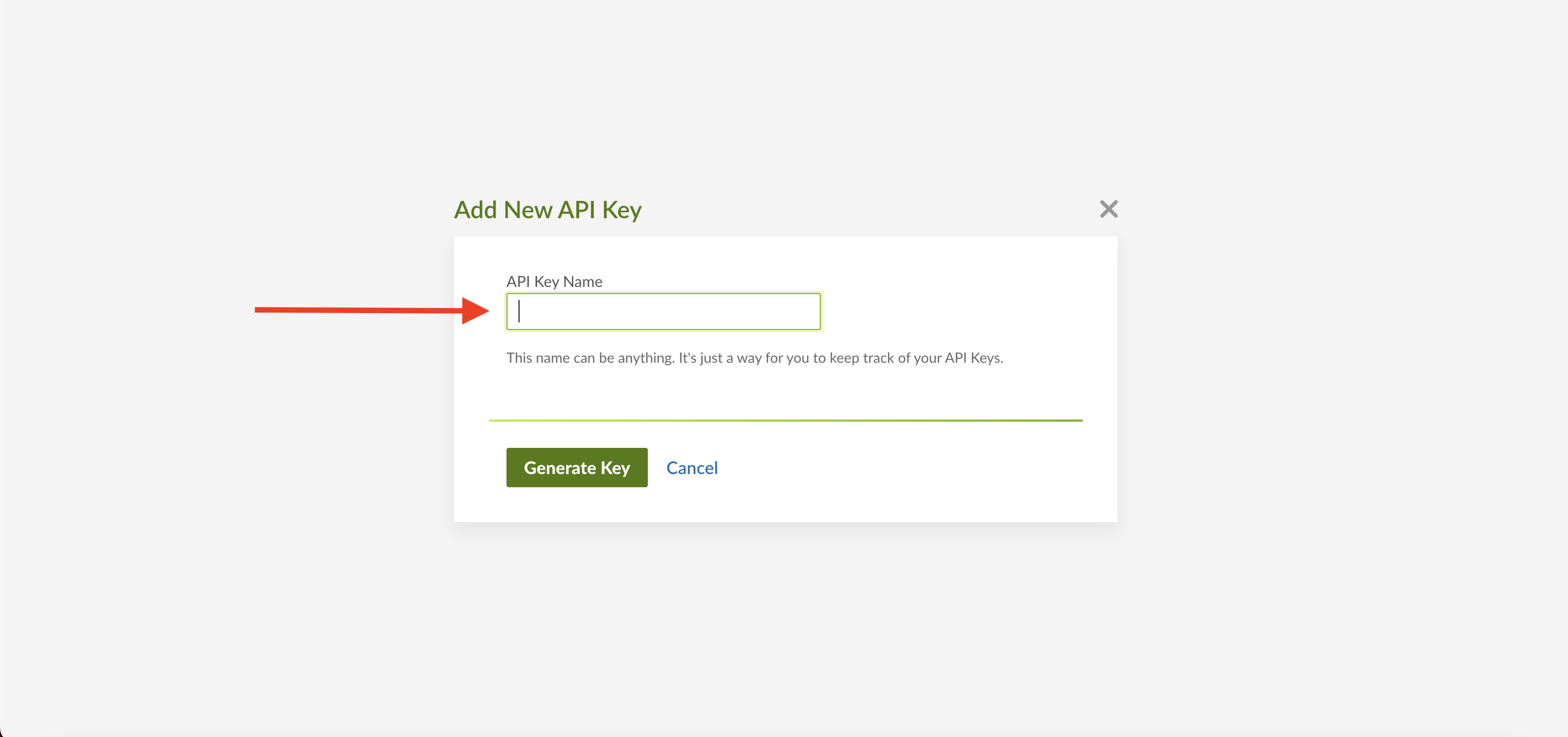 Figure 1.1 New Api Key Name
Figure 1.1 New Api Key Name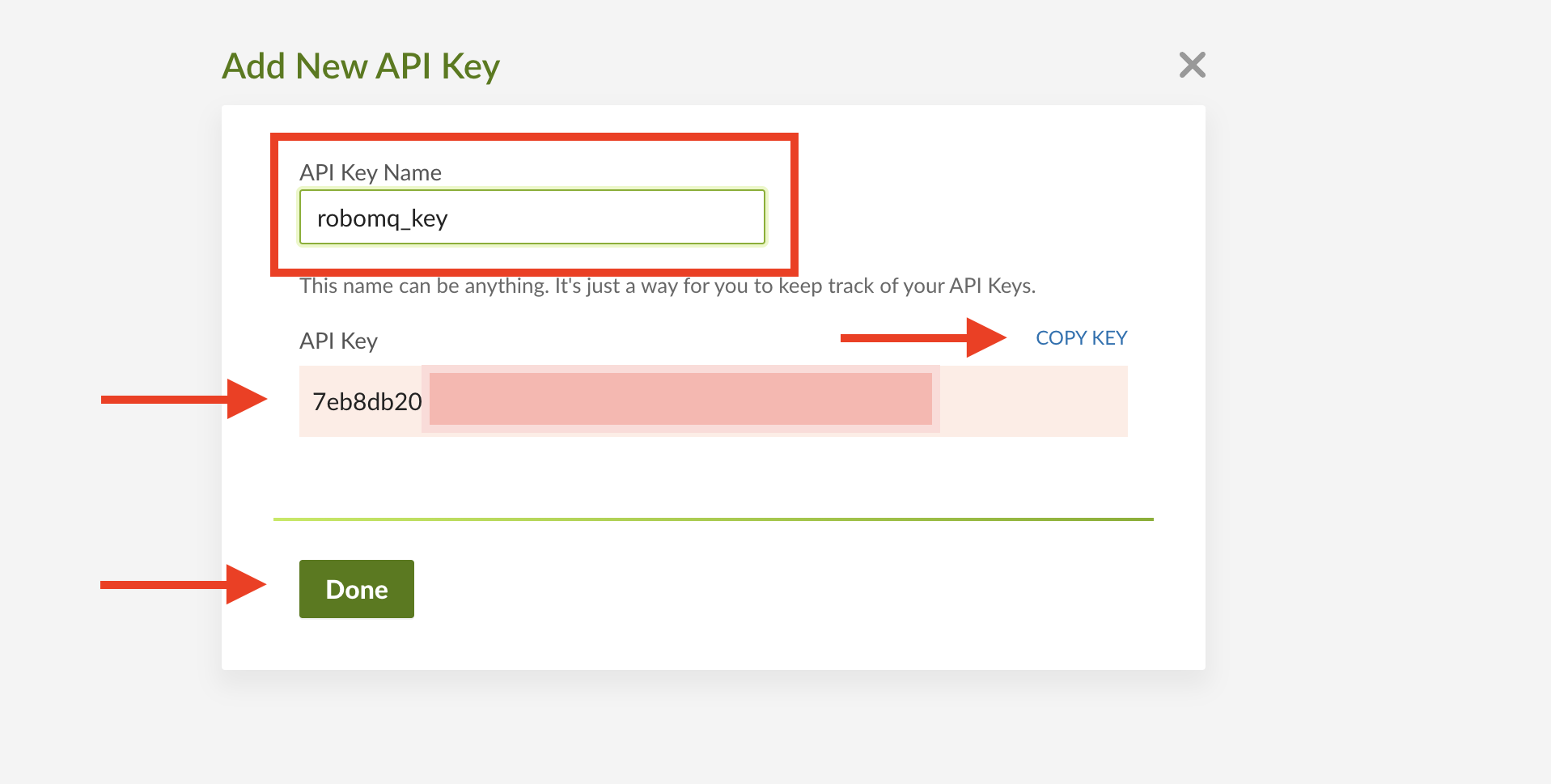 Figure 1.2 New Api Key Name
Figure 1.2 New Api Key Name
Create a Connection¶
Hire2Retire requires the following details to create a connection to your BambooHR.
- Connection Name - A user defined nomenclature for your connection. By default, the connect name is "Connection-Directory Service", you can change the name as per your preferences.
- API Key - The BambooHR API key assigned to the user that you noted in the Api Provider Setup
- Company Name - The BambooHR Domain Name. The Domain Name appears in the url of your account. For example, in https://company_name.bamboohr.com/ the Domain Name is the company_name.
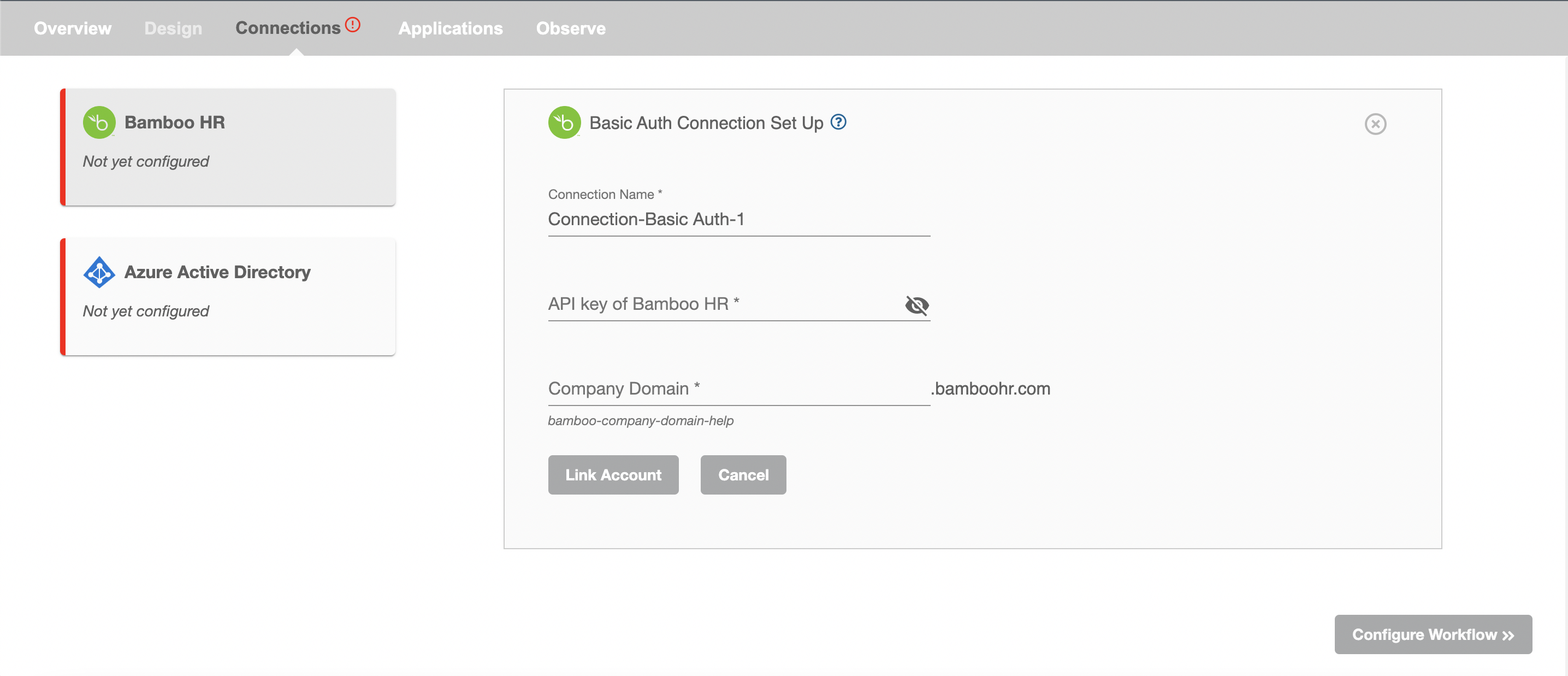
Access Levels in BambooHR¶
BambooHR provides different access levels to determine the user's access to information.
-
Full Admin Access Level - This is the top level that gives access to view and edit all fields for all the employees as well as all settings. You can check or give the permission of Full Admin by navigating: Settings >> Access Levels >> Full Admin in BambooHR.
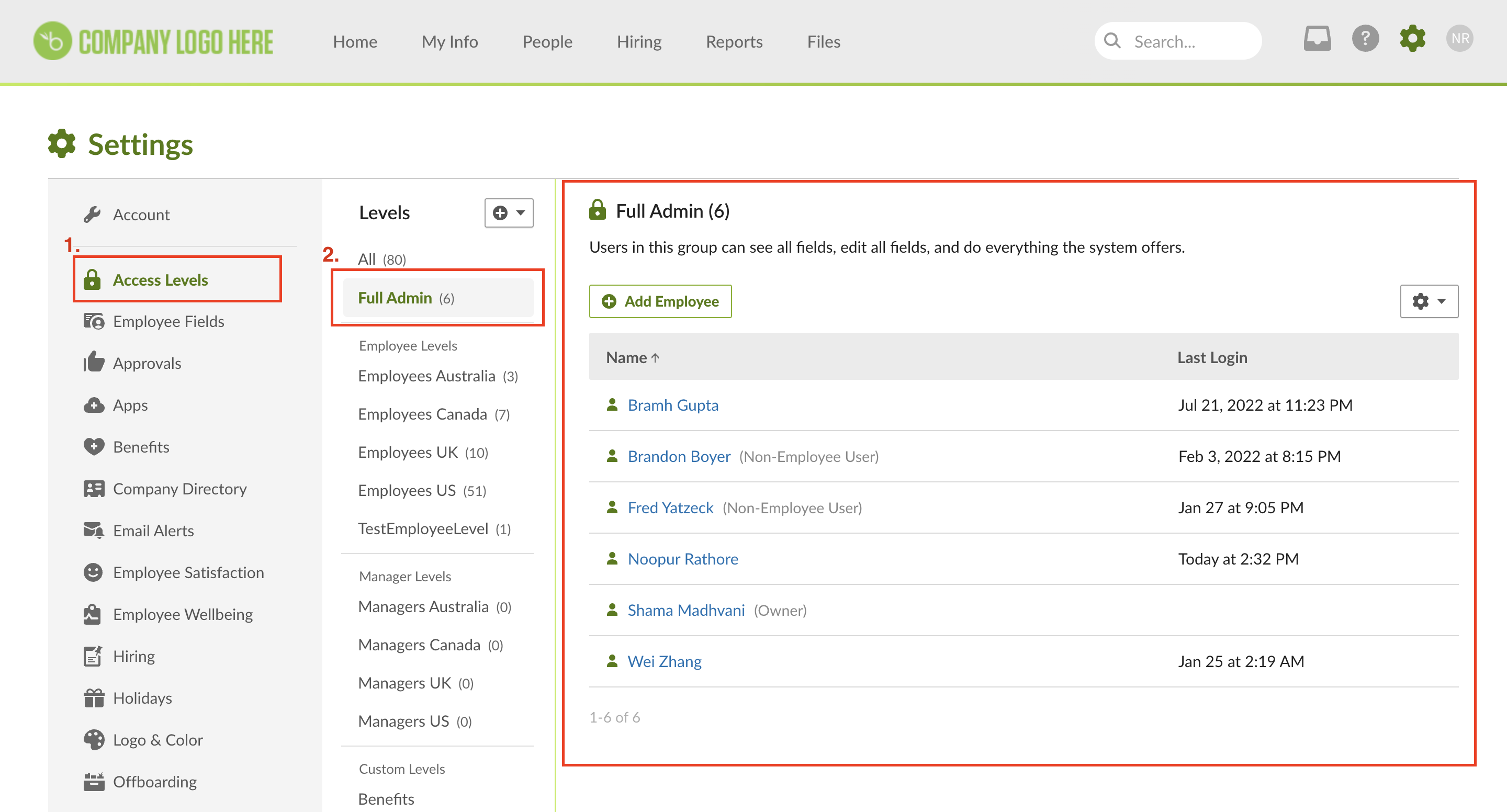 Figure 3. BambooHR Full Admin Access level
Figure 3. BambooHR Full Admin Access level -
Manager Access Level - Employees under this level get access to view information about their direct and indirect reports. You can select which fields/details managers can see about their employees, and the only editing ability provided at this access level is to edit “Notes”.
-
Employee Access Level - This level provides individual employees access to their own information only. You can select what information they can edit or see, by selecting from below options:
-
No access - This will make the field hidden, neither they can see it, nor they can edit.
-
View-only access - This will make the field as view only; they cannot edit it.
-
Edit access - The field will be editable.
-
Edit access with approval - The field can be edited but the employee must take consent from the person set as approver who will verify the changes and approve the request.
-
-
Custom Access Level - This level is handy when you need to grant access to certain administrative tools or want to give someone the ability to edit employee information without providing them full admin access to BambooHR.
You can add a level or give permission of Employee Levels, Manager Levels and Custom Levels by navigating: Settings >> Access Levels >> Click on “Add” symbol right to “Levels”. Here you can define a new access level and fill the required data (which fields are made to be accessible and can be edited) particularly for the level and put the employees under that level to have access according to the definition.
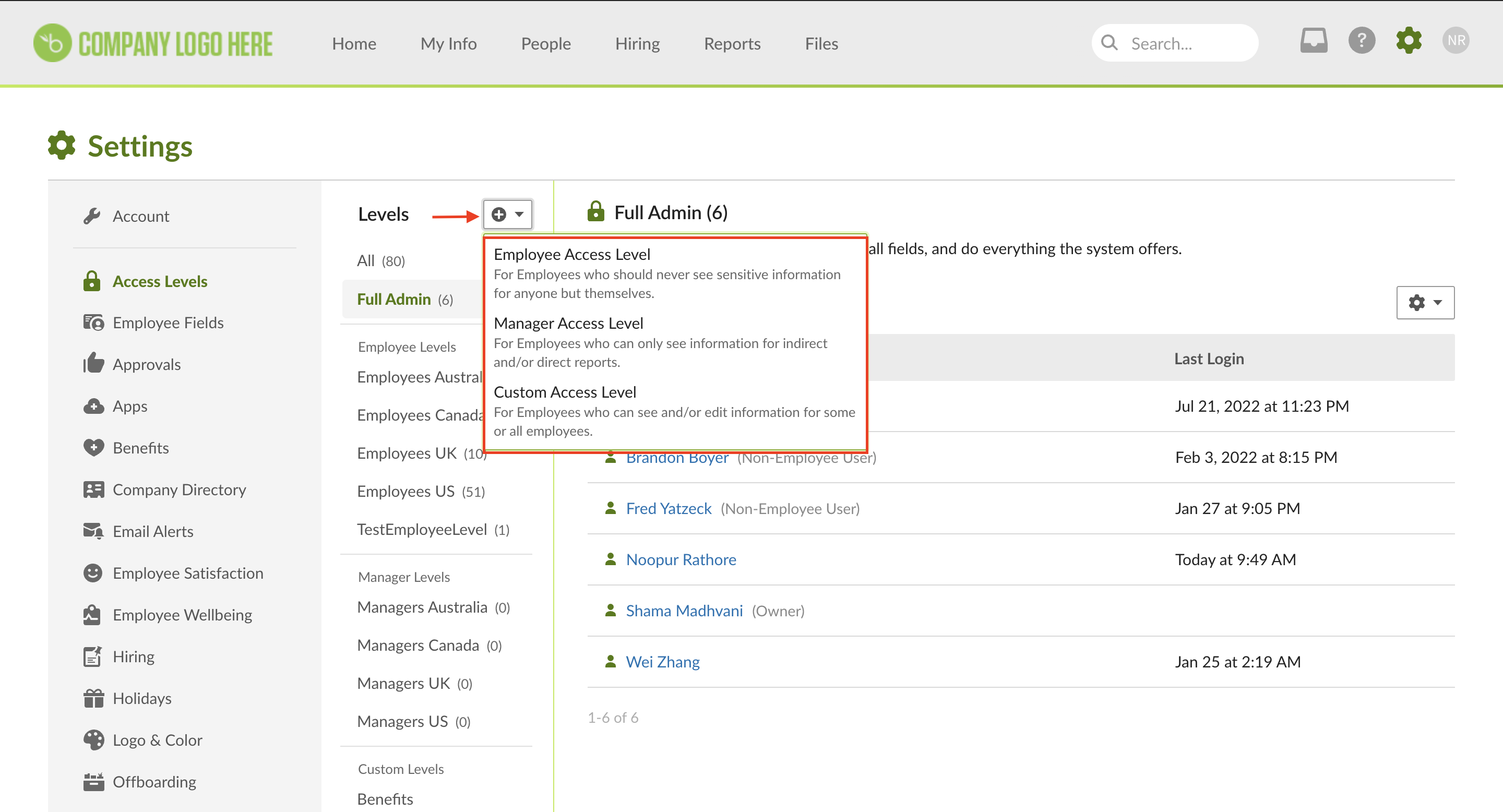
To Configure Custom Access Level, refer Custom Access Level in BambooHR
Configuration¶
Once you have successfully configured the connections, you can continue with the Design section to configure the rest of the workflow following these steps in order.
- BambooHR Report Definition
- Lifecycle Business Rules
- Employment Status
- HR to AD Profile Map
- Organizational Unit Assignment - Only defined in on-premise Active Directory
- Security Group Assignment
- Distribution List Assignment
Deployment¶
Once your workflow has been setup, you have two optional features you can setup before deploying it.
Otherwise, you can proceed to deploy and test it on the Hire2Retire platform, see Deploy and Test Flow