Overview
Using the Integration capabilities on Hire2Retire you can create various entries including Incident, Change and Problem entities on SolarWinds for various employee lifecycle changes.
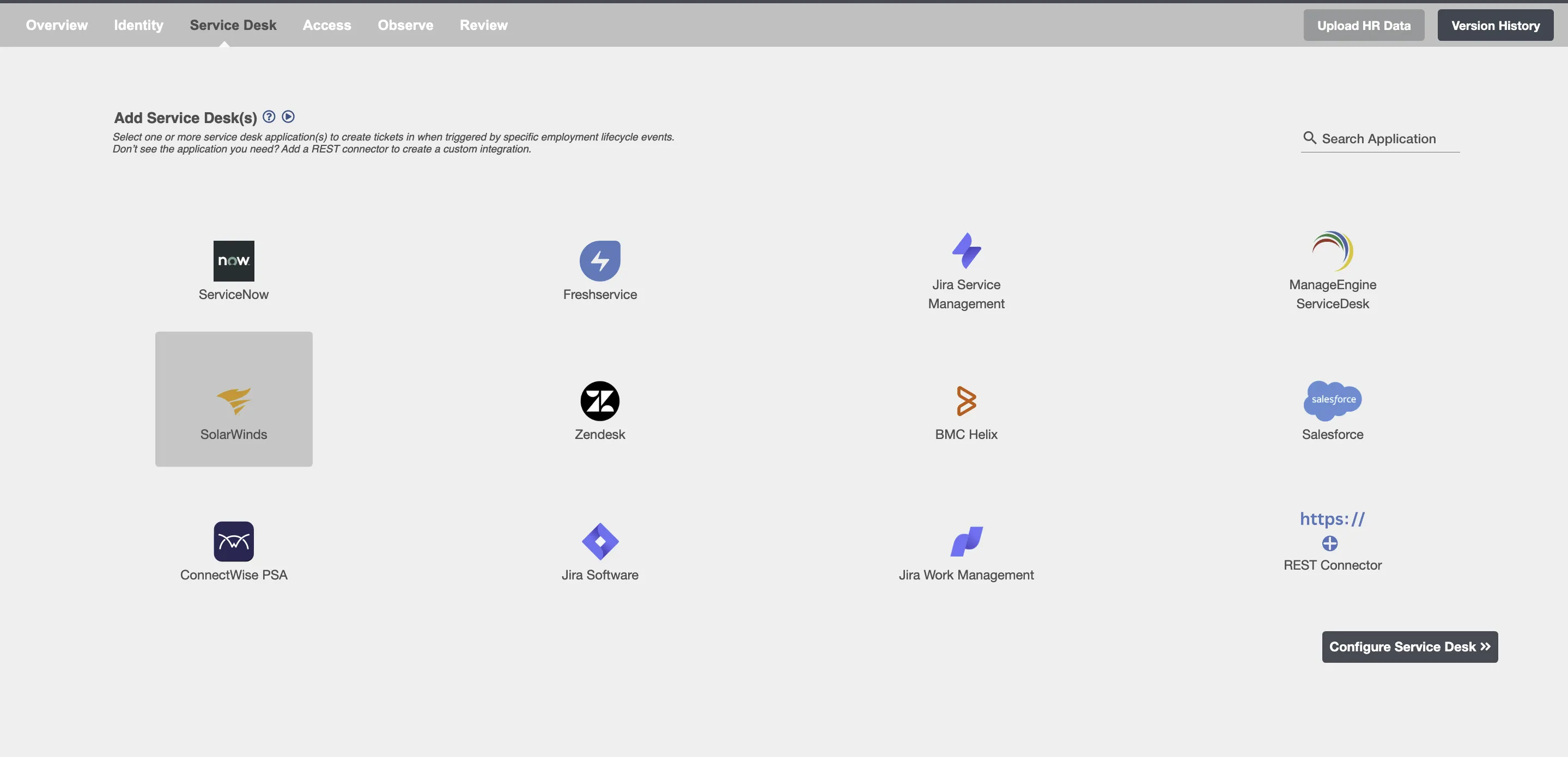
Configuring Entries to be created on SolarWinds¶
Create Entries¶
You can create one or more entries of any type on each employee lifecycle event. The summary table will show you all the entries configured to be created along with the lifecycle operation.
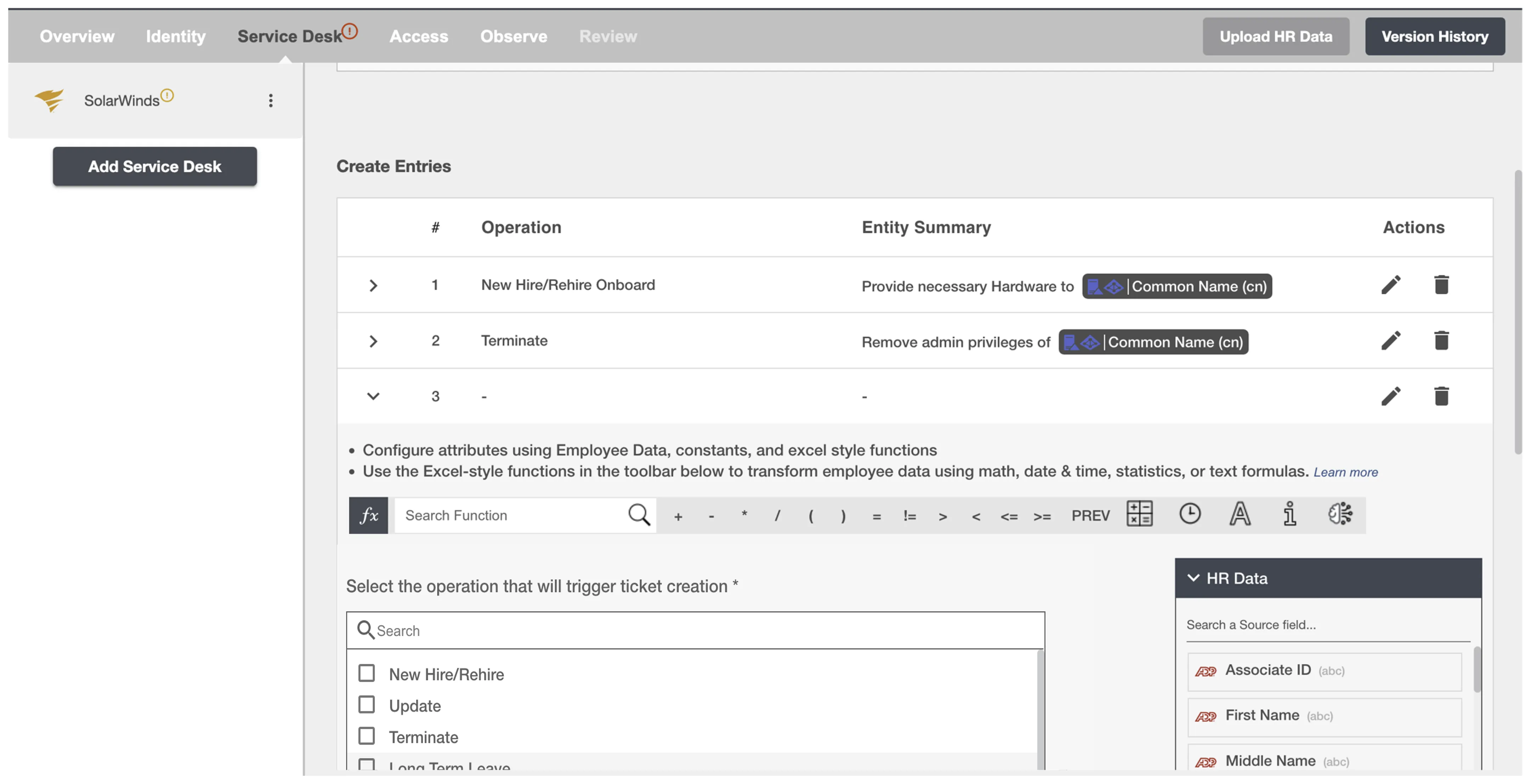
Conditional Service Desk¶
You can give specific condition(s) based on attribute(s) and group(s) membership to process integration. The ticket(s) will be processed if the user has been added or removed from the specified group(s) or if certain attribute(s) matches the given condition(s).
For example, if the employee is promoted to the position of senior software developer, then a service request ticket can be made to assign them a new MacBook Pro.
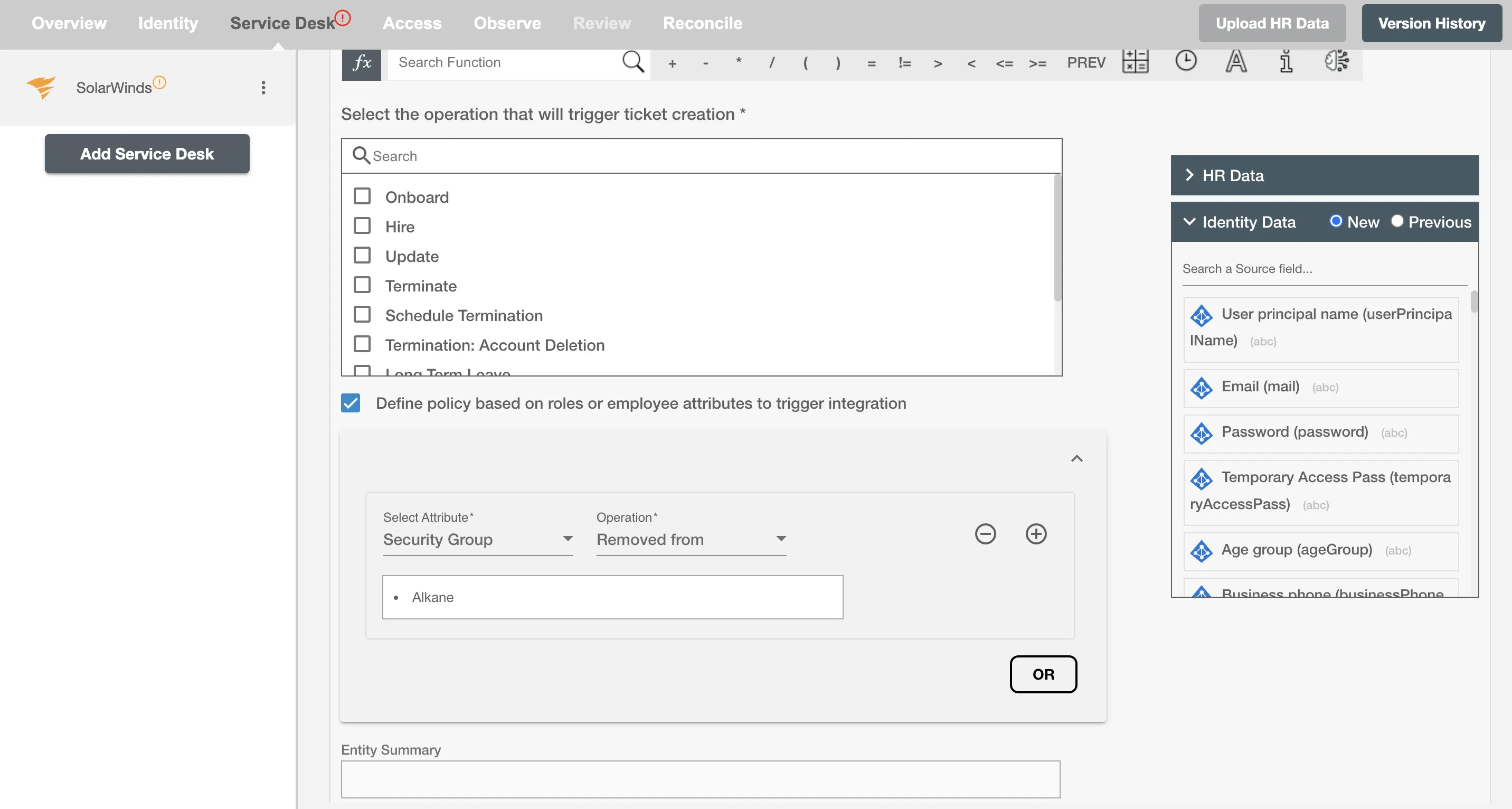
Choose Operation(s)¶
You can create entries on SolarWinds for the following Employee Lifecycle operations:
- Hire
- Onboard
- Update
- Termination
- Schedule Termination
- Termination: Account Deletion
- All type of Leaves ( Long Term, FMLA, Security Discipline, Legal )
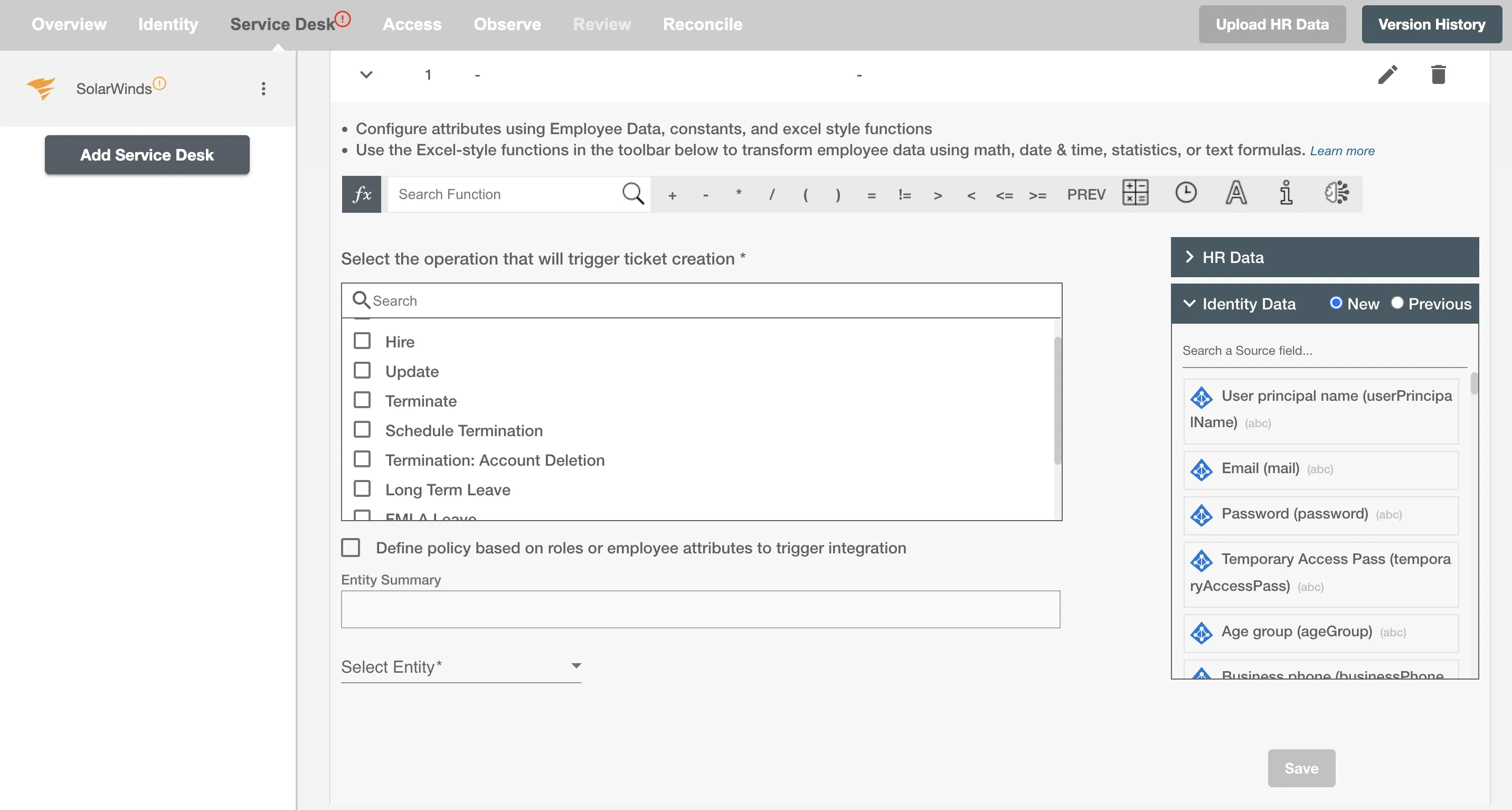
Entry Attributes¶
Entry Summary¶
Entry Summary serves as the primary headline or title of the Entry, providing a snapshot of its content or issue. You can provide a summary for each entity you are configuring, the summary will be visible along with the entity type and operations on the summary table. The Entry Summary is not populated on SolarWinds.
Select Entity¶
You can select the Entity to create among the following:
- Incident
- Change
- Problem
- Service Request
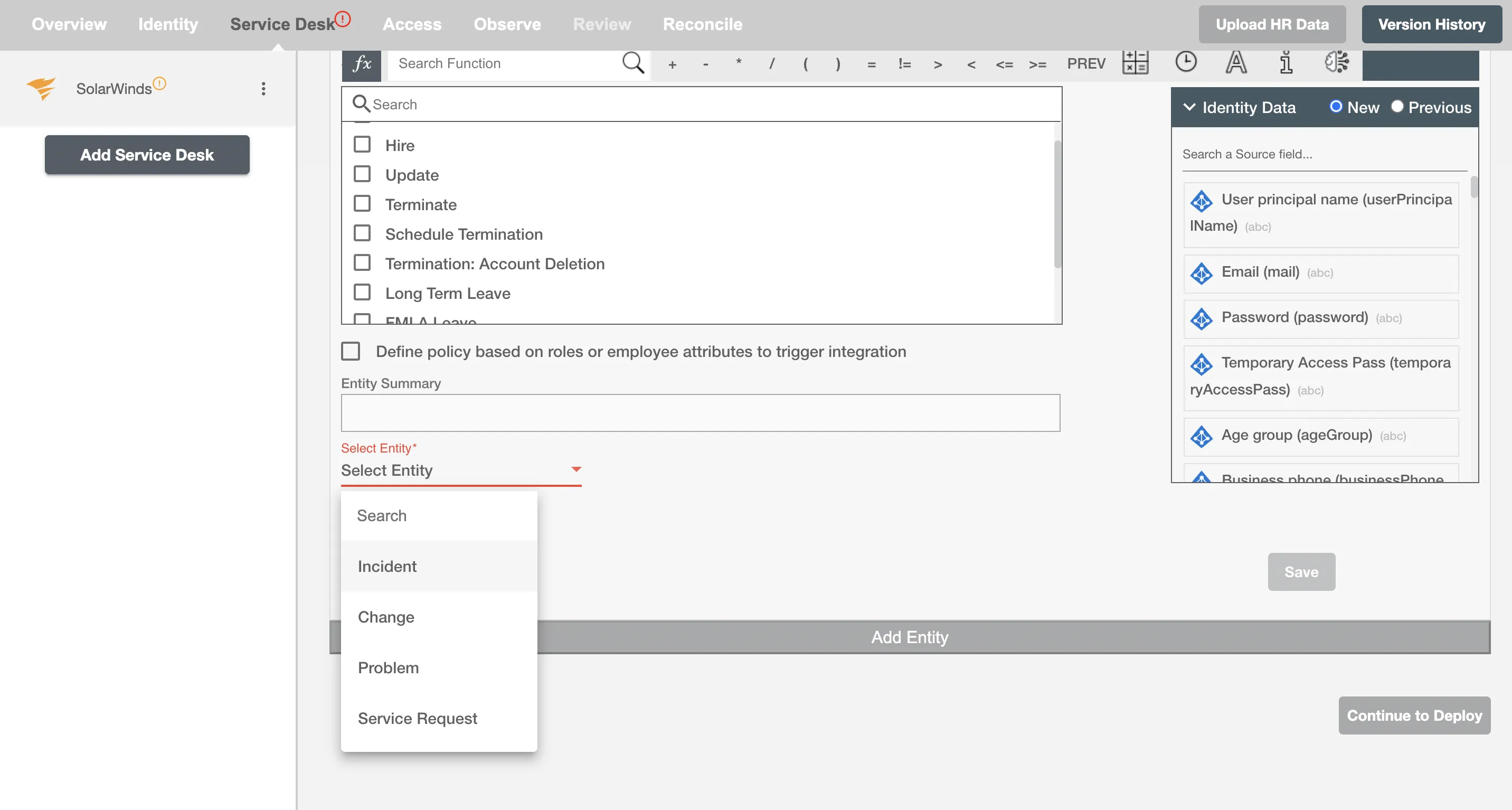
Select attributes¶
You can select the attributes of the entity(s) that you want to populate. You can map values from the AD to populate these attributes. You can also use Hire2Retire's powerful data transformation capabilities using Excel Style functions.
Map Value¶
You can select Map Value checkbox to map attributes from your Identity Management System to your Service Desk application.
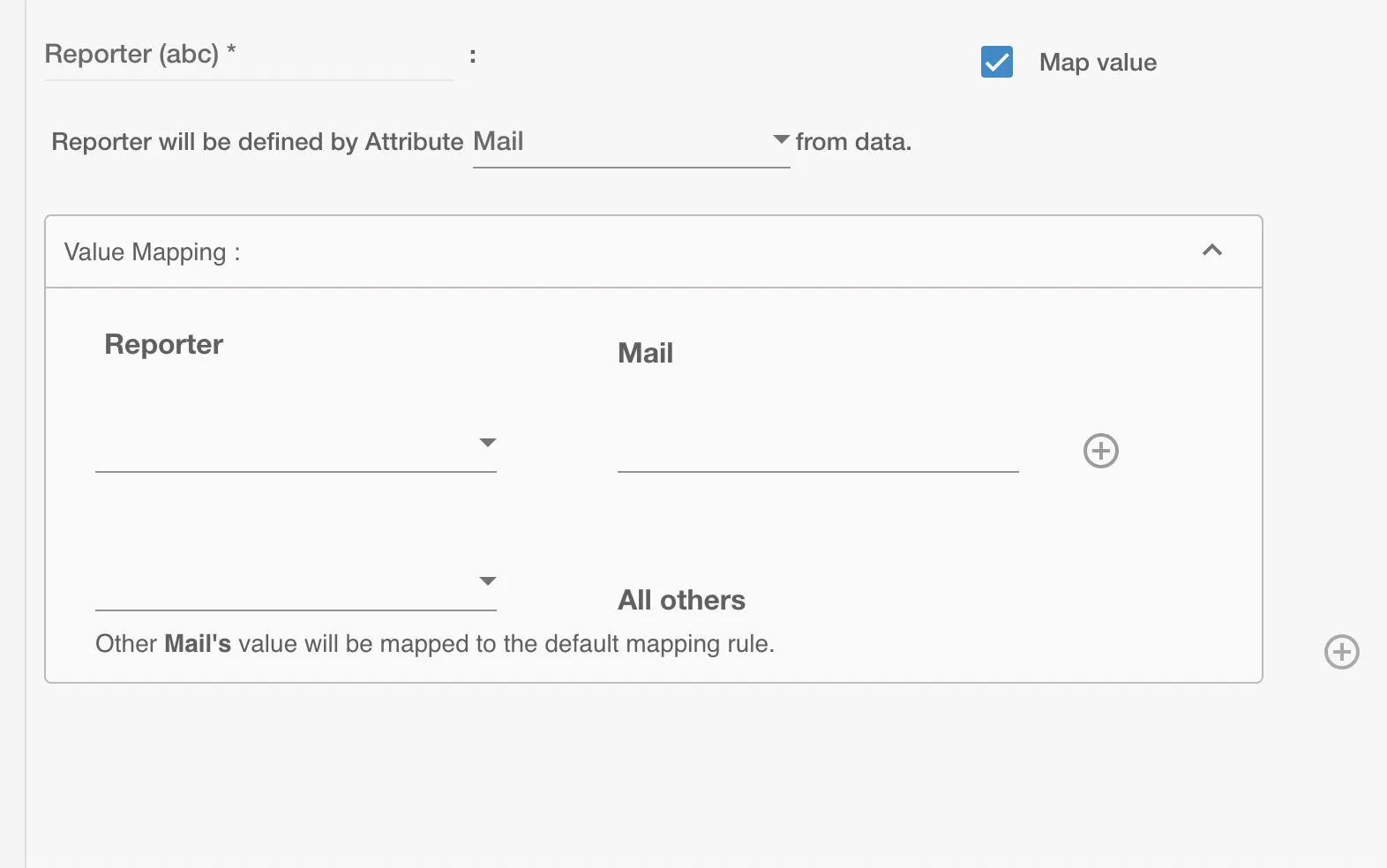
Task in an entity¶
A task is a sub-entity that represents a specific unit of work linked with an incident, change, or problem on SolarWinds. You can create tasks to break down complex issues into manageable sub-parts. You can add one or more tasks to each entity by selecting the Add Task checkbox and populating the fields as shown.
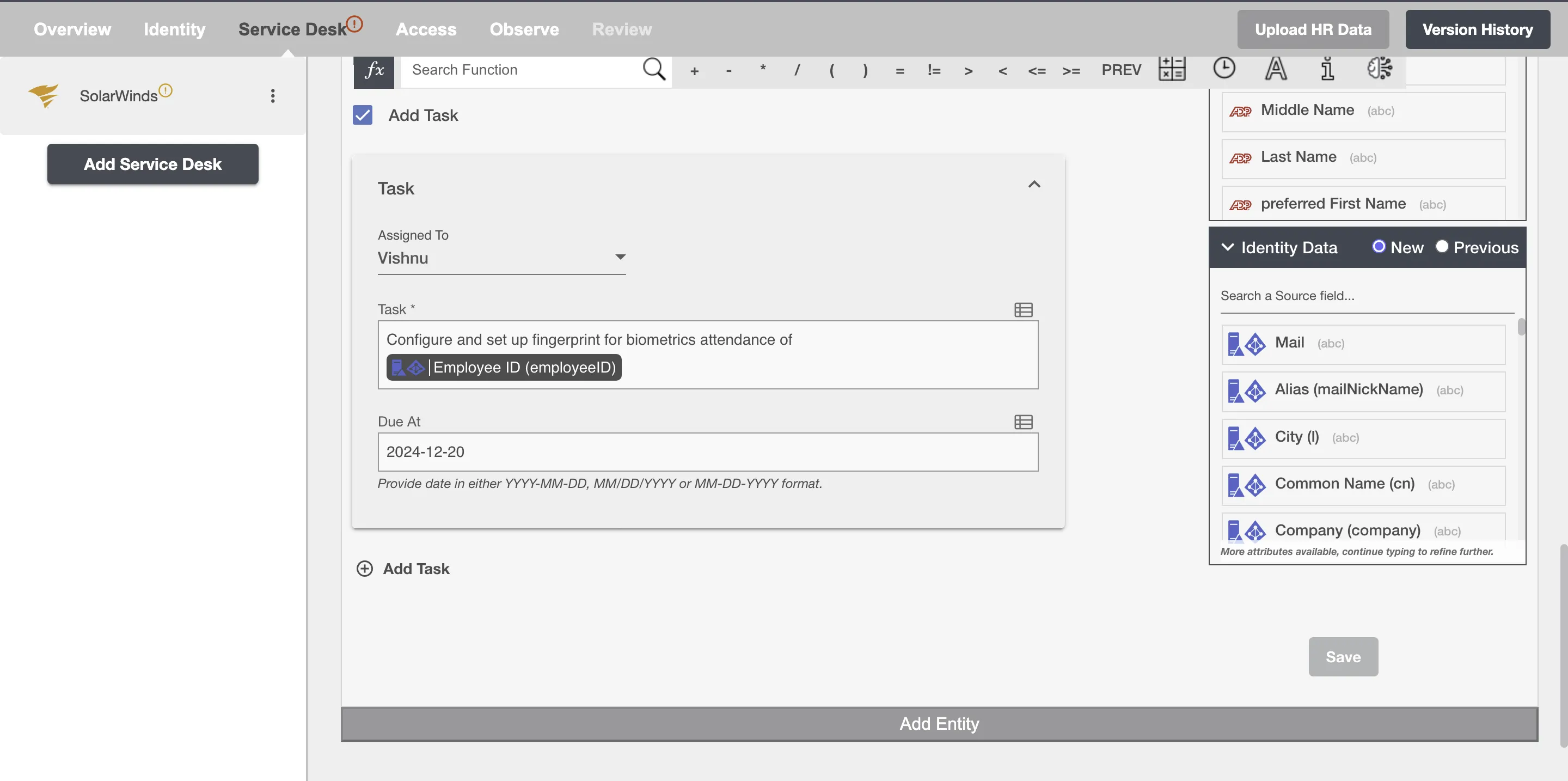
Example¶
Given below is an example to create entity(s) on SolarWinds using Hire2Retire. In this example, whenever a new employee is onboarded, an incident is created on SolarWinds to provision them with the necessary hardware and software licenses essential to perform their job, hence the Hire and Onboard operation is selected.
You can provide the entity summary and select the available attributes. You can add one or more tasks related to the parent entity.
You can also add any additional attributes apart from the default attributes using '+' sign. Refer to the example workflow images available below.
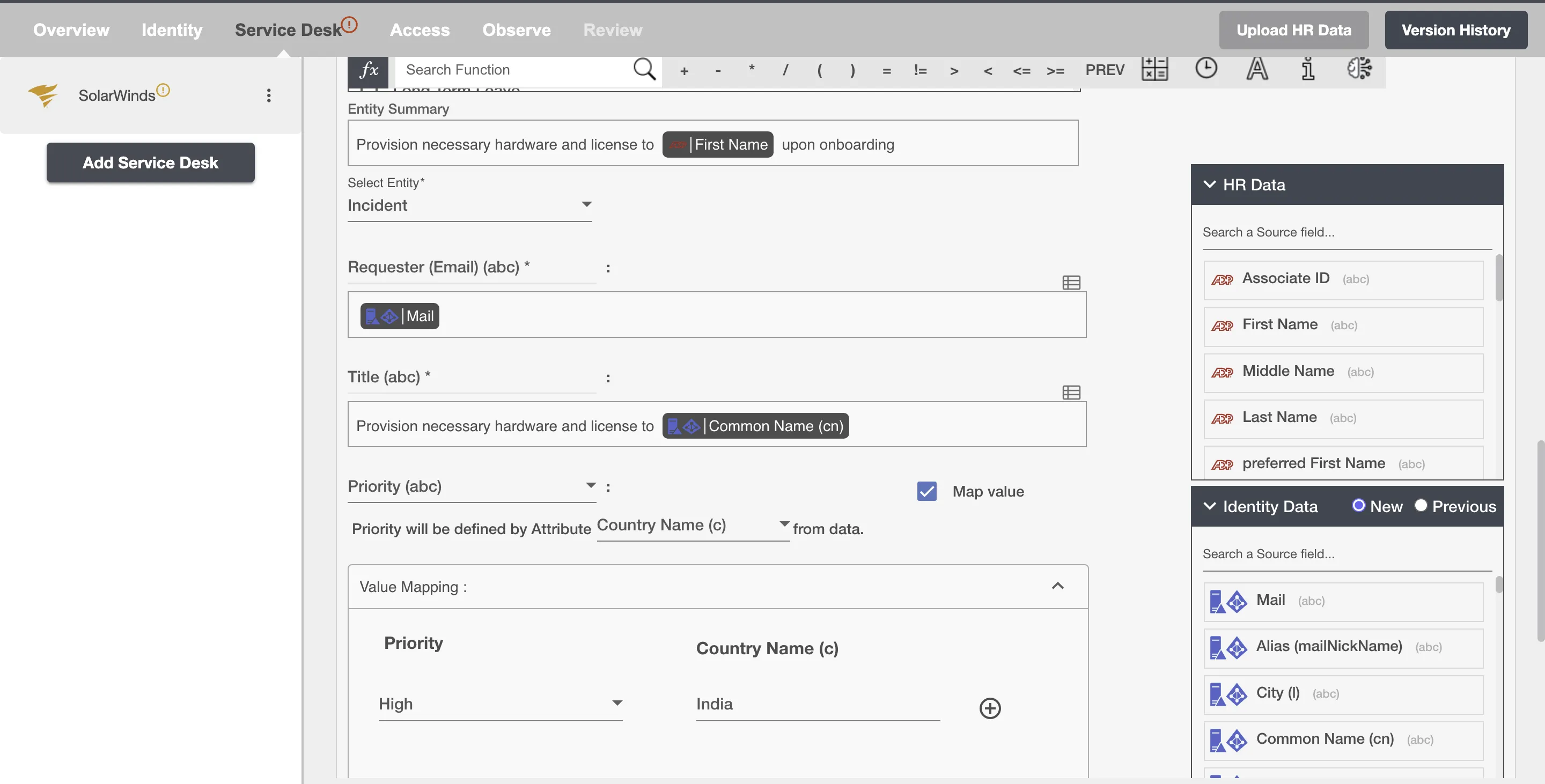
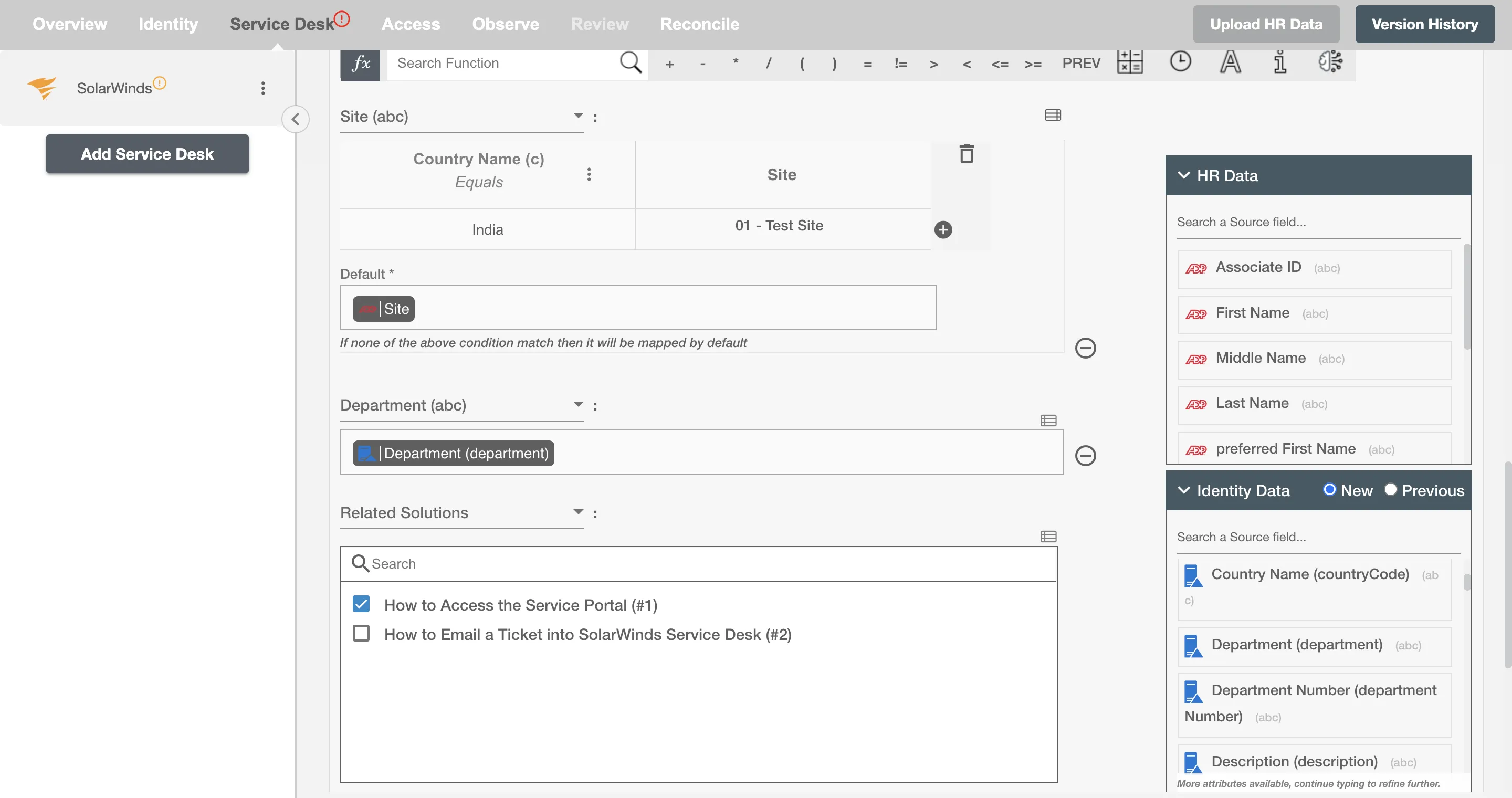

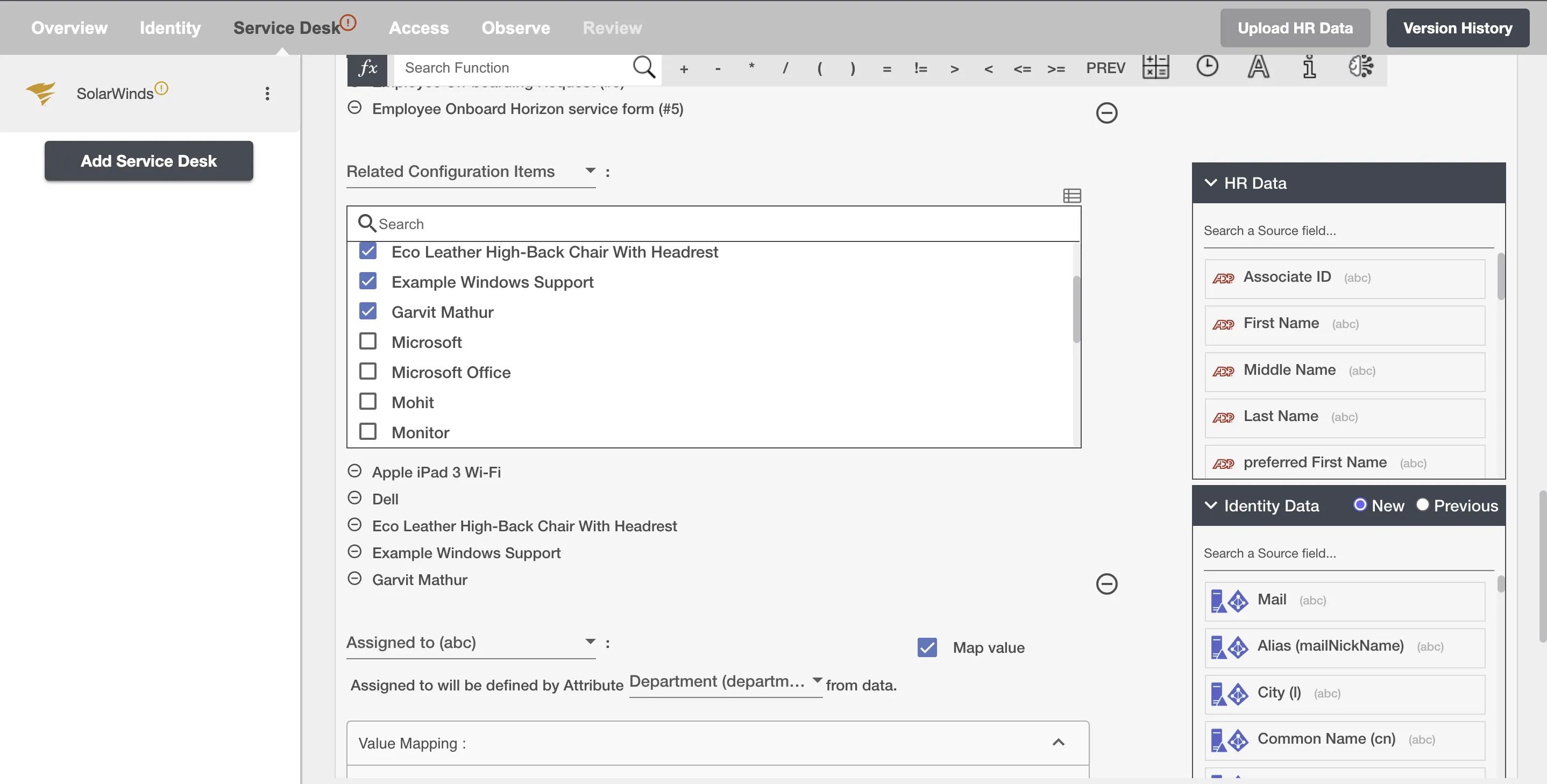
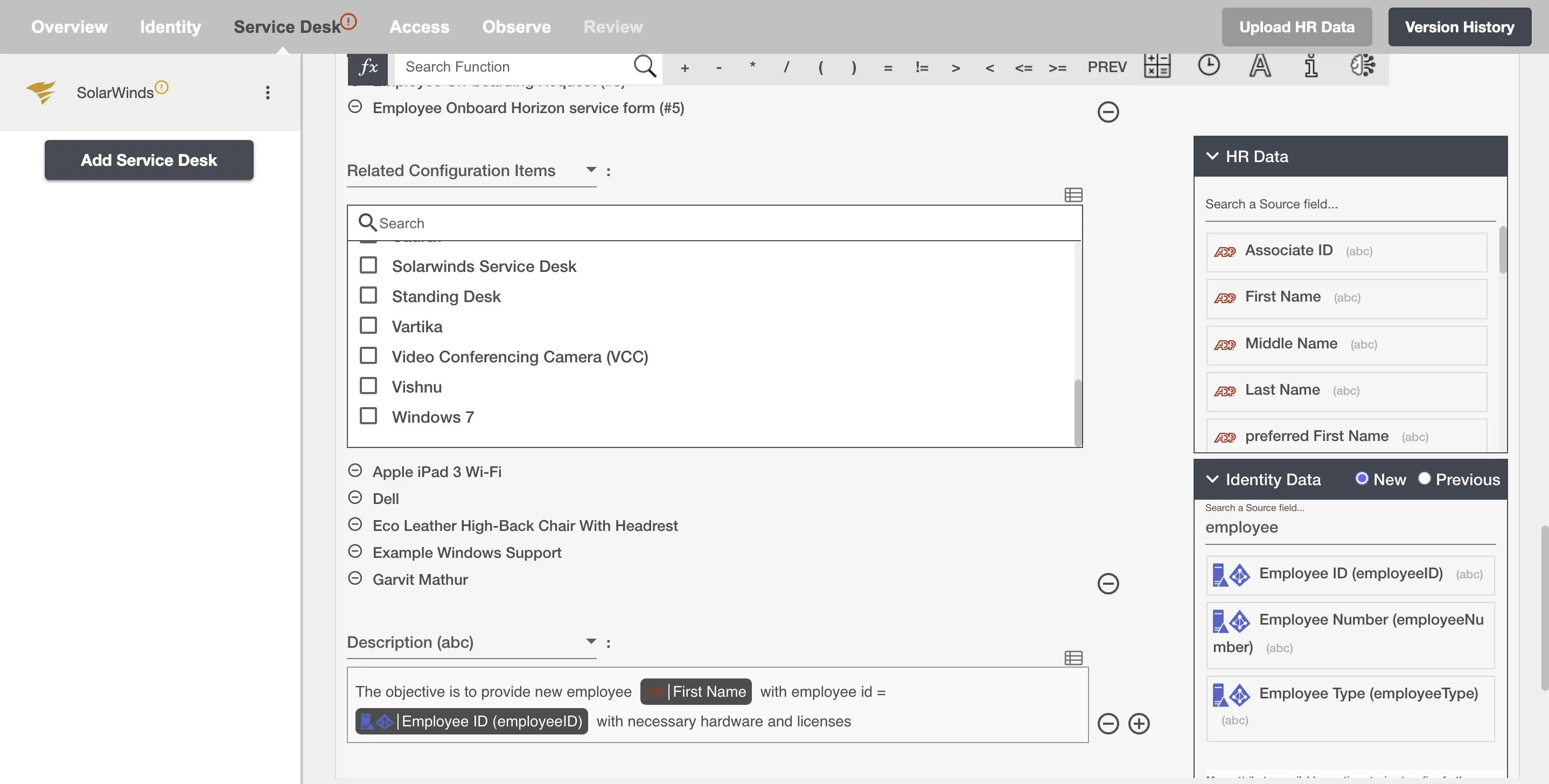
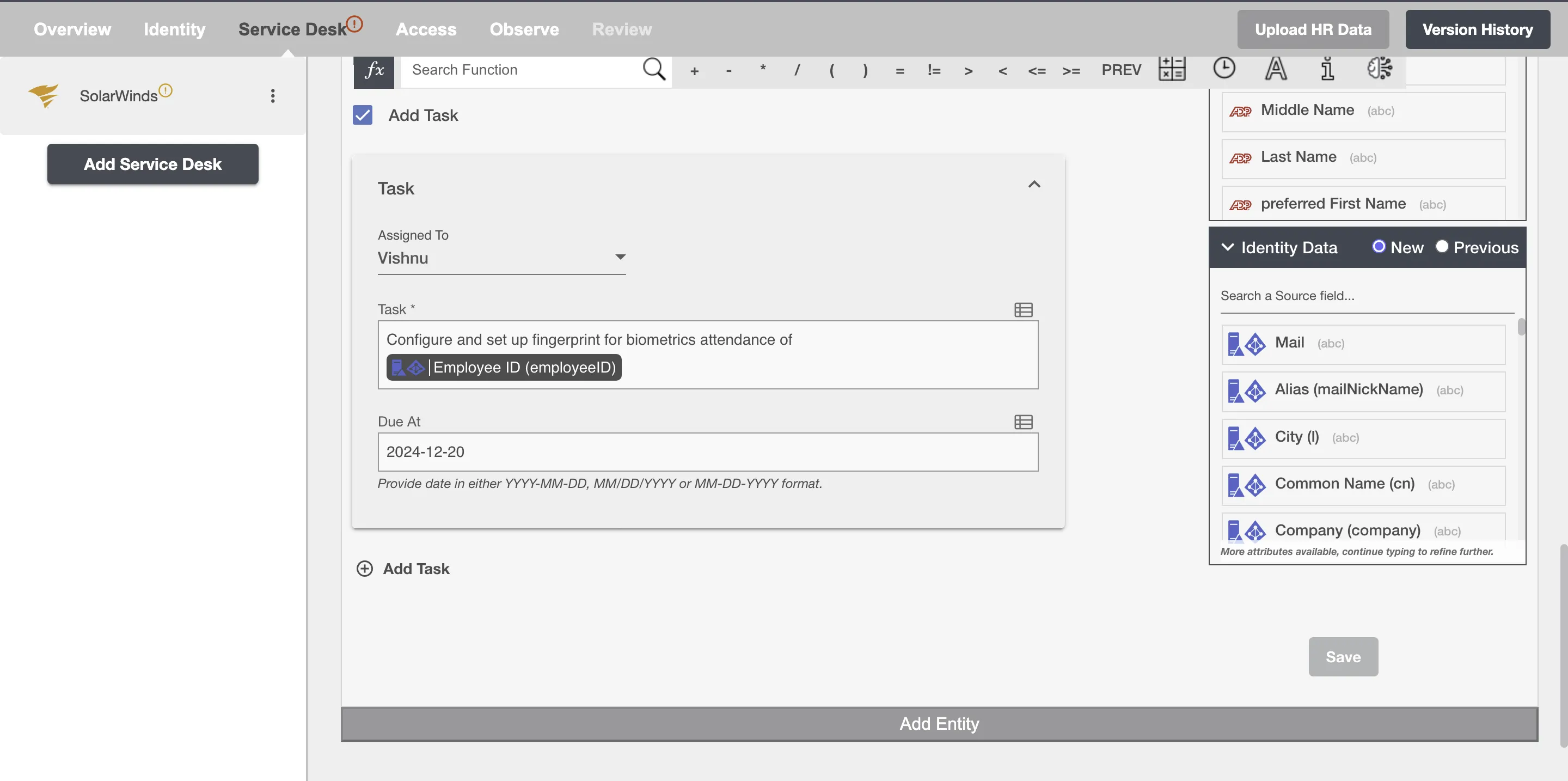
Figure 8. Configuring the Incident Entity on Hire2Retire