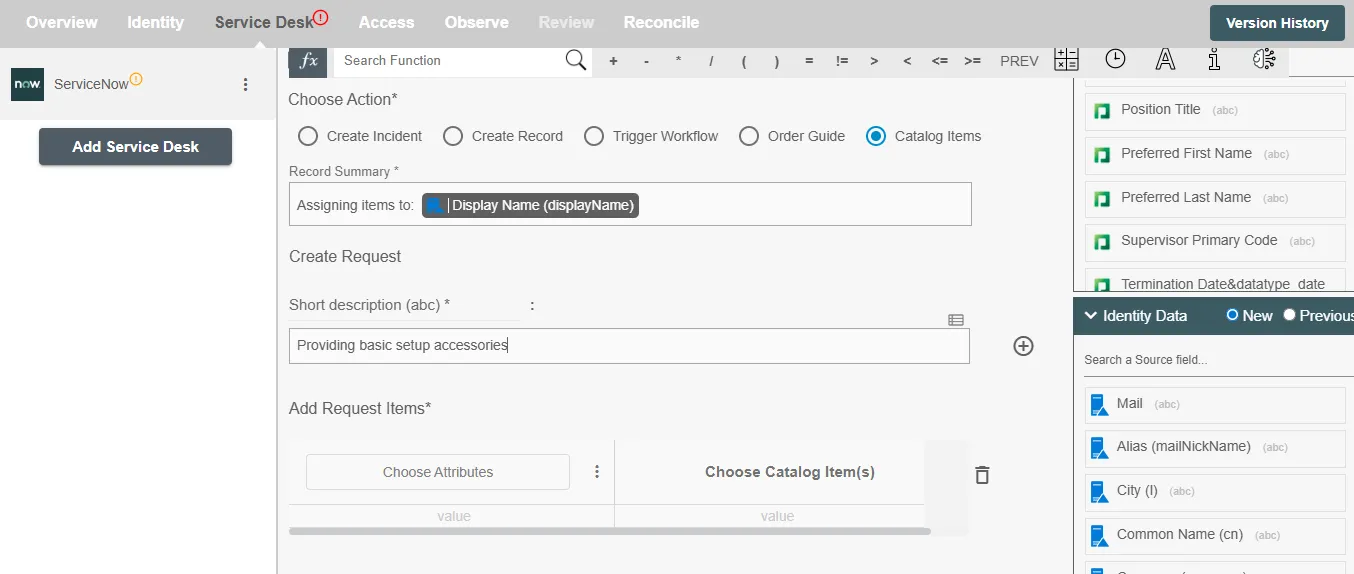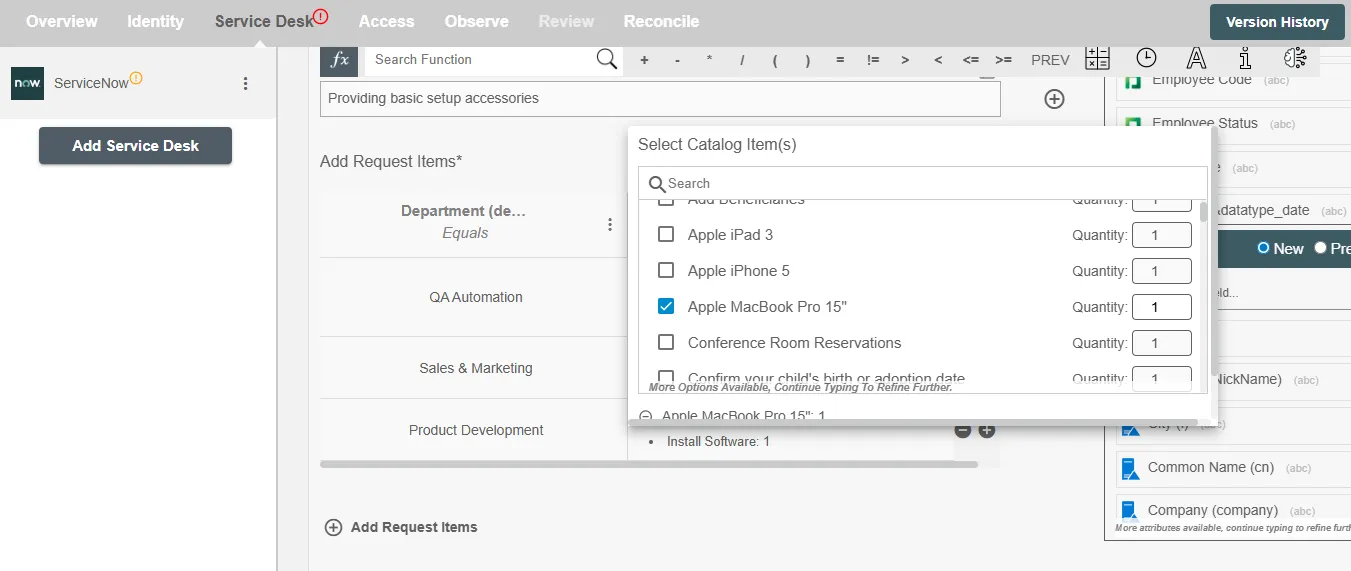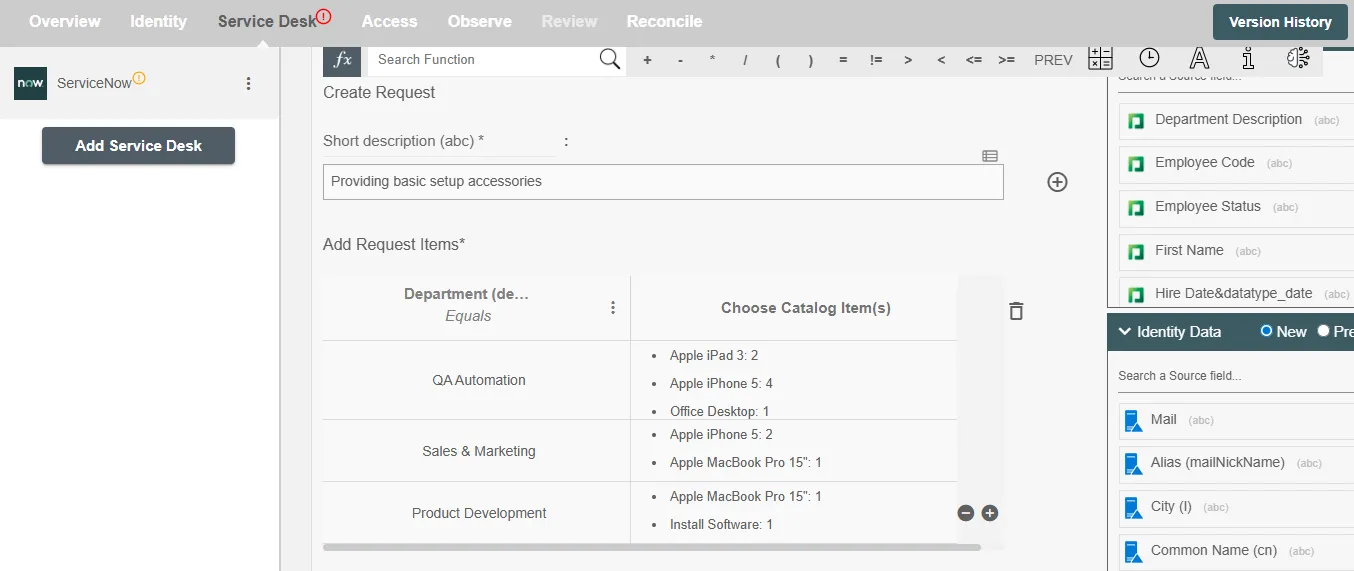Overview
Using the Integration capabilities on Hire2Retire you can create Record(s) on ServiceNow for various employee lifecycle changes.
Read the official documentation of ServiceNow.
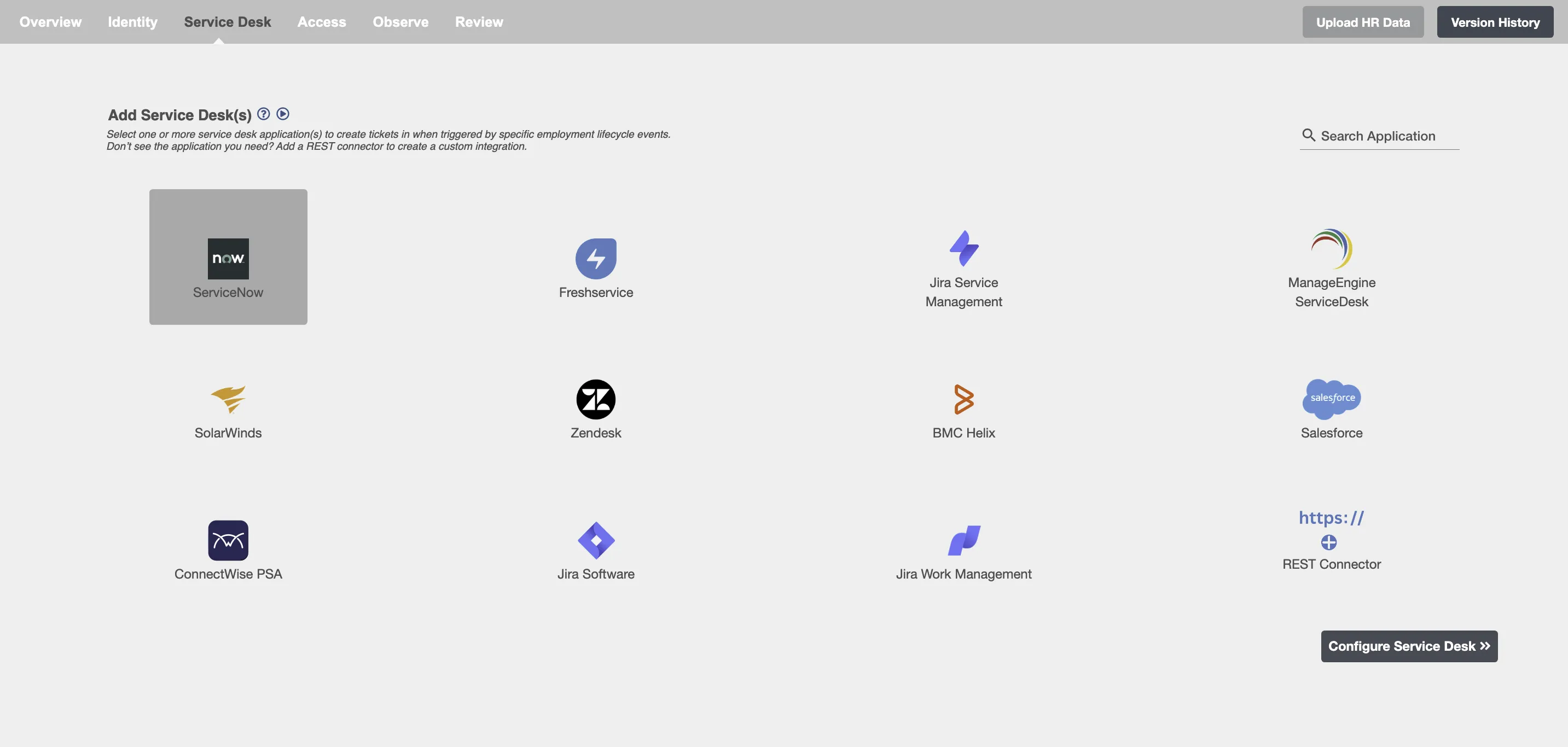
Choose Operation(s)¶
You can choose the lifecycle operation(s) on which the specific ServiceNow integration will be triggered. Following are the available lifecycle operations:
- Hire
- Onboard
- Update
- Termination
- Schedule Termination
- Termination: Account Deletion
- Any type of Leaves (Long Term, FMLA, Security Discipline, Legal)
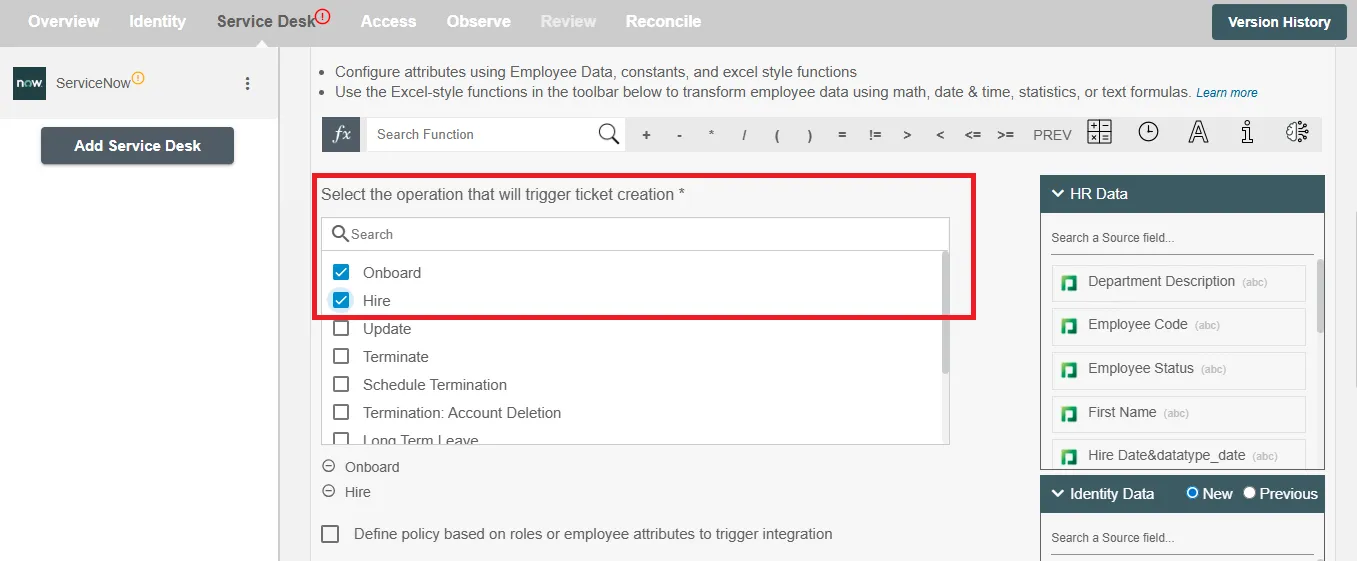
Policy to trigger Integration¶
You can specify condition(s) based on user's AD attributes and group memberships to process integration. The integration will be processed if the user has been added or removed from the specified groups or if certain attributes match the given conditions.
For example, you can configure an integraion to assign the Catalog Item "MacBook Pro" on the title change of an employee to Senior Software Developer.
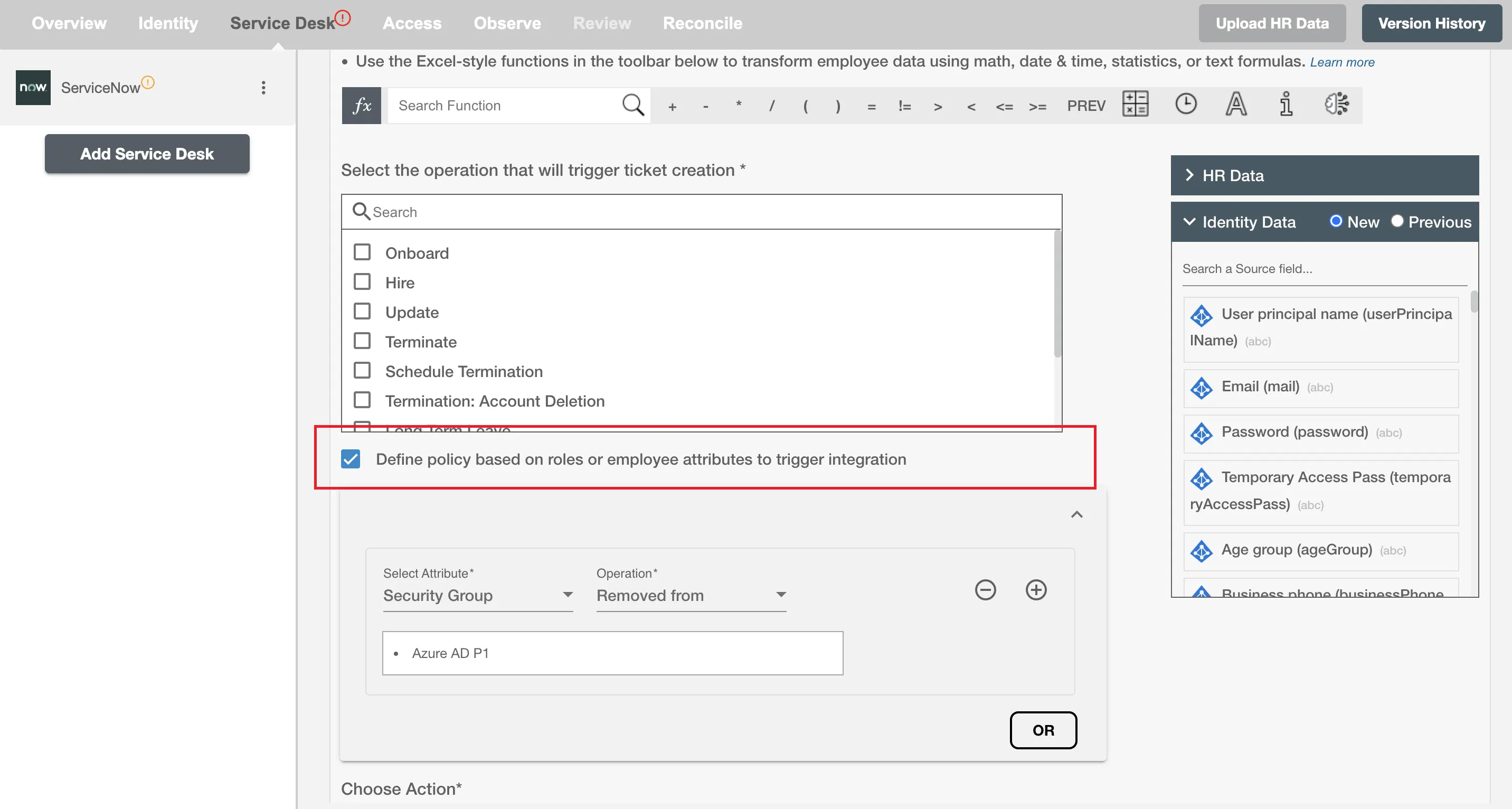
Configuring ServiceNow Integration¶
Record Summary¶
Record Summary serves as the primary headline or title of the record, providing a snapshot of its content or issue. You can provide a summary for each record you are configuring, the summary will be visible along with the selected operations on the summary table. The Record Summary is not populated on ServiceNow.
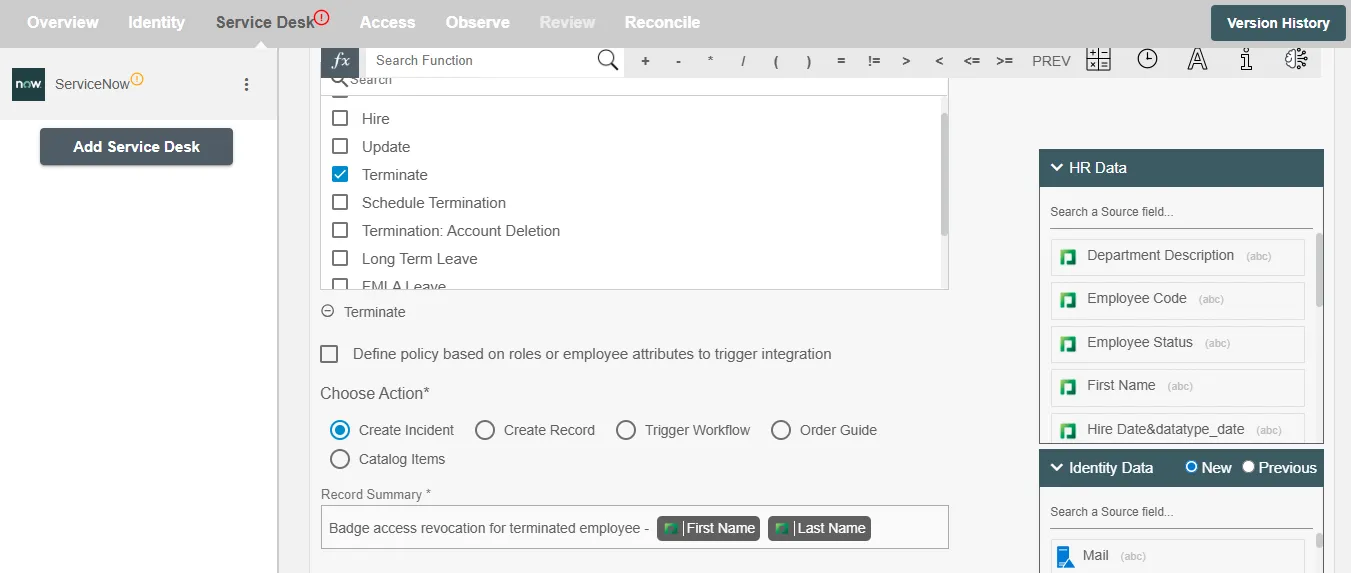
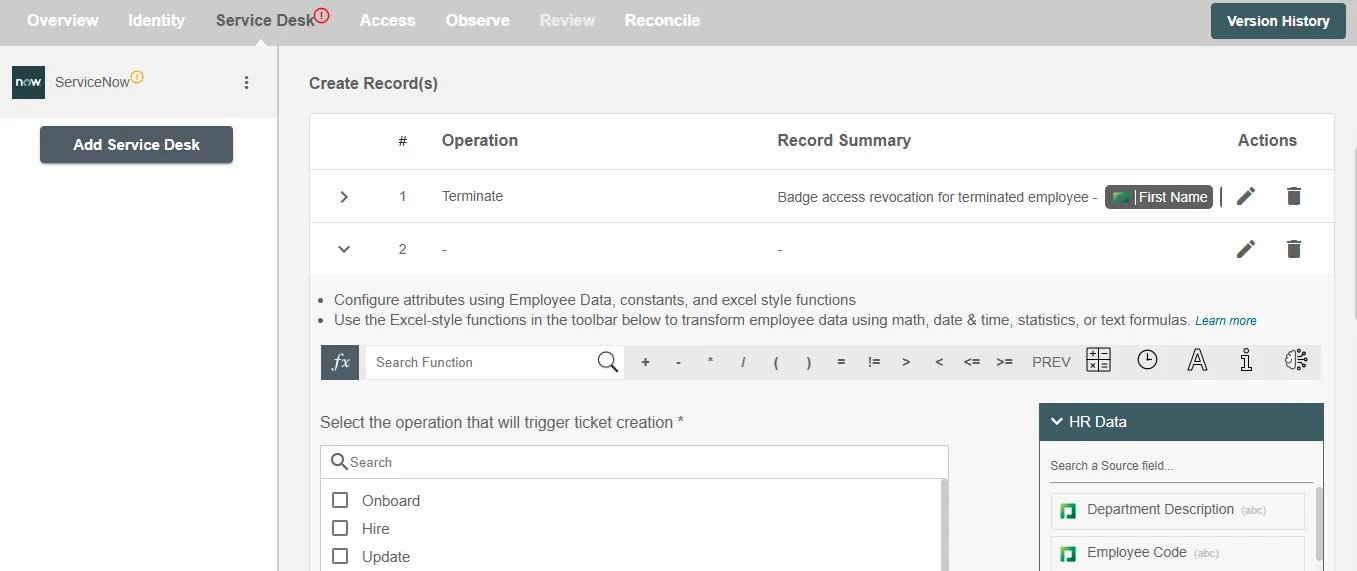
Create Incident(s)¶
This action enables you to automate incident creation based on specific Hire2Retire events, such as employee onboarding or rehire. You can configure the incident with a summary, select from predefined attributes, and map values dynamically based on employee roles or other criteria. Additional custom attributes can also be added as needed to meet your organization's provisioning requirements.
Example¶
An incident will be created in ServiceNow when an employee is terminated. The incident will be assigned to premises security team and will manage the process of revoking the badge access for employees. Since the Server Administrators have access to critical areas, incident for badge access revocation for this role will have high priority. Refer to the example workflow images provided below.
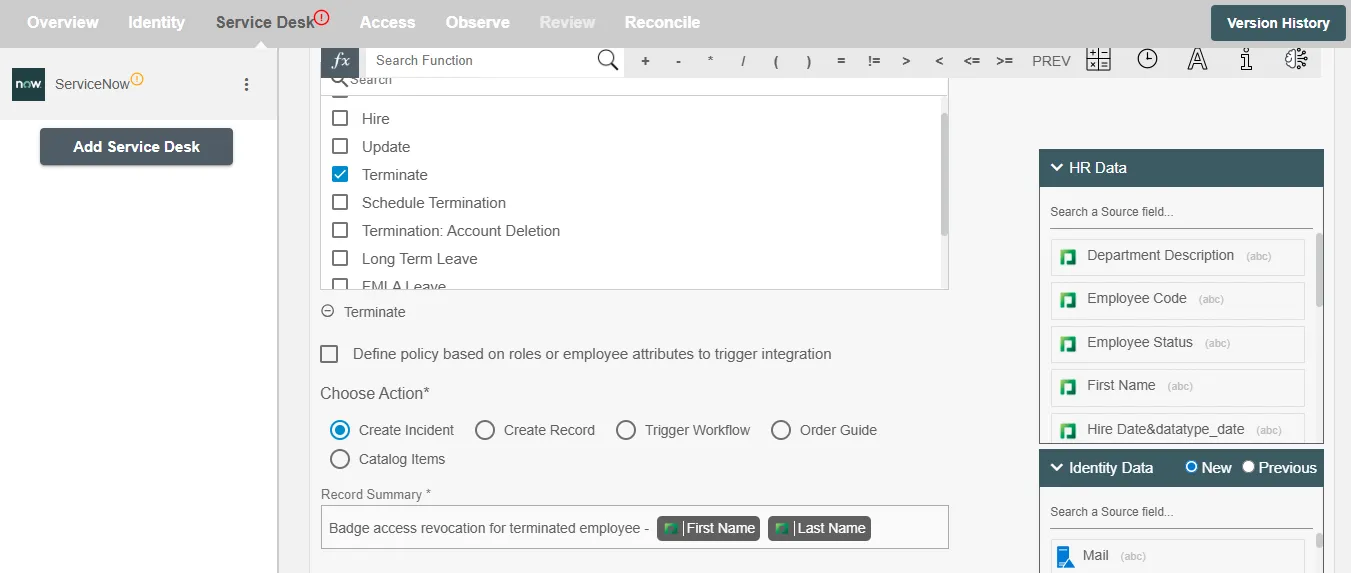
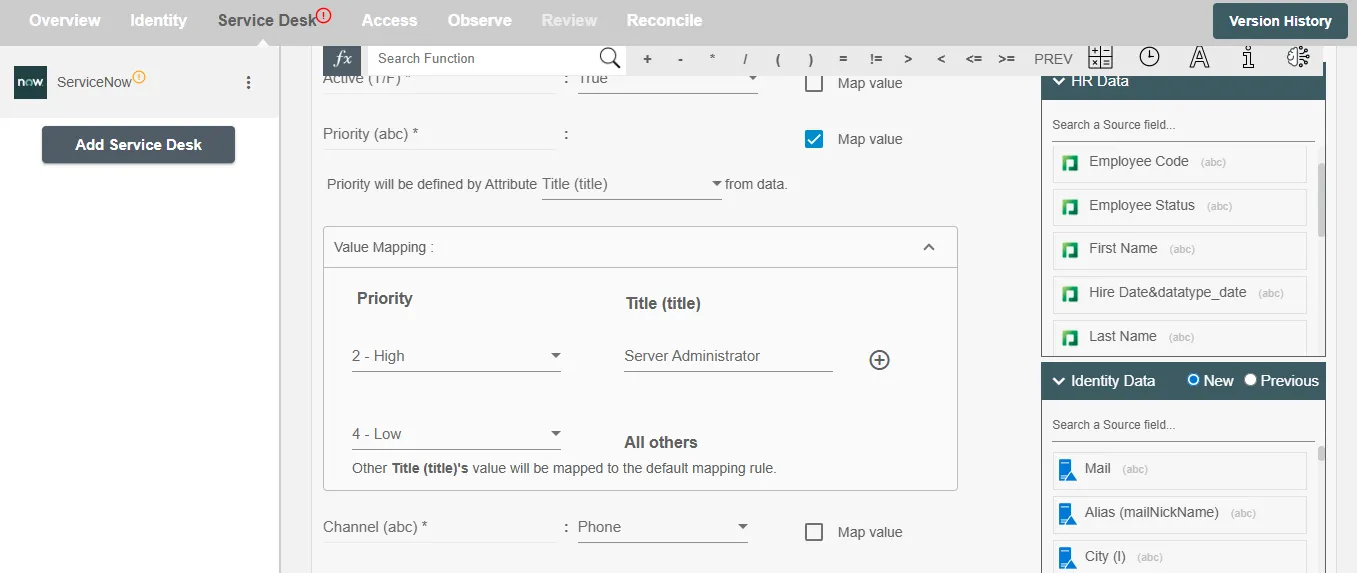
Create Record(s)¶
This action allows you to create any type of record in ServiceNow, such as tasks, requests, or custom table entries. You can define the target table, set field values, and map attributes from Hire2Retire events to dynamically populate the record.
Example¶
When a new employee is hired, the Create Record action in Hire2Retire can be used to automatically create a new entry in the Scope Permission Set Role Assignment table in ServiceNow. In this example, the employee’s job title is used to determine and assign the appropriate role, while their department is used to define the scope. Refer to the example workflow images available below.
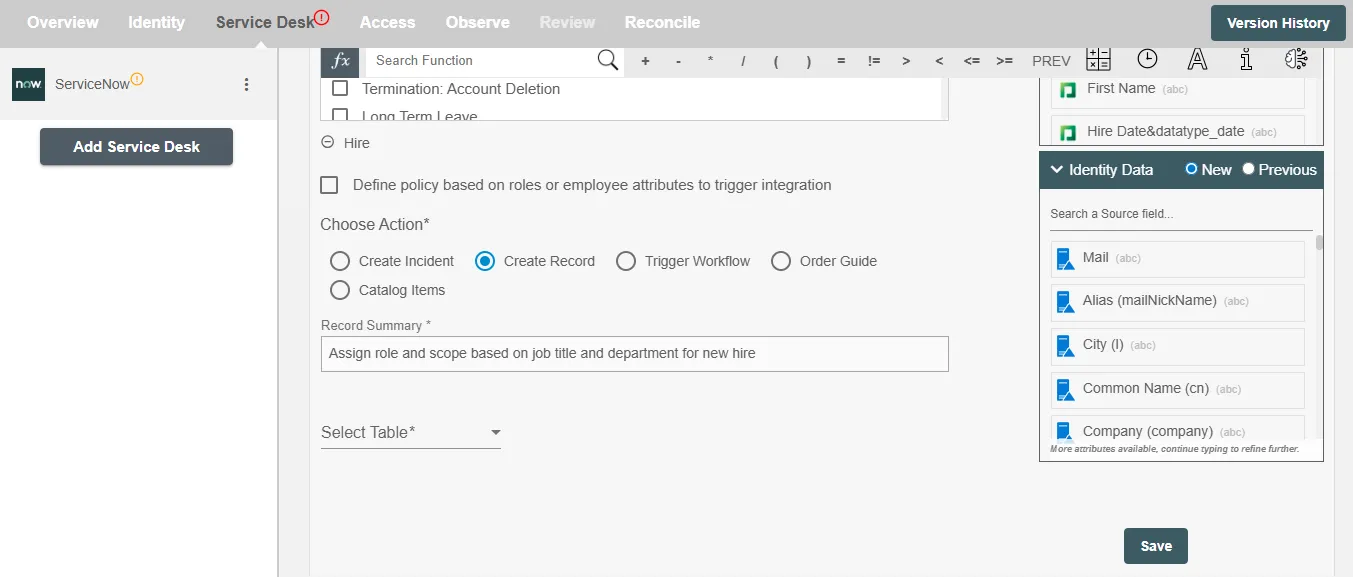
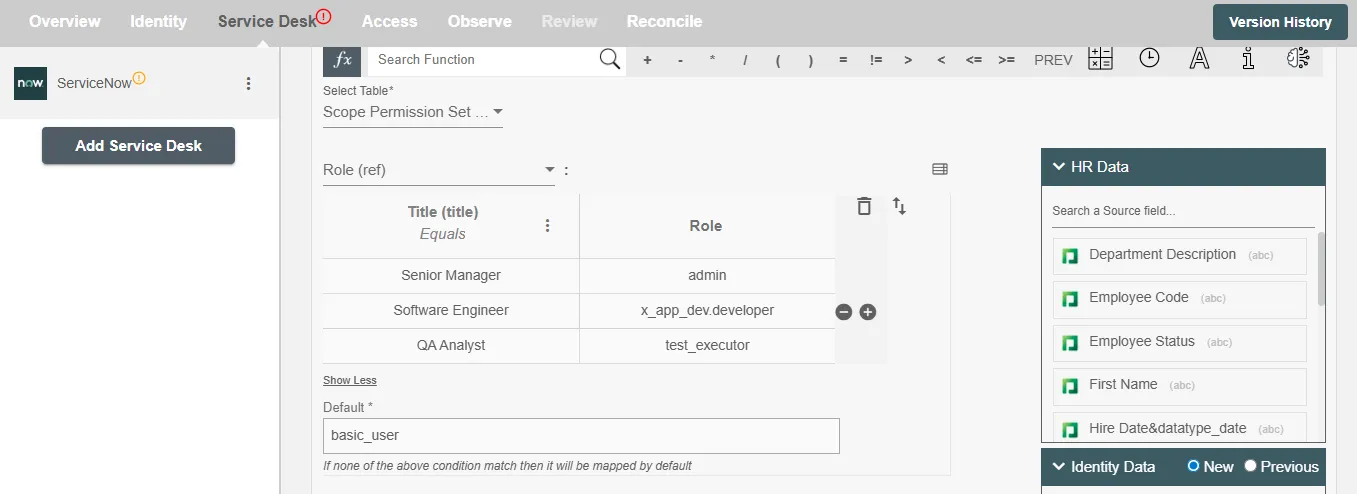
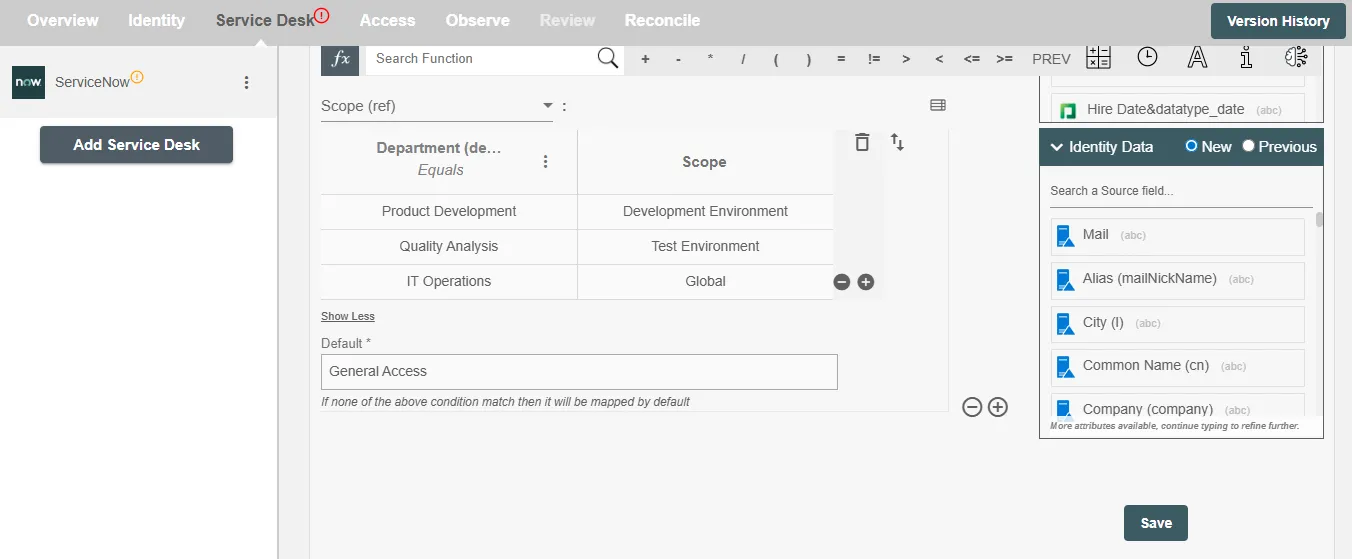
Trigger Workflow¶
This action lets you initiate predefined workflows in ServiceNow in response to Hire2Retire events. This enables automation of complex business processes—such as approval chains or multi-step provisioning—by simply linking the workflow to a specific HR action.
Example¶
A workflow will be triggered in ServiceNow when an employee is terminated. Hire2Retire creates an entry in the selected table, which acts as the trigger entity for the offboarding workflow defined on the ServiceNow platform. The record includes mapped values such as employee ID, phone, last name, etc. Refer to the example workflow images available below.
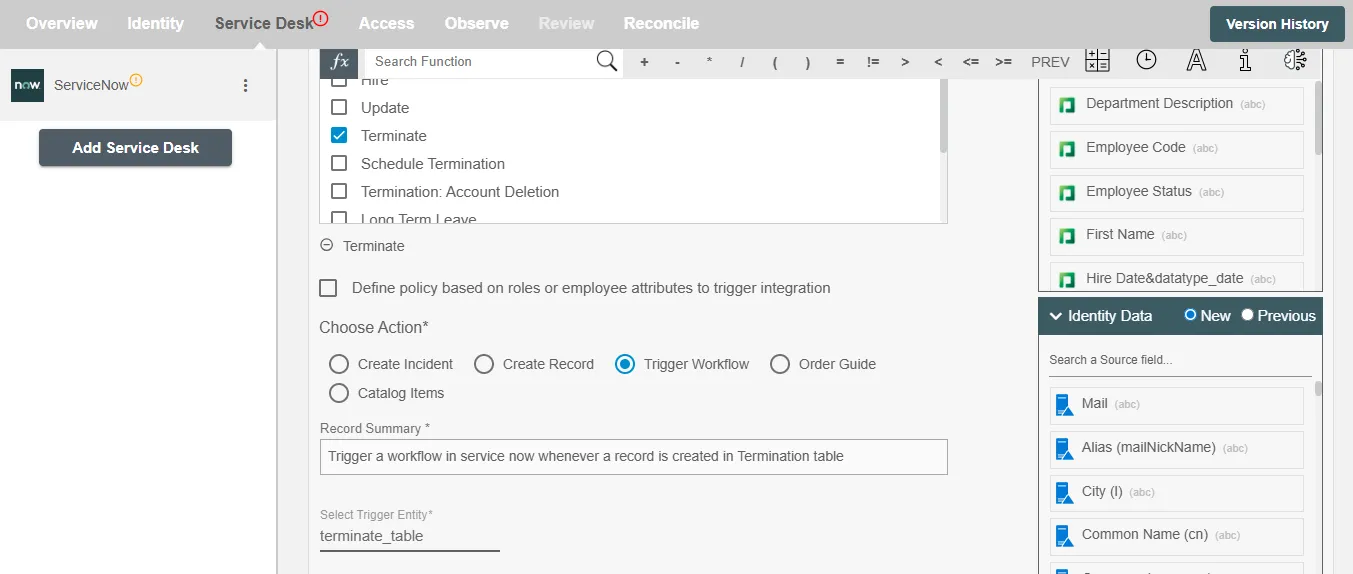
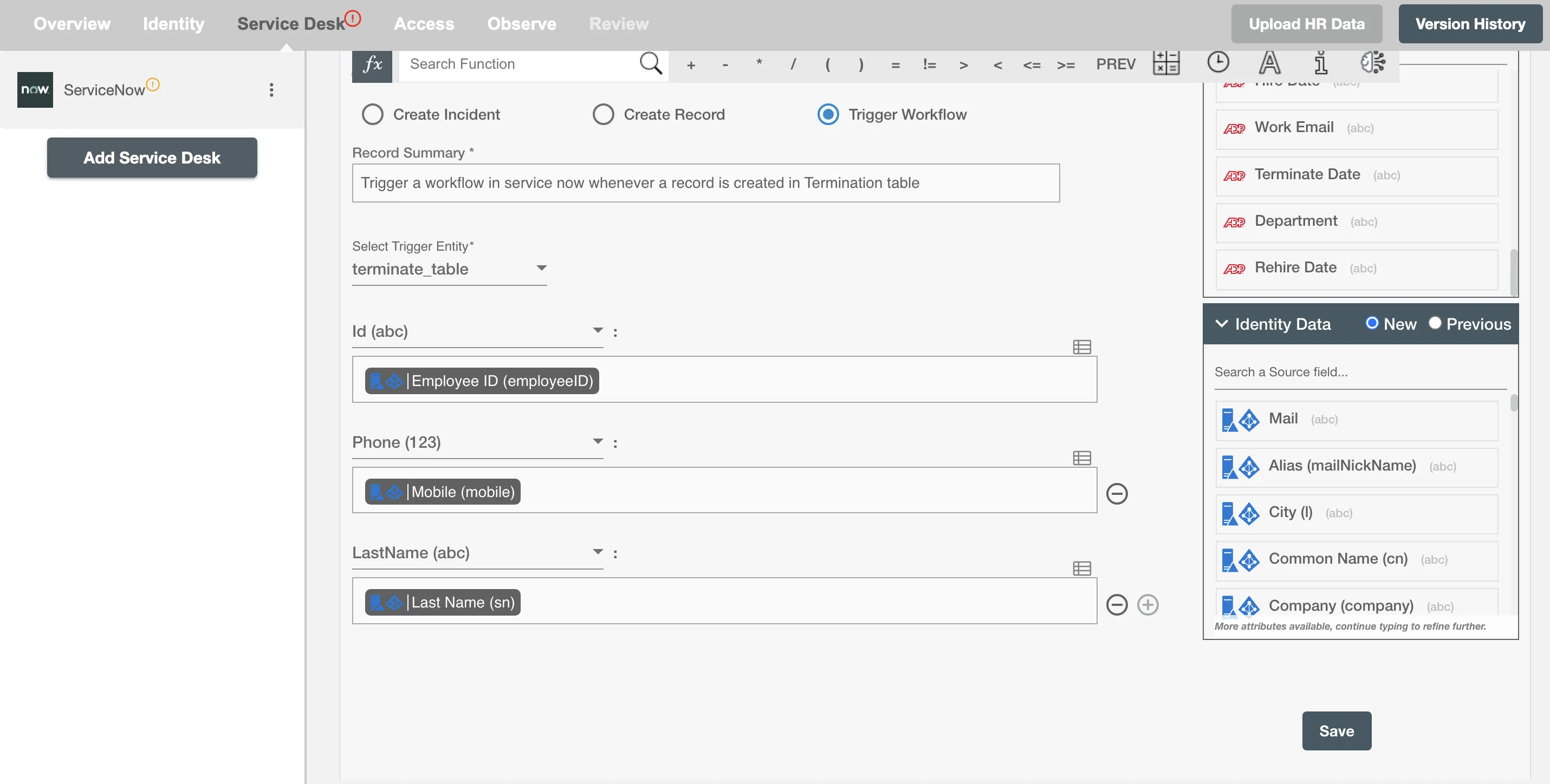
Order Guide¶
The Order Guide action allows you to request a bundled set of catalog items in ServiceNow, typically used for onboarding scenarios. Based on the Hire2Retire event, items like laptops, software, and access cards can be grouped and ordered together in one automated request.
Note: Hire2Retire currently does not support Order Guides that require variables or additional configurations.
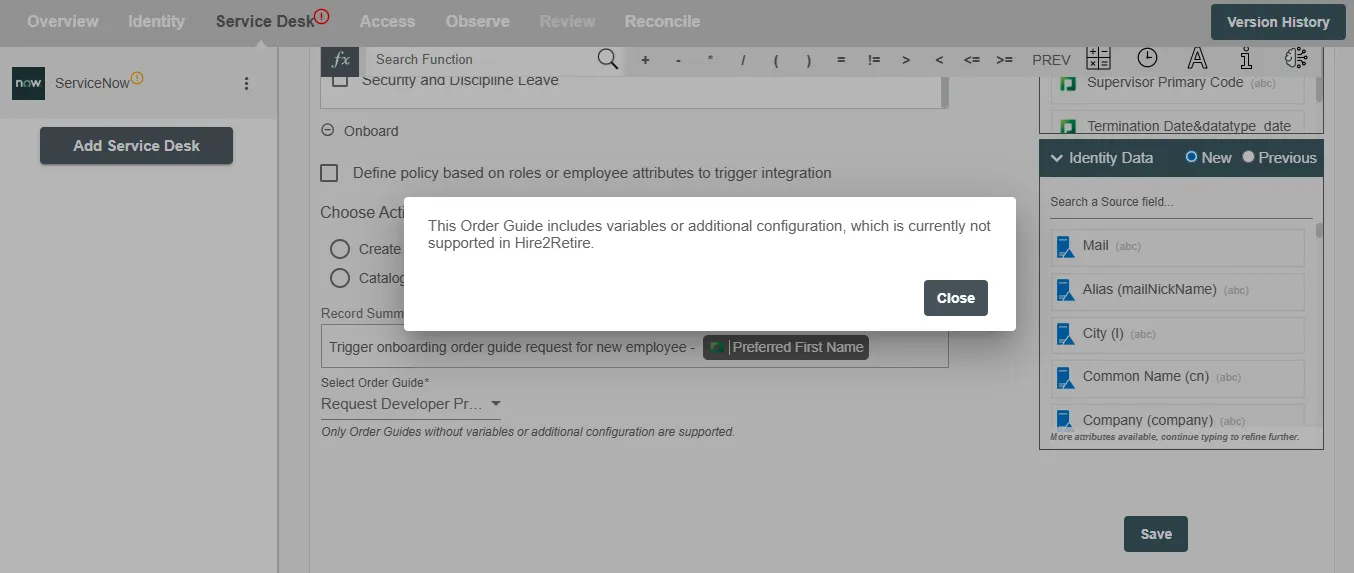
Example¶
When a new employee is onboarded, the Onboarding Order Guide in H2R can be automatically triggered. For instance, as soon as the onboarding event is recorded in Hire2Retire, the system uses the predefined Onboarding Order Guide to automatically generate a request in ServiceNow. This request may include tasks like setting up a laptop, creating email accounts, or assigning security access. If there are any additional workflows defined within the order guide (e.g., approval processes or team-specific setups), those will be triggered as part of the same request process — ensuring a smooth and automated onboarding experience. Refer to the example workflow images available below.
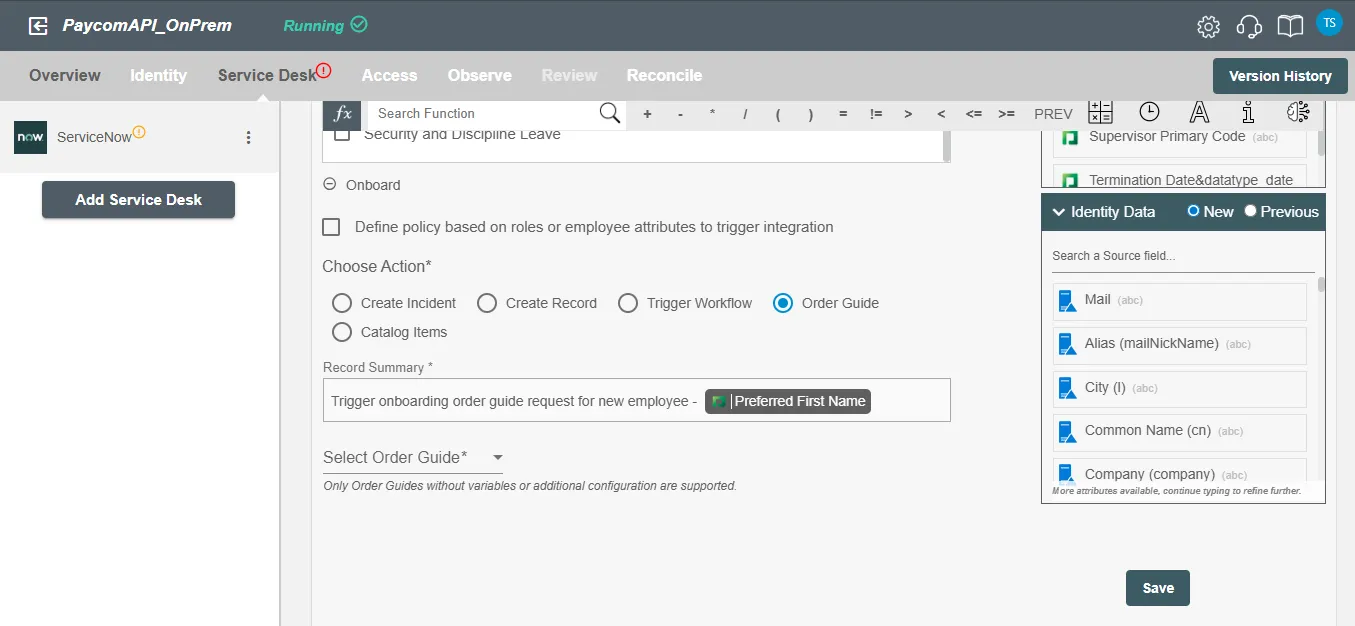
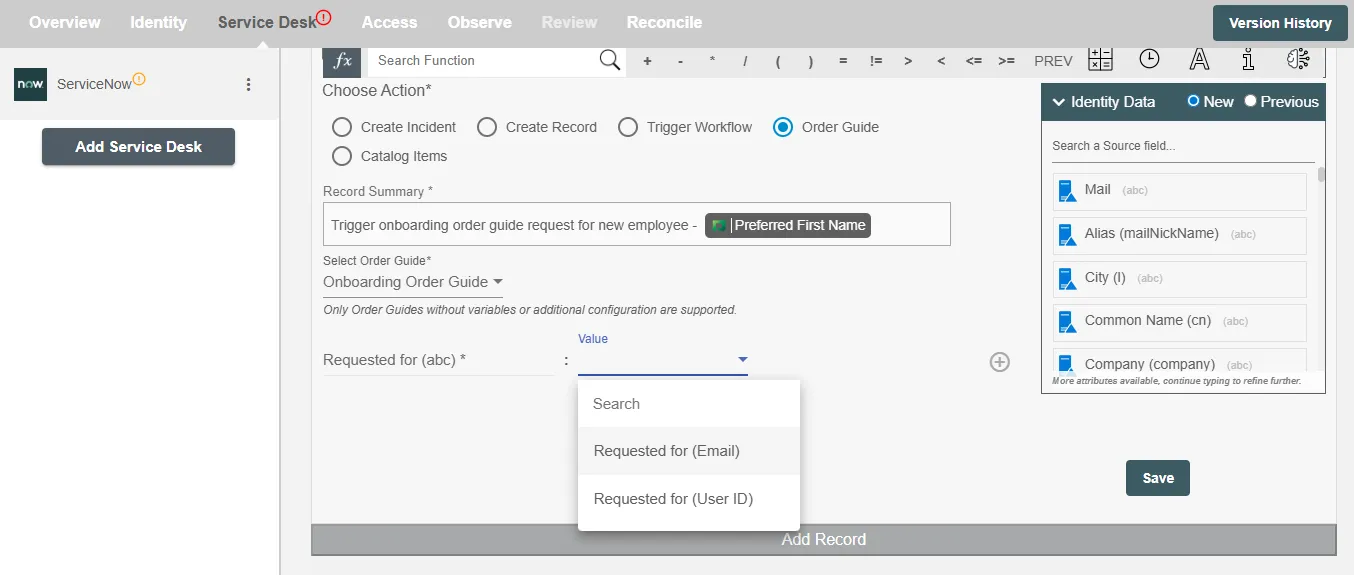
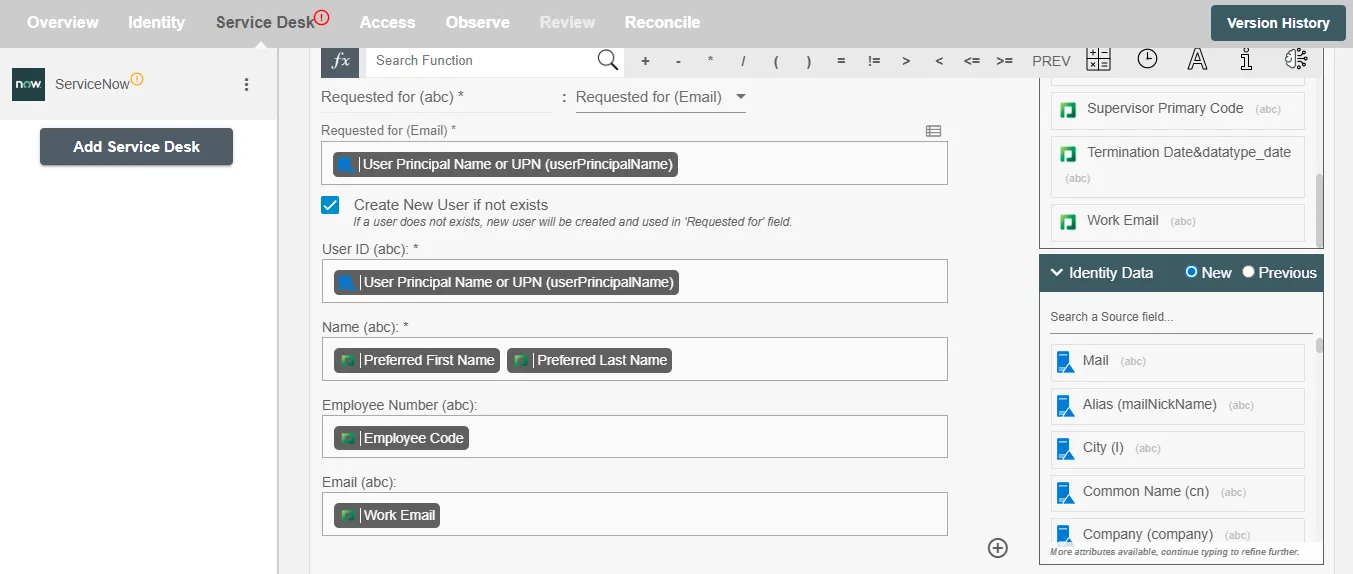
Catalog Items¶
The Catalog Item action enables you to request one or more ServiceNow catalog items in a single request as part of an automated process. You can configure item-specific variables and map values from Hire2Retire to tailor requests based on the employee’s role, department, or location.
Example¶
A request with selected catalog items will be created in ServiceNow when a new employee is hired. This request may include items such as a laptop, software licenses, and access to required applications. The items are selected based on the employee’s role and team requirements. For example, employees joining the QA Automation team may receive multiple test devices, such as 4 mobile phones and 2 tablets, to support cross-platform testing. The request is automatically generated by Hire2Retire at the time of onboarding. Refer to the example workflow images available below.
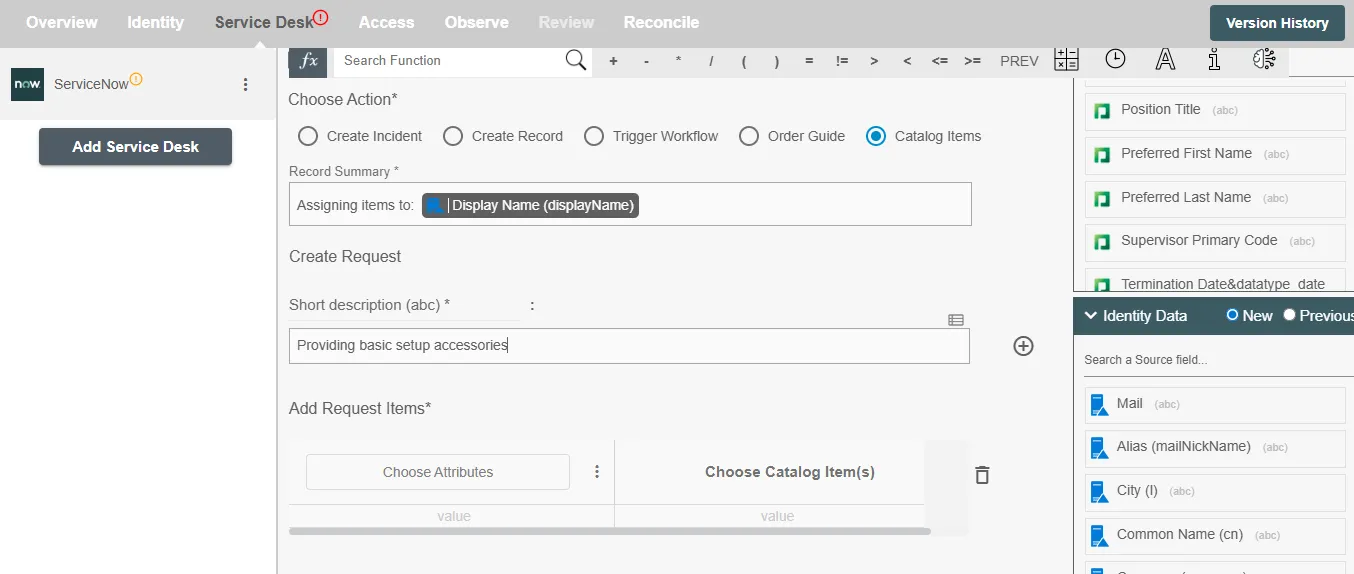
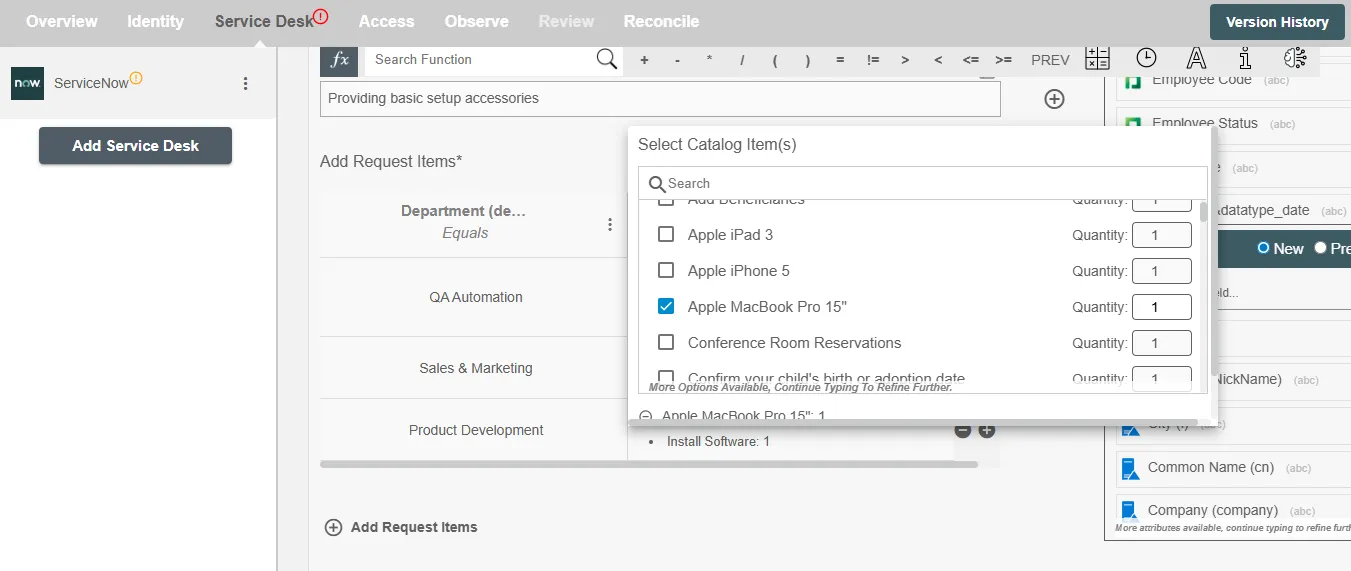
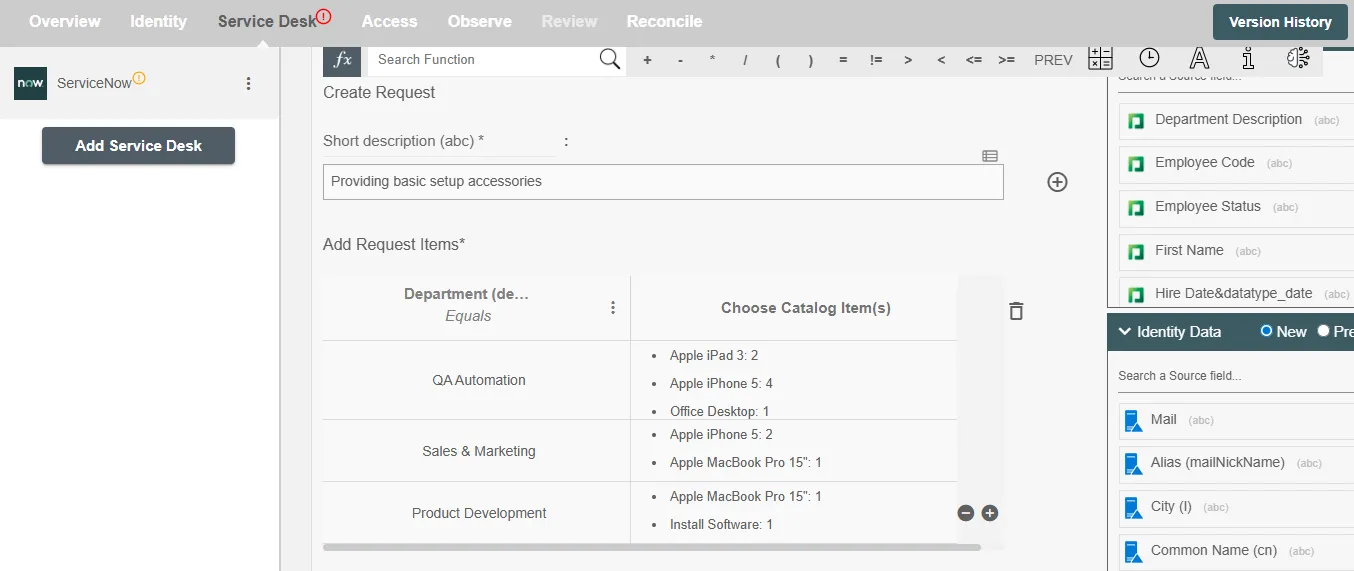
Order Guide¶
Given below is an example of Order Guide on ServiceNow using Hire2Retire. In this scenario, the Hire and Termination operations are chosen. Whenever an employee is Hire or Terminated, a Request is created for the user with items which are defined in that order guide on ServiceNow which triggers the existing workflow on the ServiceNow platform.
You can provide the record summary and select the available attributes. You can also map the values to populate the attributes; for example, mapping the upn, name etc. You can also add any additional attributes apart from the default attributes using '+' sign. Refer to the example workflow images available below.
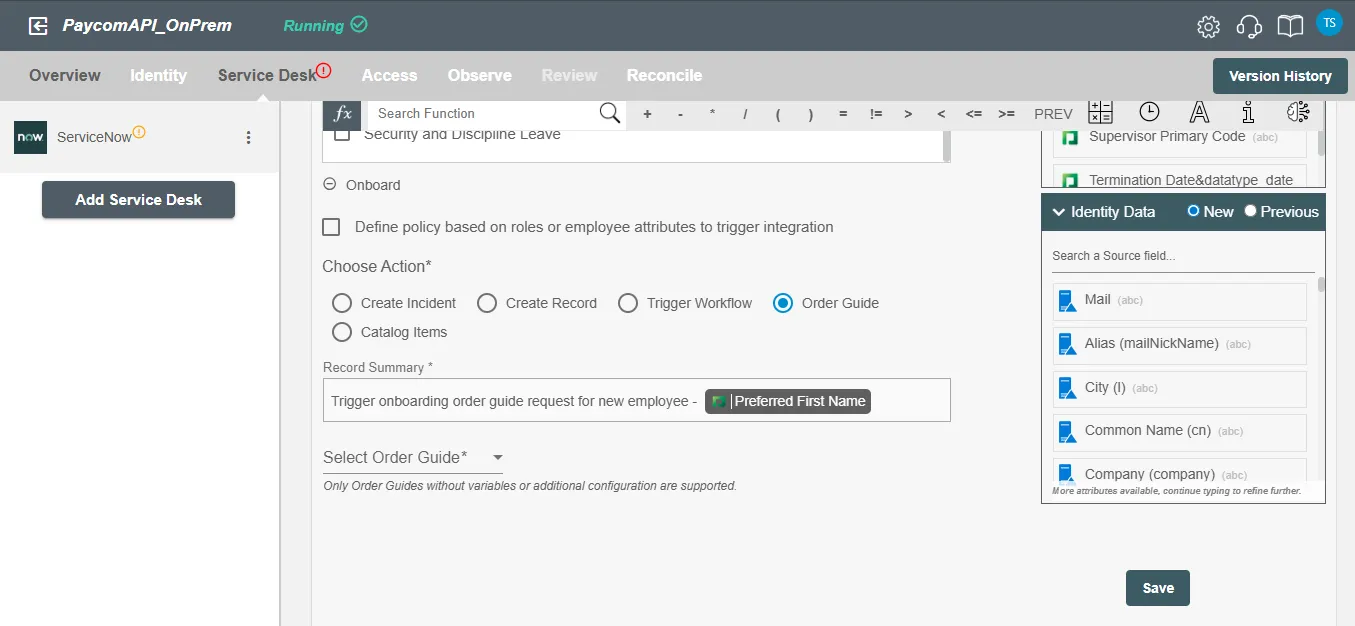
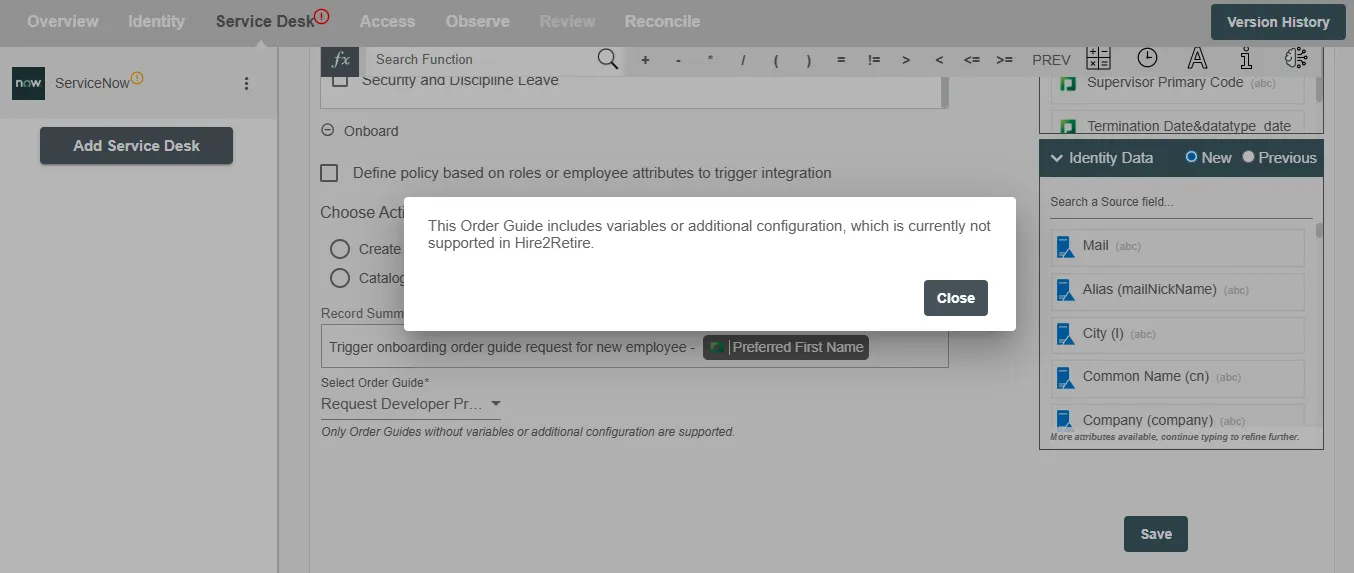
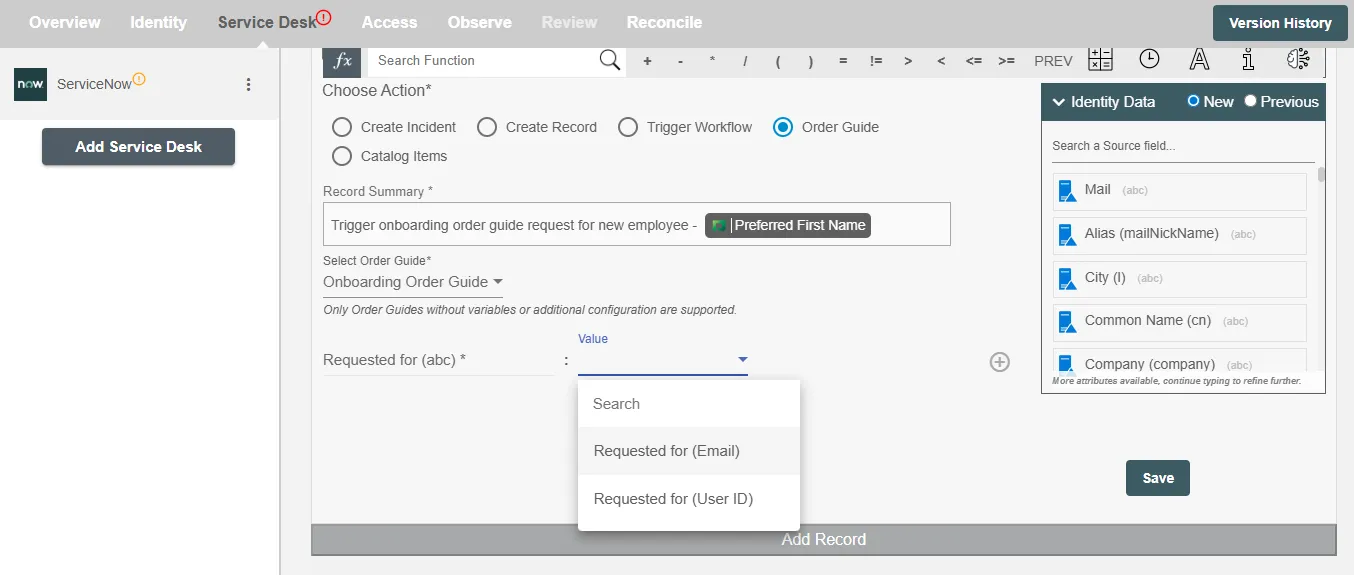
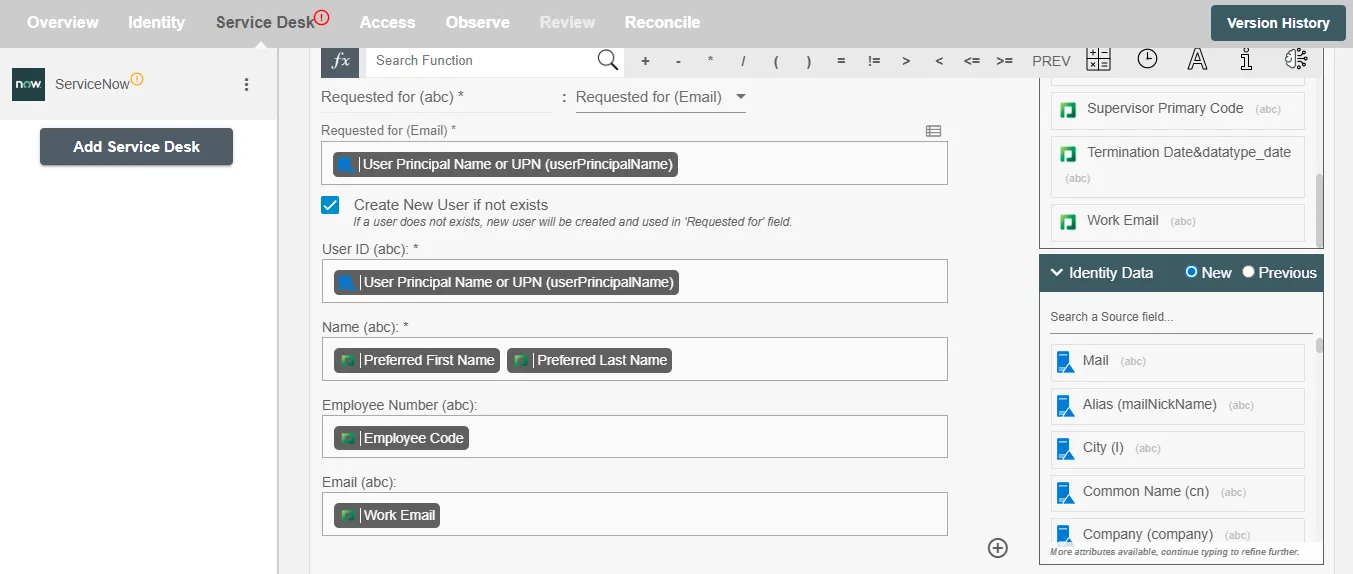
Catalog Items¶
Given below is an example of Catalog Items on ServiceNow using Hire2Retire. In this scenario, the Hire and Termination operations are chosen. Whenever an employee is Hire or Terminated, a Request is created for the user with items which are choosen by the user from items table, on ServiceNow which triggers the existing workflow on the ServiceNow platform.
You can provide the record summary and select the available attributes. You can also map the values to populate the attributes; for example, mapping the common name, company etc. You can also add any additional attributes apart from the default attributes using '+' sign. Refer to the example workflow images available below.