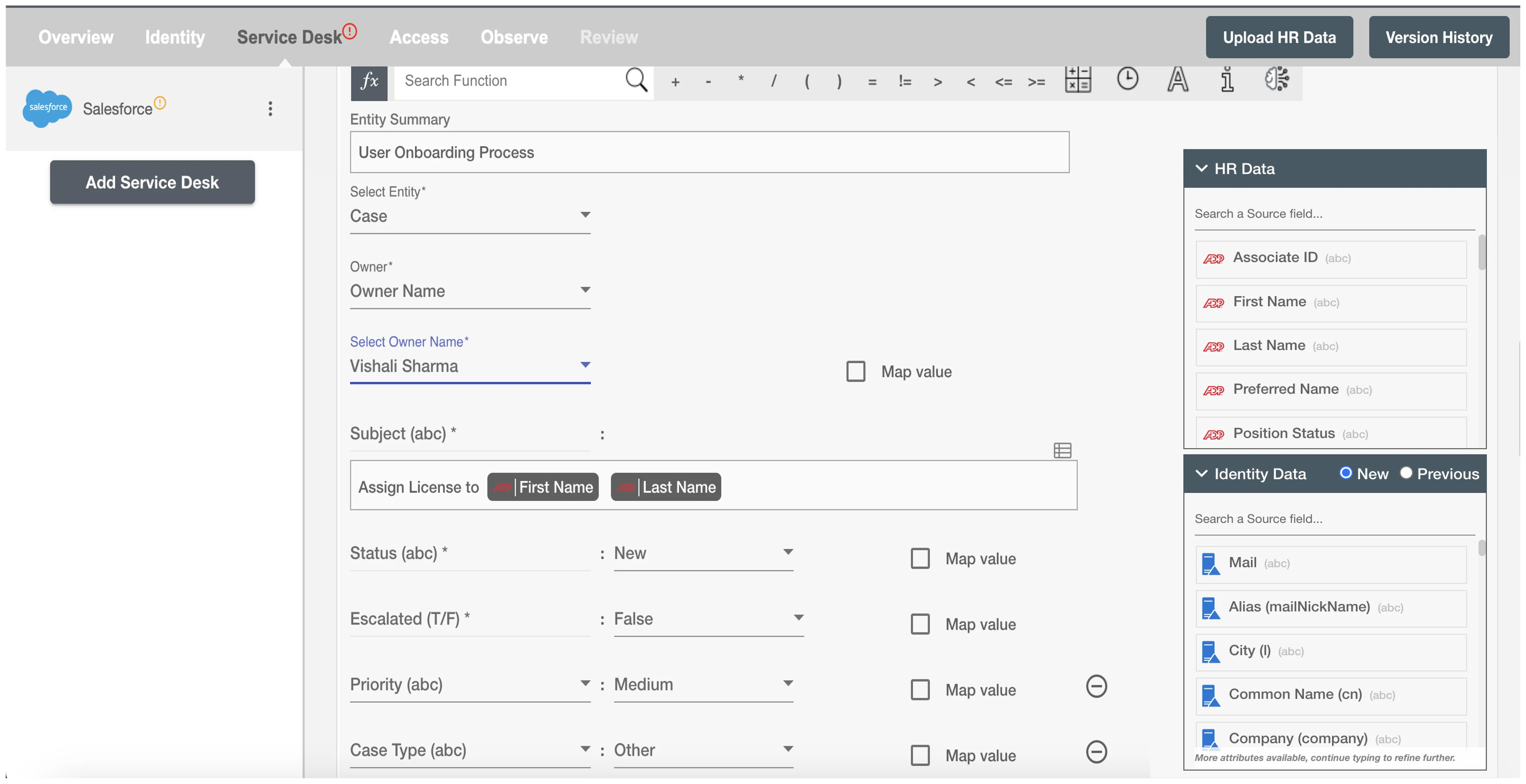Overview
Using the Integration capabilities on Hire2Retire you can create various entities including case, incident and change request on Salesforce Service Cloud for various employee lifecycle changes.
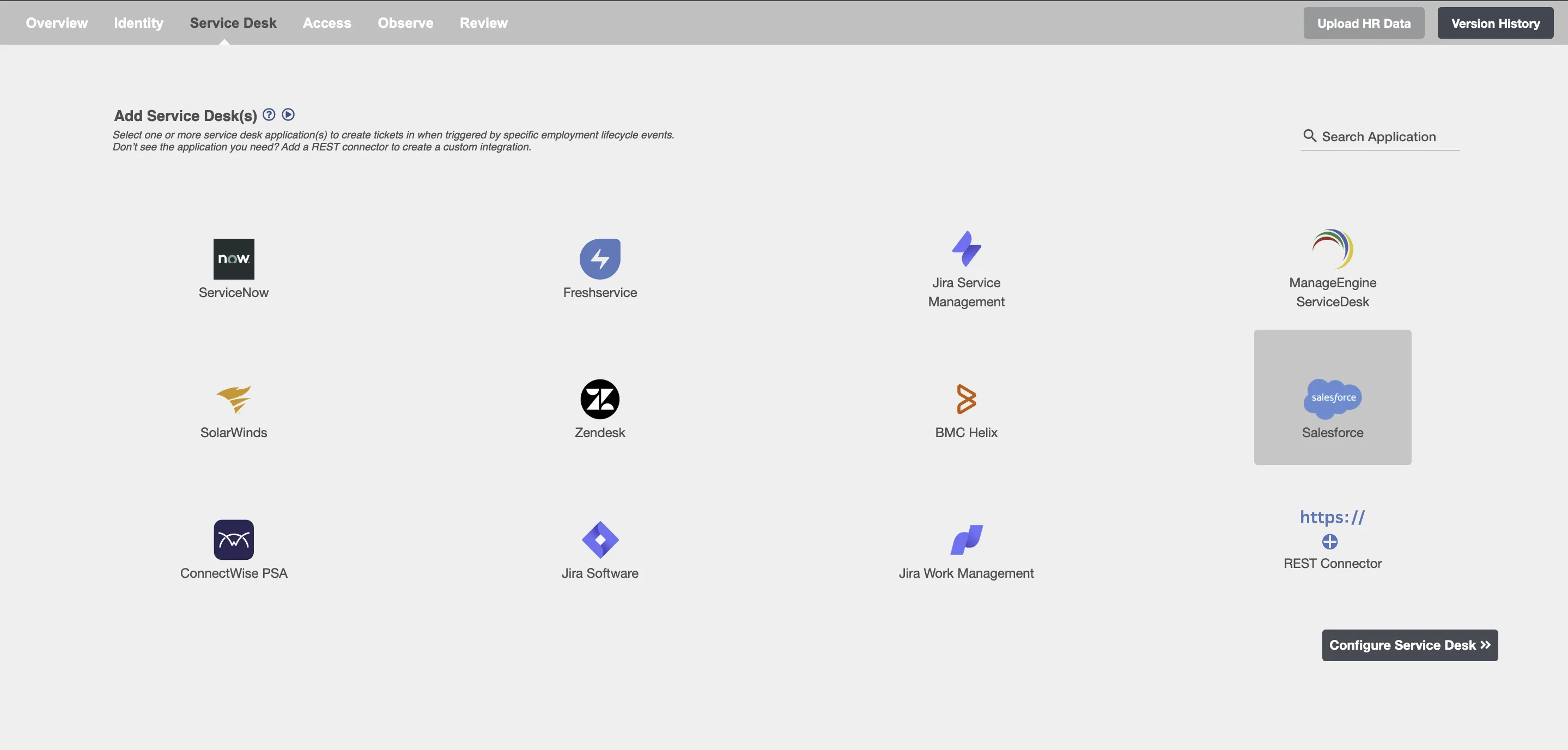
Configuring Entities to be created on Salesforce Service Cloud¶
Create Entities¶
You can create one or more Entities of any type on each employee lifecycle event. The summary table will show you all the entities configured to be created along with the lifecycle operation for which they will be created.
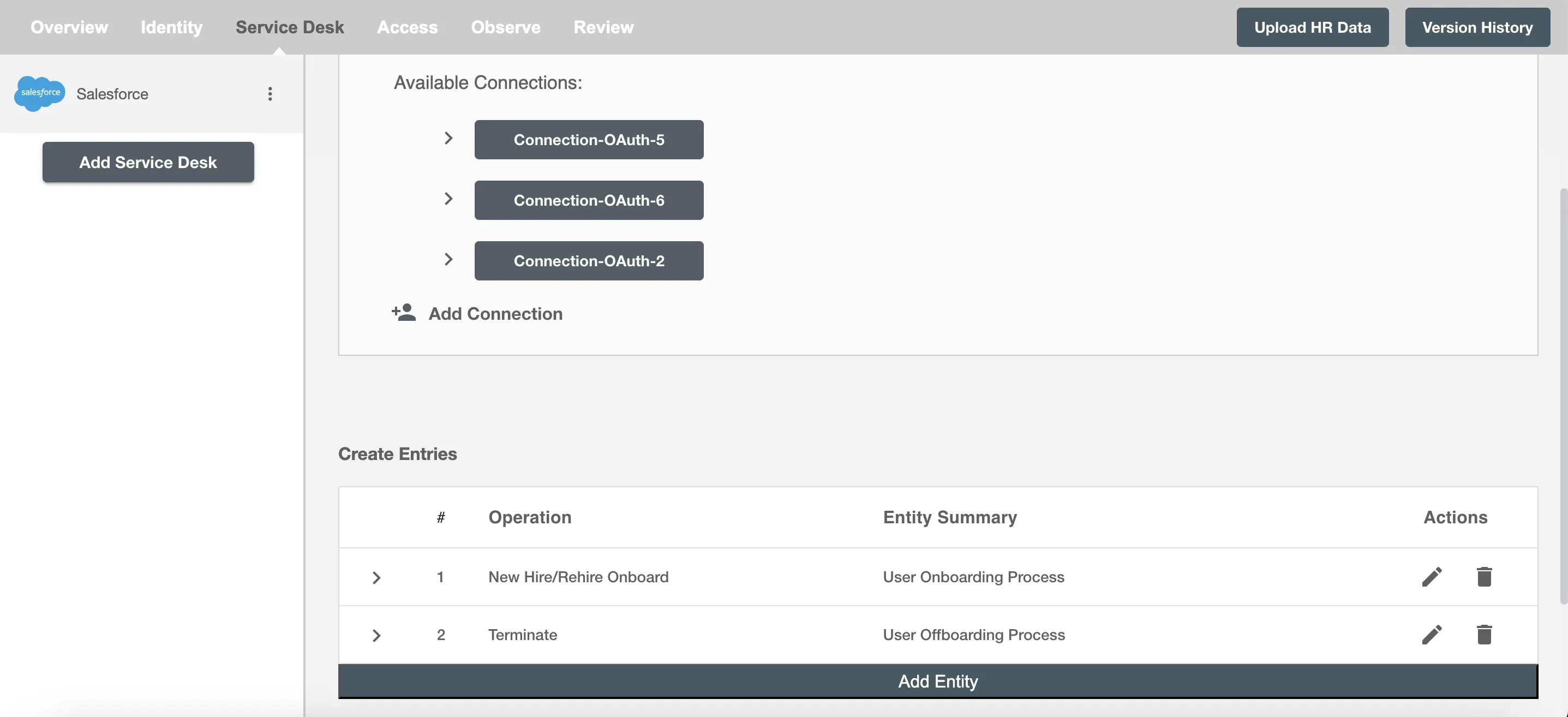
Conditional Service Desk¶
You can give specific condition(s) based on attribute(s) and group(s) membership to process integration. The entities(s) will be processed if the user has been added or removed from the specified group(s) or if certain attribute(s) matches the given condition(s).
For example, if the employee is onboarded in Product department, then the integration ticket can be made for onboarding process.
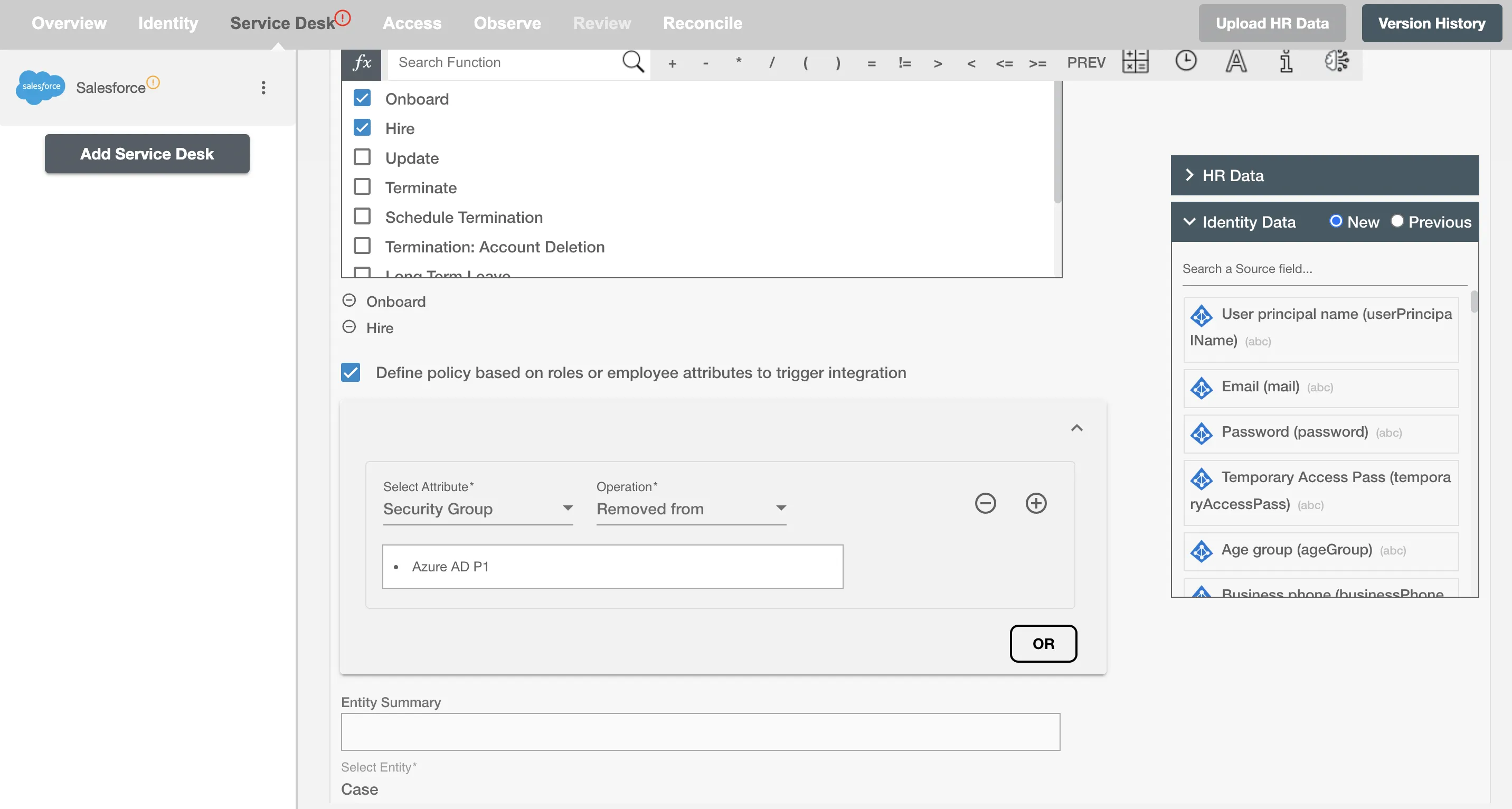
Choose Operation(s)¶
You can create Entities in Salesforce Service Cloud on the following Employee Lifecycle operations:
- Hire
- Onboard
- Update
- Terminate
- Schedule Termination
- Termination: Account Deletion
- All type of Leave ( Long Term, FMLA, Security Discipline, Legal )
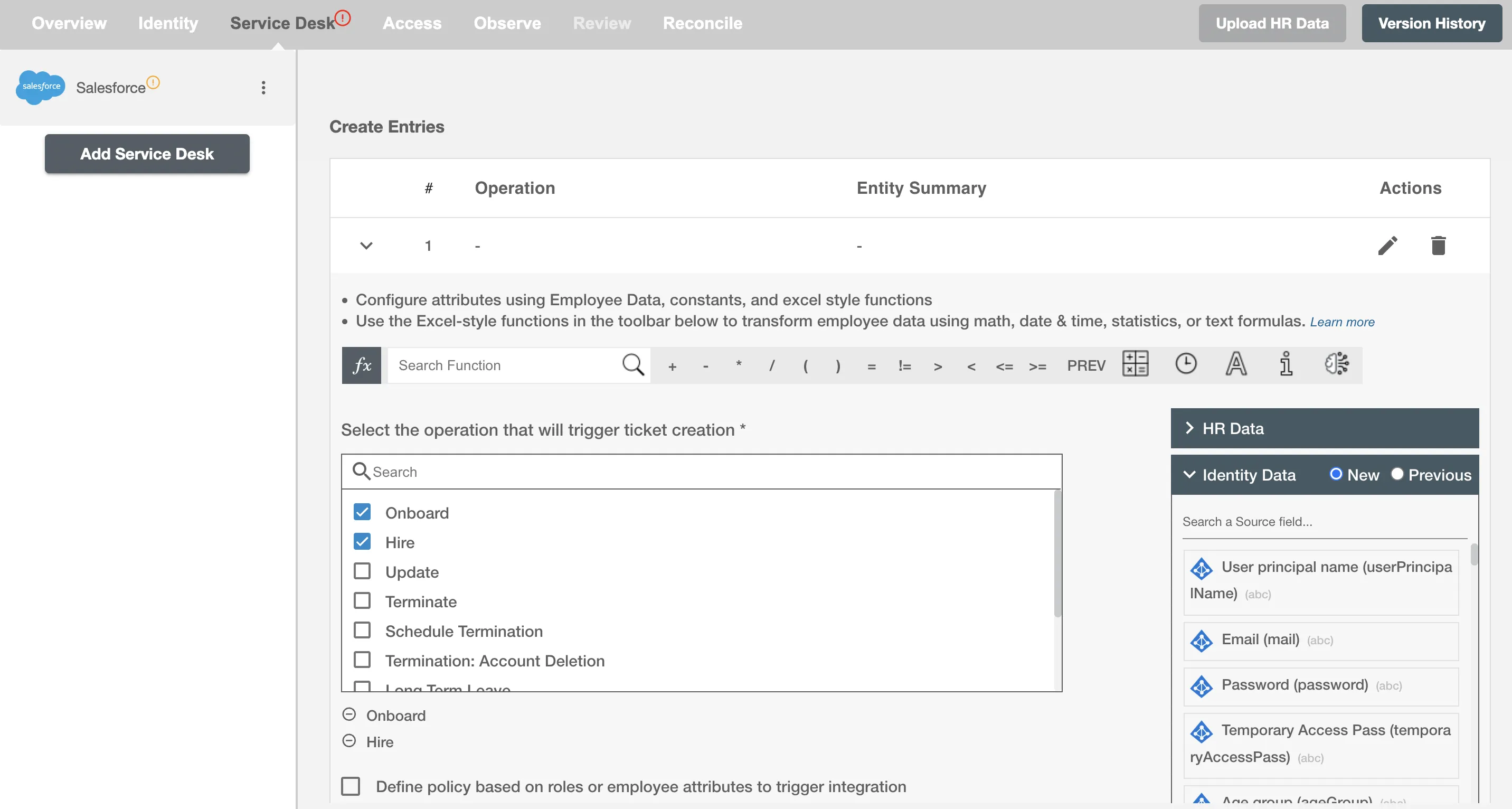
Entity Attributes¶
Entity Summary¶
Entity Summary serves as the primary headline or title of the Entity, providing a snapshot of its content or issue. You can provide a summary for each entity you are configuring, the summary will be visible along with the entity type and operations on the summary table. The Entity Summary will not populate on Salesforce Service Cloud.
Select Entity¶
You can select the Entity to create among the following:
- Case
- Incident
- Change Request
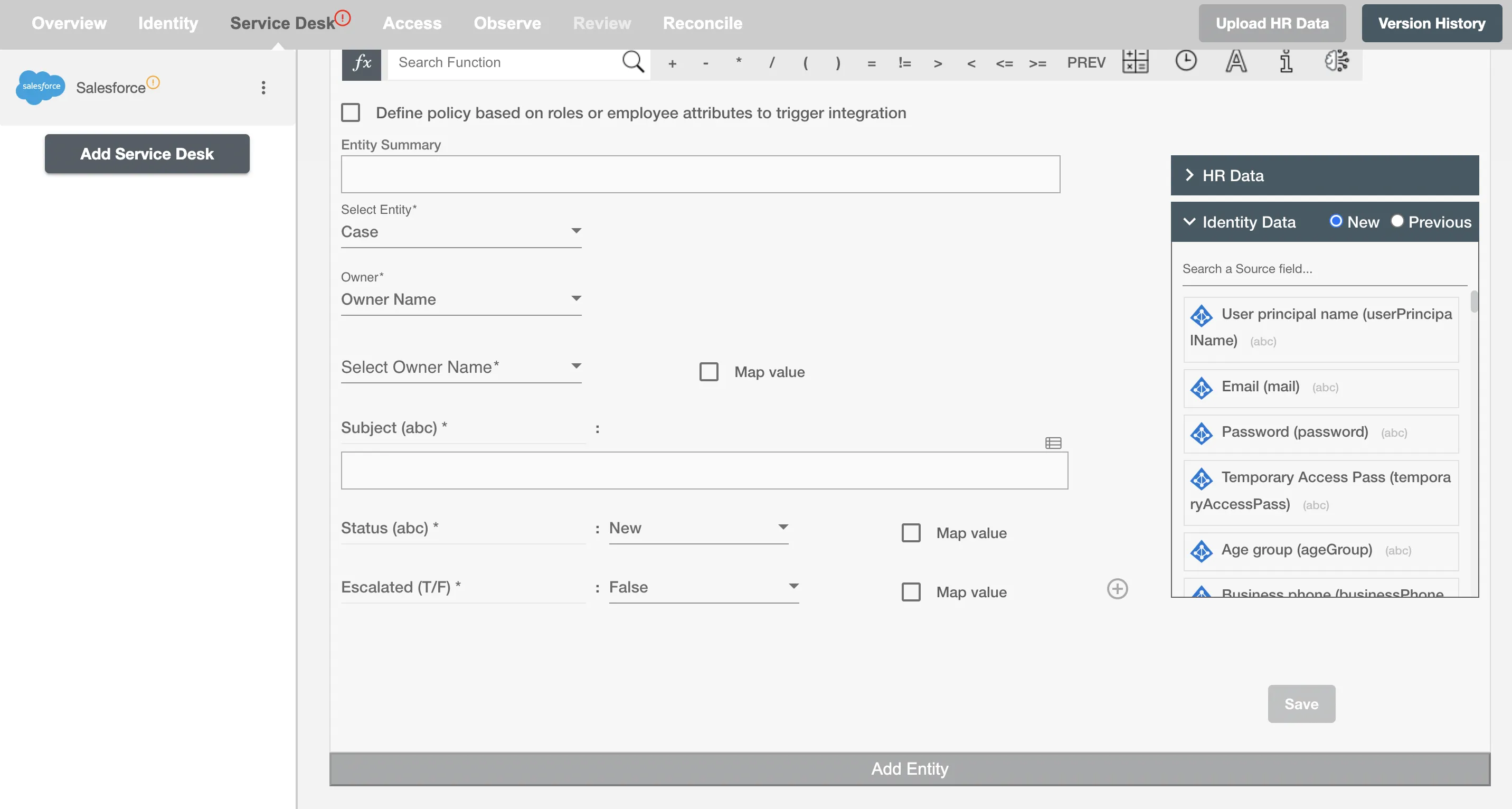
Owner¶
Salesforce Service Cloud requires a 'Owner' for all the above entities. You can assign owner using:
Owner Name You can select any of the owner currently present on the Salesforce Service Cloud.
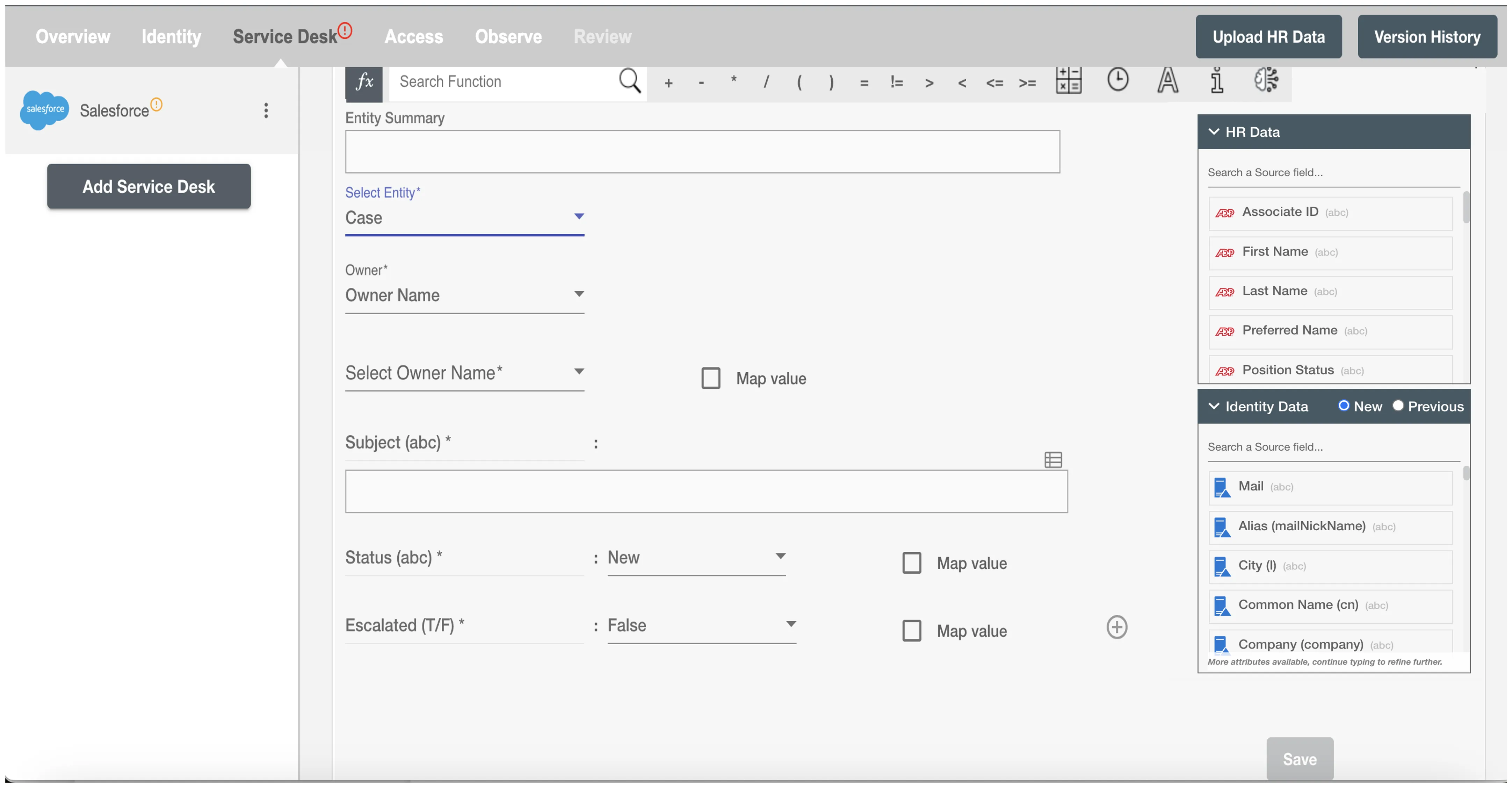
Owner Email You can provide the owner's username either by entering its value directly or by mapping the username.
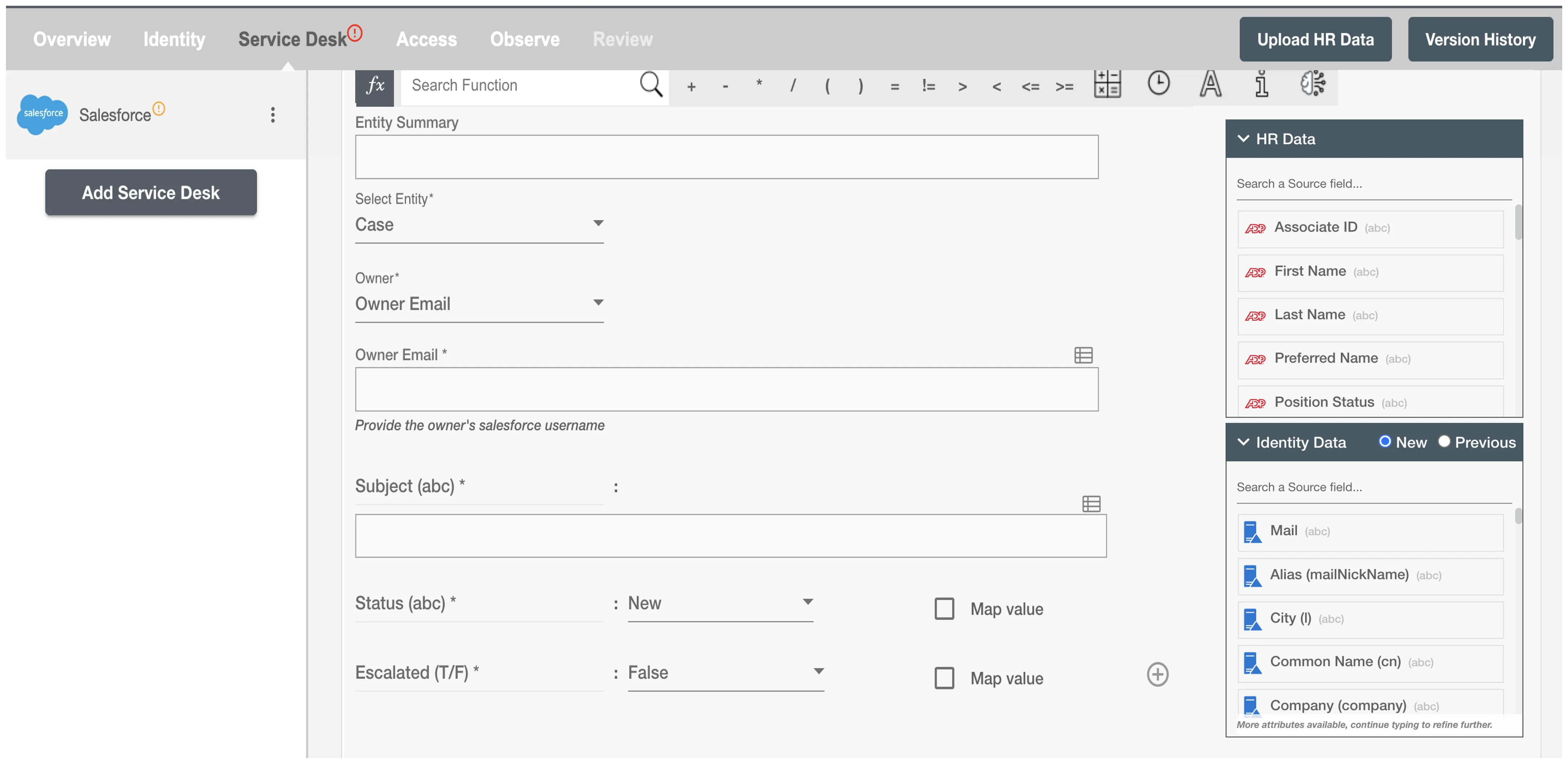
Select attributes¶
You can select the attributes of the entity(s) that you want to populate. You can map values from the AD to populate these attributes. You can also use Hire2Retire's powerful data transformation capabilities using Excel Style functions. Apart from the default attributes visible on Hire2Retire, if you add any other custom attribute(s) on the Salesforce Service Cloud portal, it will be visible on the Hire2Retire and you can populate it accordingly.
Map Value¶
You can select Map Value checkbox to map attributes from your Identity Management System to your Service Desk application.
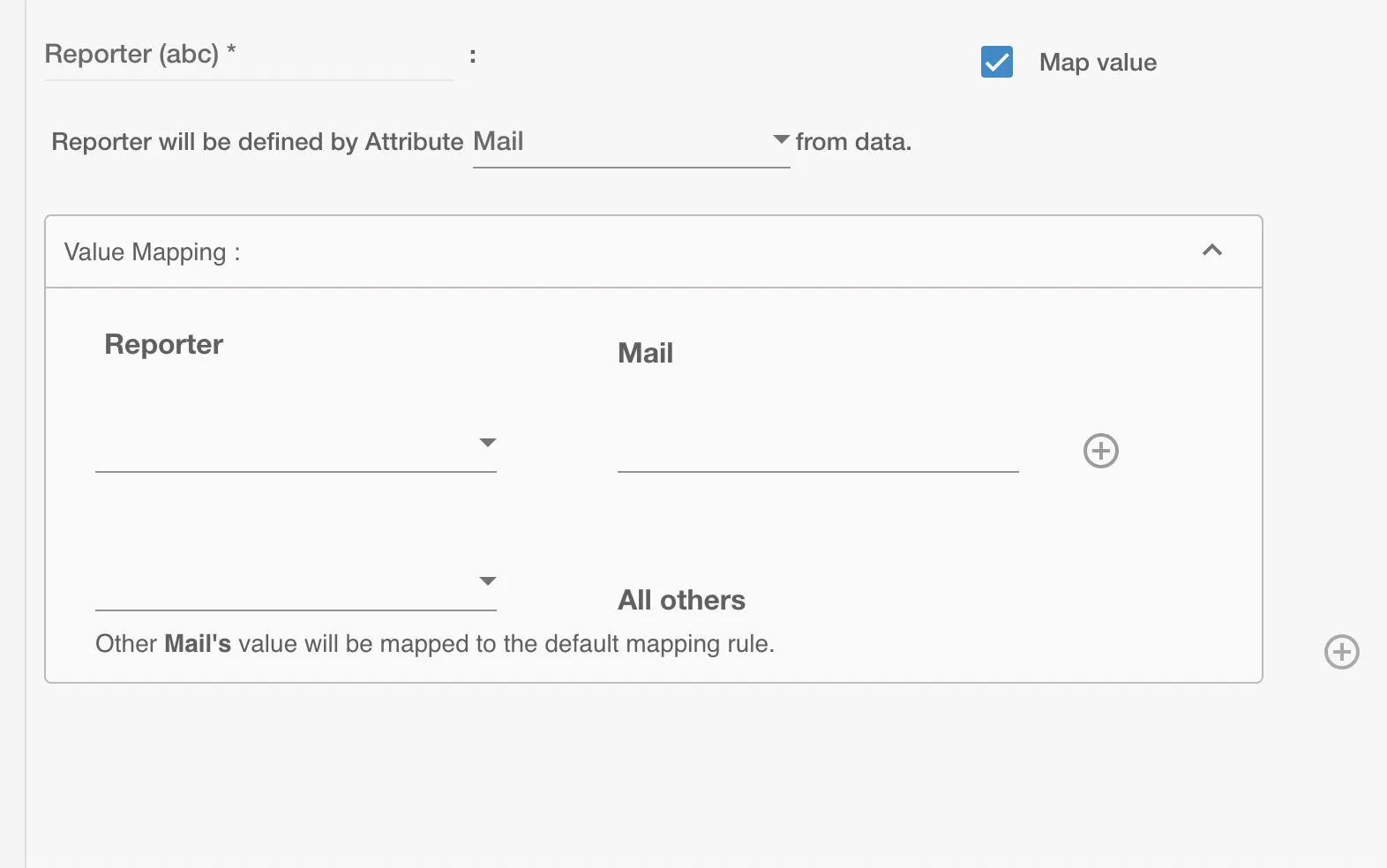
Example¶
Given below is an example to create entity(s) on Salesforce Service Cloud using Hire2Retire. In this example, whenever a new employee is onboarded a case is created on Salesforce Service Cloud to provision them with the necessary hardware essential to perform their job, hence the Hire operation is selected.
You can provide the entity summary and select the available attributes. You can also add any additional attributes apart from the default attributes using '+' sign. Refer to the example workflow images available below.