Connection
Zoom on Hire2Retire uses OAuth2.0 authentication.
We at RoboMQ pay utmost attention to keep your account secure. See our Security and Privacy Policies to learn more about how RoboMQ handles your account access.
How to enable OAuth settings on Zoom¶
Before creating an OAuth app on Zoom, please make sure that
- You are a Zoom Owner or have admin privileges.
- You have a Business or Education Zoom account.
- Single Sign-on should be enabled for your account. Please follow the Zoom's official documentation to enable the Single Sign-On here
- Your company domain should be verifited at your Zoom account. Please follow the Zoom's official document here to verify your company domain.
Zoom application on Hire2Retire uses OAuth Account Credentials authorization. By linking your Zoom account with Hire2Retire, you can authorize RoboMQ to have a delegated access on your behalf.
-
To start using the Public APIs, you need to register for an Server to Server OAuth Application on your Zoom account. Following the same, first login to your Zoom App Marketplace. App Marketplace option can be found under Advanced option.
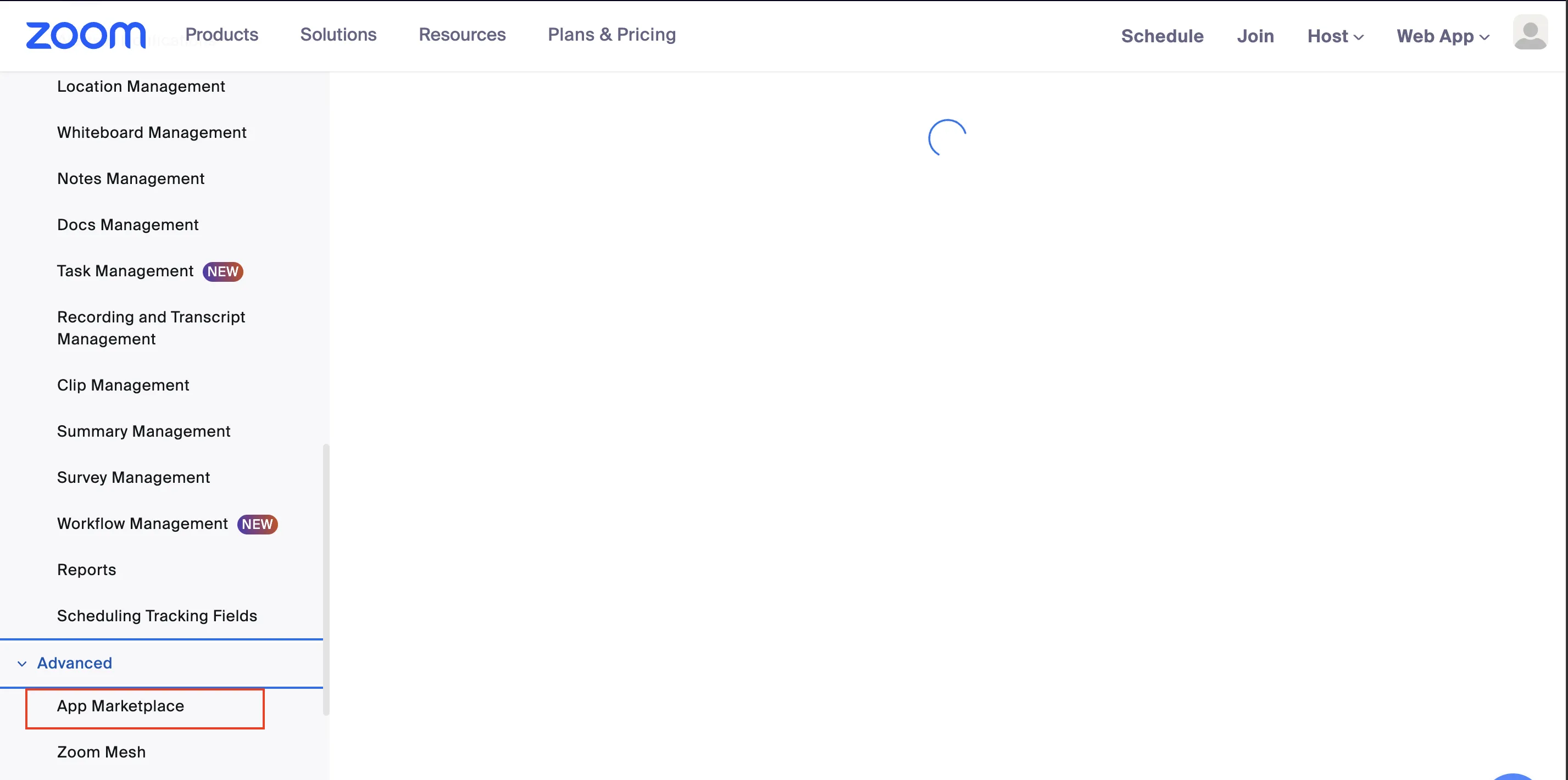 Figure 1. Zoom App Marketplace
Figure 1. Zoom App Marketplace -
Click on Develop > Build. Select the Server to Server OAuth app option as the type of app.
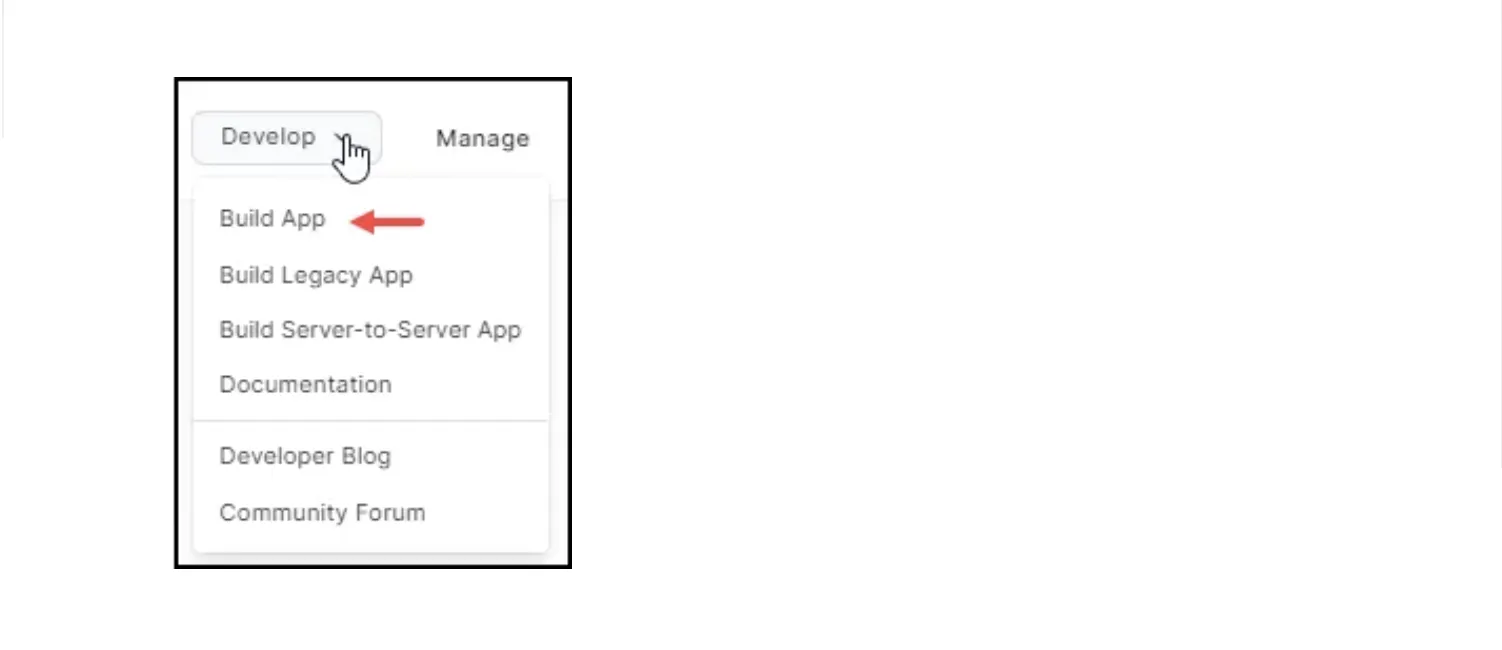 Figure 2. OAuth setup on Zoom
Figure 2. OAuth setup on Zoom -
Provide the name to your application. Click on the Save button.
-
Find the Account ID, Client ID, and Client Secret on the App Credentials tab, these are needed to establish a connection with Zoom on Hire2Retire.
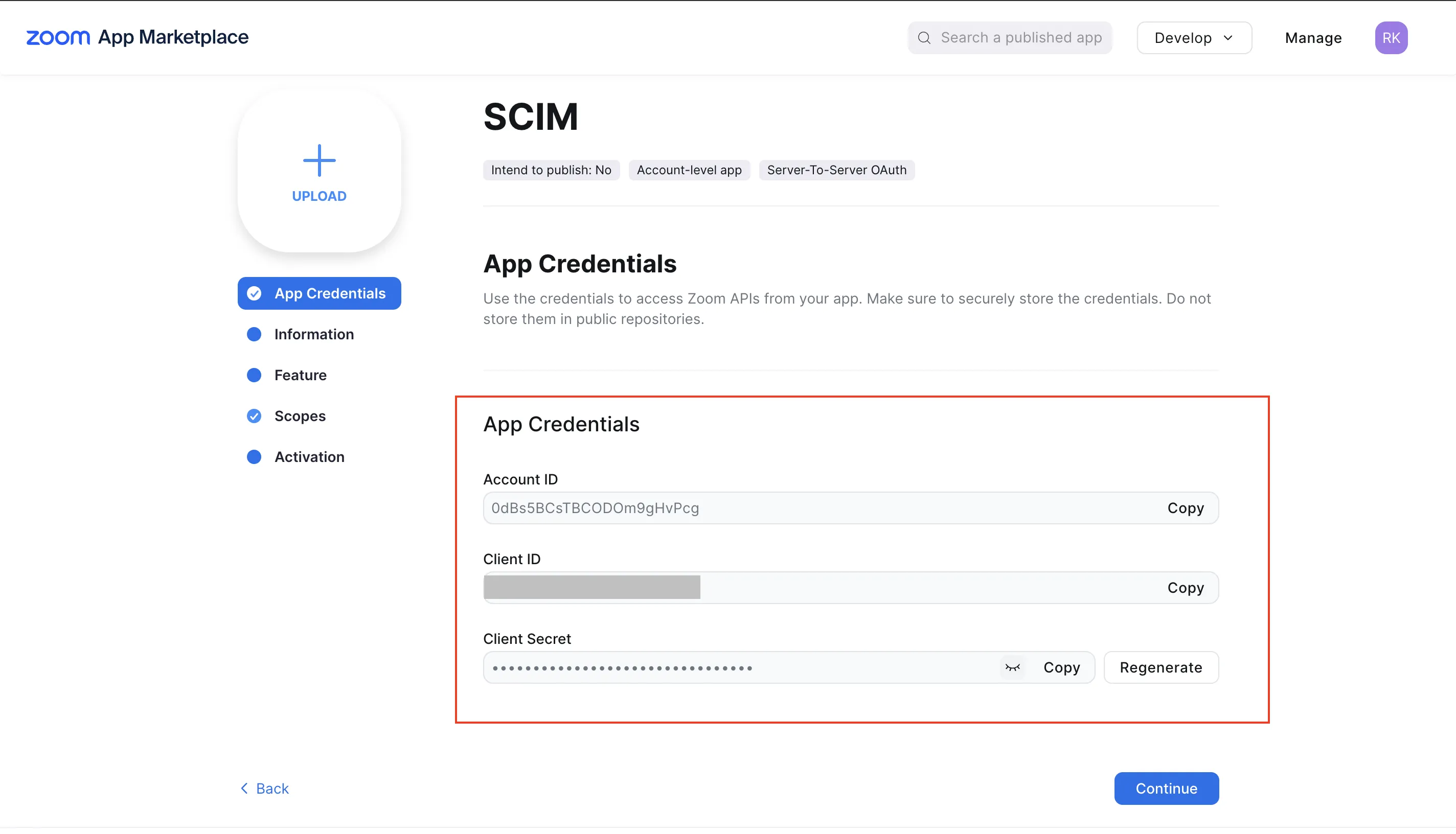 Figure 3. App Credentials on Zoom
Figure 3. App Credentials on Zoom -
Provide the app basic information including app name, short description and company name.
-
On Scopes tab, select all the permissions for SCIM2 scope.
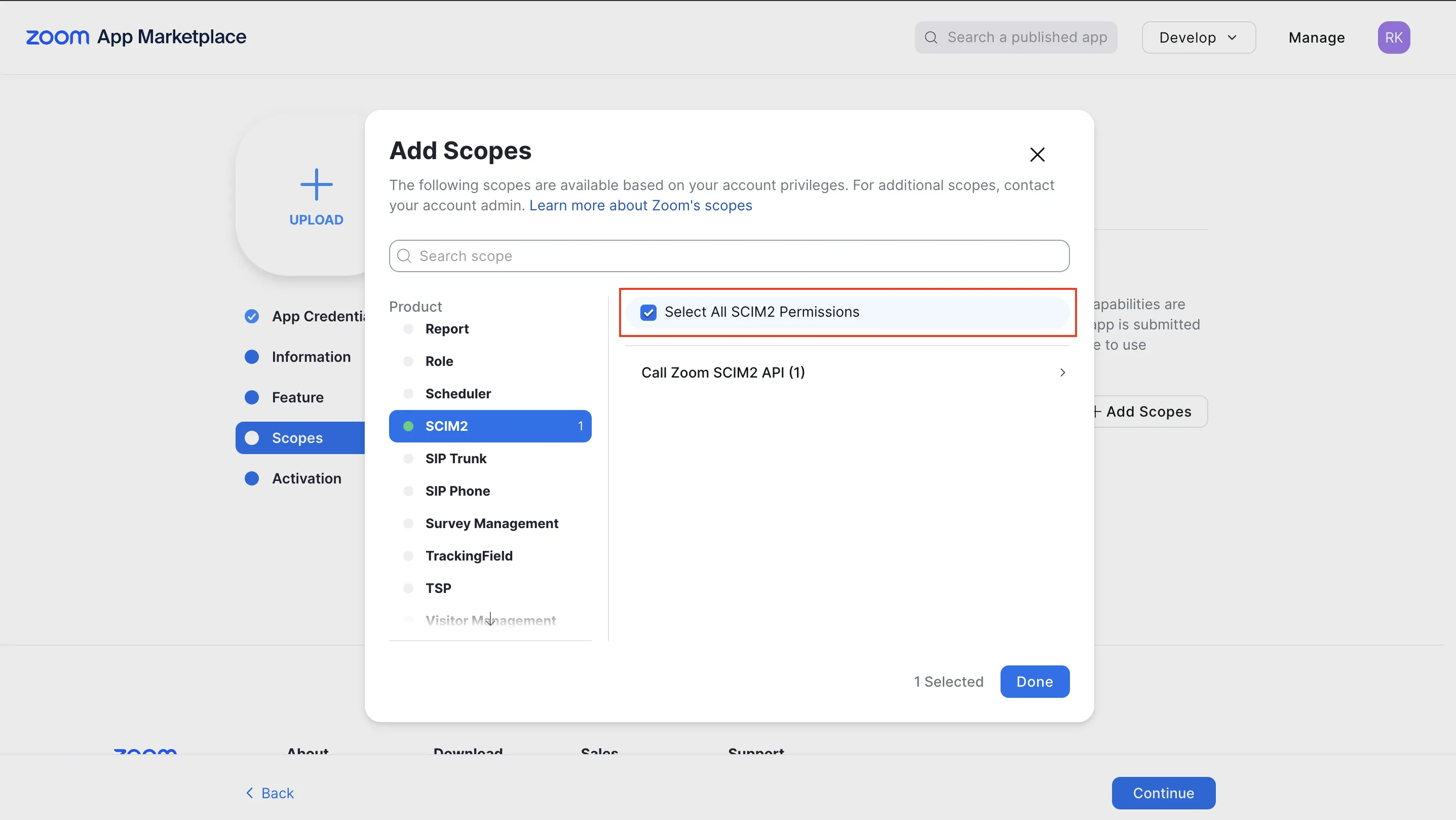 Figure 4. Select Scopes for OAuth application
Figure 4. Select Scopes for OAuth application -
As a last step, please activate your app.
Link Zoom account on Hire2Retire¶
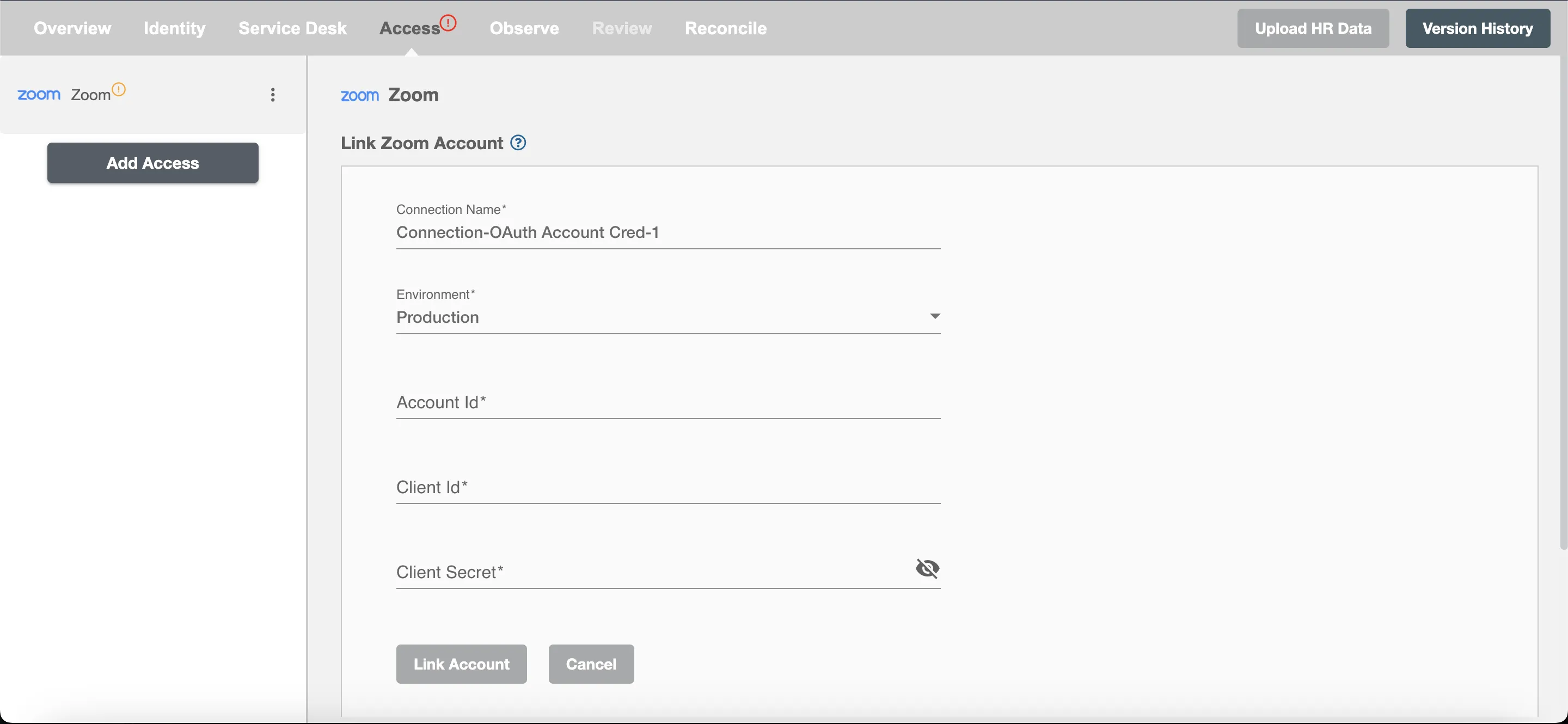
Enter the Account ID, Client ID and Client Secret obtained by following the steps above, to establish the connection with Zoom on Hire2Retire Access. Once the connection is established successfully, then only you can define the roles and mapping on Hire2Retire Provisioning.