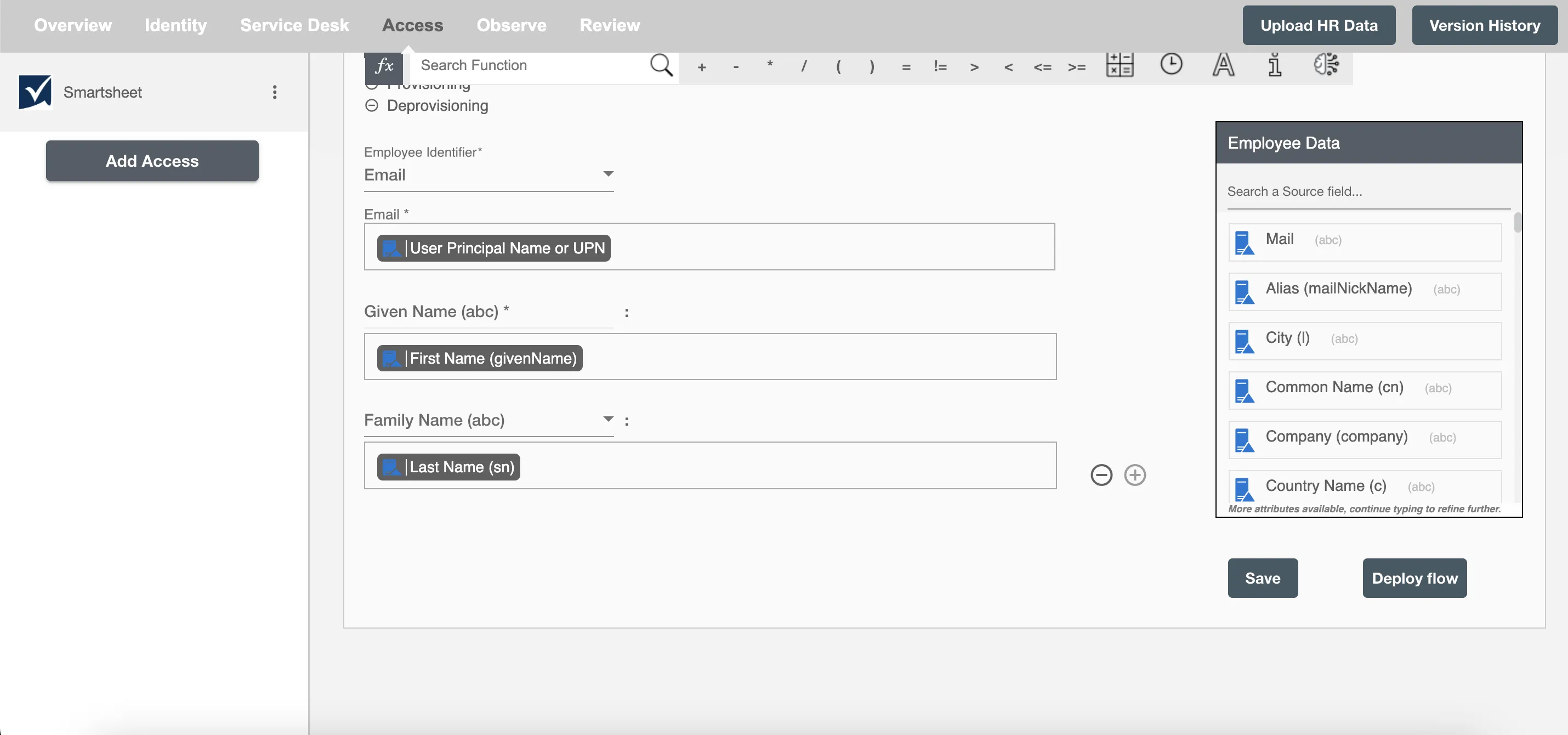Overview
Using the Access on Hire2Retire you can provision and deprovision users on Smartsheet.
Read the official documentation of Smartsheet.
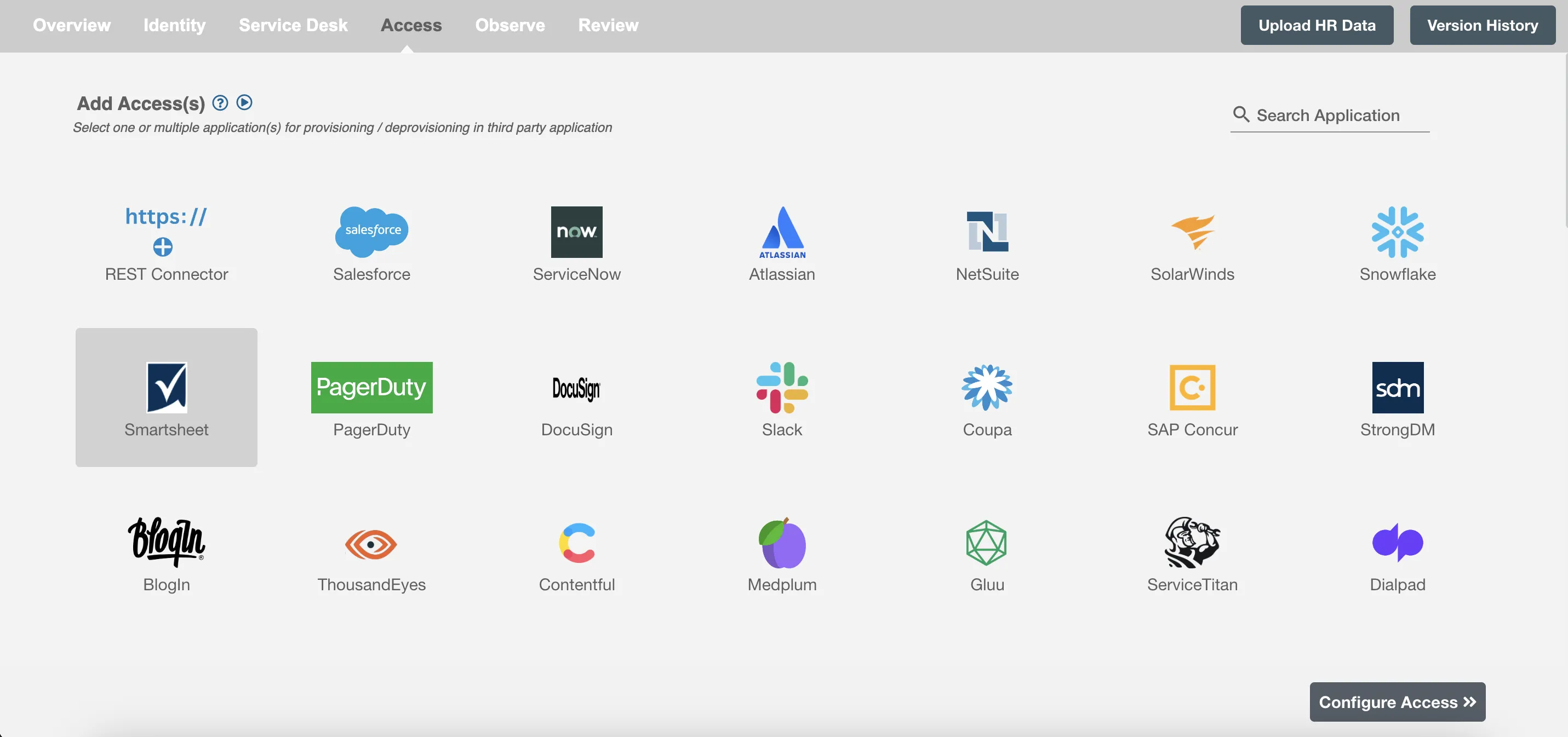
Define Provisioning Criteria¶
Provisioning Type¶
Provision a set of Employees¶
You can assign a Role to any user based on their AD attributes. You can define complex conditions using AND and OR logic. You can also use thee Group memberships in AD to define Roles. The Roles are used to assign licenses and roles in Smartsheet. For Example: In Figure 2, the rules are defined on the basis of Department (Equals). If the rules are passed then only user(s) will get provisioned. If no rule passes and the user(s) is present in Smartsheet then deprovisioning is performed for the user(s).
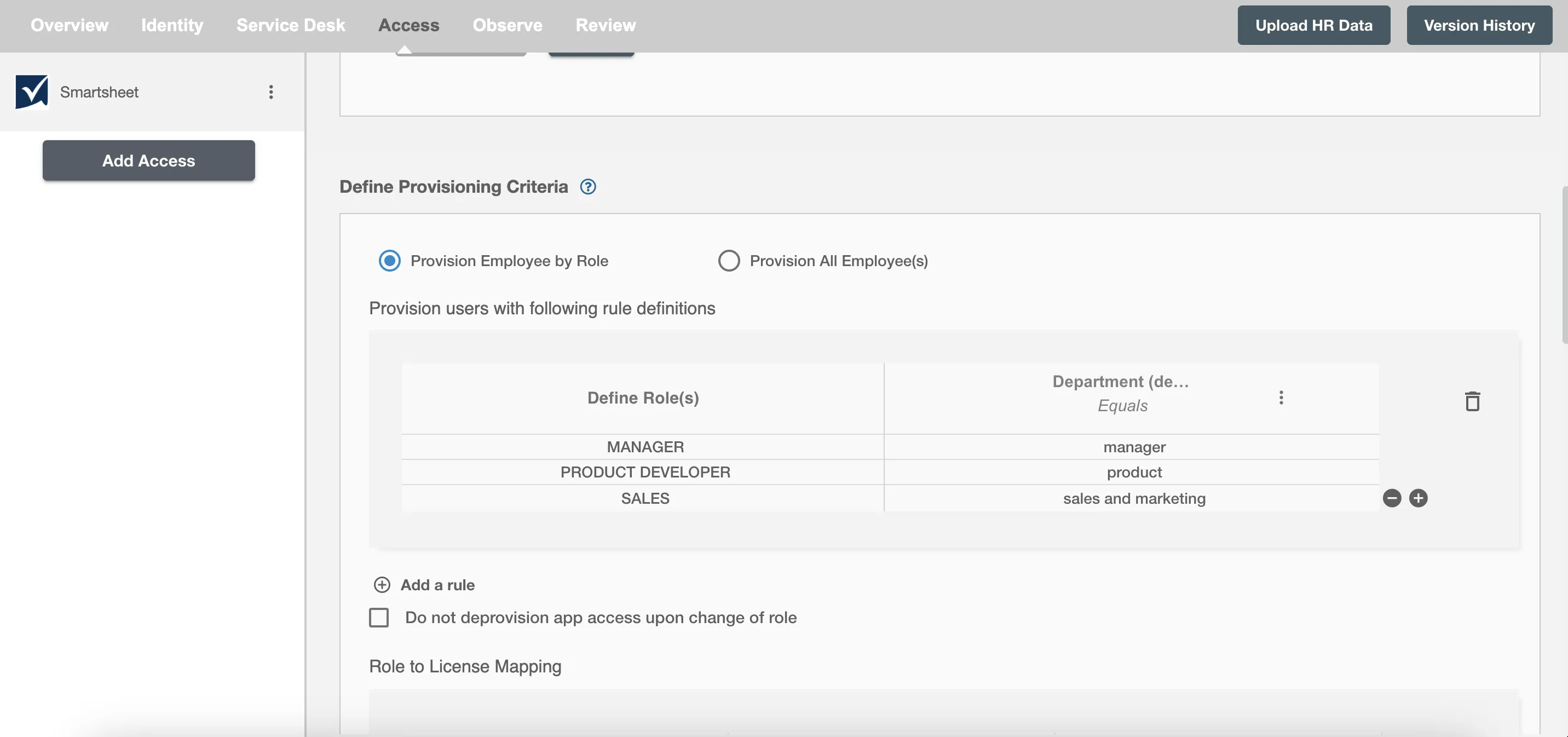
Map the rules defined in the first table with the License and Role(s) provided by Smartsheet.
-
Licenses in Smartsheet are a way to group together permissions and settings that are common to a specific role or function in an organization. Capabilities that involve creating, owning, administering, or driving a process, program, or project depends upon license in Smartsheet.
-
Roles in Smartsheet are a way to group together users who have similar responsibilities. They are typically used to define the permissions and responsibilities of a specific role in an organization, rather than the permissions and settings of a specific group of users.
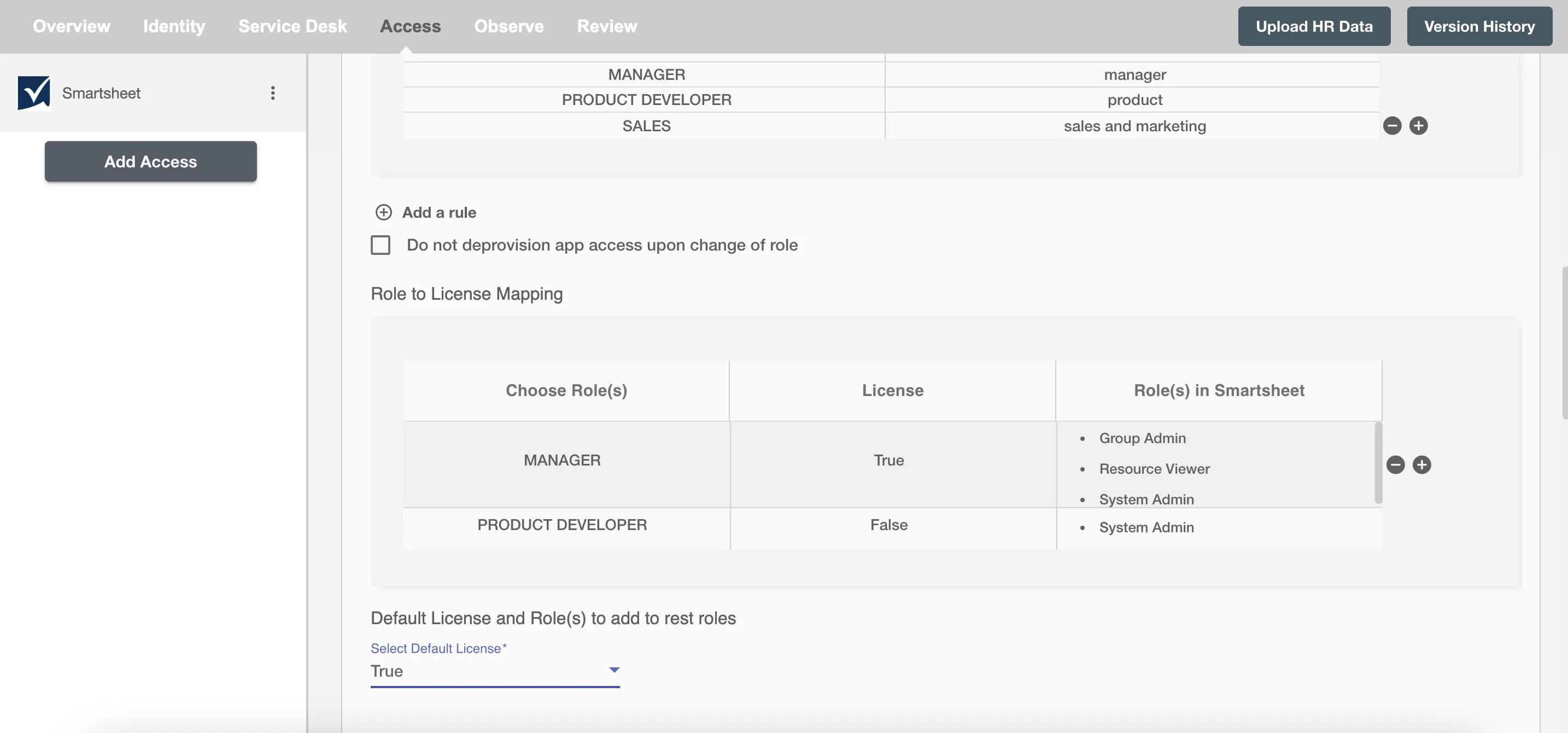
You can also select the default roles in Smartsheet. For if and only if 'Manager' Role is passed and it is not mapped in the second table then the selected default License and Role(s) in Smartsheet will be assigned to the user(s).
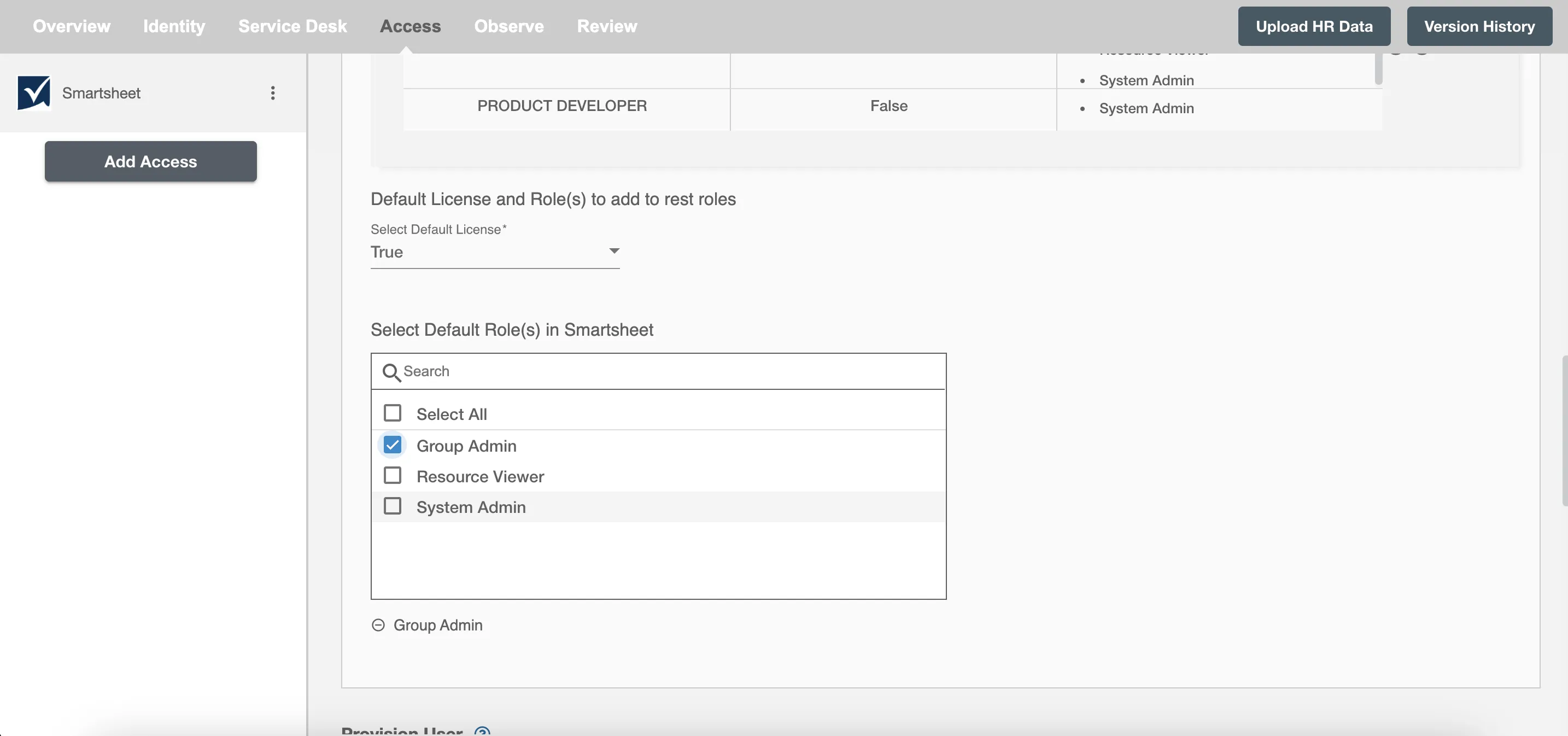
You can enable the "Do not deprovision upon change of role" checkbox to prevent users from being deprovisioned on Smartsheet due to a role mismatch.
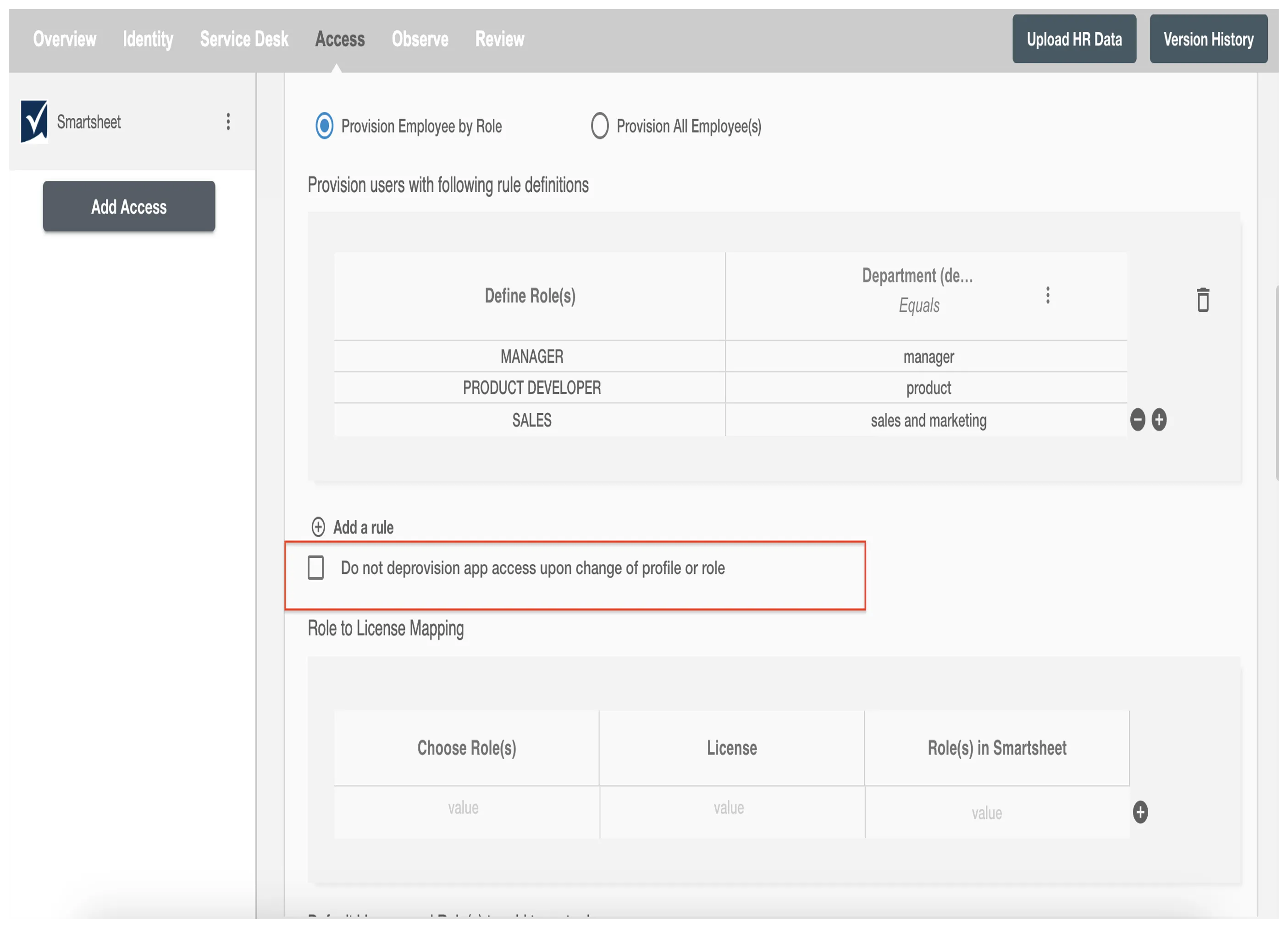
Process All Employees¶
All user(s) will be provisioned on Smartsheet.
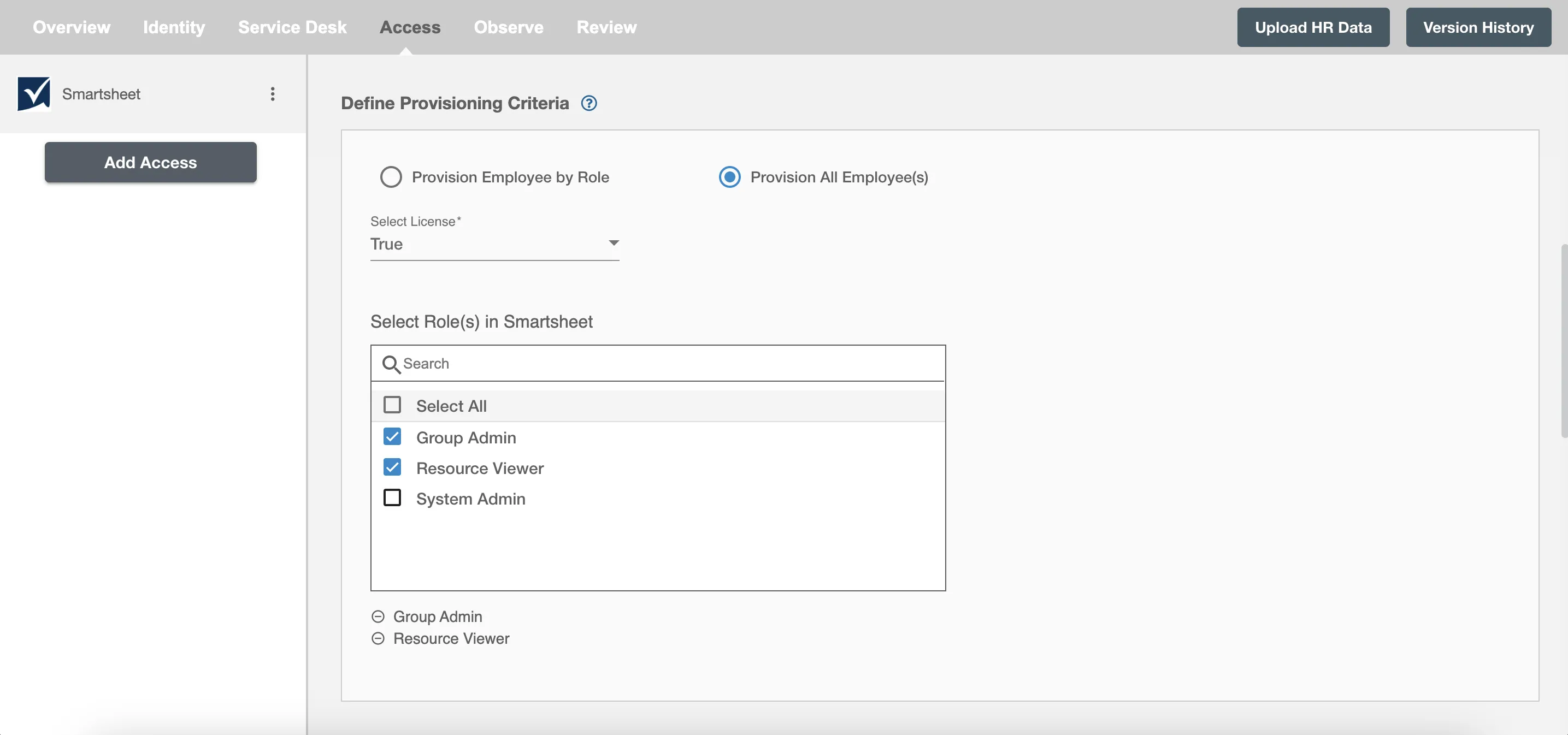
Provision User¶
You can decide to either provision or deprovision user(s) using Access.
-
Provisioning - You can provision one or more user(s) to the SmartSheet according to the requirement. User(s) can be created, updated or reactivated in provisioning operation.
-
Deprovisioning - You can deprovision one or more user(s) according to the requirement. User accounts will be deactivated on Smartsheet upon deprovisioning.
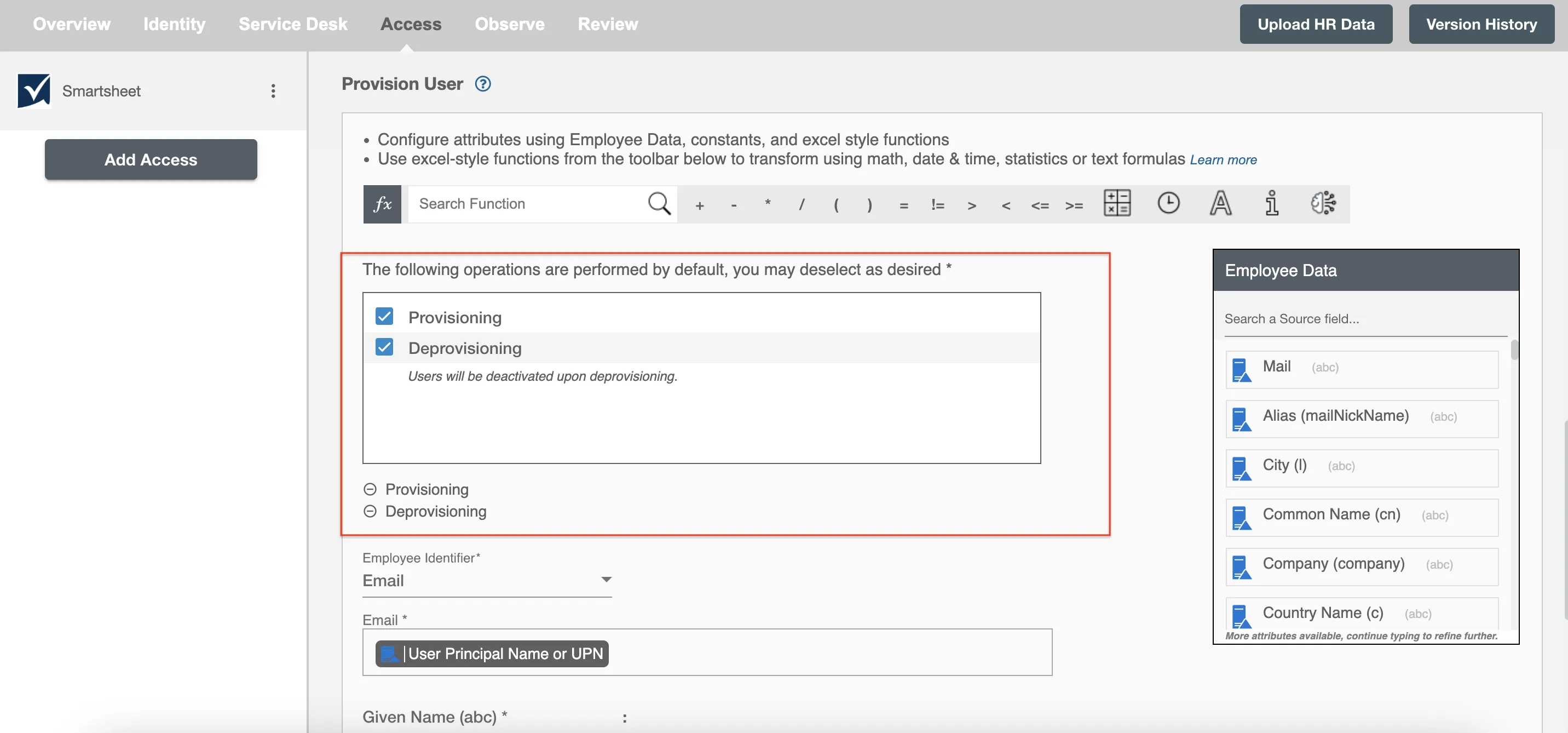
Map attributes on Smartsheet¶
You can select the attributes provided by Smartsheet that you want to populate. You can map values from AD/Entra ID/Hybrid to populate these attributes. You can also use Hire2Retire's powerful data transformation capabilities using Excel Style functions.