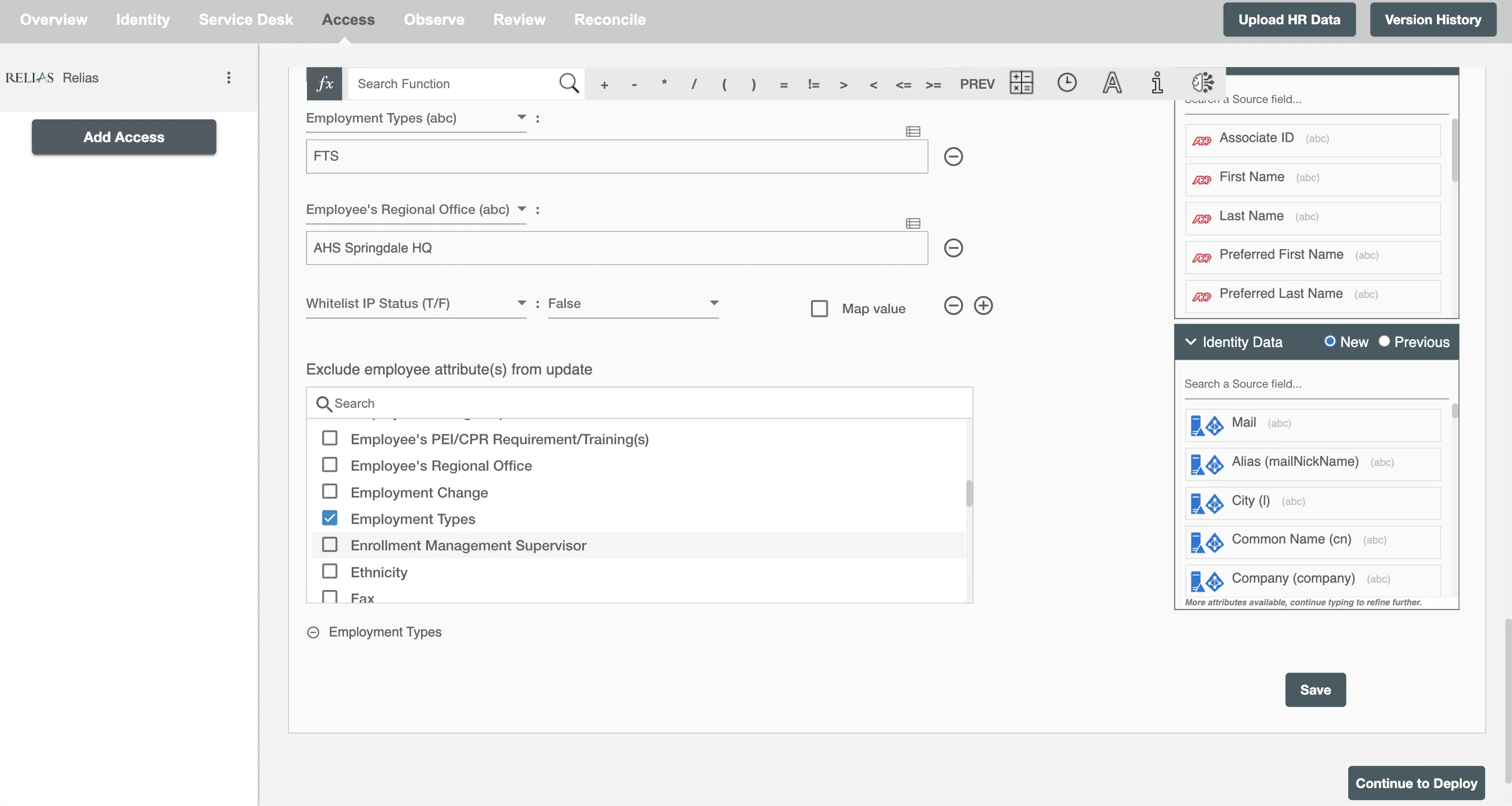Overview
Using the Access on Hire2Retire, you can provision and deprovision users on Relias.
Read the official documentation of Relias.
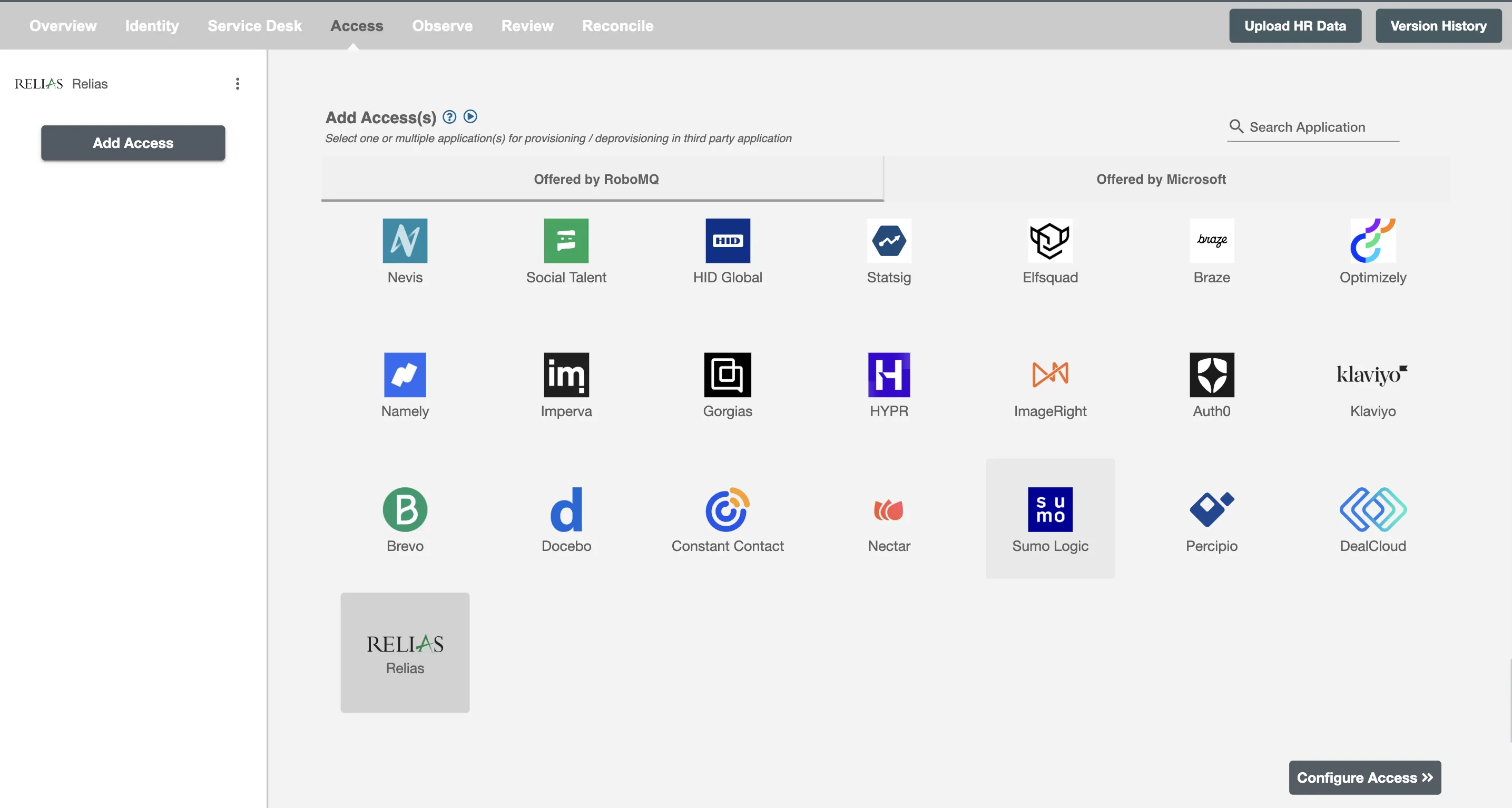
Define Provisioning Criteria¶
Provisioning Type¶
Provision a set of Employees¶
You can assign a Role to any user based on their AD and HRIS attributes. You can define complex conditions using AND and OR logic. You can also use the Group memberships in AD to define Roles. The Roles are used to assign roles in Relias. For example, in Figure 2, the rules are defined on the basis of Department (Equals). If the rules are passed, then only user(s) will get provisioned. If no rule passes and the user(s) are present in Relias, then deprovisioning is performed for the user(s).
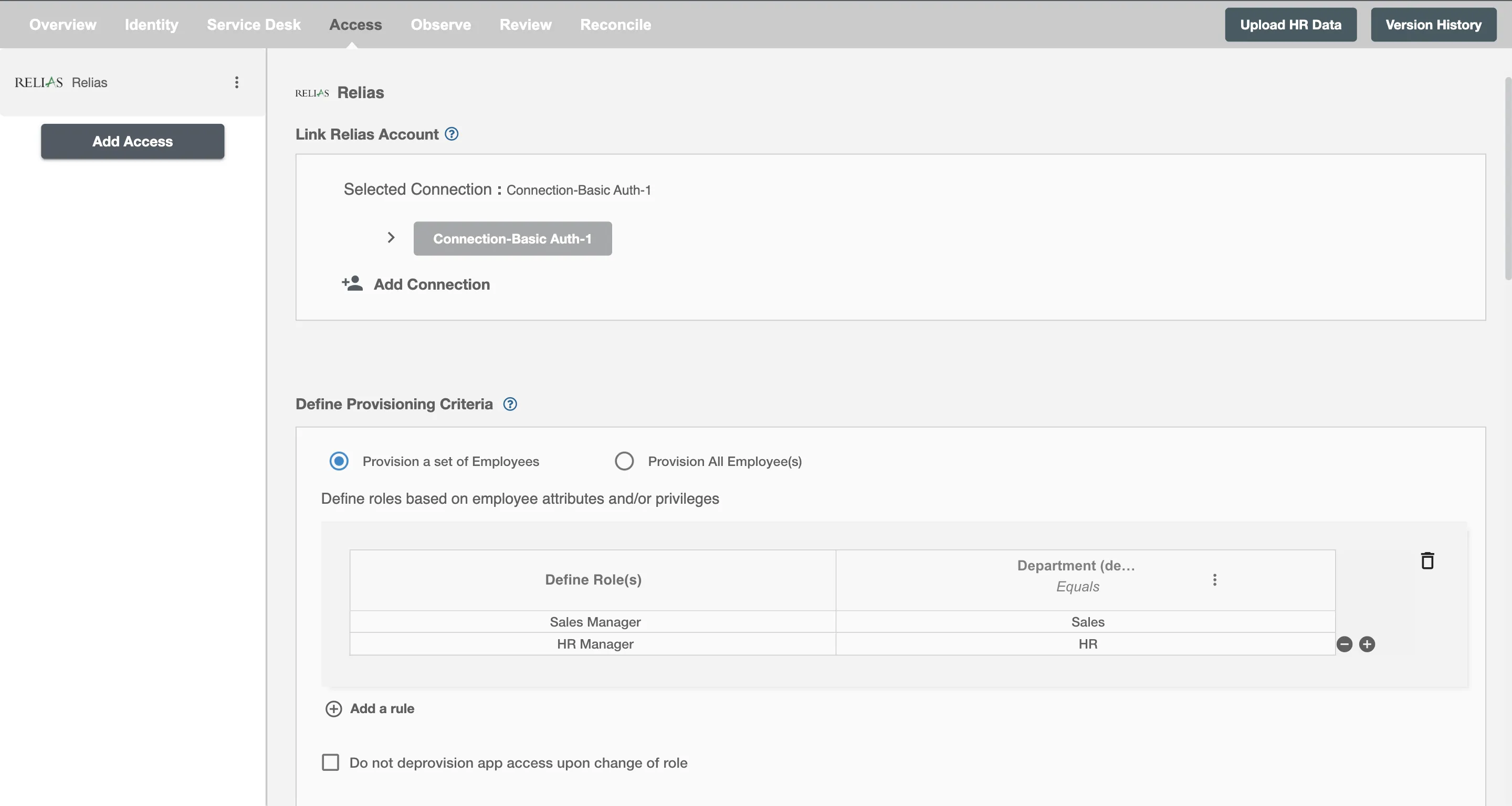
You can enable the "Do not deprovision app access upon change of role" checkbox to prevent users from being deprovisioned on Relias due to a role mismatch.
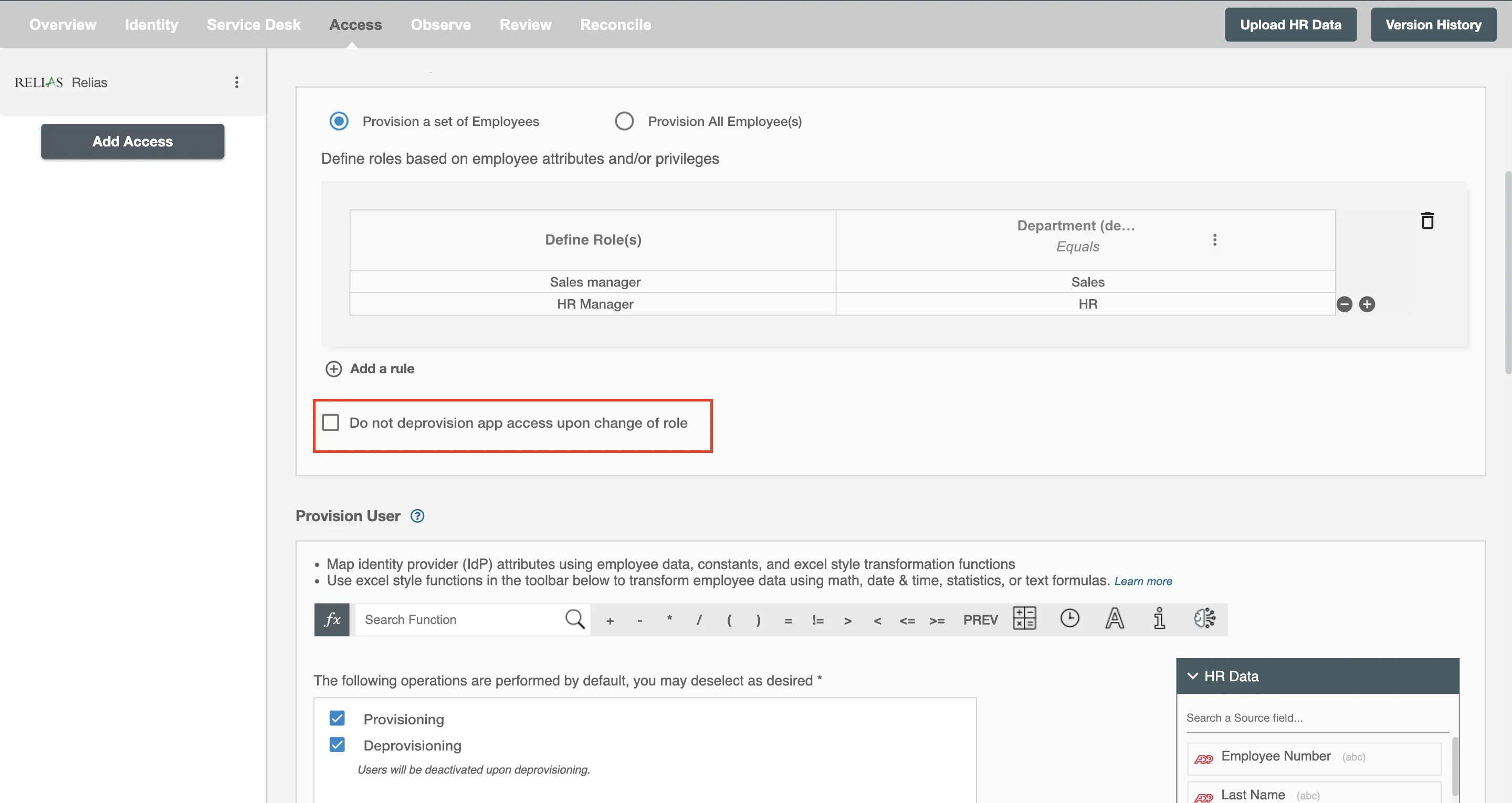
Provision All Employee(s)¶
All user(s) will be provisioned on Relias.
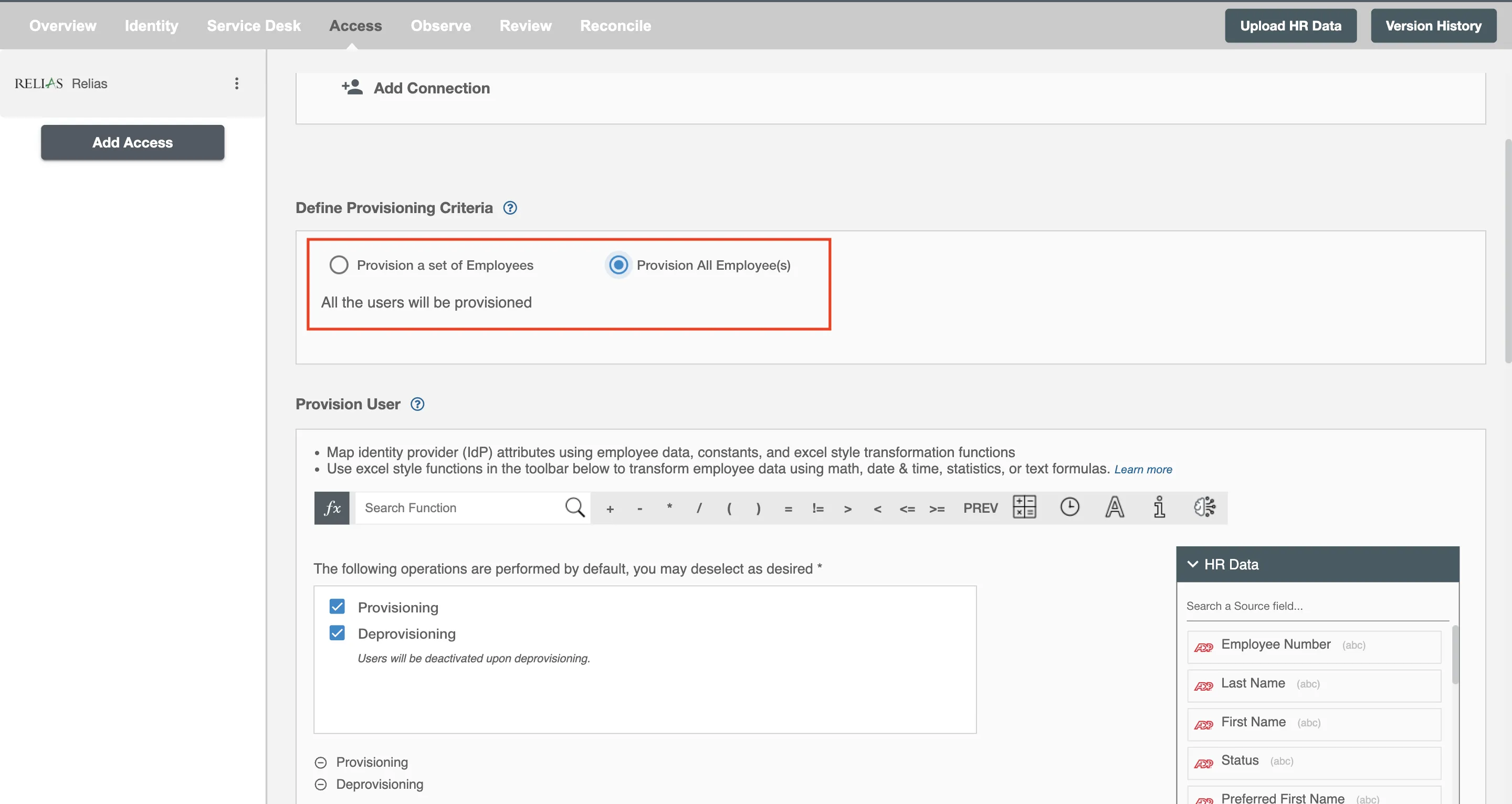
Provision User¶
You can decide to either provision or deprovision user(s) using Access.
-
Provisioning - You can provision one or more user(s) to Relias according to the requirement. User(s) can be created, updated, or reactivated in provisioning operation.
-
Deprovisioning - You can deprovision one or more user(s) according to the requirement. User accounts will be deactivated on Relias upon deprovisioning.
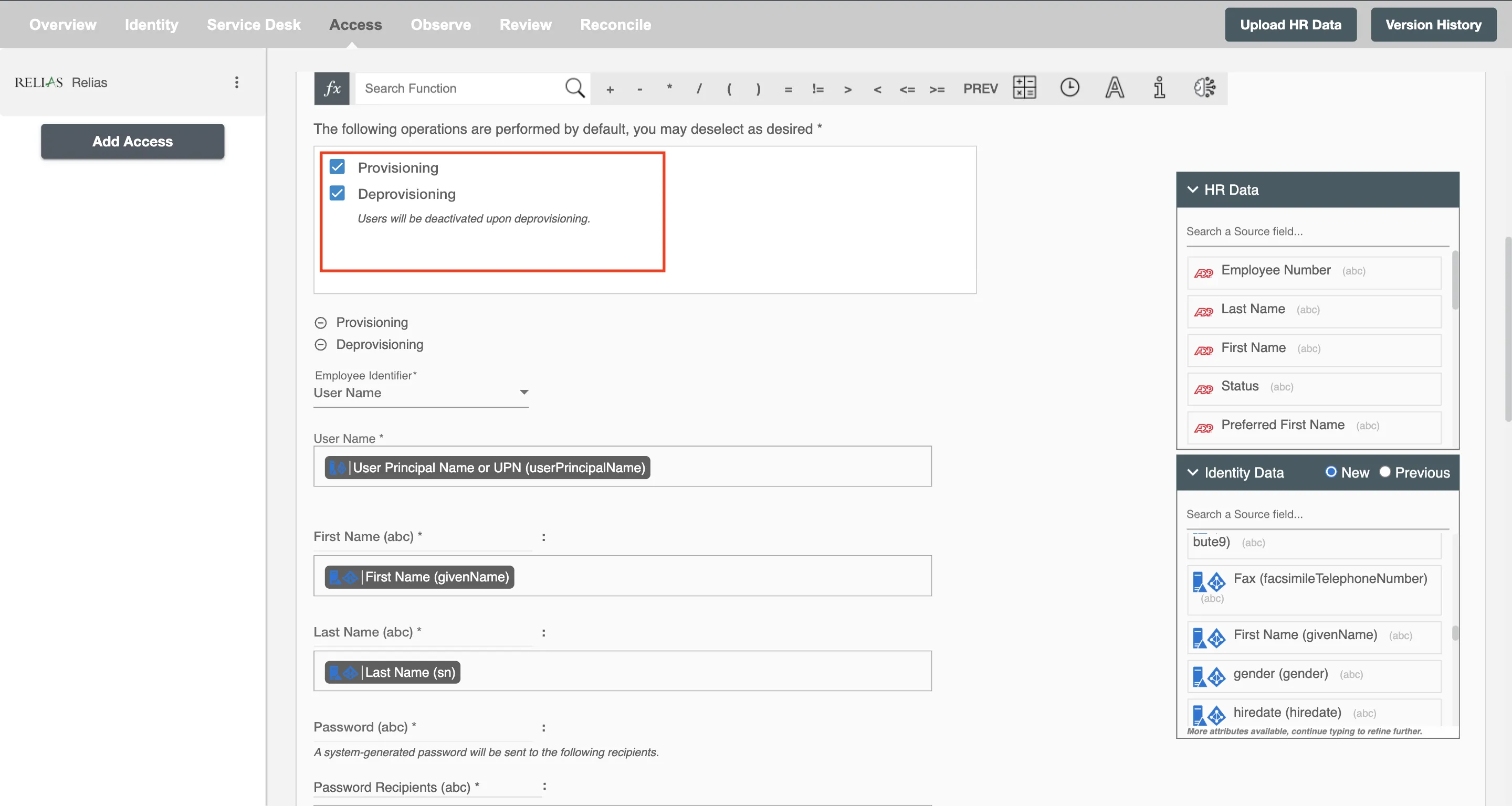
Map Attributes on Relias¶
You can populate a user's profile in Relias by mapping attributes incoming from the AD and HRIS. You can also use Hire2Retire's powerful data transformation capabilities using Excel Style functions.
When a user is created or enabled in Relias, a system-generated password is automatically emailed to the recipients specified in the Password Recipients attribute.
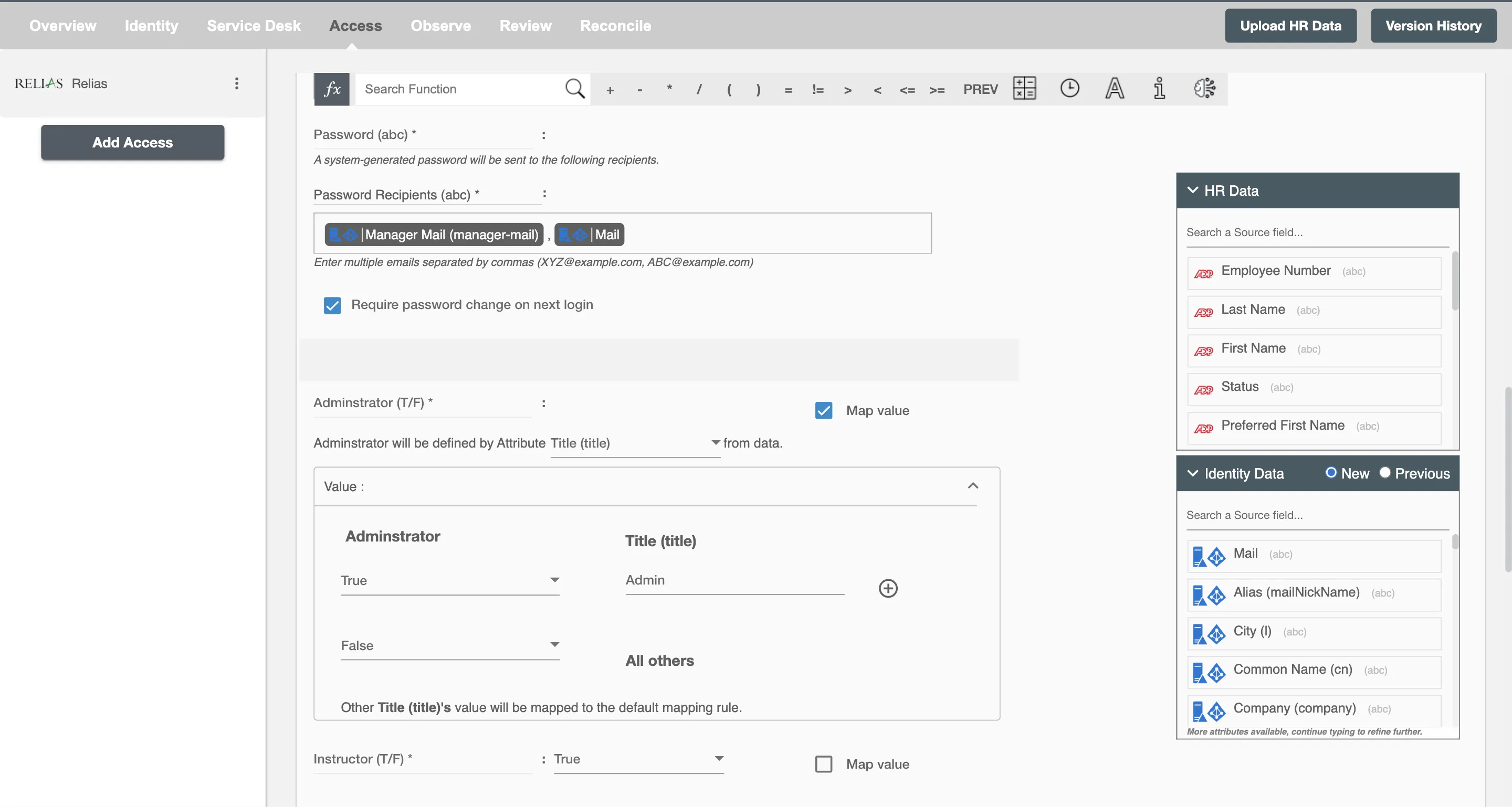
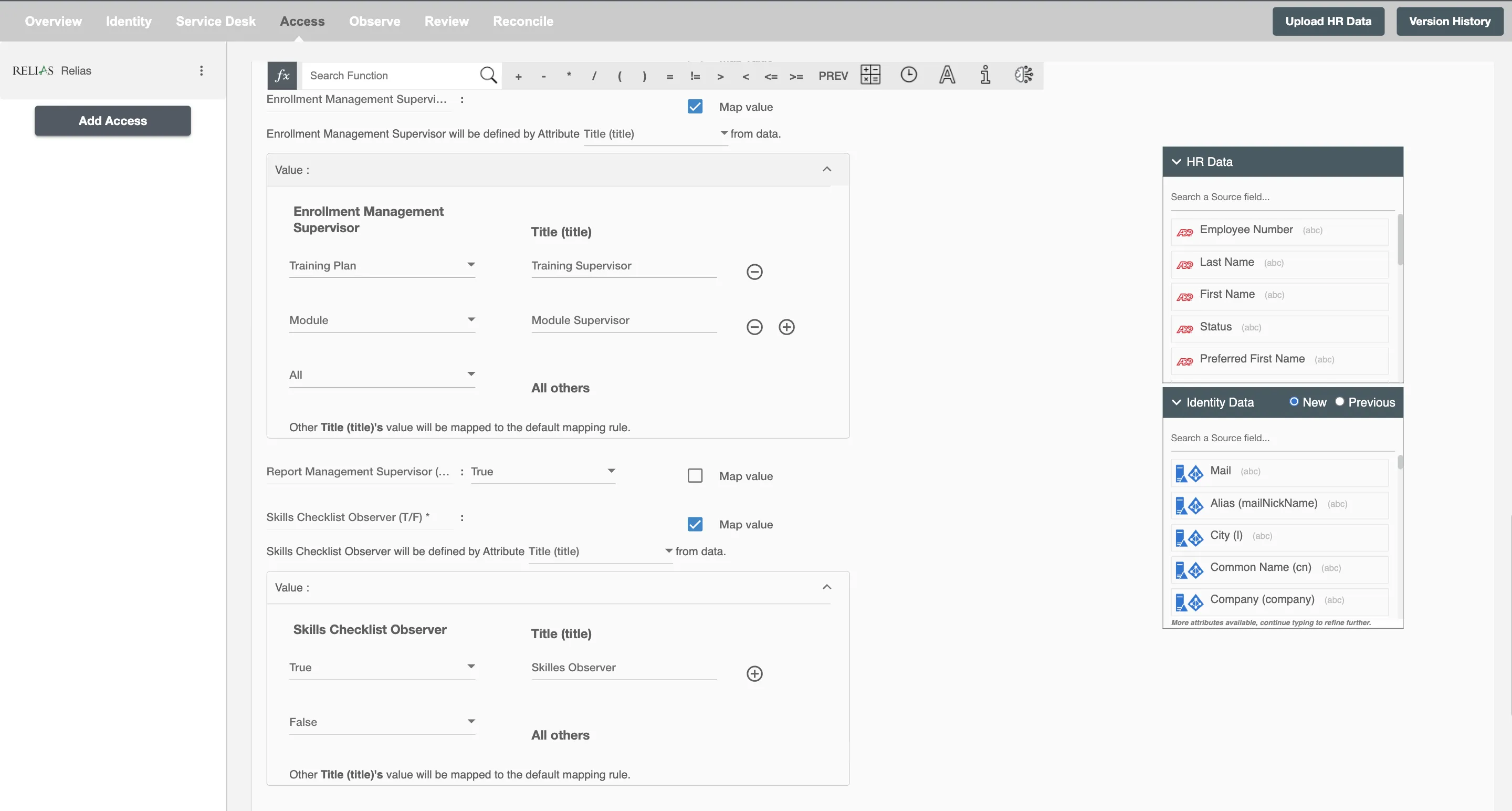
Notes:
- If you need to add multiple
Additional Hierarchy IDs, separate each ID with a semicolon (;) in the text field. - You can find the Hierarchy ID of the corresponding hierarchy after exporting it from the Hierarchy tab.
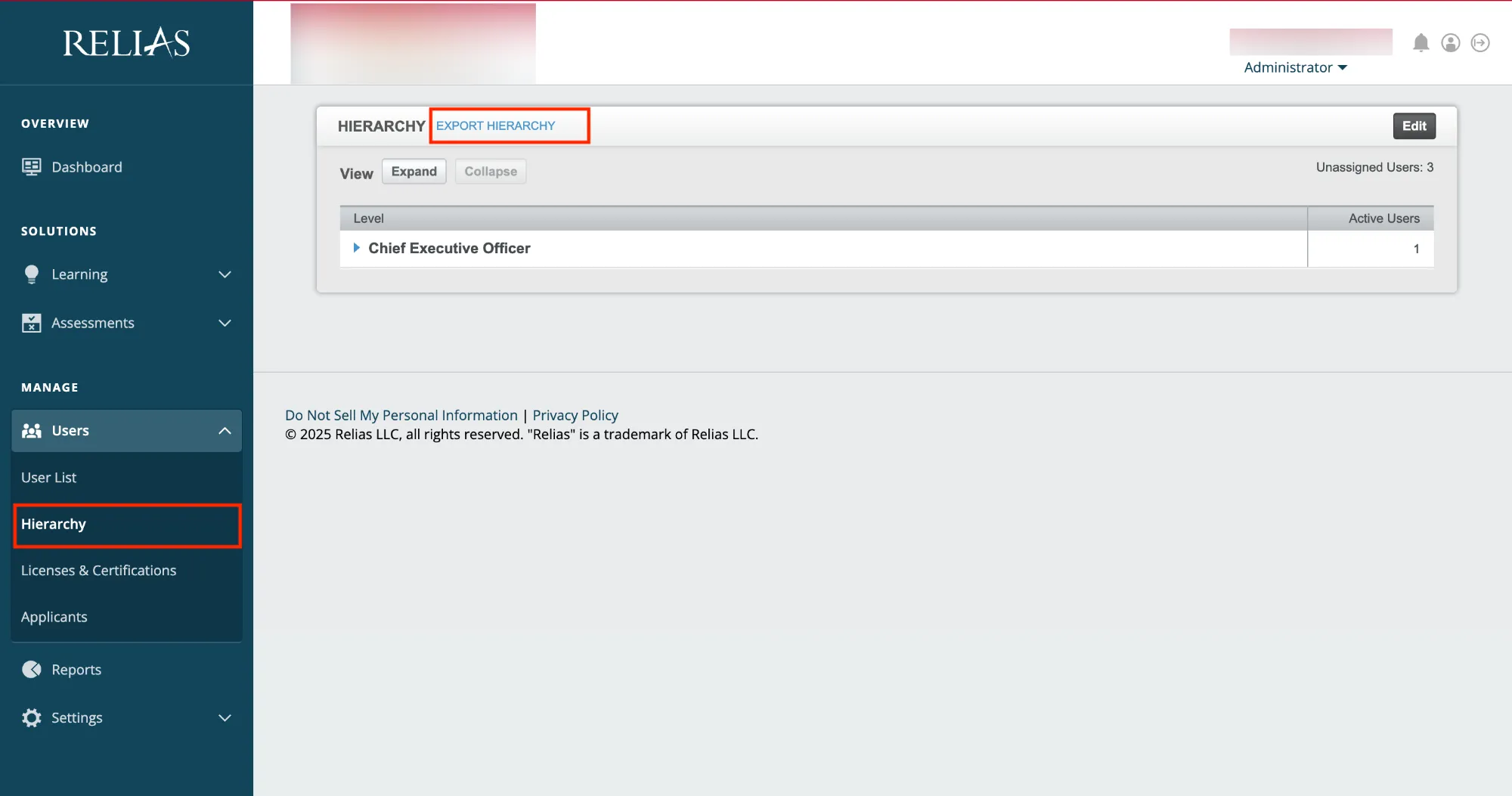
Exclude employee attribute(s) from update¶
The selected attributes will not be considered when updating an employee profile. The selected attributes hold their previous value in the application.