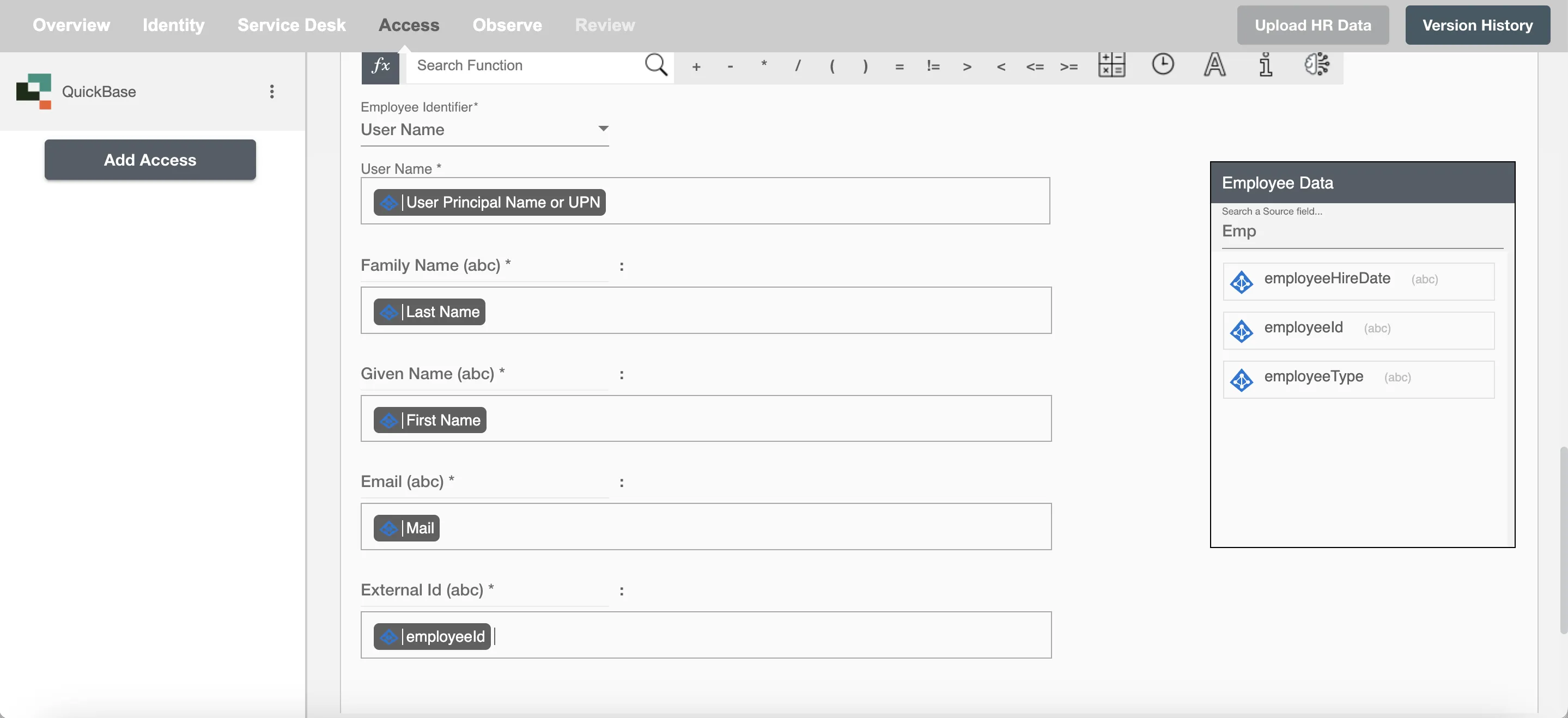Overview
Using the Access on Hire2Retire you can provision and deprovision users on QuickBase.
Read the official documentation of QuickBase.
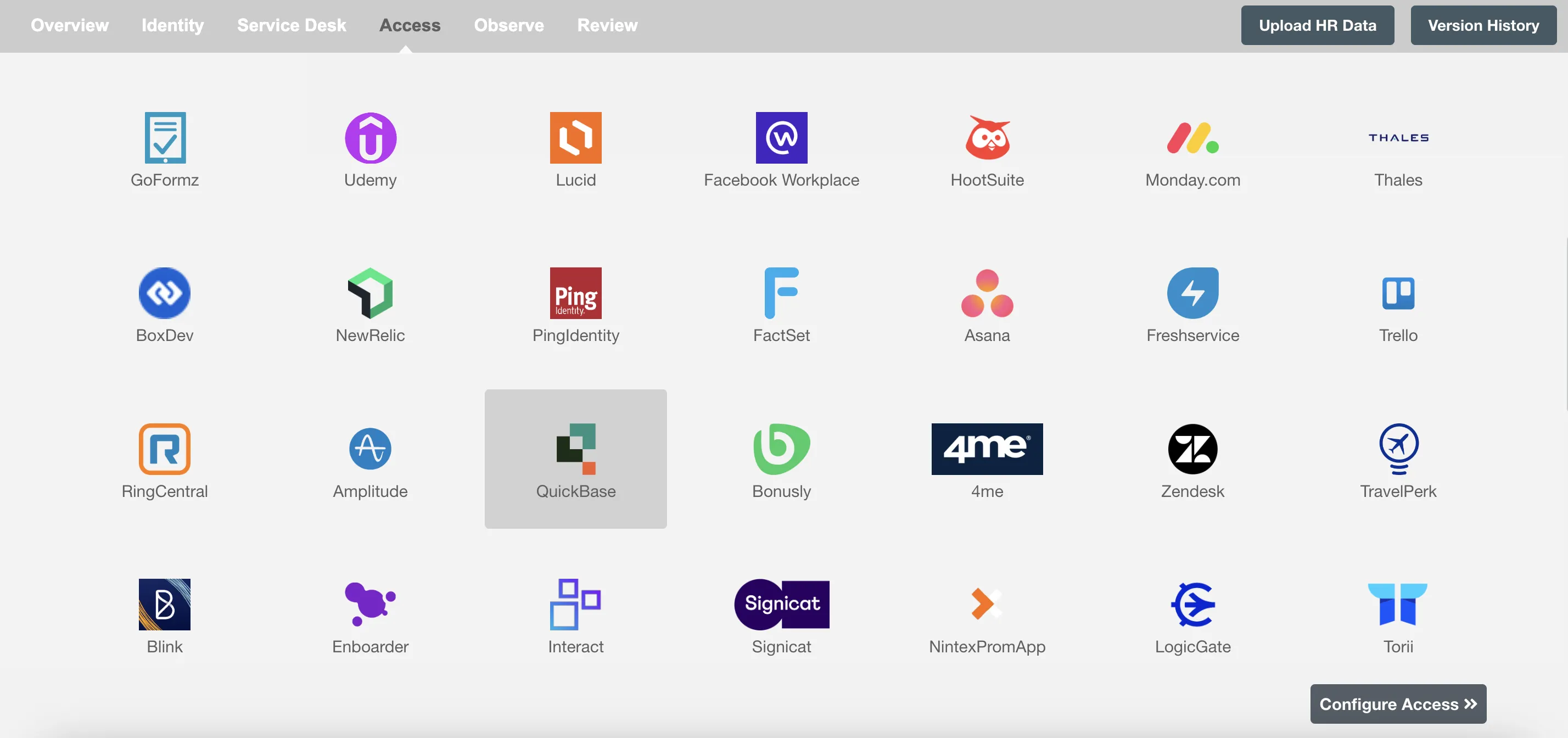
Define Role Definition¶
Provisioning Type¶
Define Role(s)¶
You can assign a Role to any user based on their AD attributes. You can define complex conditions using AND and OR logic. You can also use the Group memberships in AD to define Roles. The Roles are used to assign specific privileges and licenses in QuickBase. For Example: In Figure 2, the rules are defined on the basis of department (Equals). If the rules are passed then only user(s) will get provisioned. If no rule passes and the user(s) is present in QuickBase then deprovisioning is performed for the user(s).
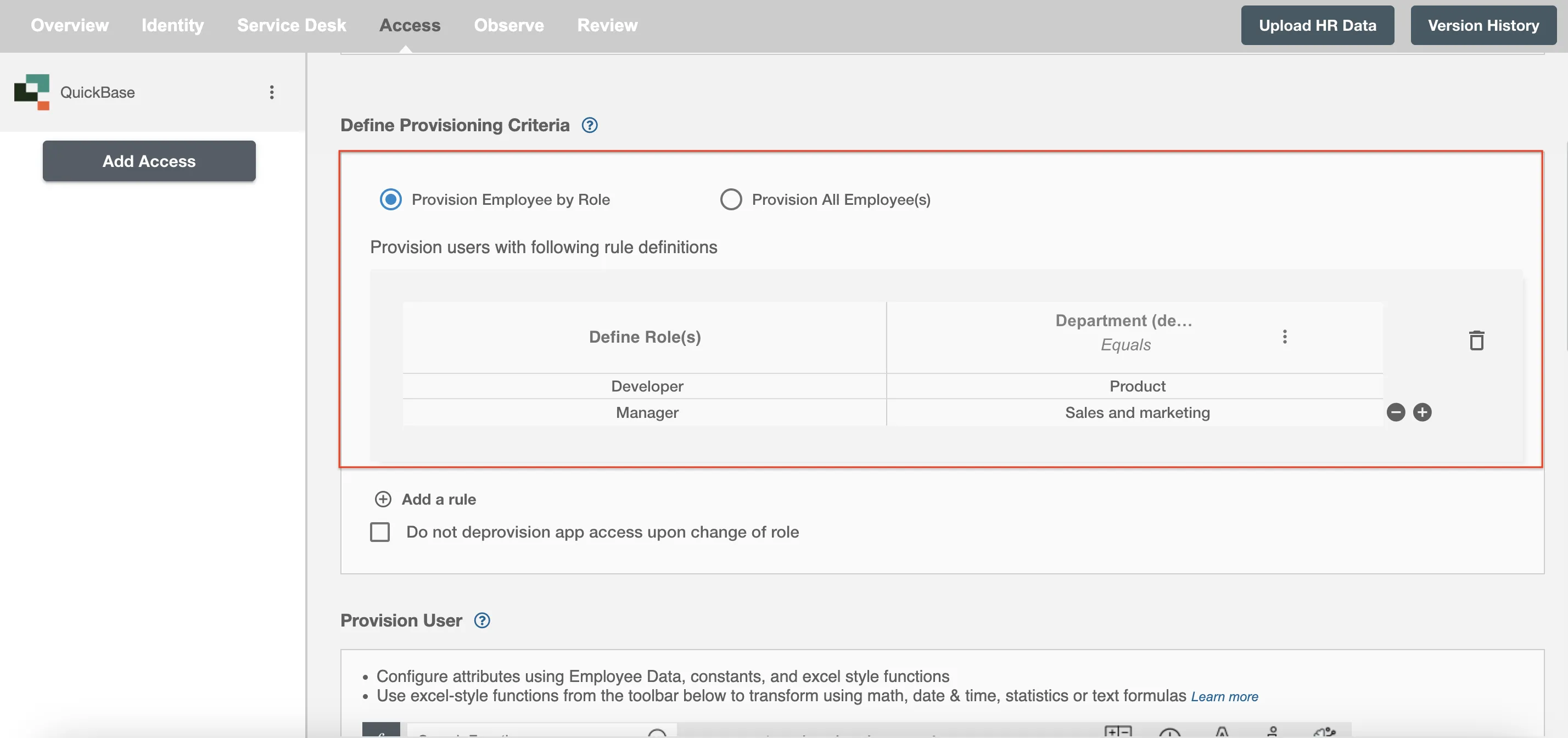
You can enable the "Do not deprovision upon change of profile or role" checkbox to prevent users from being deprovisioned on QuickBase due to a role mismatch.
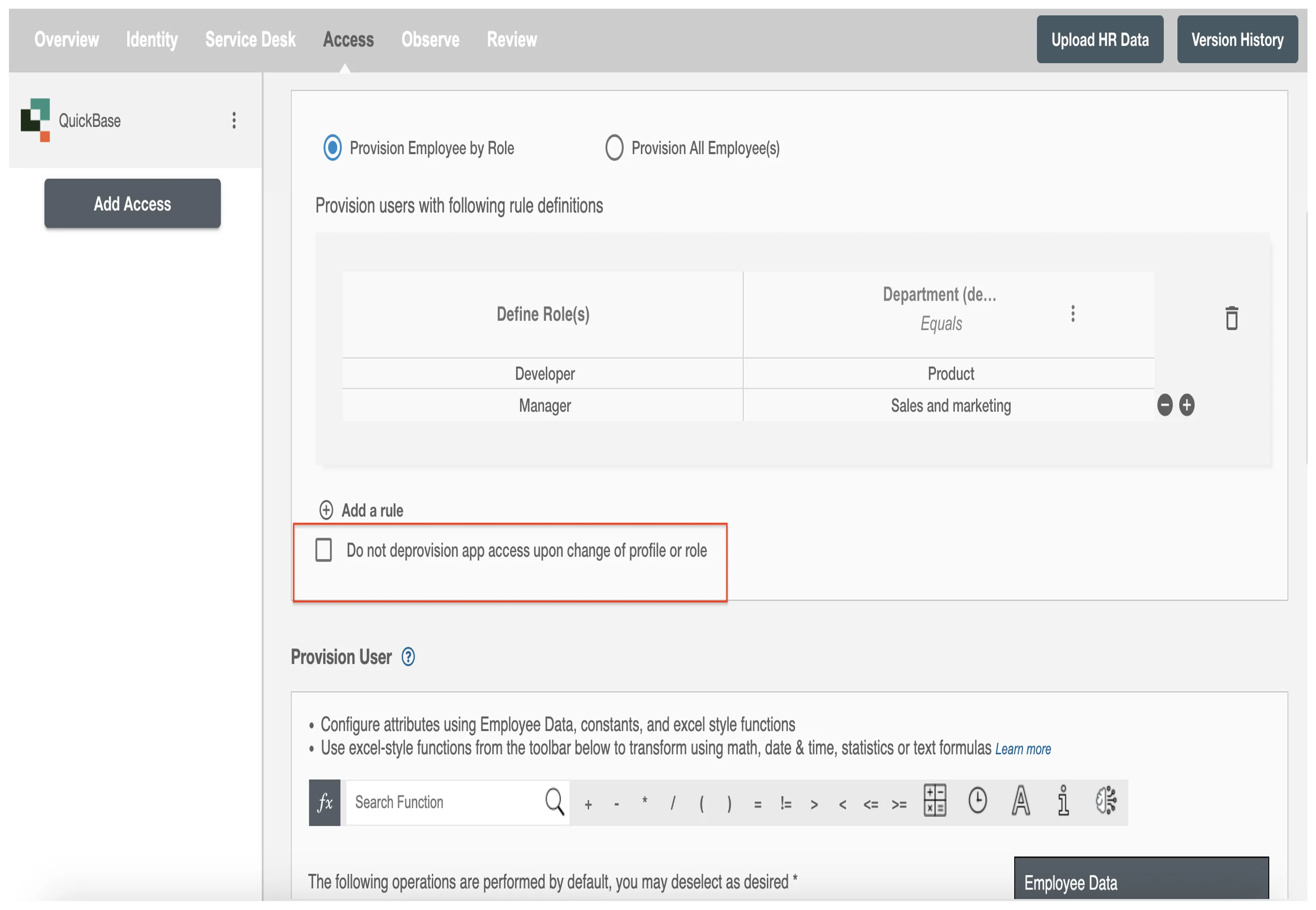
Process All Employees¶
All user(s) will be provisioned on QuickBase.
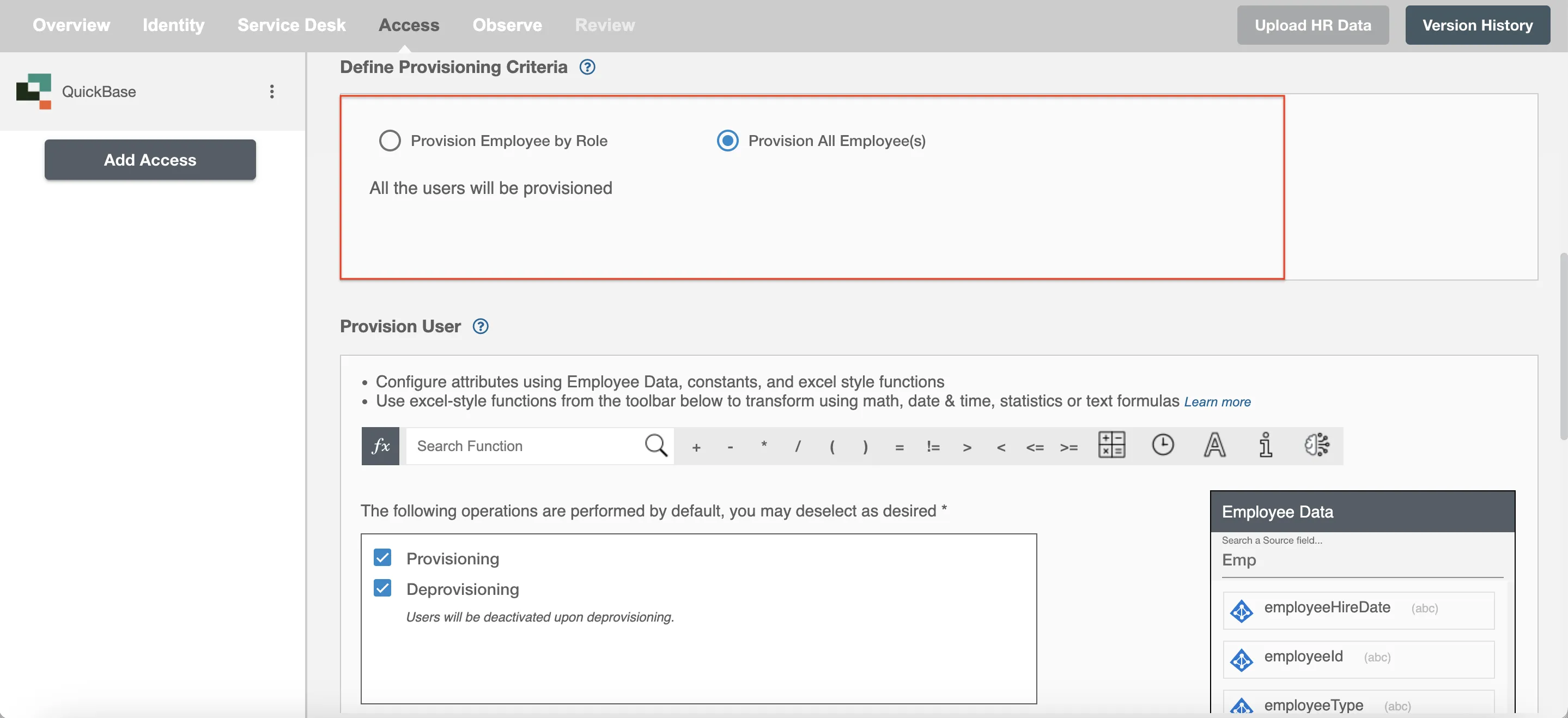
Provision User¶
You can decide to either provision or deprovision user(s) using Access.
-
Provisioning - You can provision one or more user(s) to the QuickBase according to the requirement. User(s) can be created, updated or reactivated in provisioning operation.
-
Deprovisioning - You can deprovision one or more user(s) according to the requirement. User accounts will be deactivated on QuickBase upon deprovisioning.
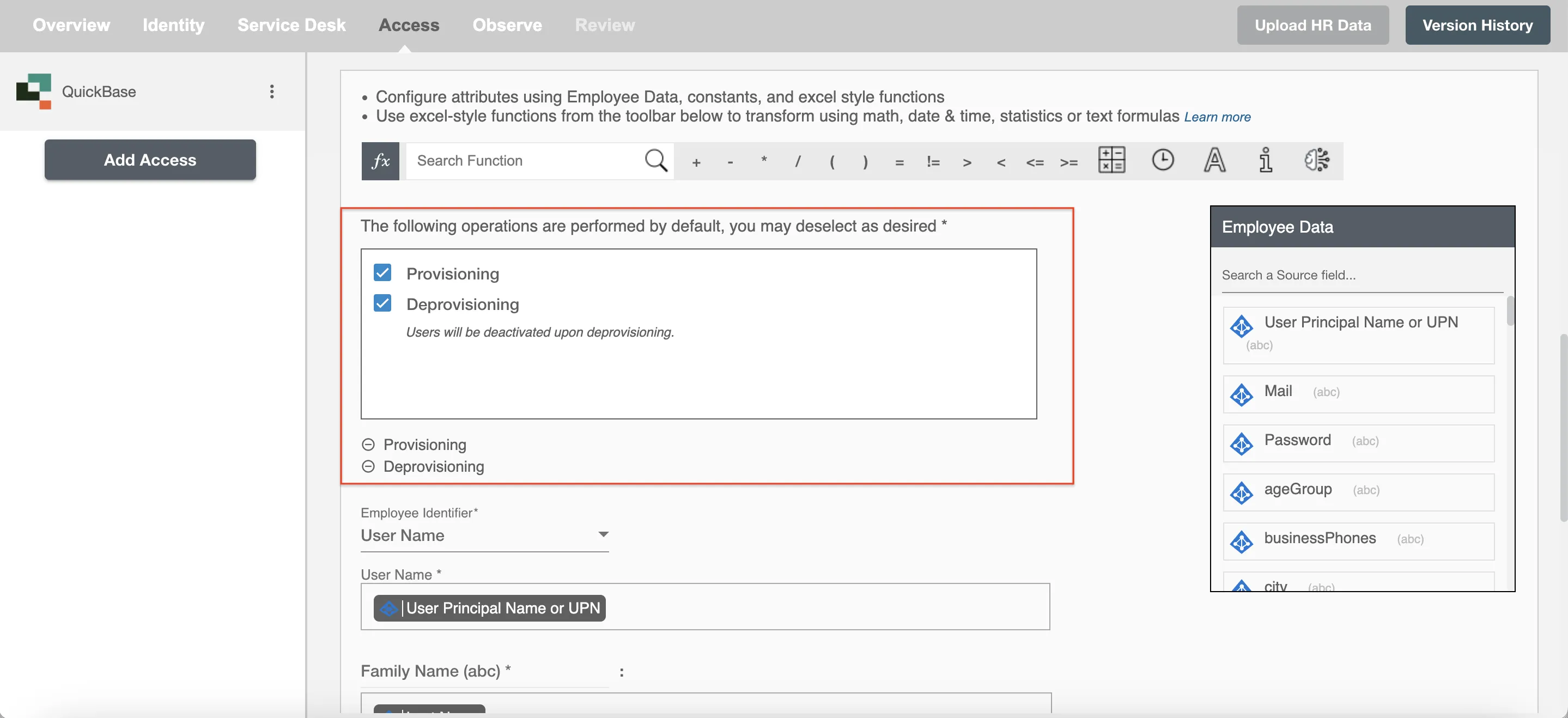
Map attributes on QuickBase¶
You can select the attributes provided by QuickBase that you want to populate. You can map values from AD/Entra ID/Hybrid to populate these attributes. You can also use Hire2Retire's powerful data transformation capabilities using Excel Style functions.