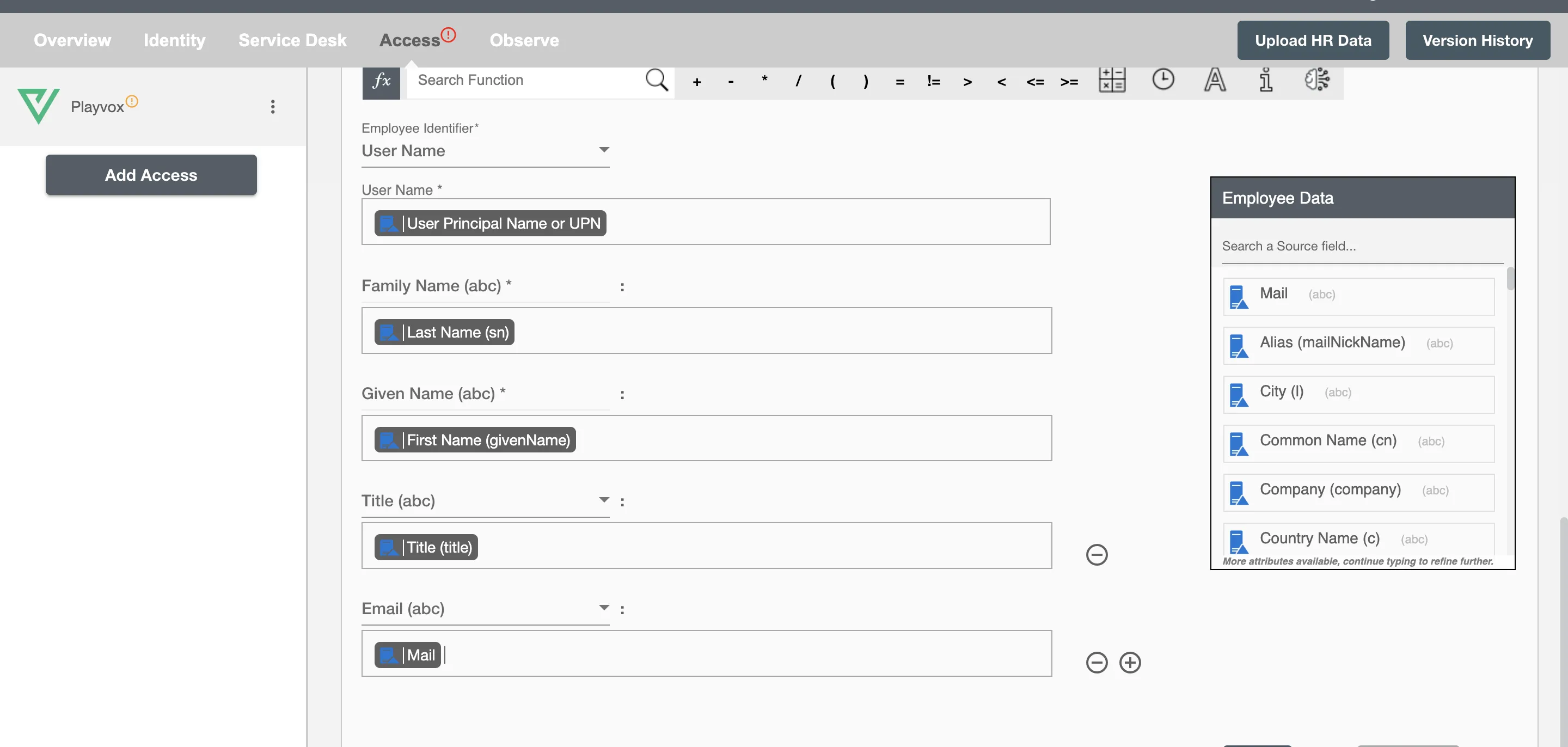Overview
Using the Provisioning on Hire2Retire you can provision and deprovision users on Playvox.
Read the official documentation of Playvox.
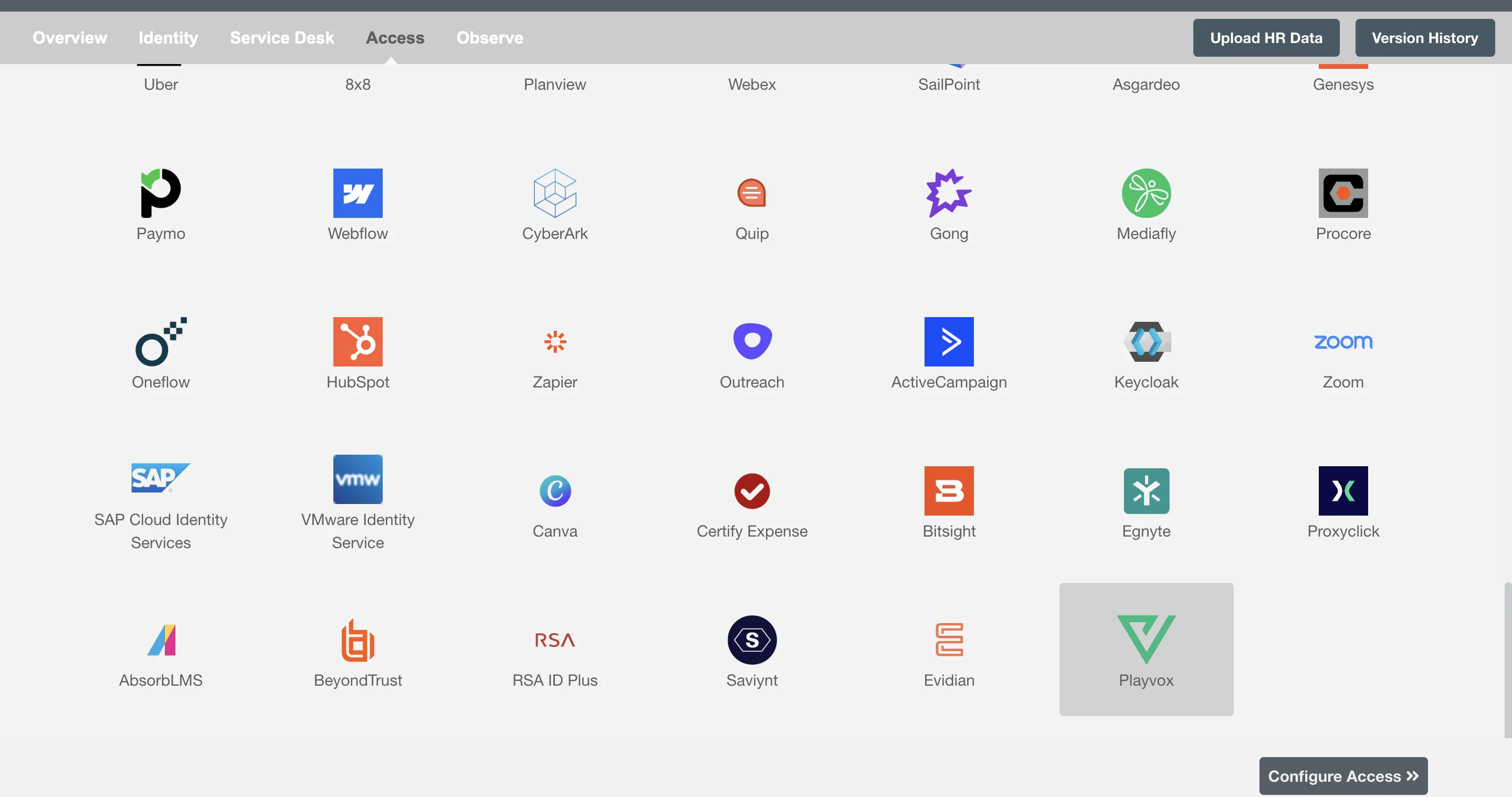
Define Role Definition¶
Provisioning Type¶
Define Role(s)¶
You can assign a Role to any user based on their AD attributes. You can define complex conditions using AND and OR logic. You can also use the Group memberships in AD to define Roles. For example, In Figure 2 the rules are defined on the basis of Department (Contains). If the rules are passed then only user(s) will get provisioned. If no rule passes and the user(s) is present in Playvox then deprovisioning is performed for the user(s).
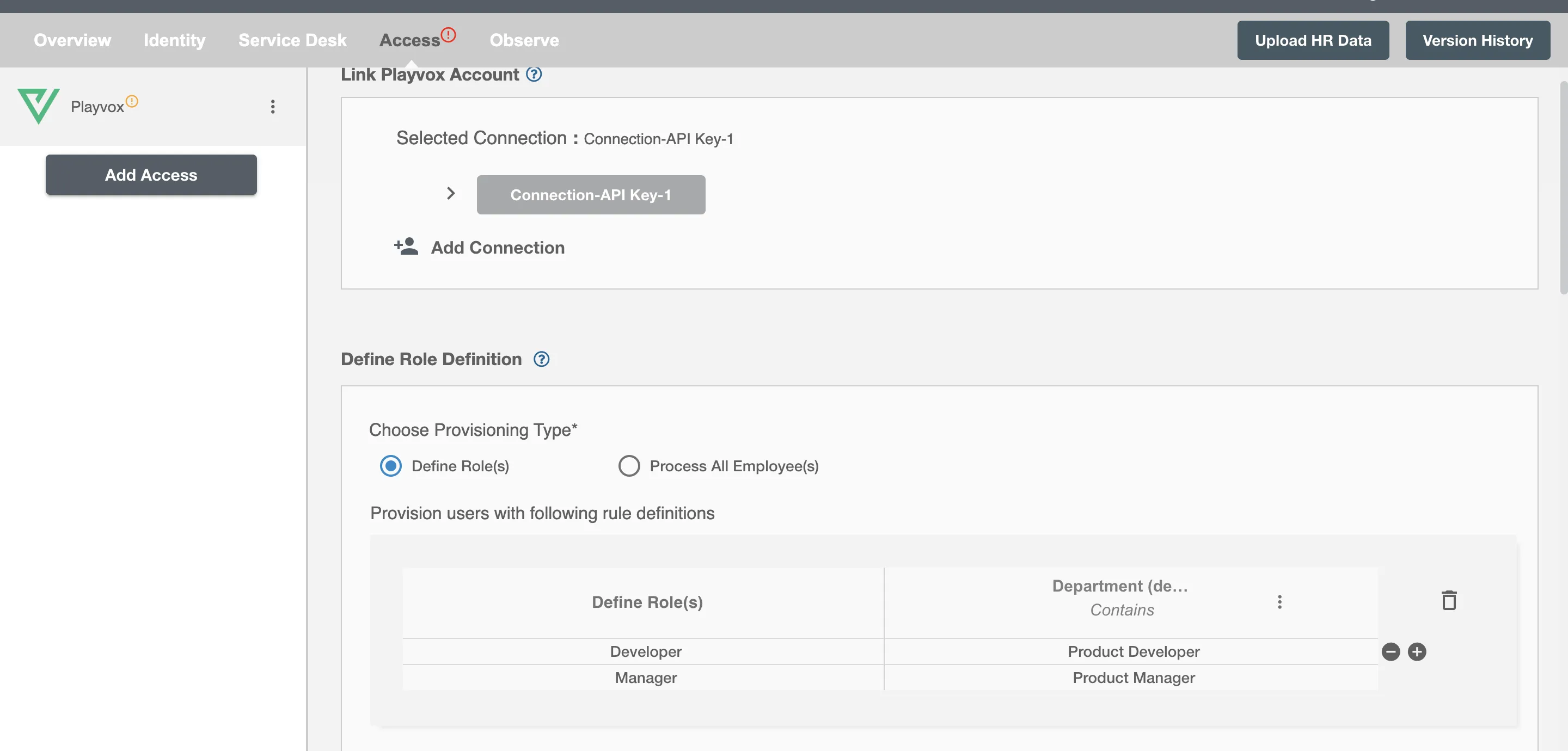
Map the rules defined in the first table with the Roles provided by Playvox.
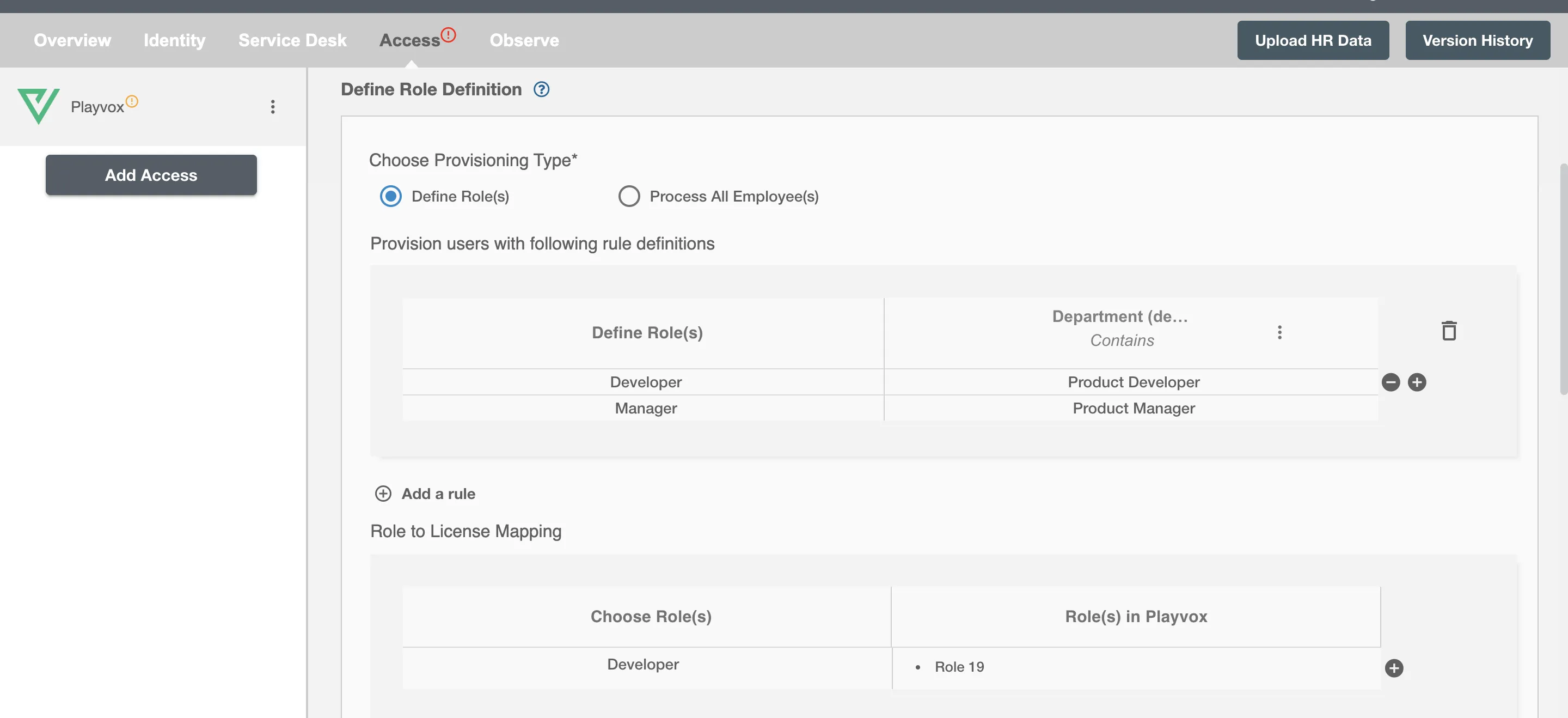
You can also select the default roles in Playvox. For if and only if 'Developer' Role is passed and it is not mapped in the second table then the selected default Playvox Roles will be assigned to the user(s).
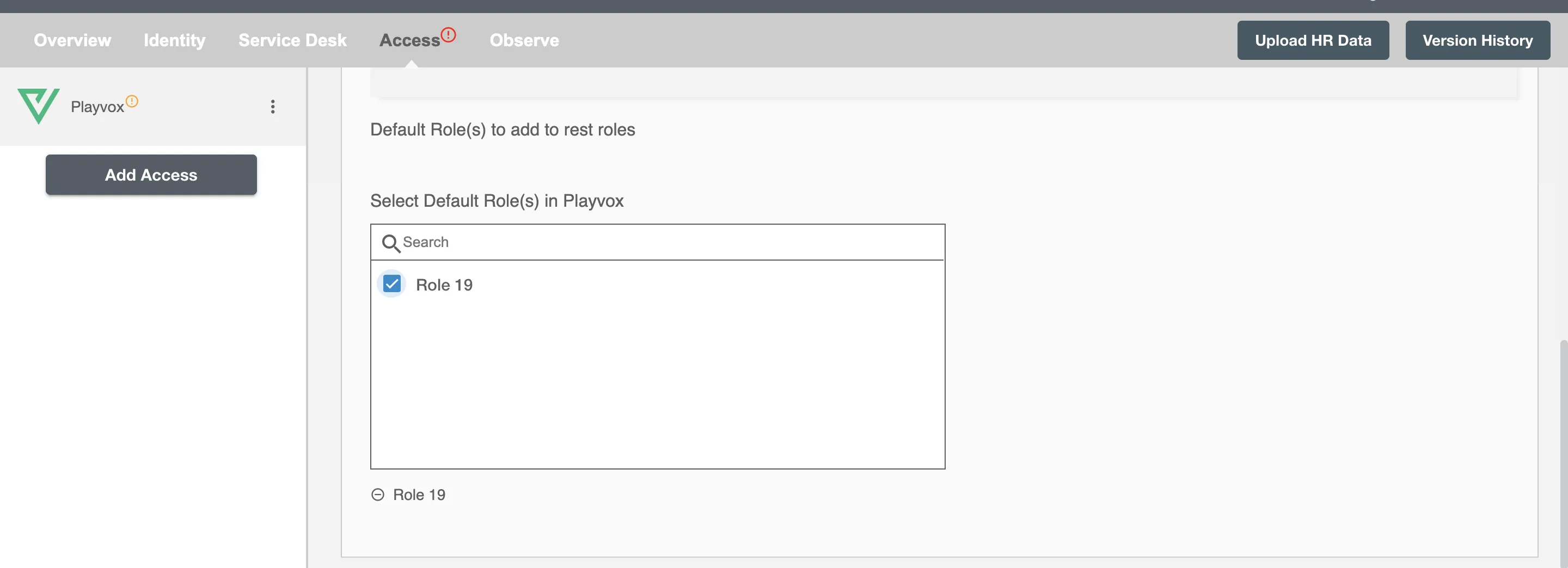
Process All Employees¶
All user(s) will be provisioned on Playvox.
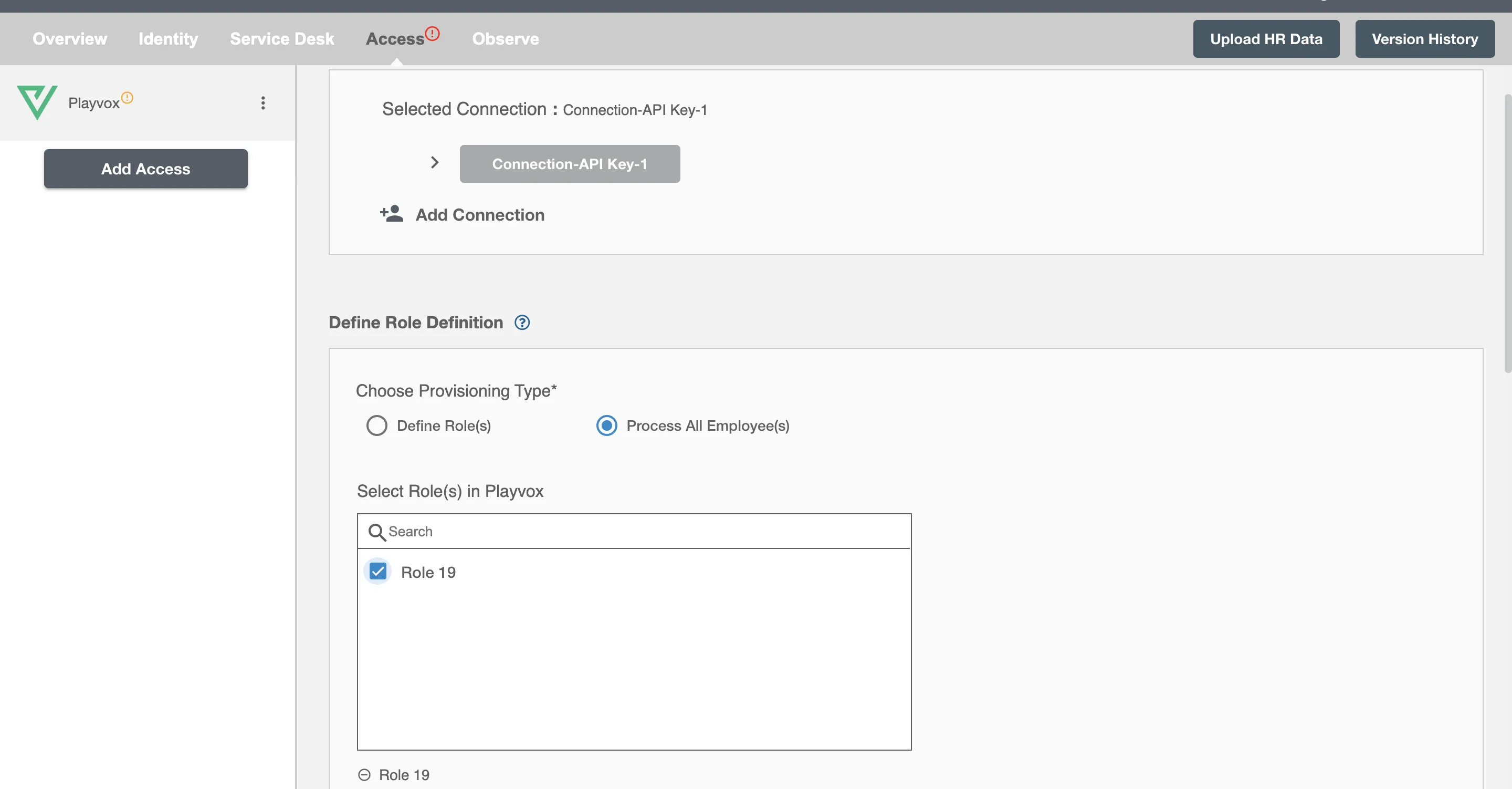
Provision User¶
You can decide to either provision or deprovision user(s) using Provisioning.
You can provision one or more user(s) according to the requirement. User(s) can be created, updated or reactivated in provisioning operation. You can deprovision one or more user(s) according to the requirement. User(s) can be terminated in deprovisioning operation.
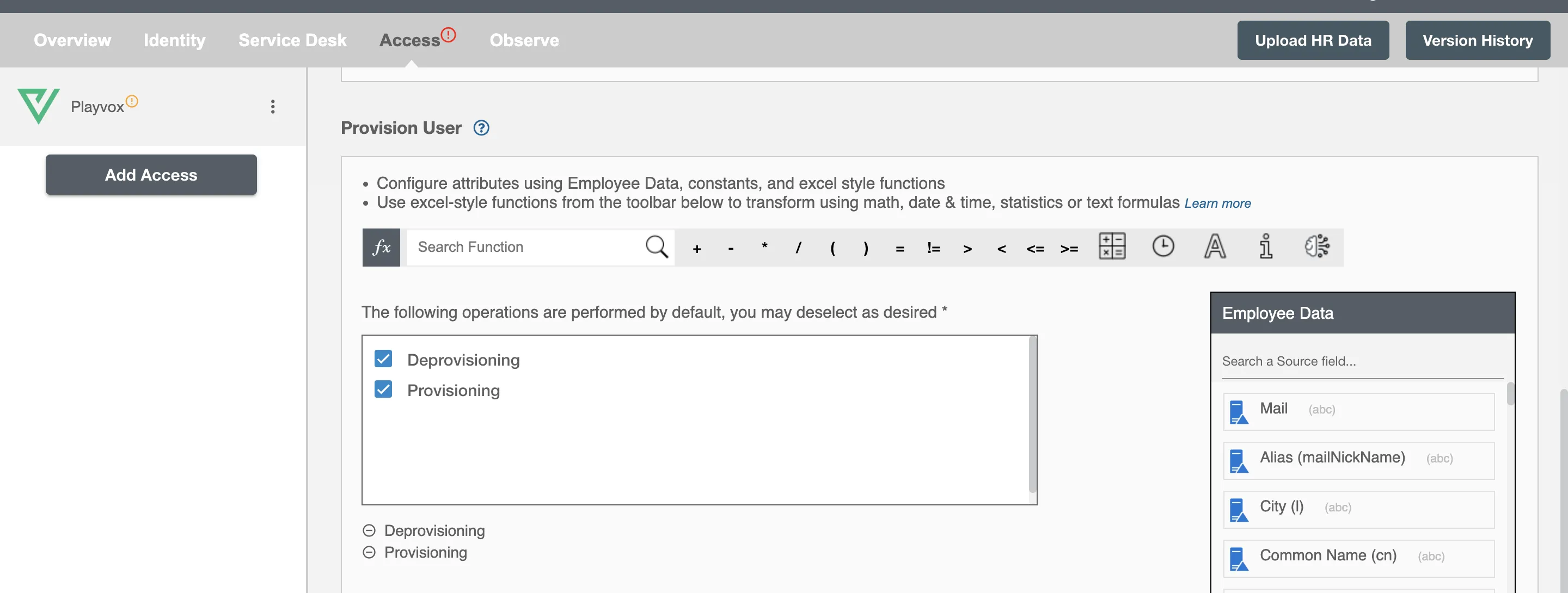
Map attributes on Playvox¶
You can populate a user's profile in Playvox by mapping attributes incoming from the AD. You can also use Hire2Retire's powerful data transformation capabilities using Excel Style functions.