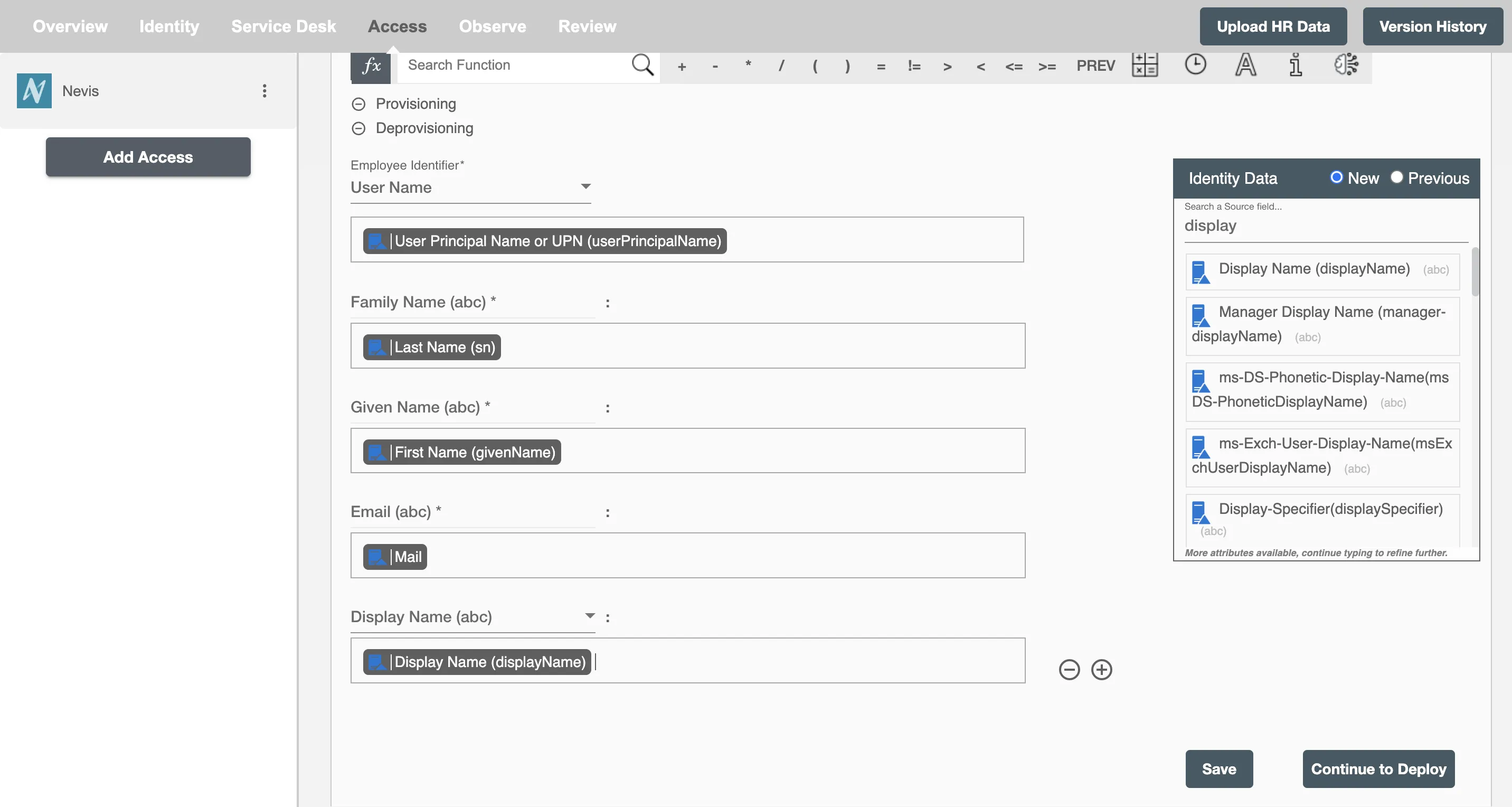Overview
Using the Access on Hire2Retire you can provision and deprovision users on Nevis.
Read the official documentation of Nevis.
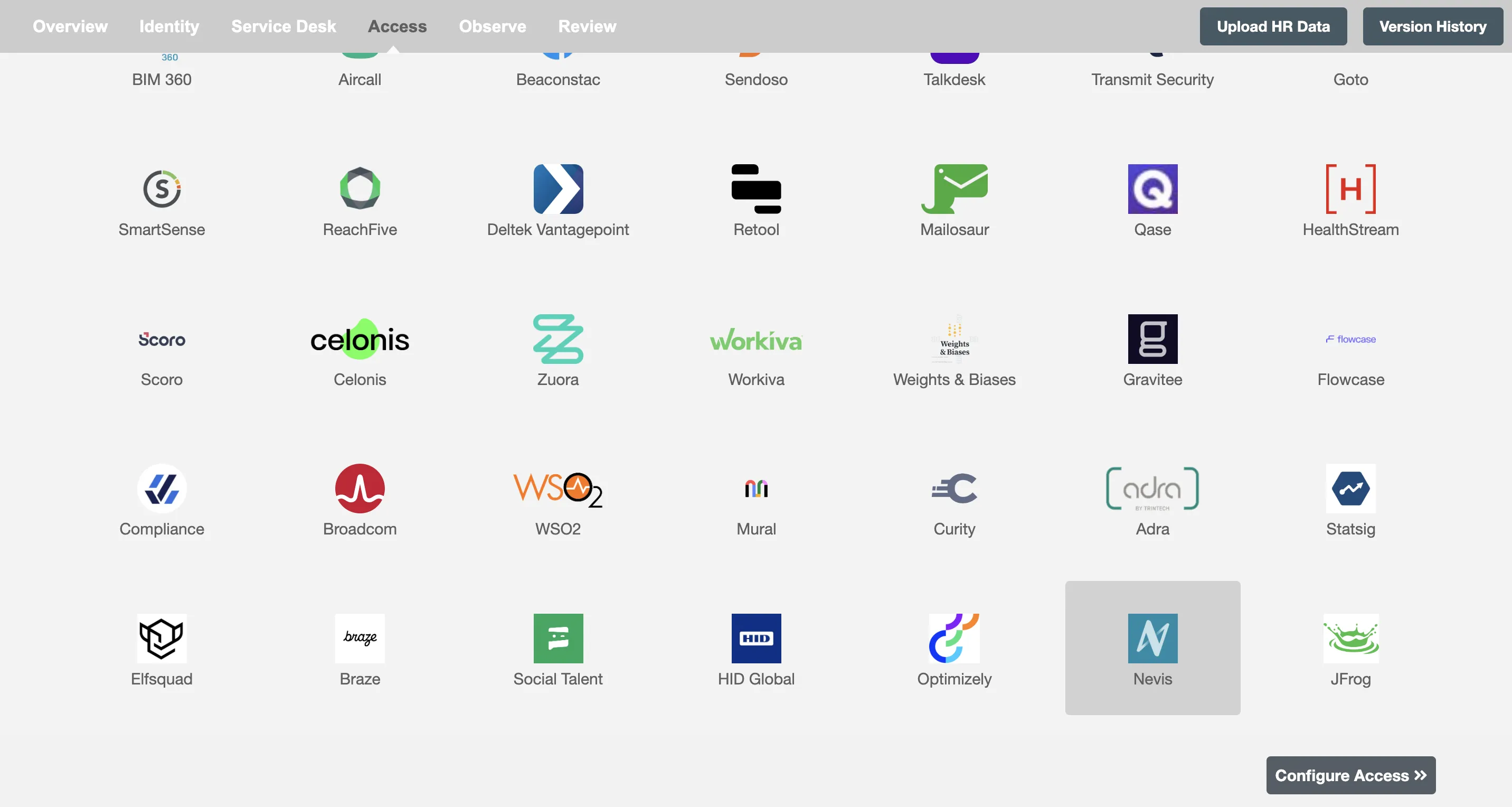
Define Role Definition¶
Provisioning Type¶
Define Role(s)¶
You can assign a Role to any user based on their AD attributes. You can define complex conditions using AND and OR logic. You can also use the Group memberships in AD to define Roles. For example, in Figure 2, the user(s) with Department "Sales" and Title "Manager" will get provisioned. Only users who get a Role assigned based on the conditions, will be provisioned. If the user is unassigned from a role-based on their updated profile in AD/Entra ID, and you have selected to deprovision using Hire2Retire, the user will be deprovisioned from Nevis.
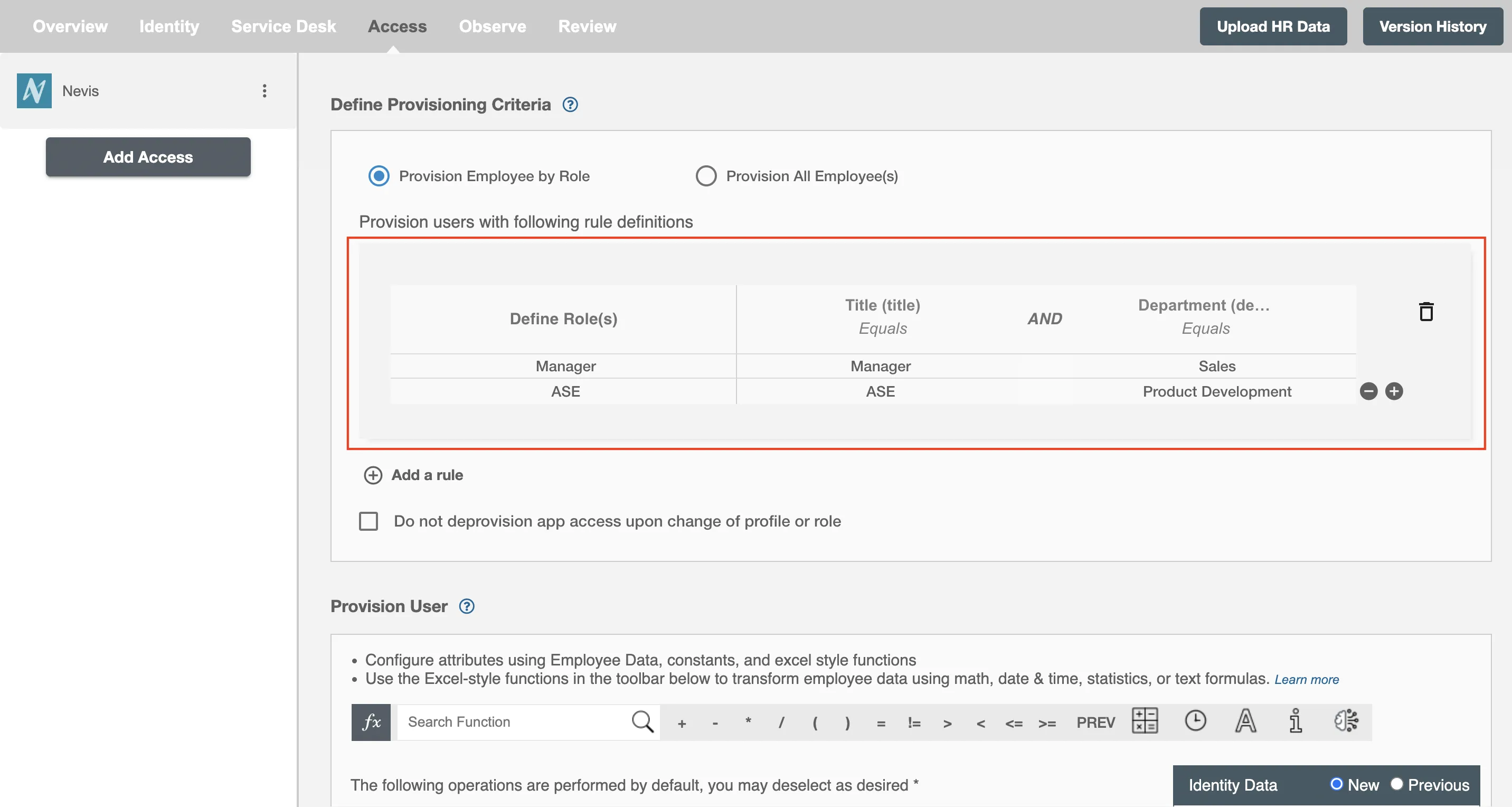
You can enable the "Do not deprovision upon change of profile or role" checkbox to prevent users from being deprovisioned on Nevis Services due to a role mismatch.
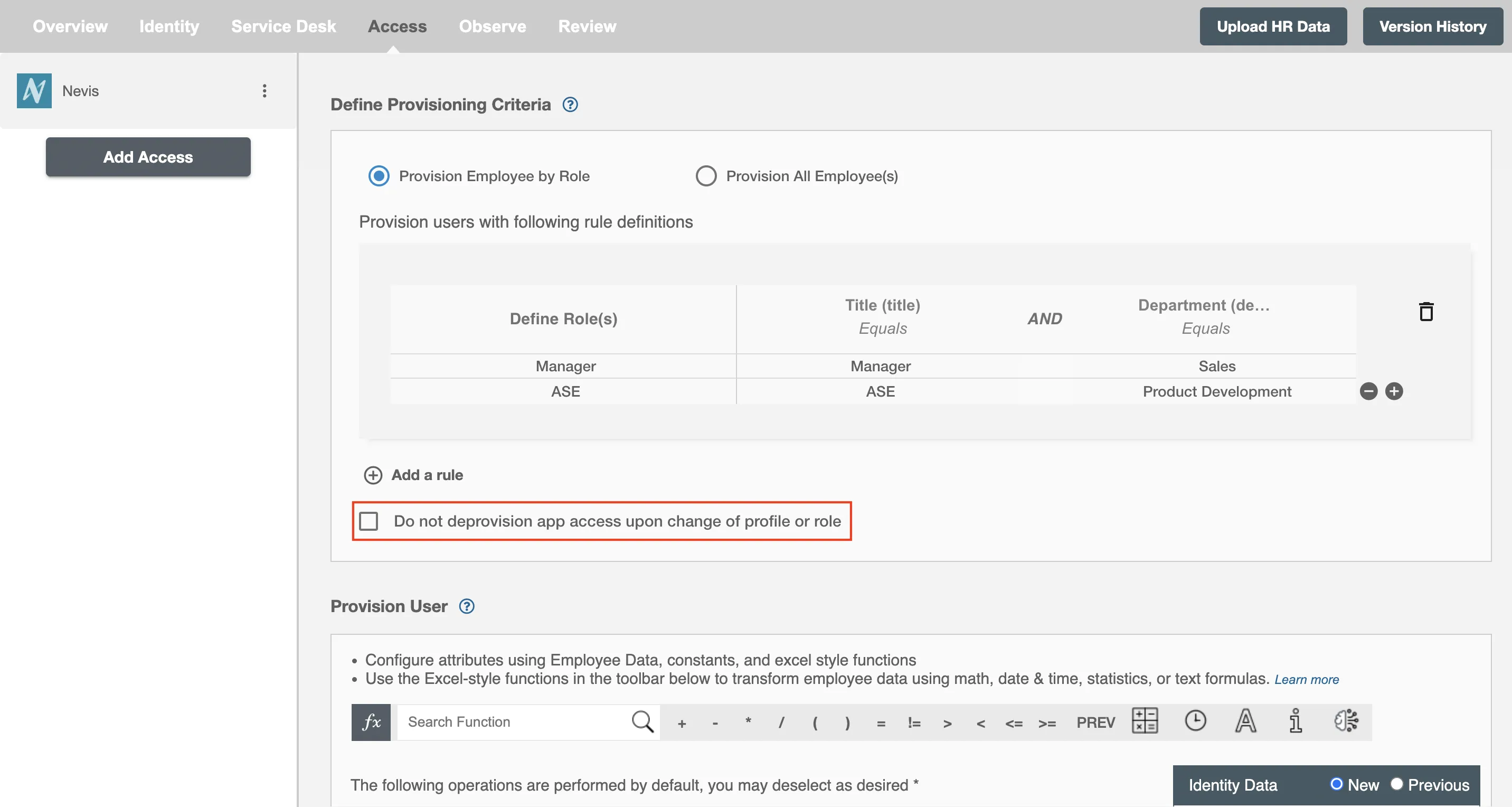
Provision All Employees¶
All user(s) will be provisioned on Nevis.
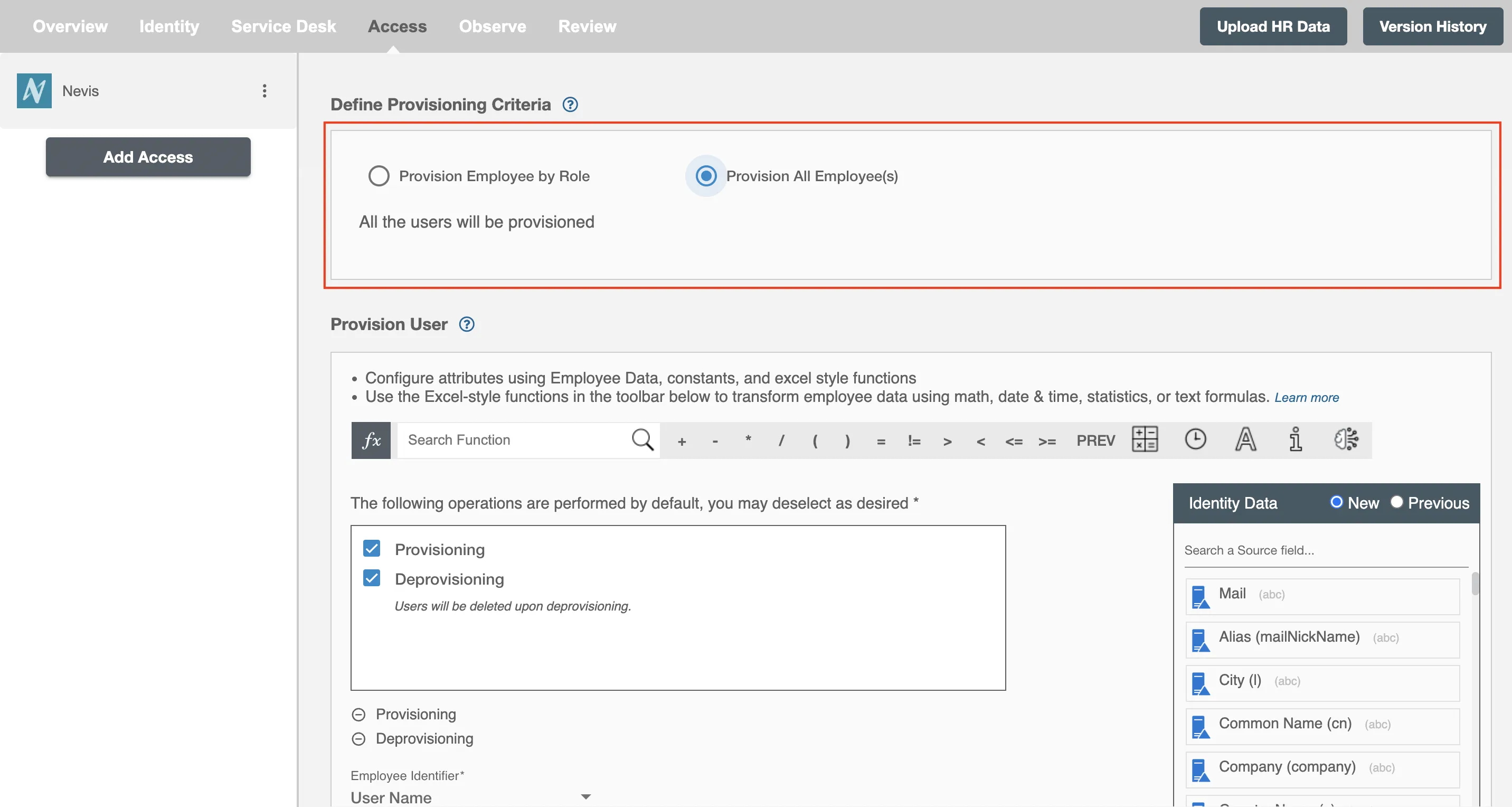
Provision User¶
You can decide to either provision or deprovision user(s) using Access.
-
Provisioning - You can provision one or more user(s) to Nevis according to the requirement. User(s) can be created, updated or reactivated in provisioning operation.
-
Deprovisioning - You can deprovision one or more user(s) according to the requirement. User accounts will be deleted from Nevis upon deprovisioning.
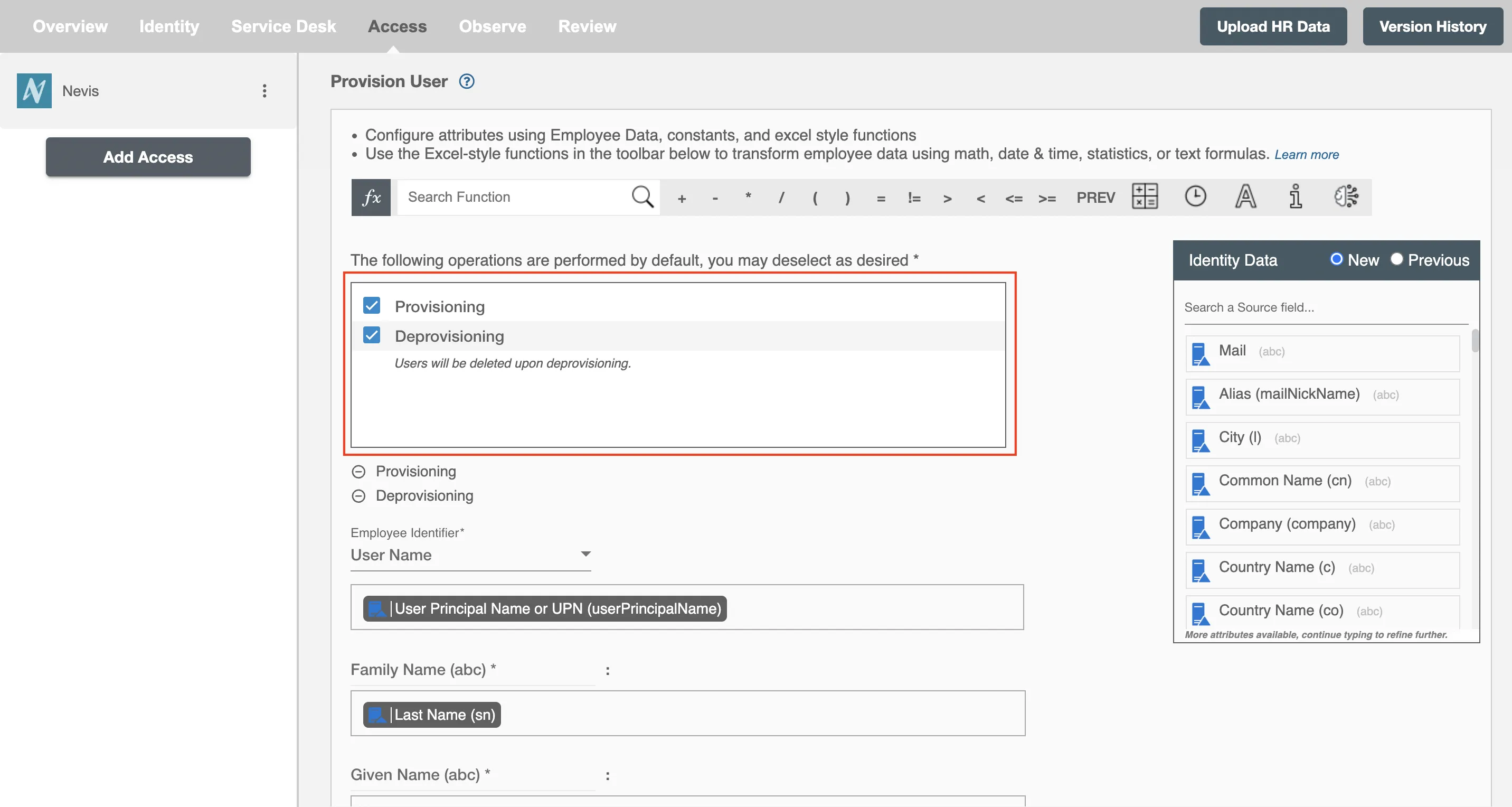
Map Attributes on Nevis¶
You can select the attributes provided by Nevis that you want to populate. You can map values from AD/Entra ID/Hybrid to populate these attributes. You can also use Hire2Retire's powerful data transformation capabilities using Excel Style functions.