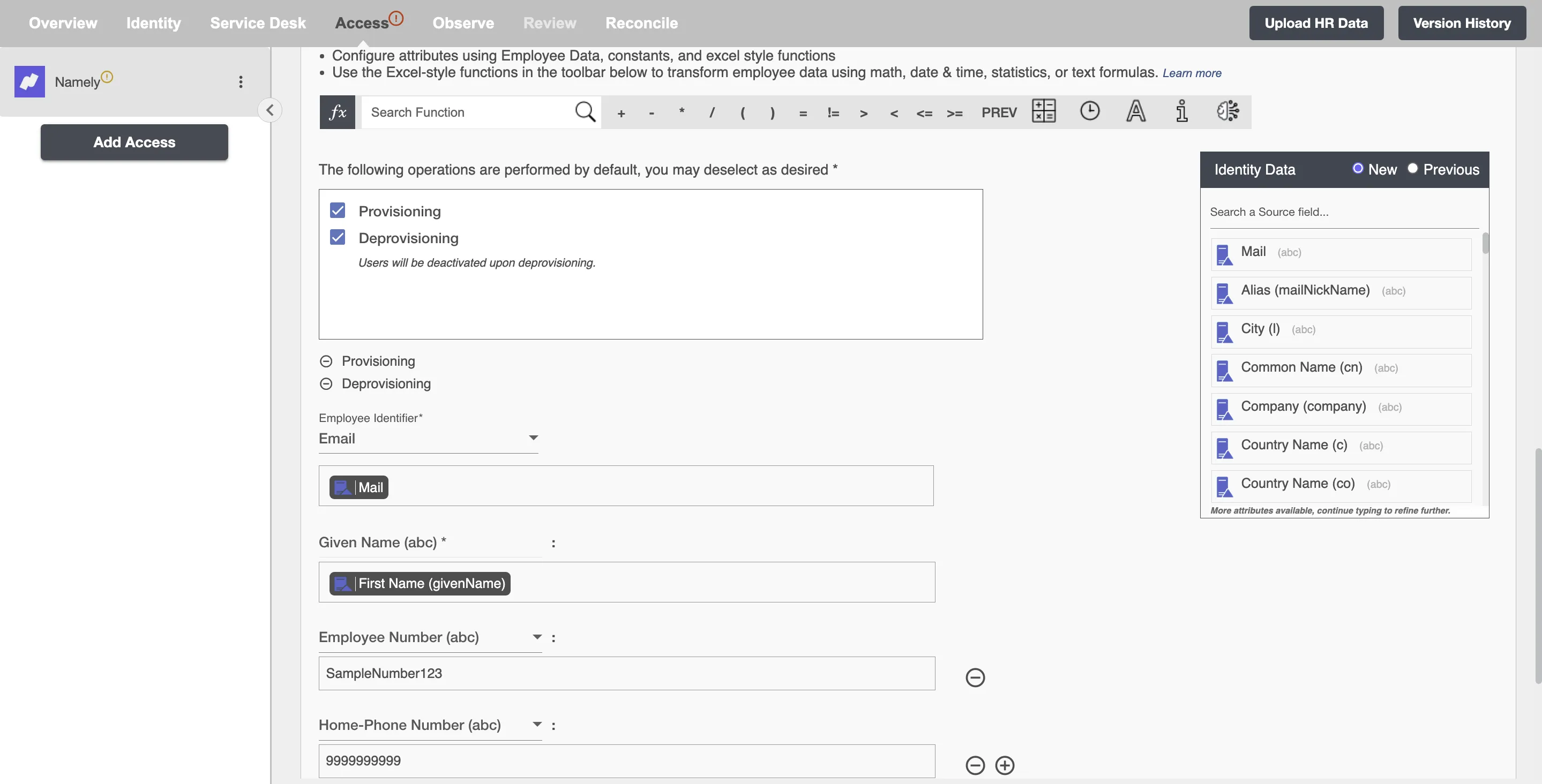Overview
Using the Access on Hire2Retire you can provision and deprovision users on Namely.
Read the official documentation of Namely.
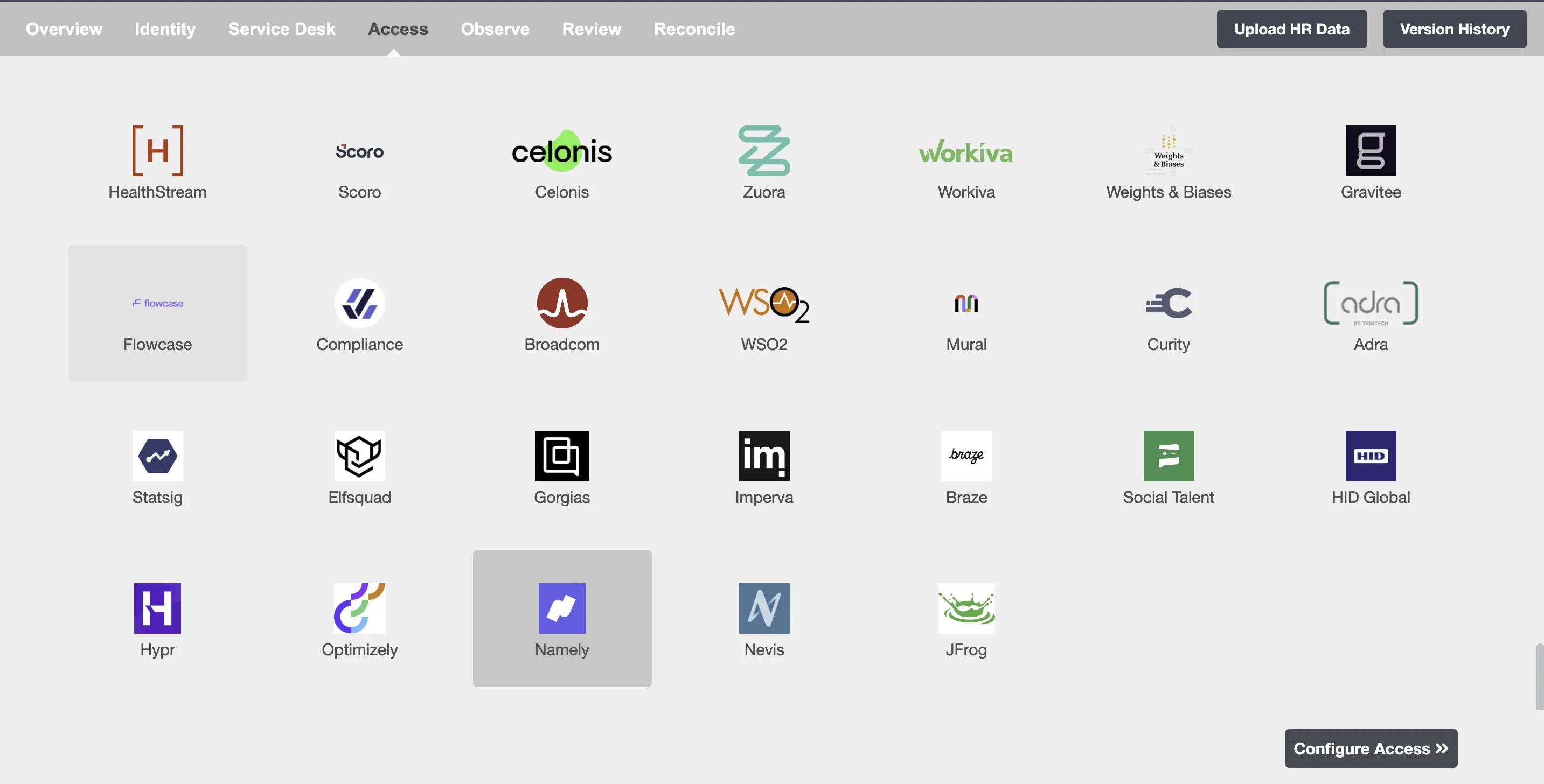
Define Provisioning Criteria¶
Provisioning Type¶
Provision Employee by Role¶
You can assign a Role to any user based on their AD attributes. You can define complex conditions using AND and OR logic. You can also use the Group memberships in AD to define Roles. For example, in Figure 2, the user(s) with Department "Sales" or "Product" and Title "Manager" will get provisioned. If the rules are passed then only user(s) will get provisioned. If no rule passes and the user(s) is present in Namely then deprovisioning is performed for the user(s).

You can enable the "Do not deprovision upon change of profile or role" checkbox to prevent users from being deprovisioned on Namely due to a role mismatch.
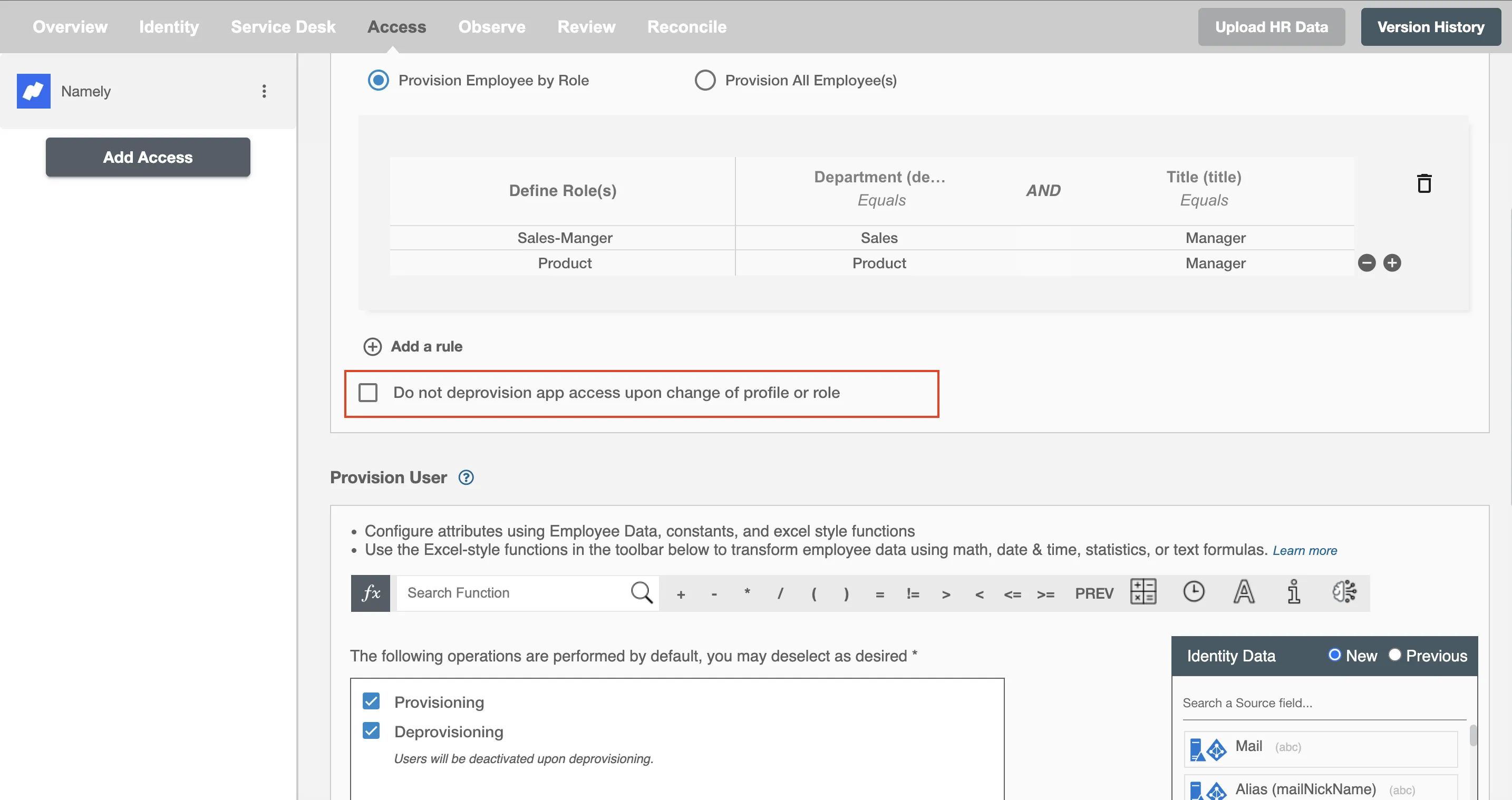
Provision All Employee(s)¶
All user(s) will be provisioned on Namely.
Provision User¶
You can decide to either provision or deprovision user(s) using Access.
-
Provisioning - You can provision one or more user(s) to Namely according to the requirement. User(s) can be created, updated, or reactivated in provisioning operation.
-
Deprovisioning - You can deprovision one or more user(s) according to the requirement. User accounts will be deactivated on Namely upon deprovisioning.
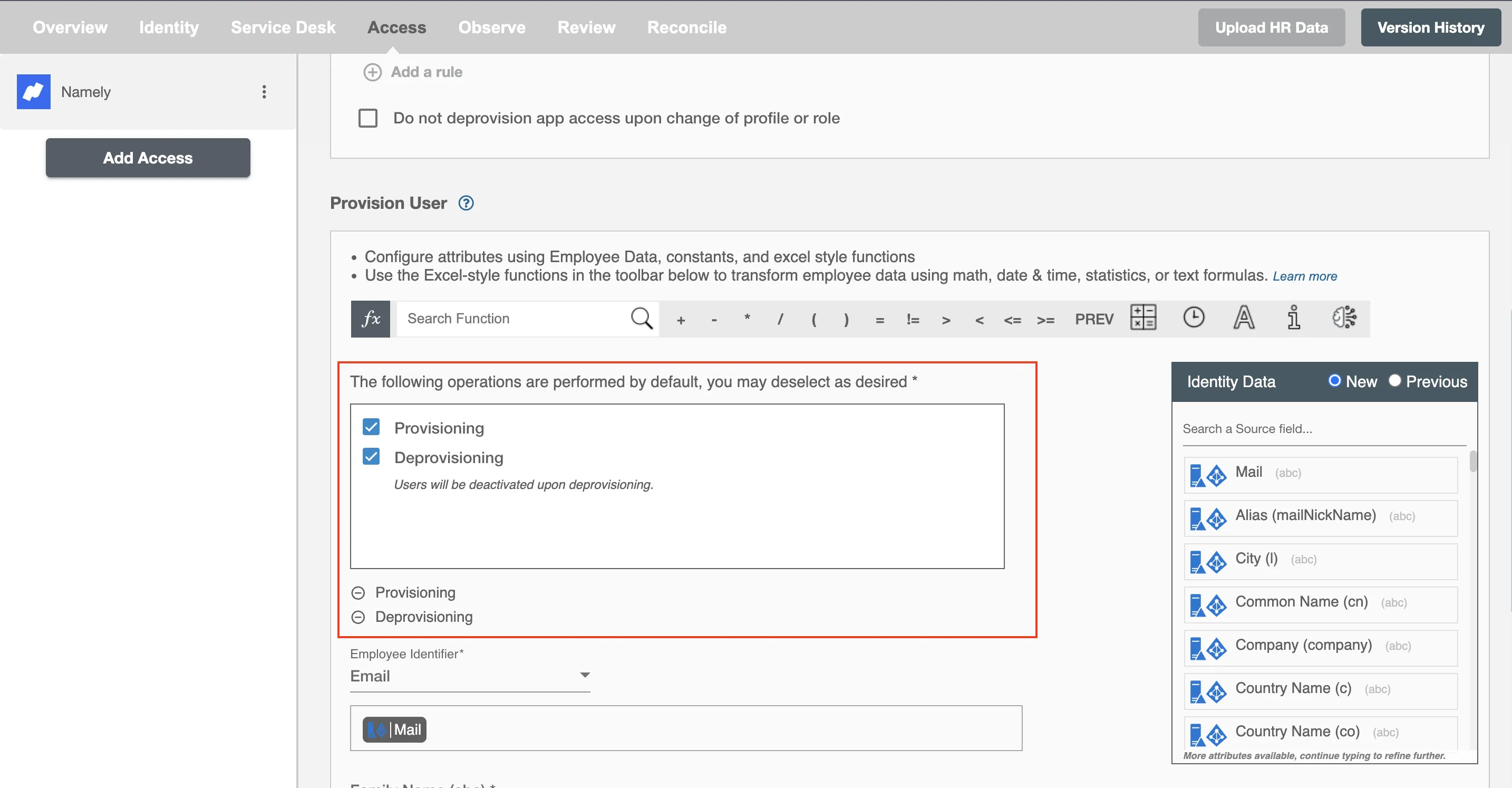
Map Attributes on Namely¶
You can populate a user's profile in Namely by mapping attributes incoming from the AD. You can also use Hire2Retire's powerful data transformation capabilities using Excel Style functions.