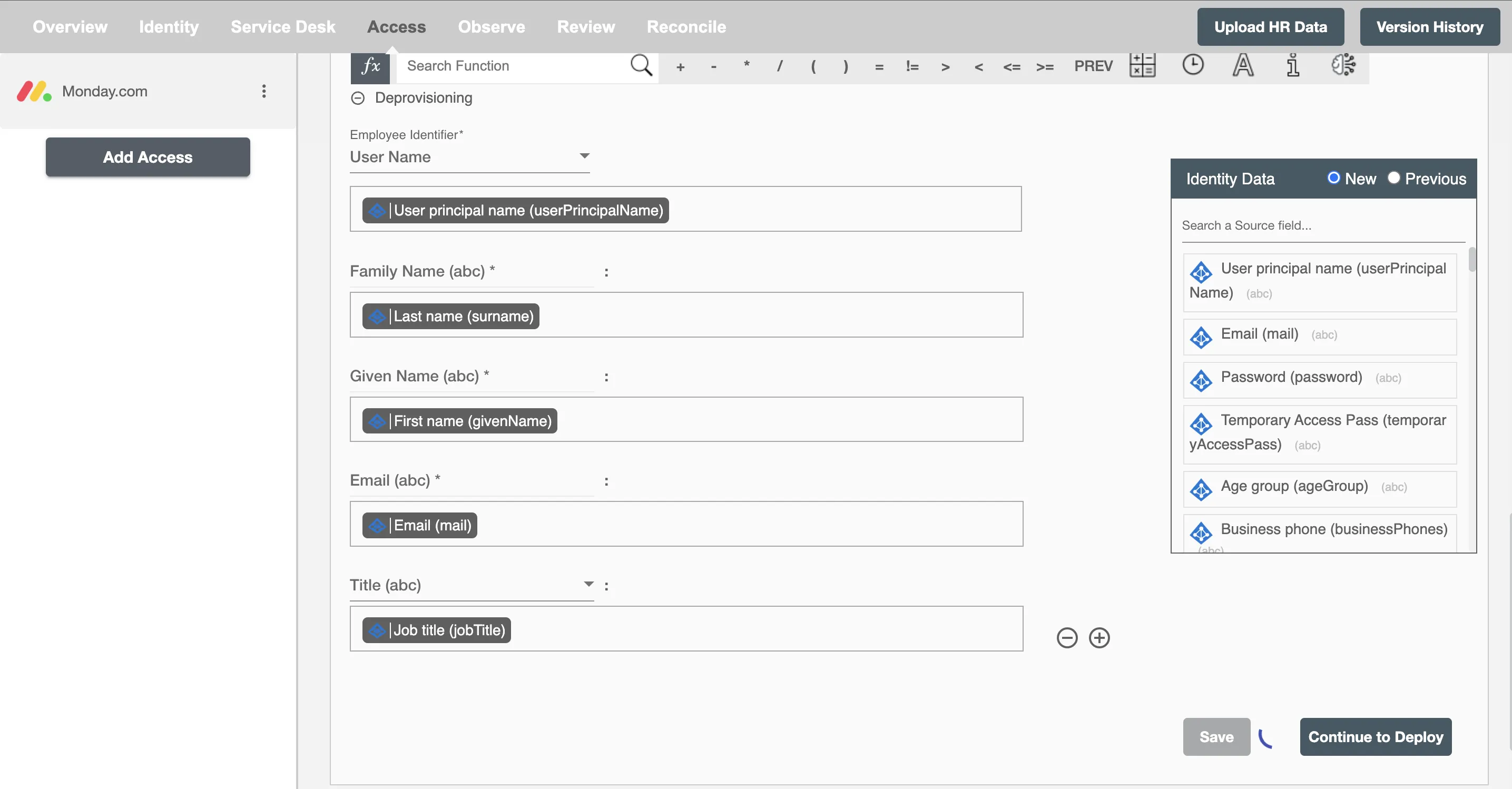Overview
Using the Access on Hire2Retire you can provision and deprovision users on Monday.com.
Read the official documentation of Monday.com.
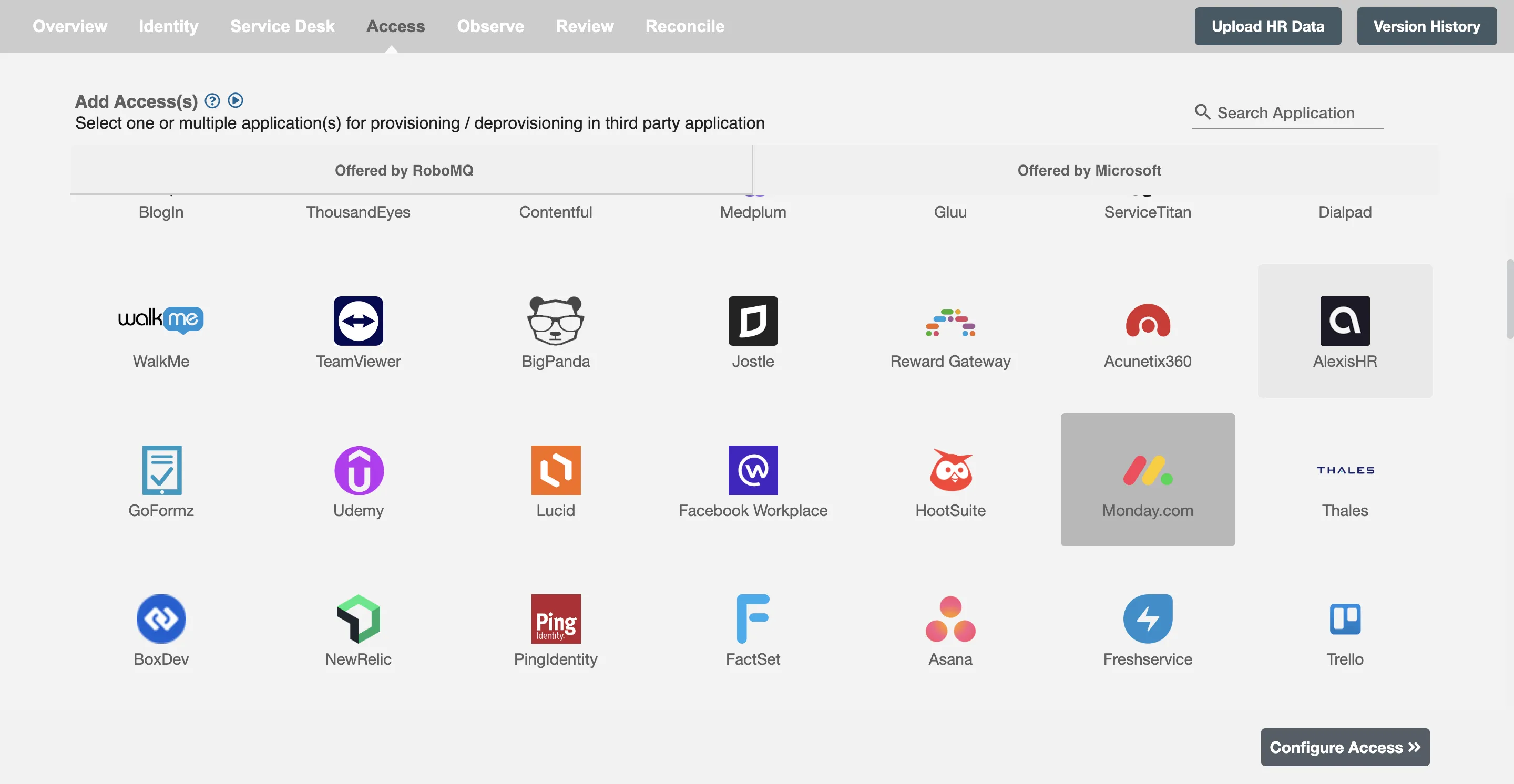
Define Provisioning Criteria¶
Provisioning Type¶
Define Profile(s)¶
You can assign a Profile to any user based on their AD and HRIS attributes. You can define complex conditions using AND and OR logic. You can also use the Group memberships in AD to define Profiles. For example:In Figure 2, user(s) with Department "HR" and "Sales" will get provisioned. Only users who get a Profile assigned based on the conditions, will be provisioned. If the user is unassigned from a profile-based on their updated profile in AD, and you have selected to deprovision using Hire2Retire, user will be deprovisioned from Monday.com.
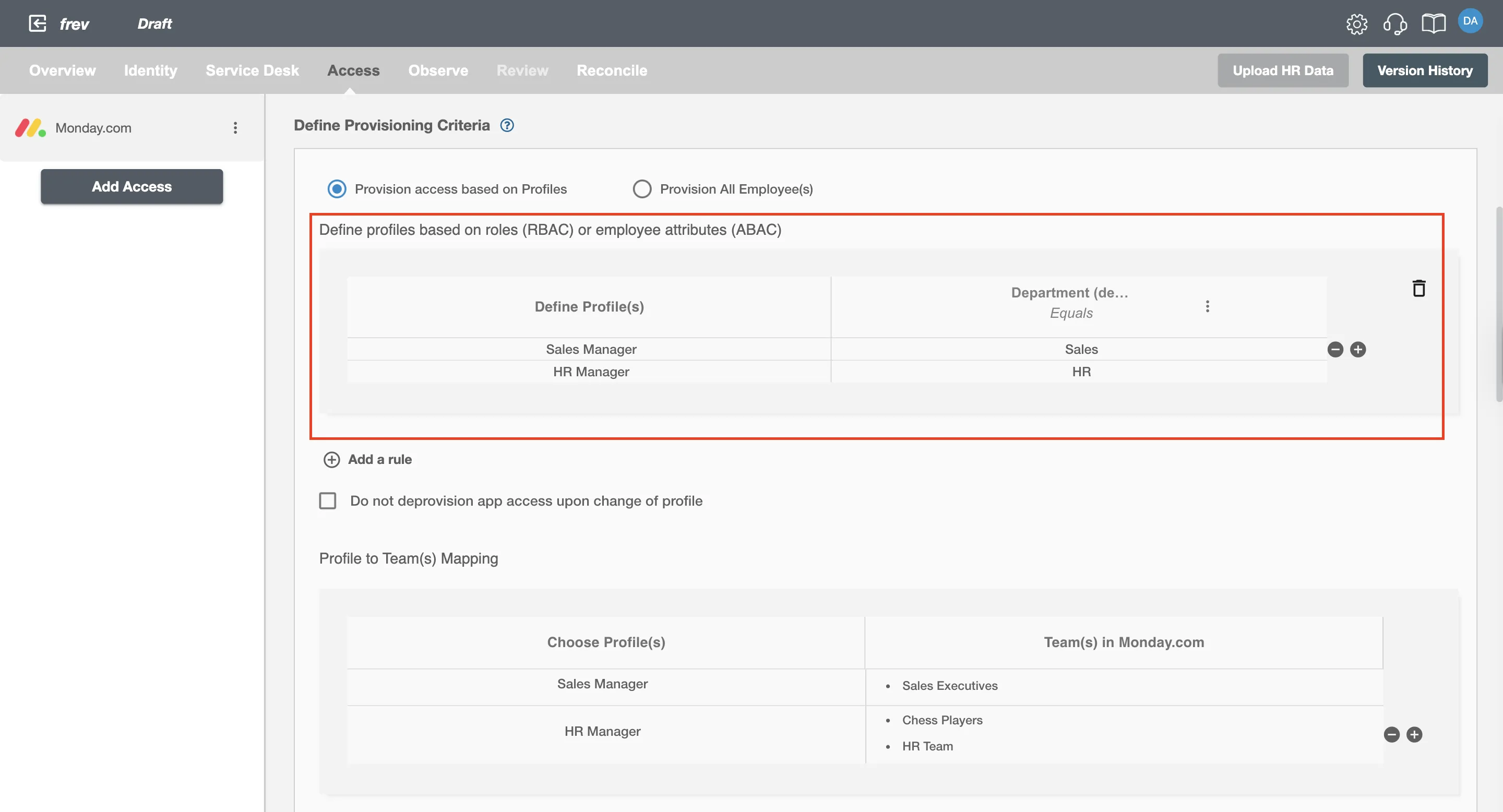
Team Mapping for Users¶
You can assign Teams to the Users in Monday.com. Profiles defined above can be mapped with Teams. These teams will be assigned to the user in Monday.com.
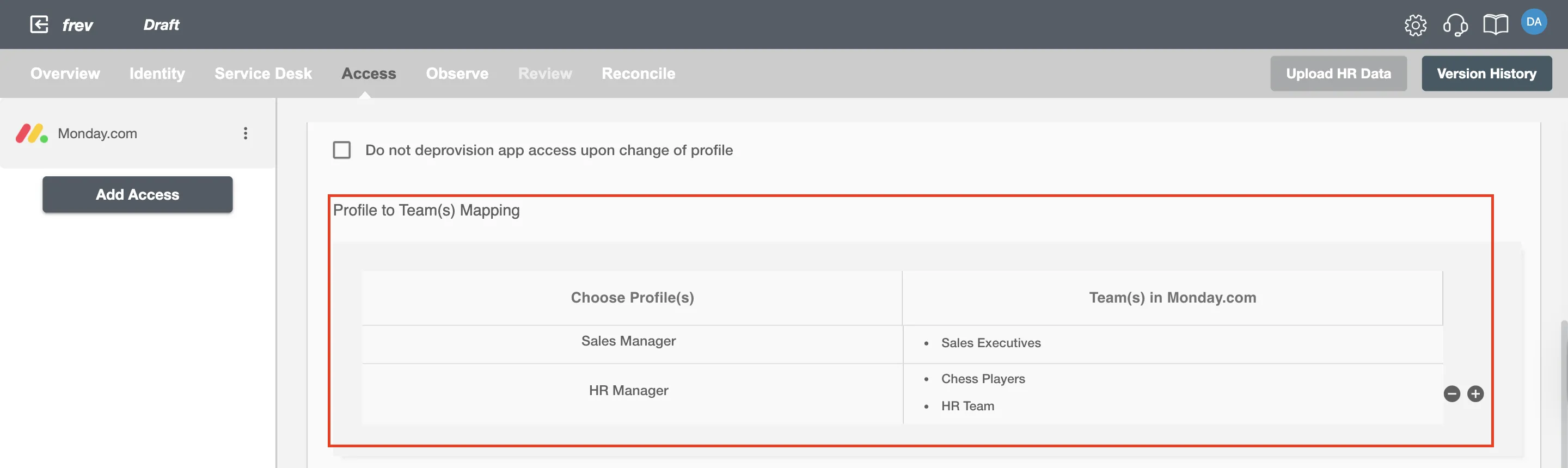
Default teams to assign to the users, which are not mapped in Profiles to Teams mapping table.
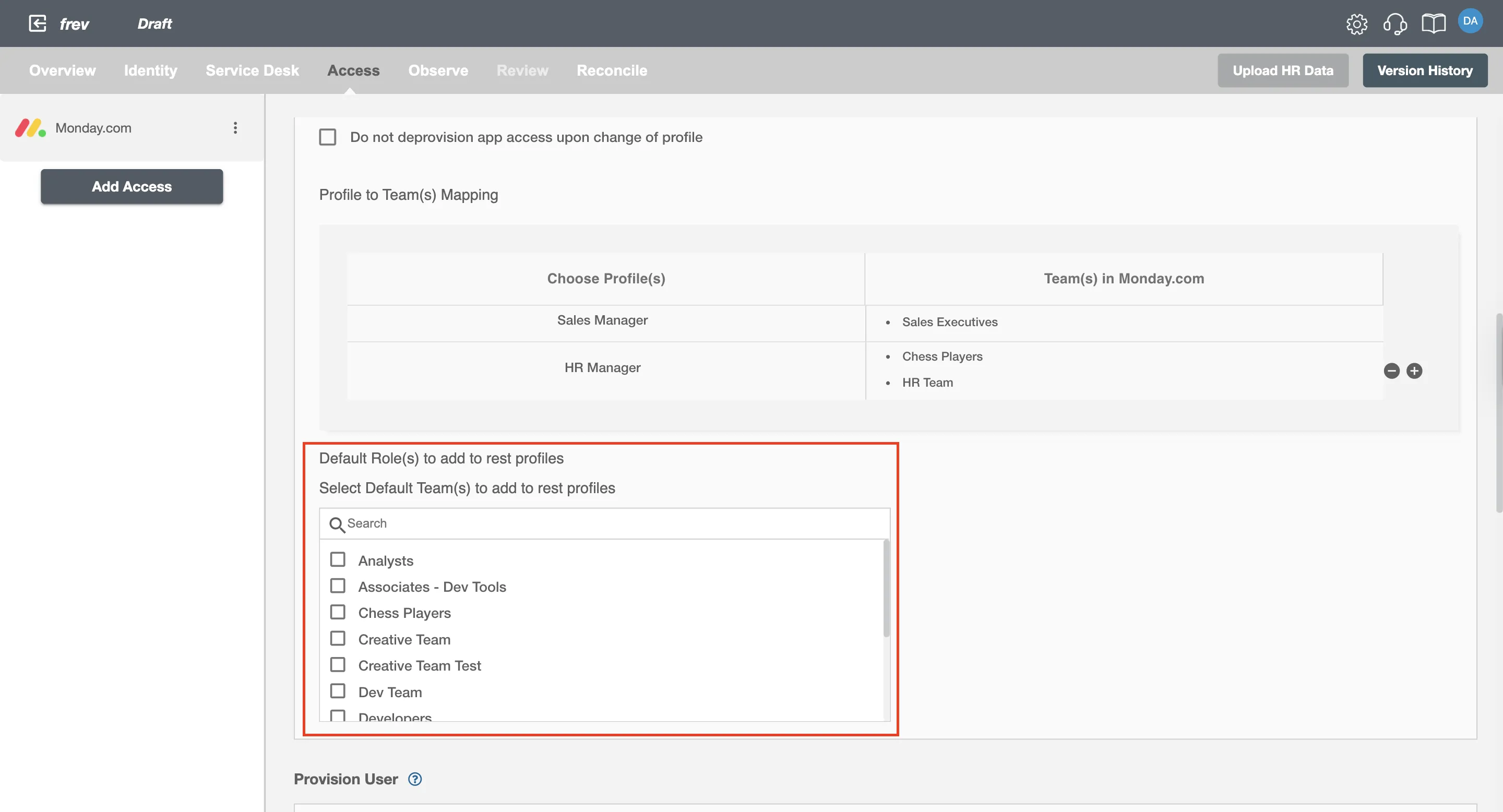
You can enable the "Do not deprovision app access upon change of role" checkbox to prevent users from being deprovisioned on Monday.com due to a role mismatch.
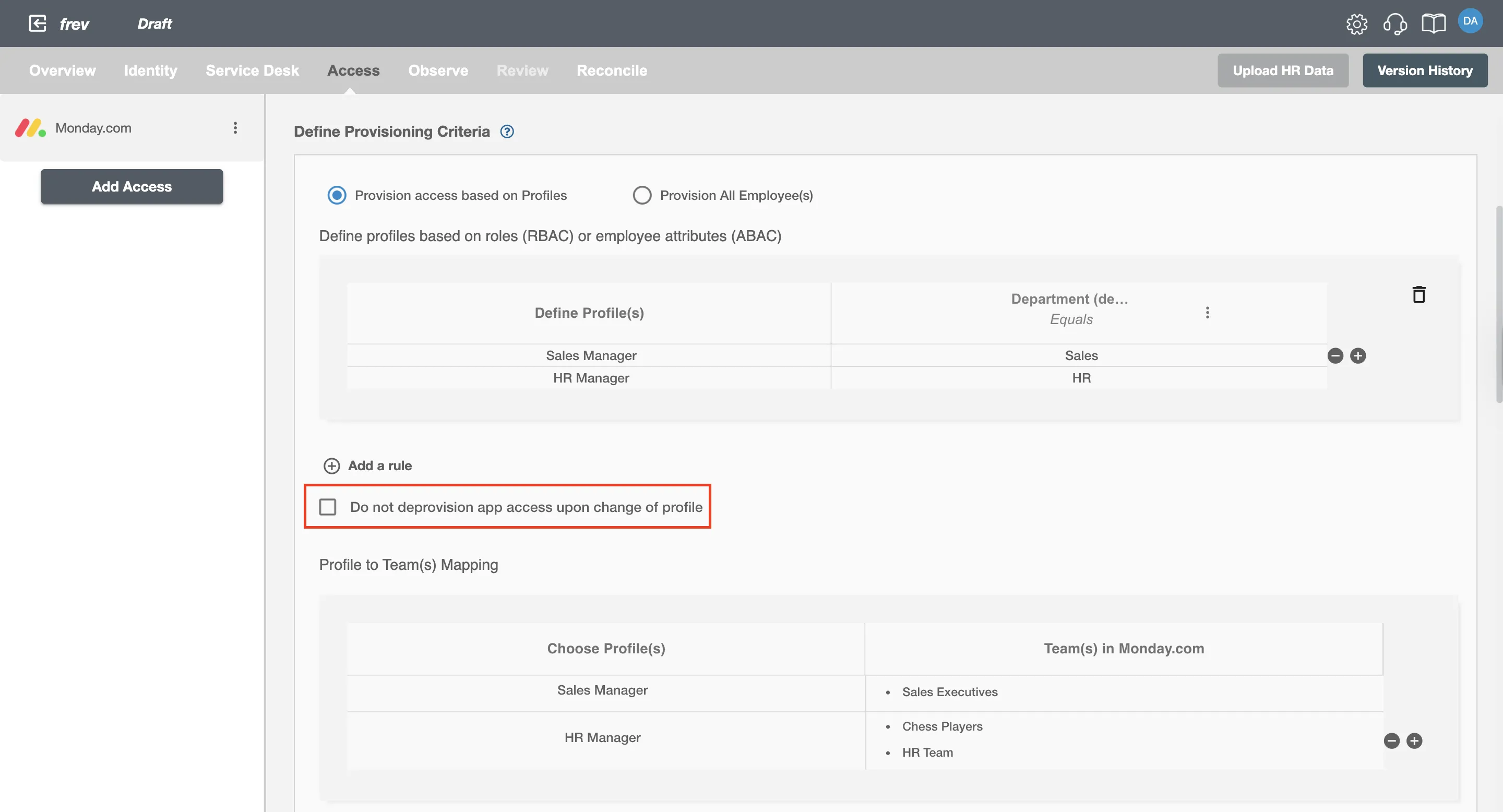
Process All Employees¶
All user(s) will be provisioned on Monday.com.
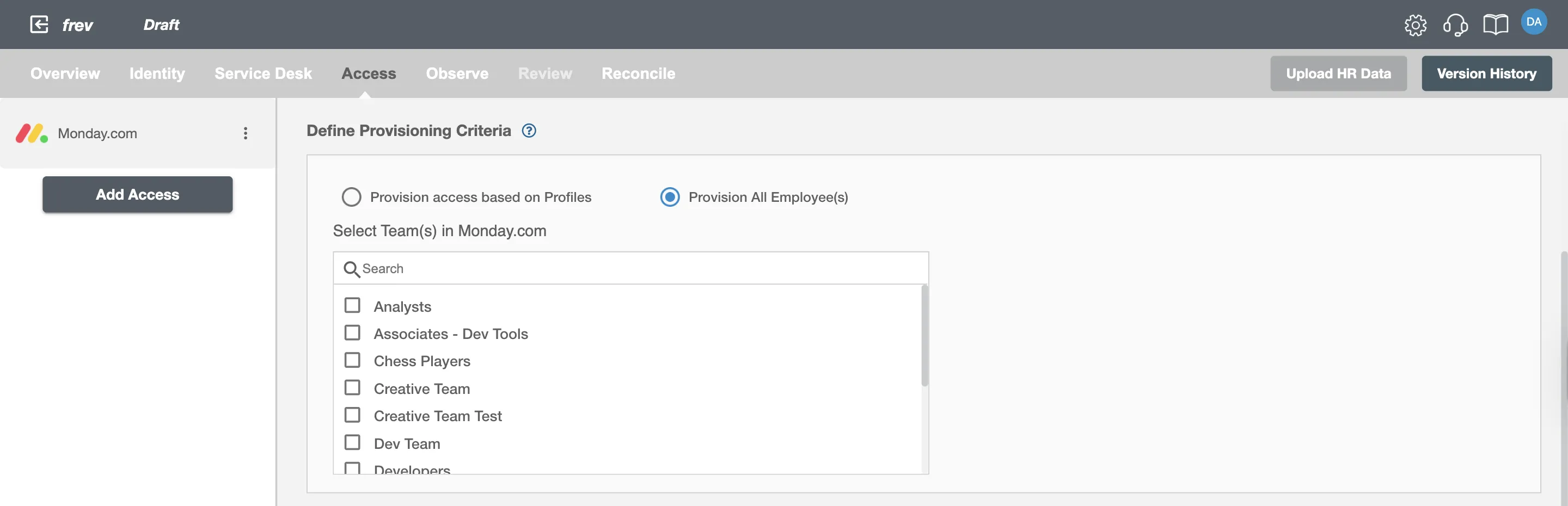
Provision User¶
You can decide to either provision or deprovision user(s) using Access.
-
Provisioning - You can provision one or more user(s) to Monday.com according to the requirement. User(s) can be created, updated, or reactivated in provisioning operation.
-
Deprovisioning - You can deprovision one or more user(s) according to the requirement. User accounts will be deactivated on Monday.com upon deprovisioning.
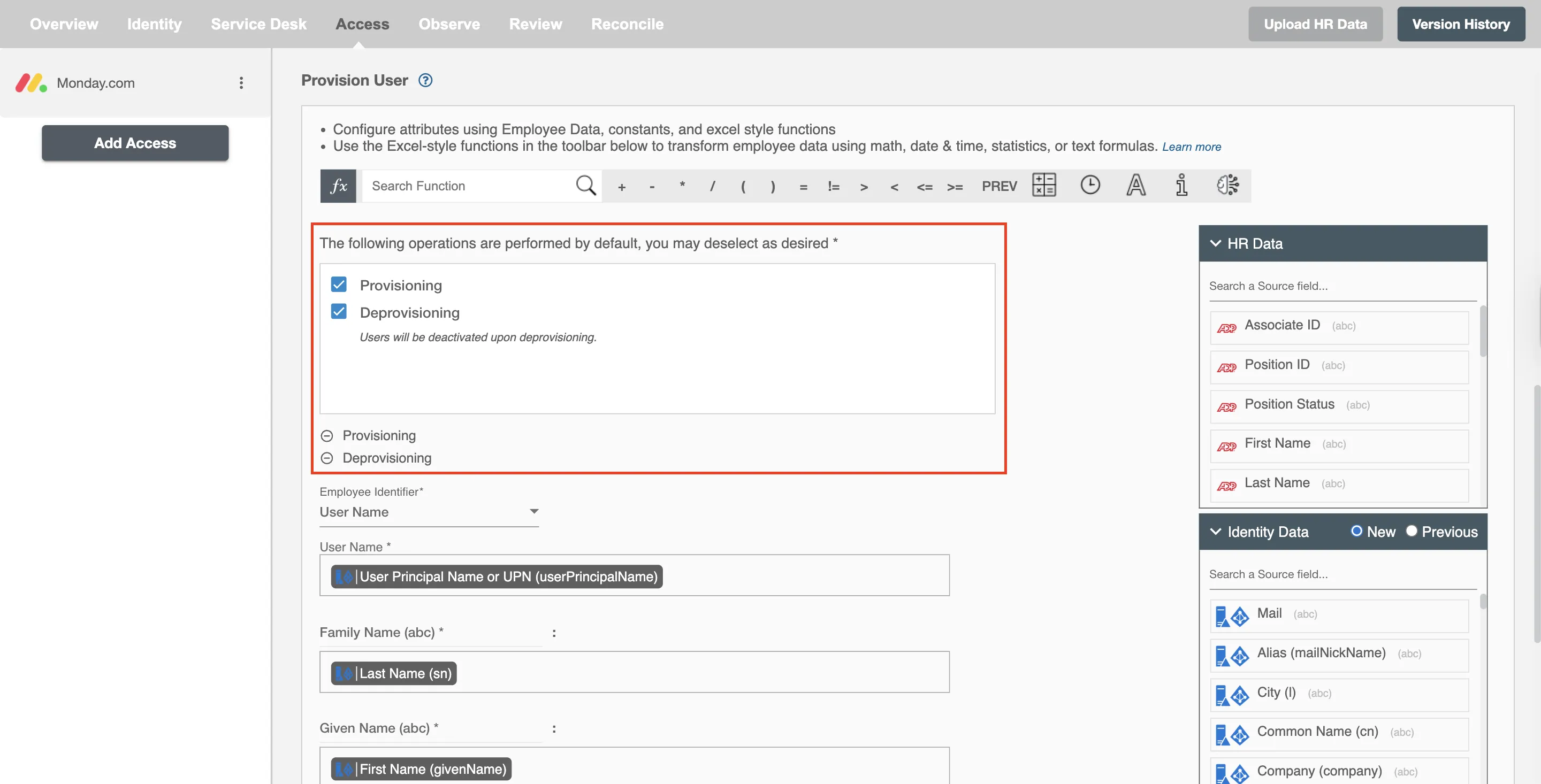
Map Attributes on Monday.com¶
You can populate a user's profile in Monday.com by mapping attributes incoming from the AD and HRIS. You can also use Hire2Retire's powerful data transformation capabilities using Excel Style functions.