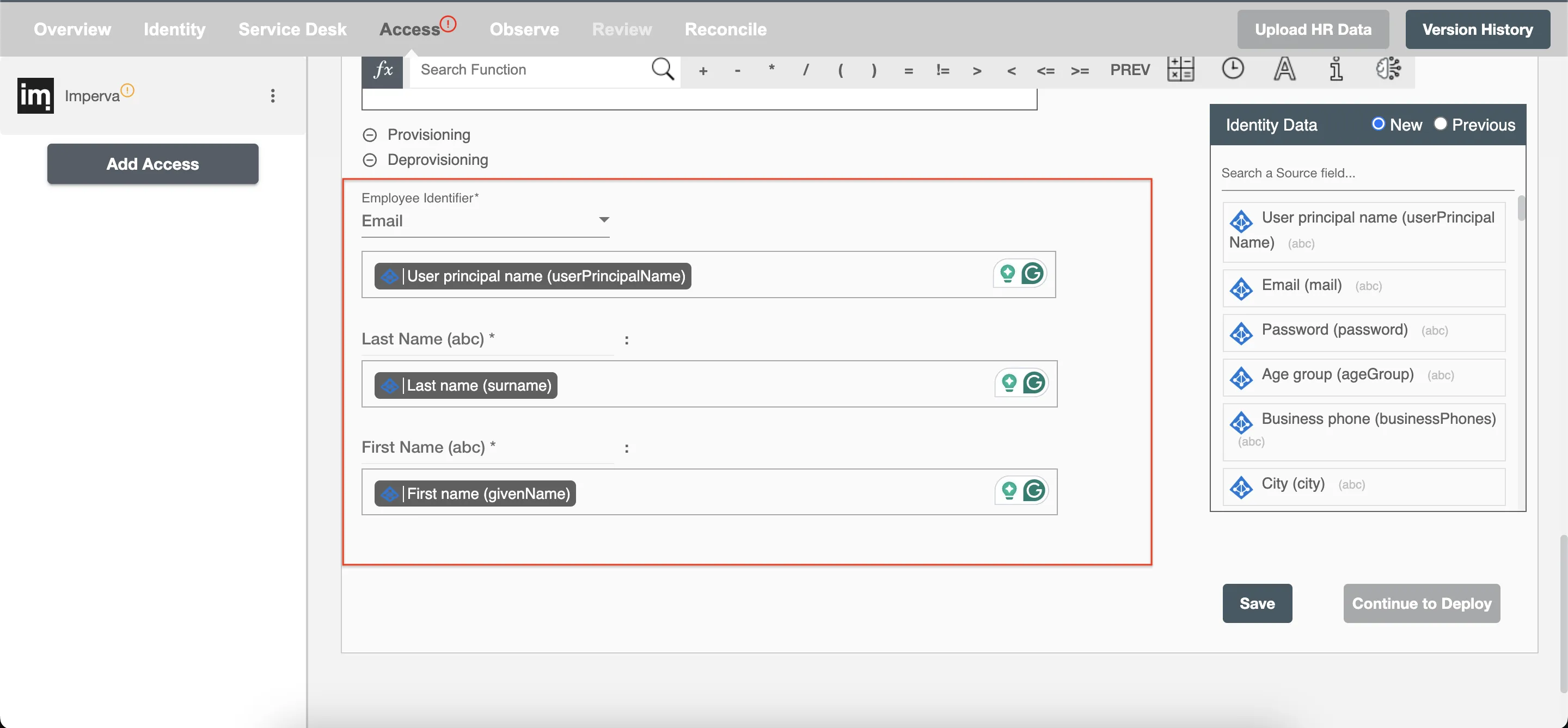Overview
AD to Imperva Integration, Service Management Integration, Secure Data Transfer, User Provisioning, Provision & Deprovision Access] reviewed-By: Reviewed-On: description: Learn how to provision & manage users on Imperva with Hire2Retire integration for streamlined employee lifecycle management
Using the Access on Hire2Retire you can provision and deprovision users on Imperva.
Read the official documentation of Imperva.
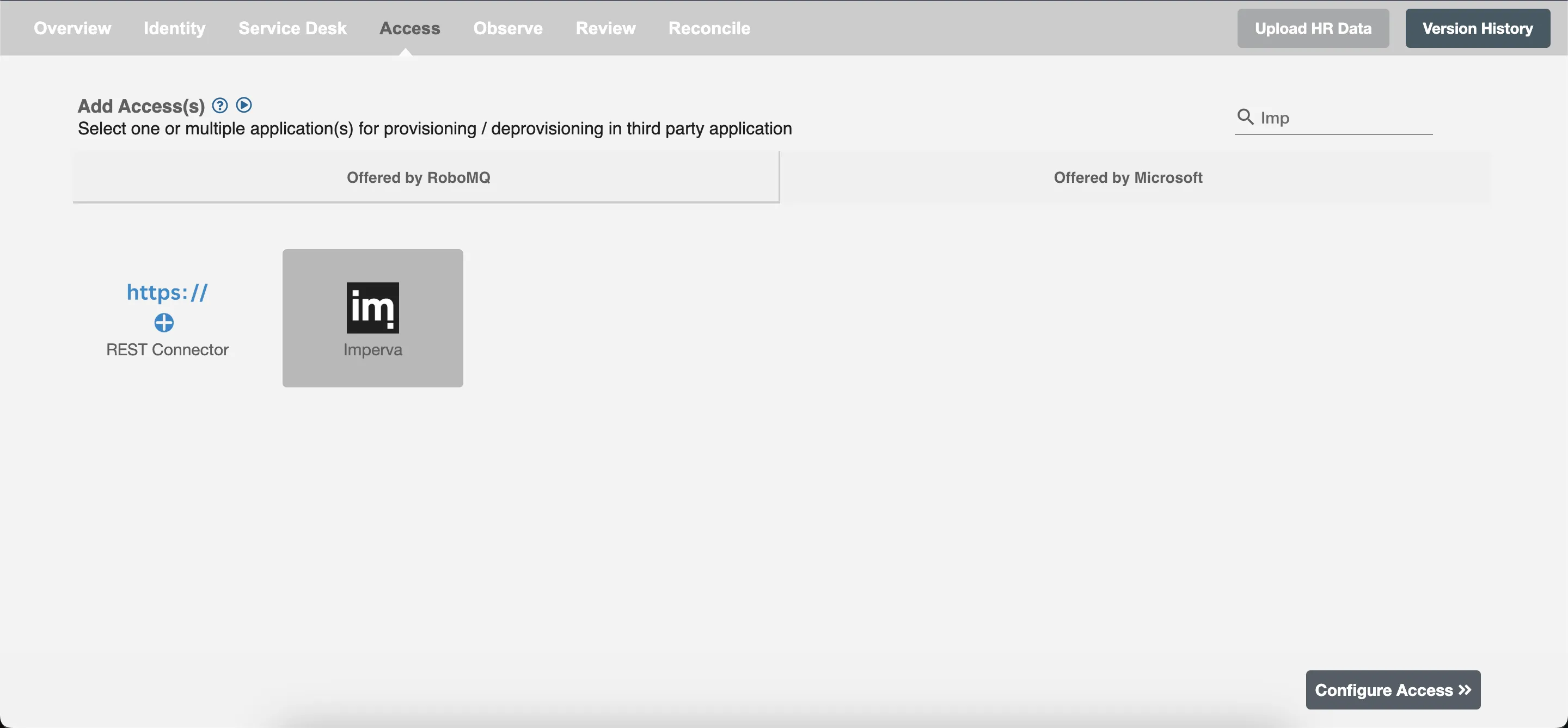
Define Provisioning Criteria¶
Provisioning Type¶
Provision Employee by Role¶
You can assign a Role to any user based on their AD attributes. You can define complex conditions using AND and OR logic. You can also use the Group memberships in AD to define Roles. The Roles are used to assign roles in Imperva. For Example, in Figure 2, the rules are defined on the basis of Department (Equals). If the rules are passed then only user(s) will get provisioned. If no rule passes and the user(s) is present in Imperva then deprovisioning is performed for the user(s).
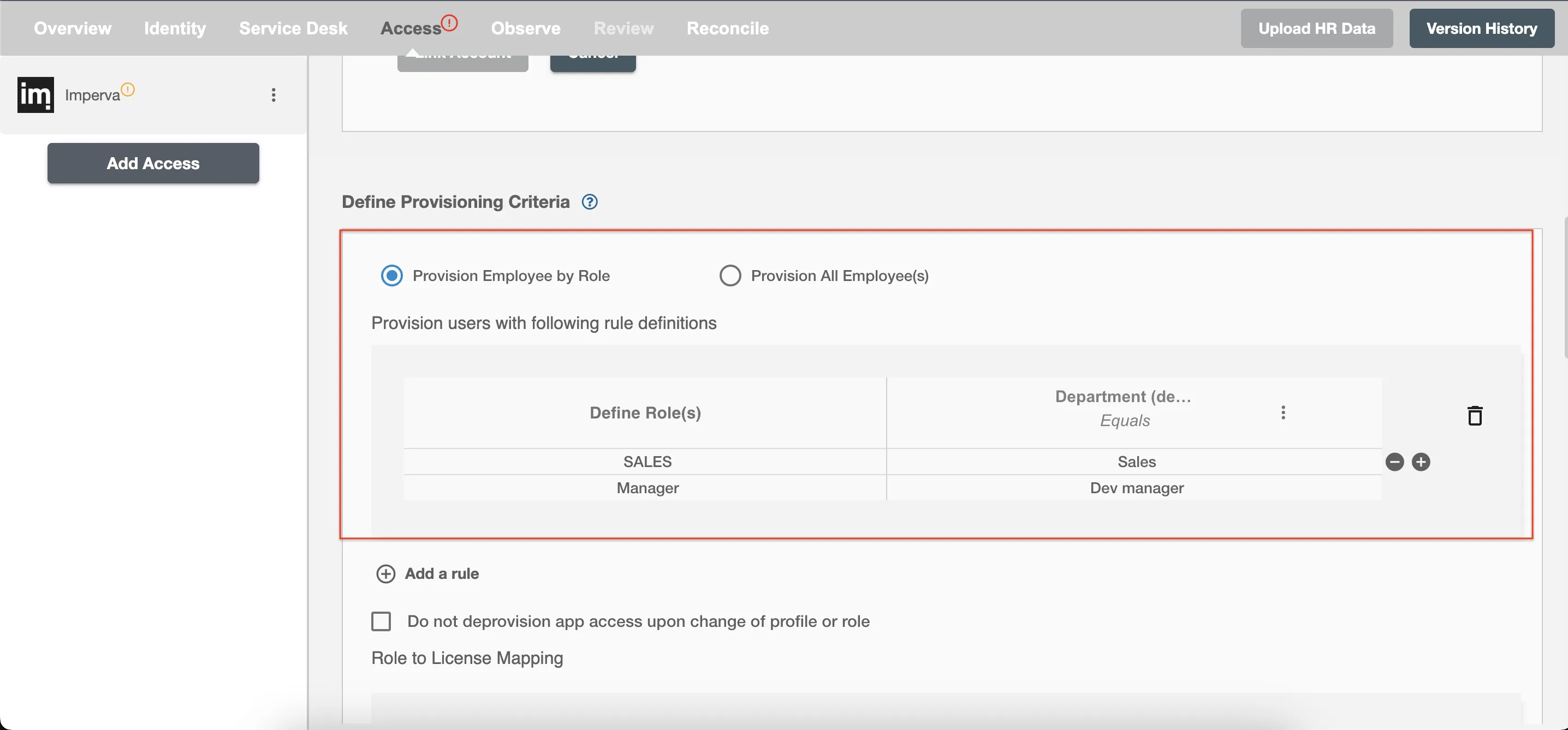
Map the rules defined in the first table with the Role(s) provided by Imperva.
- Roles in Imperva are a way to group together users who have similar responsibilities. They are typically used to define the permissions and responsibilities of a specific role in an organization, rather than the permissions and settings of a specific group of users.
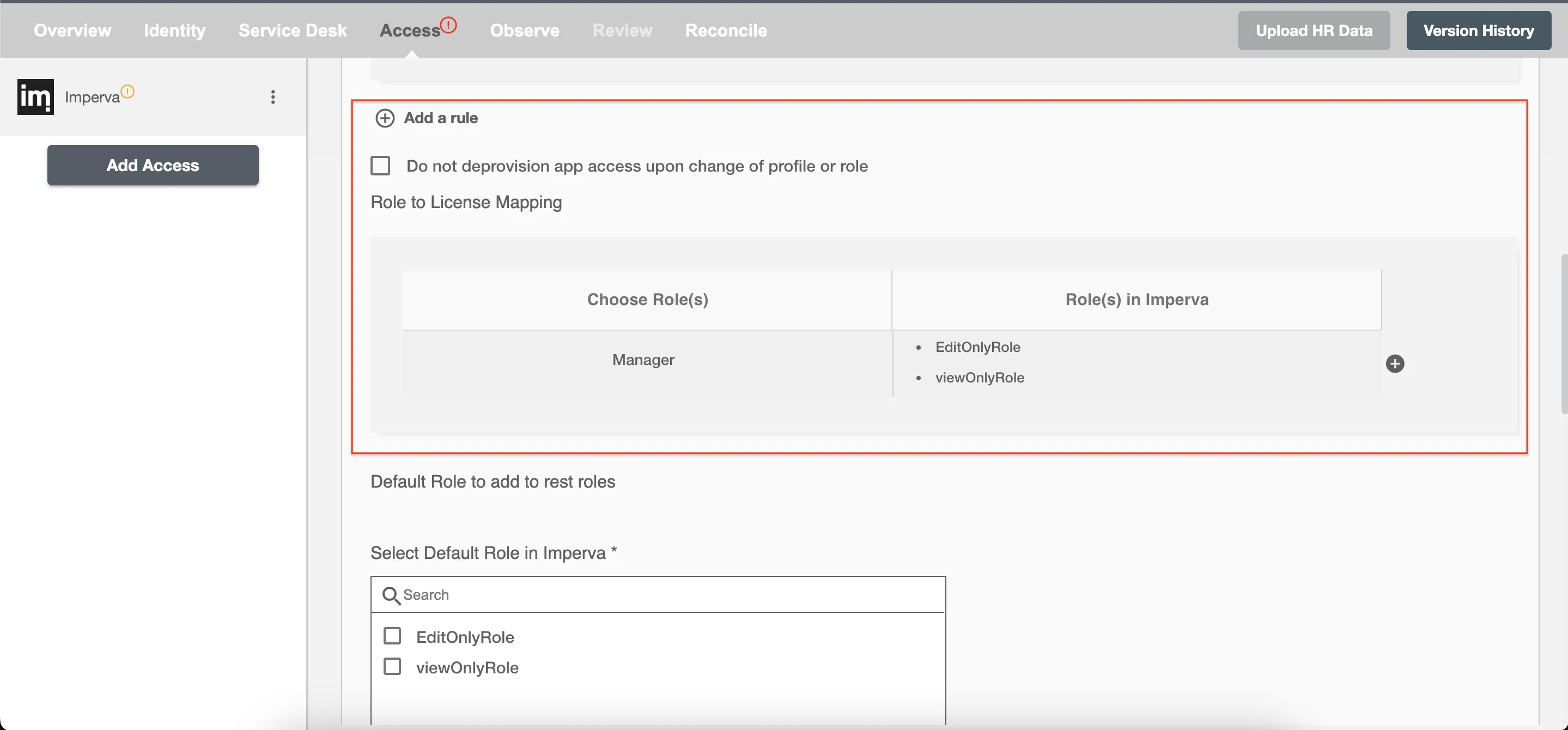
You can also select the default roles in Imperva. For if and only if 'SALES' Role is passed and it is not mapped in the second table then the selected default Role(s) in Imperva will be assigned to the user(s).
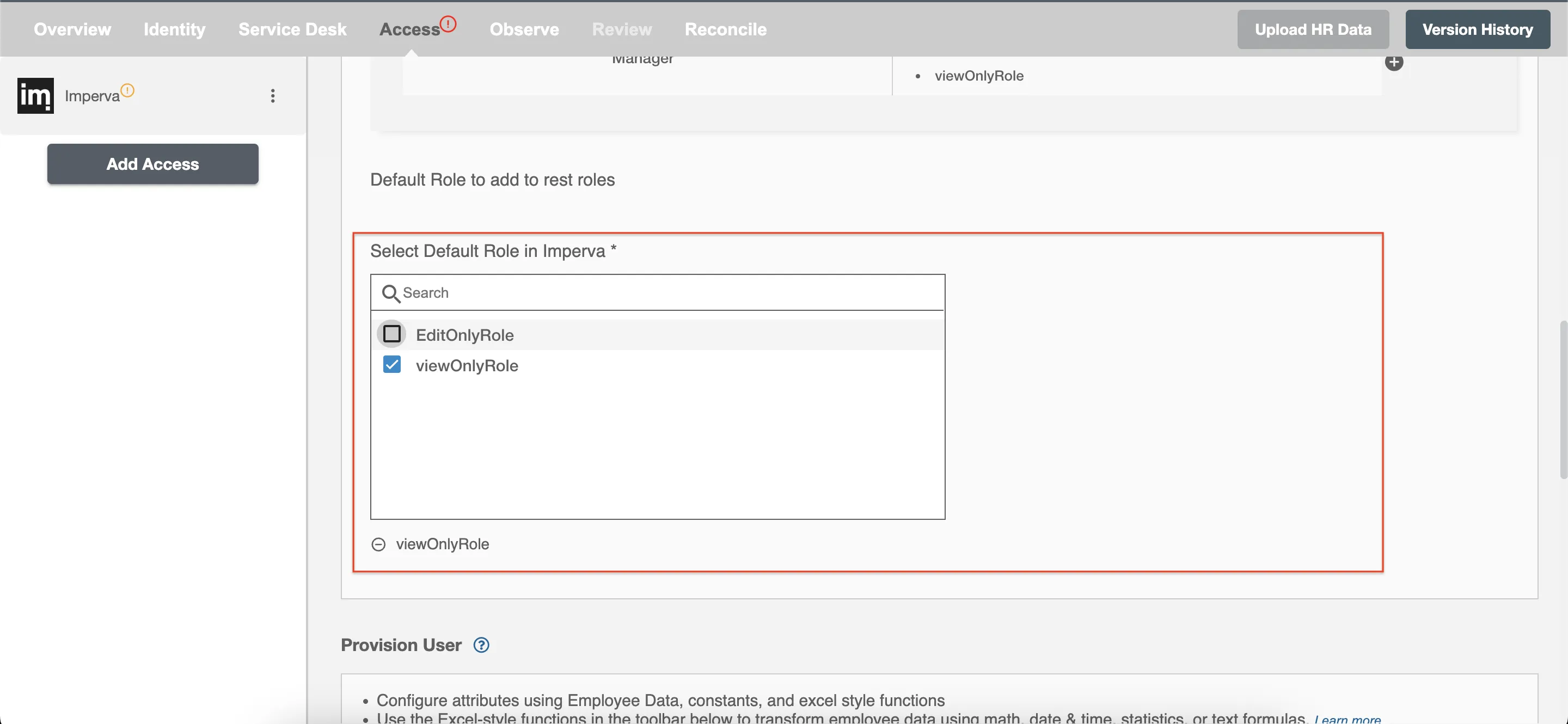
You can enable the "Do not deprovision upon Change of Profile or Role" checkbox to prevent users from being deprovisioned on Imperva due to a role mismatch.
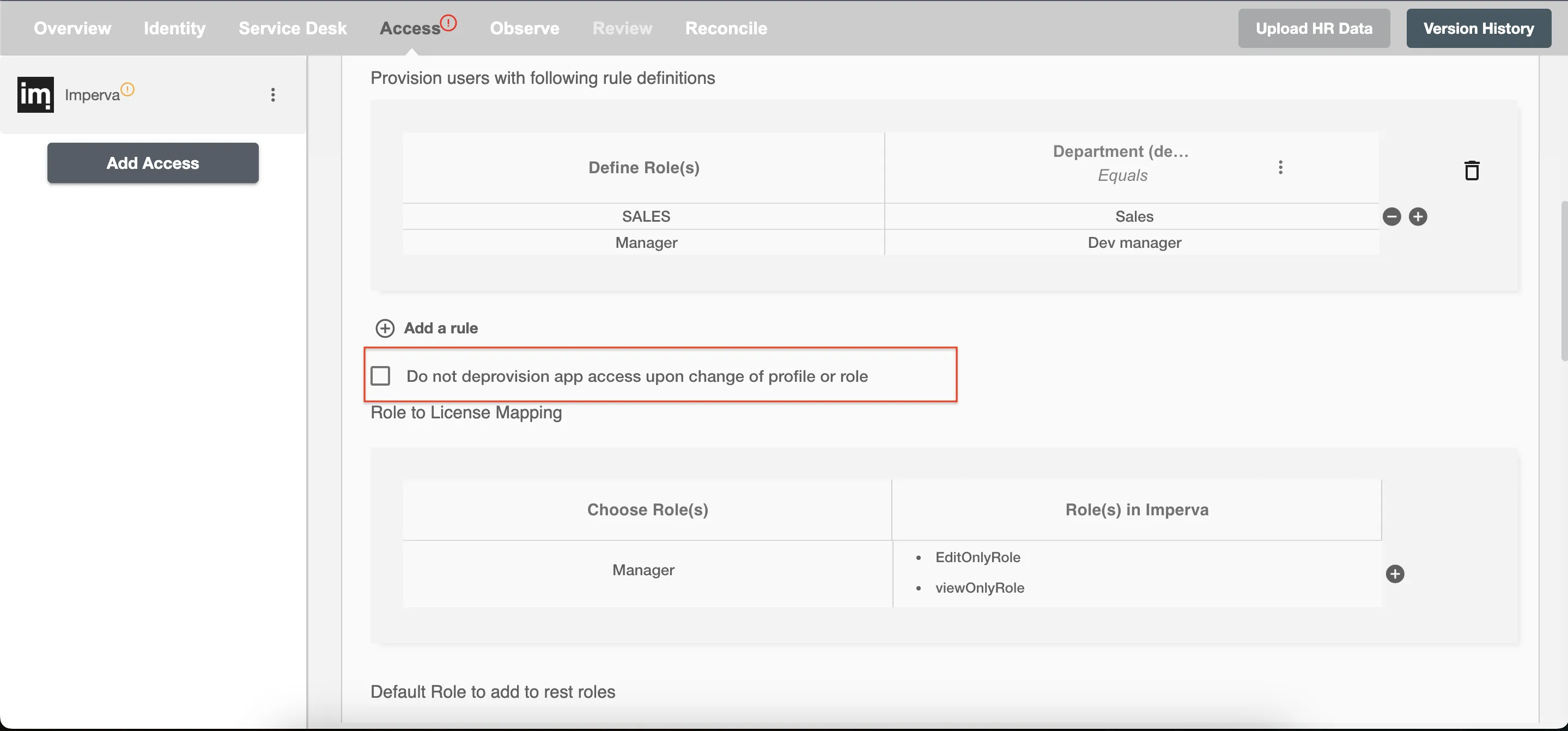
Provision All Employee(s)¶
All user(s) will be provisioned on Imperva.
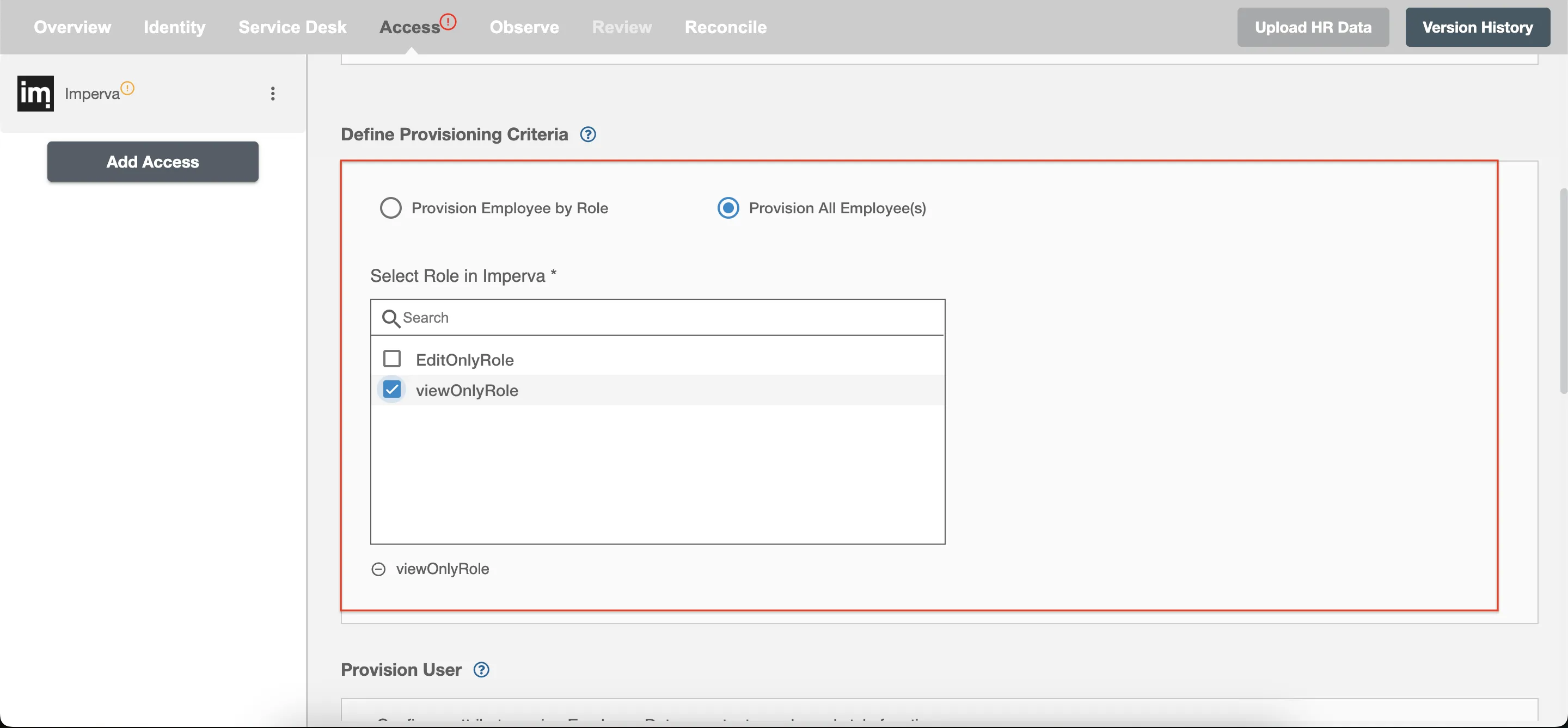
Provision User¶
You can decide to either provision or deprovision user(s) using Access.
-
Provisioning - You can provision one or more user(s) to Imperva according to the requirement. User(s) can be created, updated, or reactivated in provisioning operation.
-
Deprovisioning - You can deprovision one or more user(s) according to the requirement. User accounts will be deactivated on Imperva upon deprovisioning.
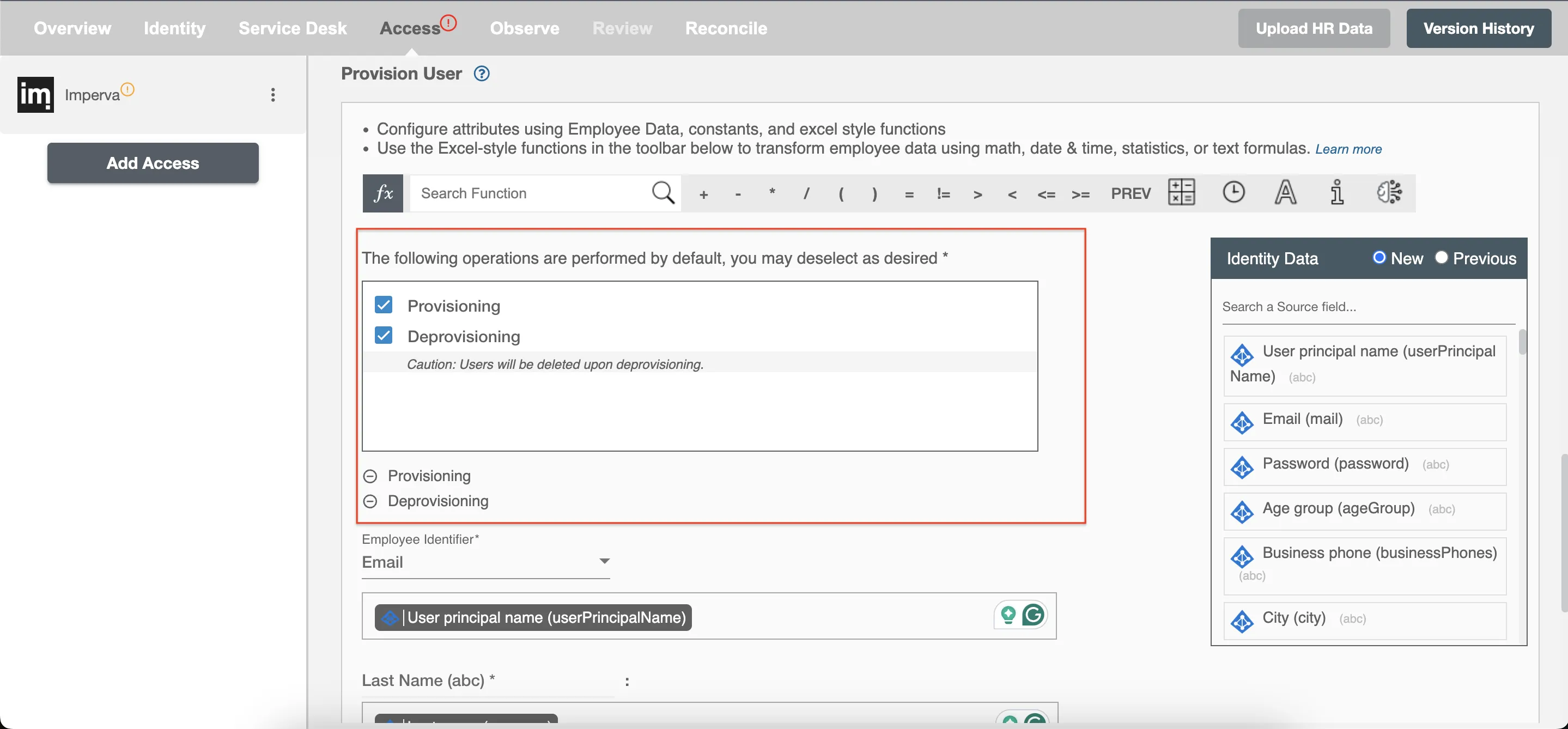
Map Attributes on Imperva¶
You can select the attributes provided by Imperva that you want to populate. You can map values from AD/Entra ID/Hybrid to populate these attributes. You can also use Hire2Retire's powerful data transformation capabilities using Excel Style functions.