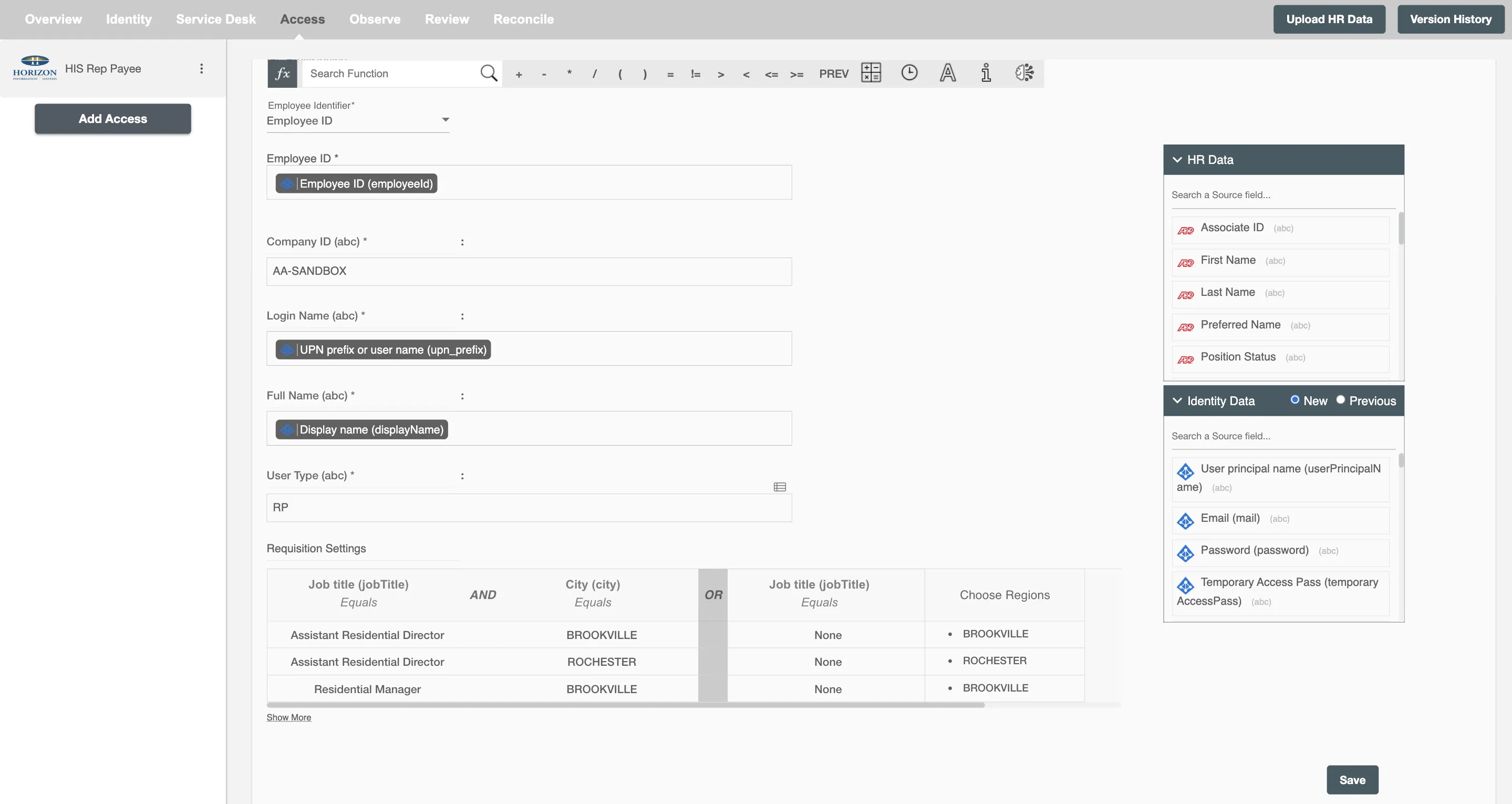Overview
Using the Access on Hire2Retire you can provision and deprovision users on HIS Rep Payee.
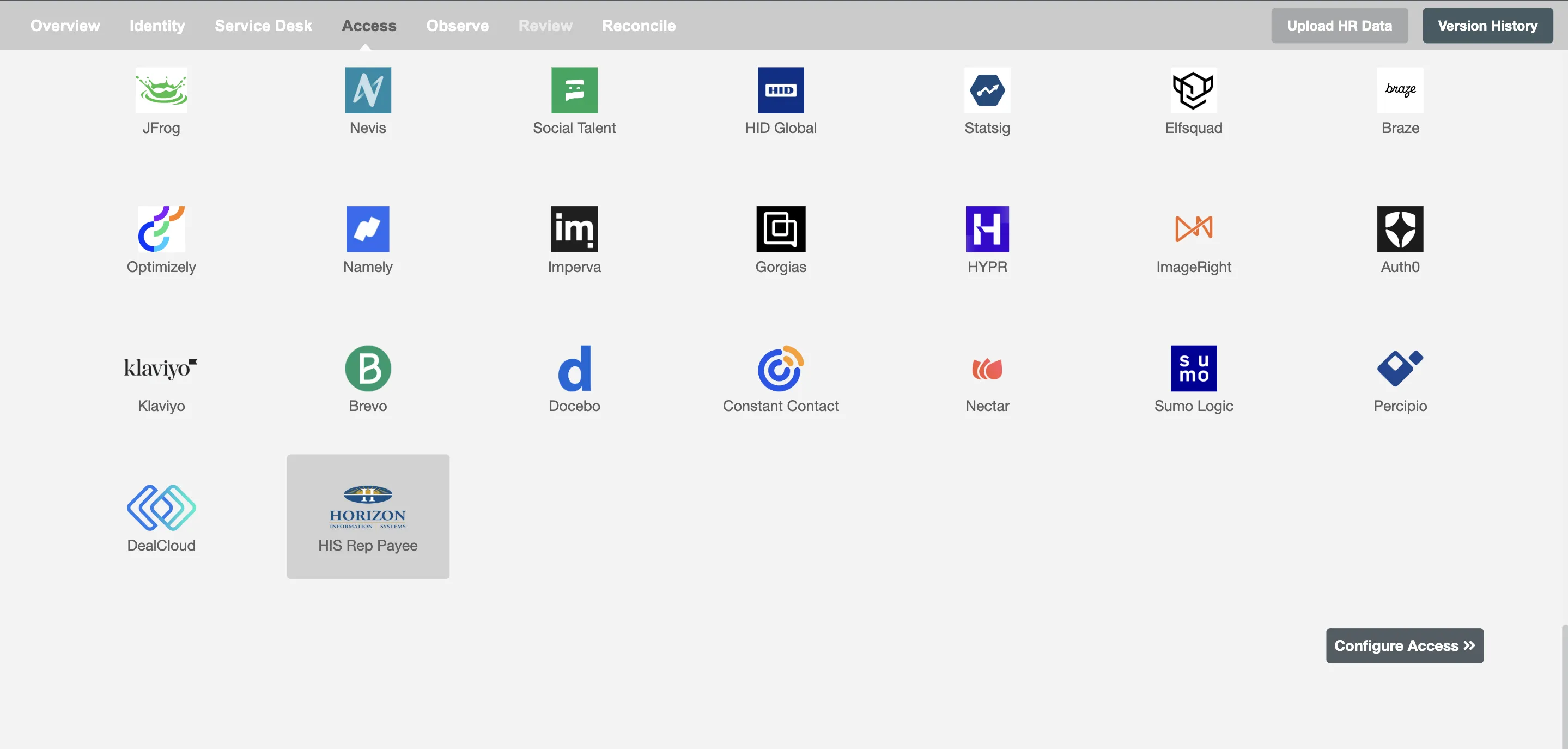
Define Role Definition¶
Provisioning Type¶
Define Role(s)¶
You can assign a Role to any user based on their AD attributes. You can define complex conditions using AND and OR logic. You can also use the Group memberships in AD to define Roles. The Roles are used to assign specific privileges and licenses in HIS Rep Payee. For Example: In Figure 2, the rules are defined on the basis of Department (Equals) or Title (Equals). If the rules are passed then only user(s) will get provisioned. If no rule passes and the user(s) is present in HIS Rep Payee then deprovisioning is performed for the user(s).
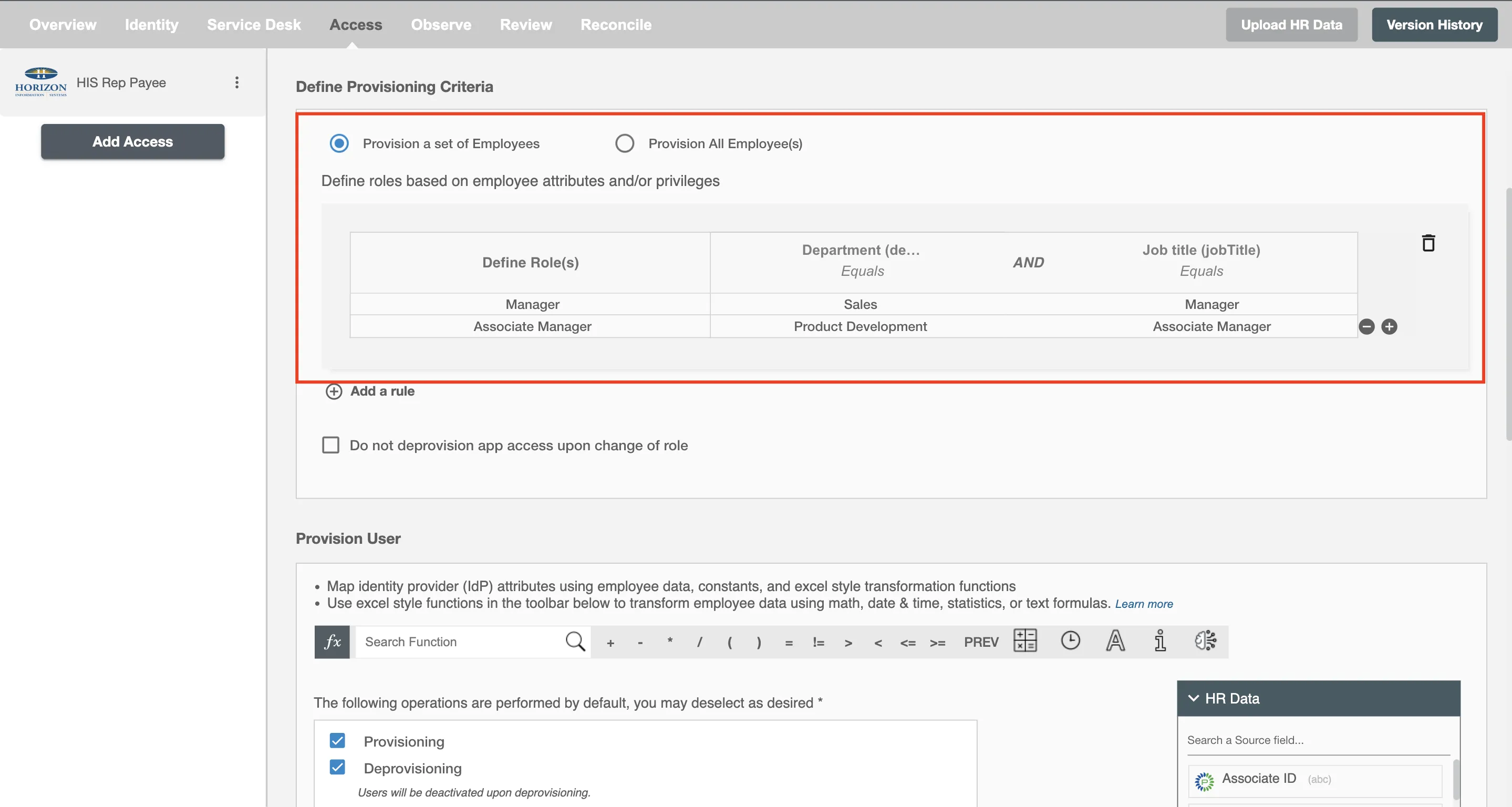
You can enable the "Do not deprovision upon change of profile or role" checkbox to prevent users from being deprovisioned on HIS Rep Payee due to a role mismatch.
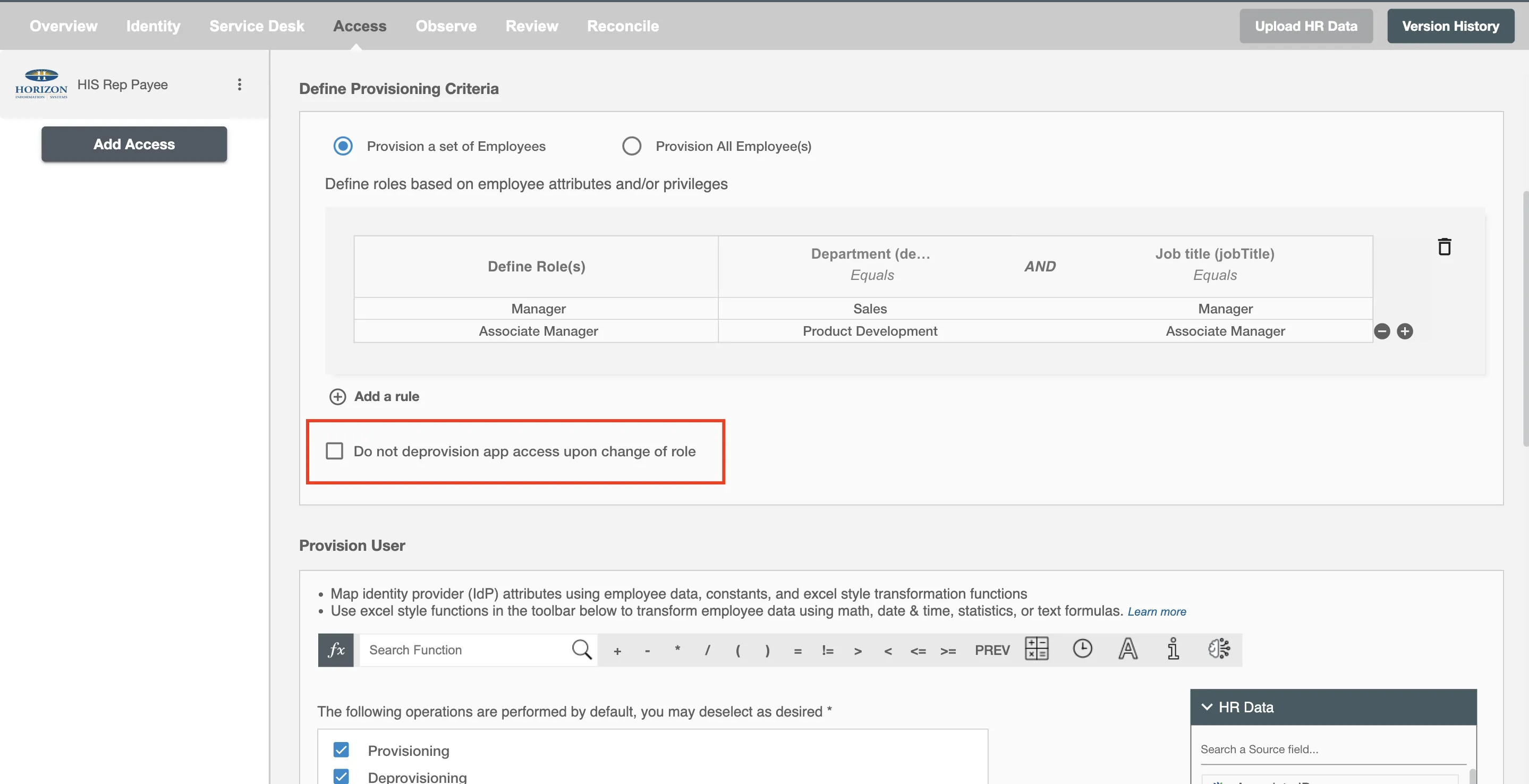
Provision All Employees¶
All user(s) will be provisioned on HIS Rep Payee.
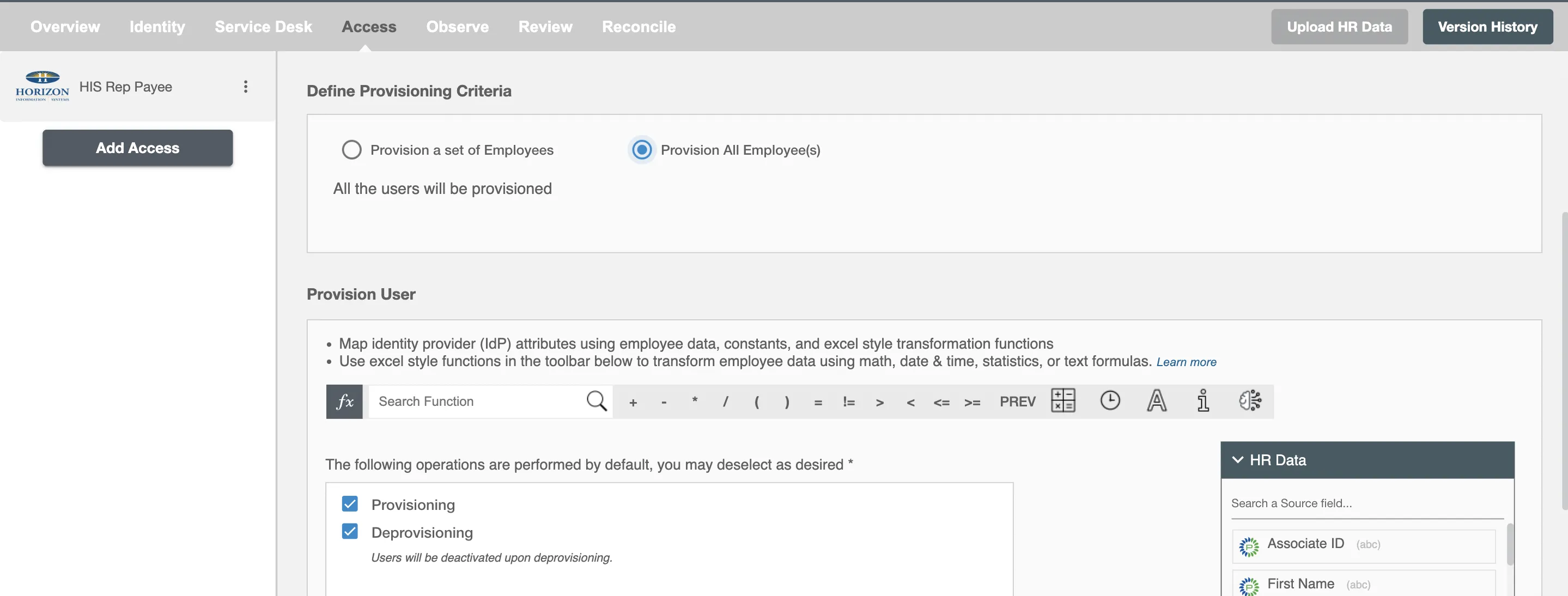
Provision User¶
You can decide to either provision or deprovision using Access.
-
Provisioning - You can provision one or more user(s) to the HIS Rep Payee according to the requirement. User(s) can be created, updated or reactivated in provisioning operation.
-
Deprovisioning - You can deprovision one or more user(s) according to the requirement. User accounts will be deactivated from HIS Rep Payee upon deprovisioning.
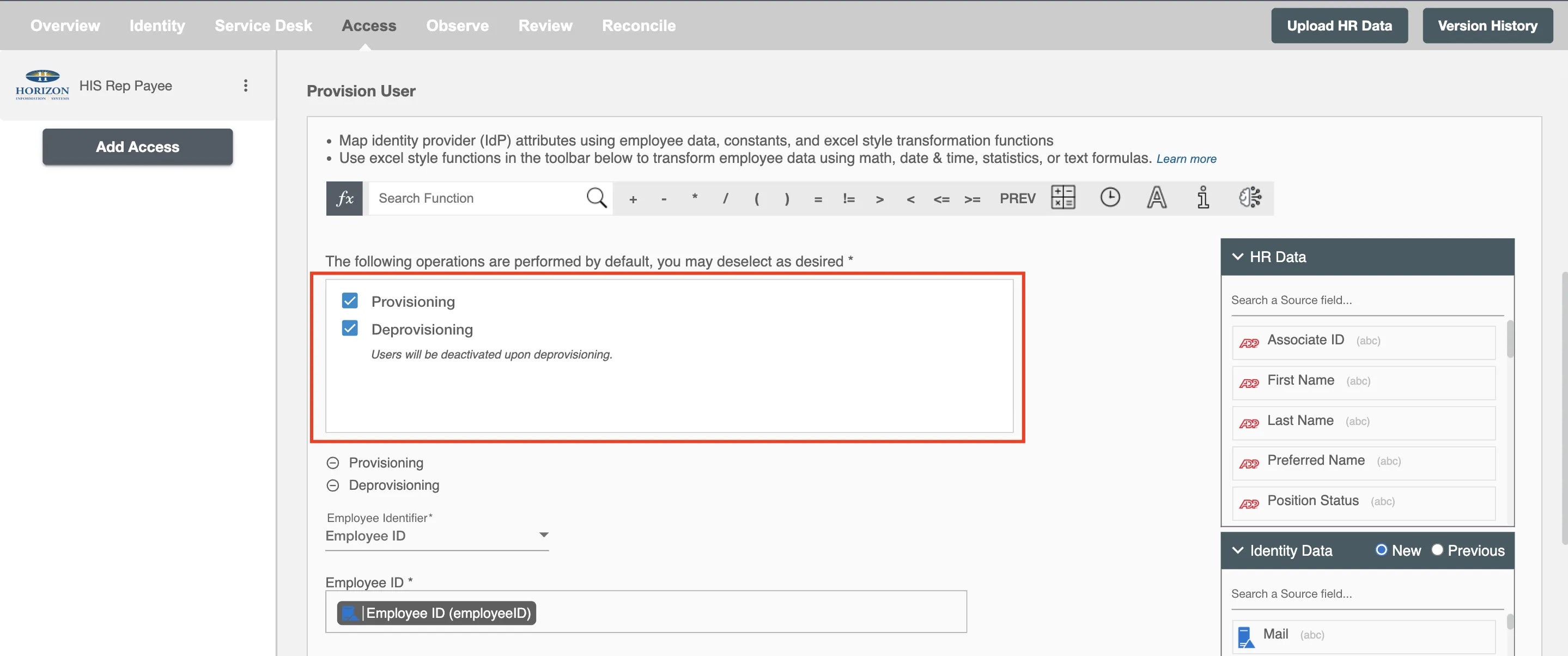
Map attributes on HIS Rep Payee¶
You can populate a user's profile in HIS Rep Payee by mapping attributes incoming from the AD and HRIS. You can also use Hire2Retire's powerful data transformation capabilities using Excel Style functions.